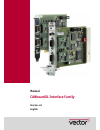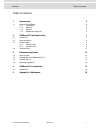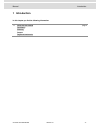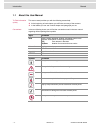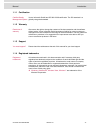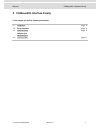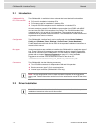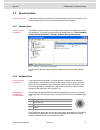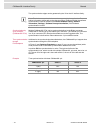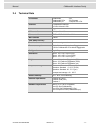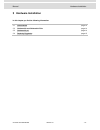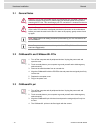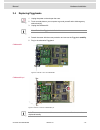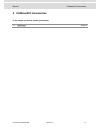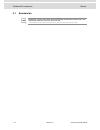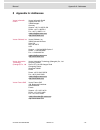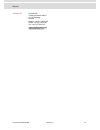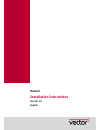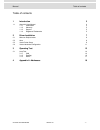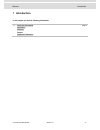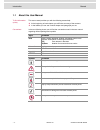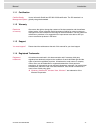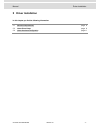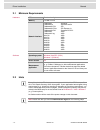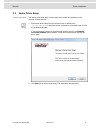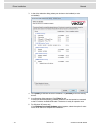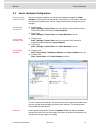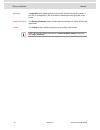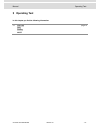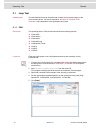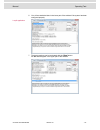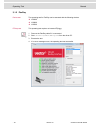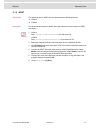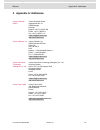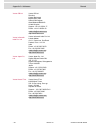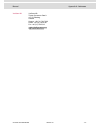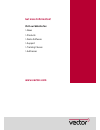Vector CANboardXL Interface Family Manual
Summary of CANboardXL Interface Family
Page 1
Manual canboardxl interface family version 4.0 english.
Page 2
Imprint vector informatik gmbh ingersheimer straße 24 d-70499 stuttgart the information and data given in this user manual can be changed without prior notice. No part of this manual may be reproduced in any form or by any means without the written permission of the publisher, regardless of which me...
Page 3
Manual table of contents © vector informatik gmbh version 4.0 - i - table of contents 1 introduction 3 1.1 about this user manual 4 1.1.1 certification 5 1.1.2 warranty 5 1.1.3 support 5 1.1.4 registered trademarks 5 2 canboardxl interface family 7 2.1 introduction 8 2.2 driver installation 8 2.3 sy...
Page 5: Introduction
Manual introduction © vector informatik gmbh version 4.0 - 3 - 1 introduction in this chapter you find the following information: 1.1 about this user manual page 4 certification warranty support registered trademarks.
Page 6
Introduction manual - 4 - version 4.0 © vector informatik gmbh 1.1 about this user manual to find information quickly this user manual provides you with the following access help: at the beginning of each chapter you will find a summary of the contents in the header you can see in which chapter and ...
Page 7
Manual introduction © vector informatik gmbh version 4.0 - 5 - 1.1.1 certification certified quality management system vector informatik gmbh has iso 9001:2008 certification. The iso standard is a globally recognized standard. 1.1.2 warranty restriction of warranty we reserve the right to change the...
Page 9
Manual canboardxl interface family © vector informatik gmbh version 4.0 - 7 - 2 canboardxl interface family in this chapter you find the following information: 2.1 introduction page 8 2.2 driver installation page 8 2.3 synchronization page 9 software sync hardware sync 2.4 technical data page 11.
Page 10
Canboardxl interface family manual - 8 - version 4.0 © vector informatik gmbh 2.1 introduction canboardxl for pci, pcie und pxi the canboardxl is available in three variants that have identical functionalities pci card for installation in desktop pcs pci express card for installation in desktop pcs ...
Page 11
Manual canboardxl interface family © vector informatik gmbh version 4.0 - 9 - 2.3 synchronization general information time stamps, which are created during a measurement by two or more devices of the vector interface family, can be synchronized by software or hardware. 2.3.1 software sync synchroniz...
Page 12
Canboardxl interface family manual - 10 - version 4.0 © vector informatik gmbh the synchronization edges can be generated by the vn or the xl interface family. Note: the hardware synchronization must be supported by the application. For further information please refer to the relevant manual. Please...
Page 13
Manual canboardxl interface family © vector informatik gmbh version 4.0 - 11 - 2.4 technical data pc interface canboardxl : pci canboardxl pcie : pci express canboardxl pxi : compact pci / pxi channels 2 independent channels for can, lin and j1708 transceiver piggybacks can controller 2 phillips sja...
Page 15: Hardware Installation
Manual hardware installation © vector informatik gmbh version 4.0 - 13 - 3 hardware installation in this chapter you find the following information: 3.1 general notes page 14 3.2 canboardxl and canboardxl pcie page 14 3.3 canboardxl pxi page 14 3.4 replacing piggybacks page 15.
Page 16
Hardware installation manual - 14 - version 4.0 © vector informatik gmbh 3.1 general notes caution: turn off the main power supply and disconnect your computer’s power cord. Otherwise systems using an atx power supply unit with soft power off may still be powering the pci slot. This can damage your ...
Page 17
Manual hardware installation © vector informatik gmbh version 4.0 - 15 - 3.4 replacing piggybacks 1. Unplug the power cord and open the case. 2. Touch a metal plate on your computer to ground yourself and to discharge any static electricity. 3. Unplug the canboardxl. Note: each of the piggybacks is ...
Page 18
Hardware installation manual - 16 - version 4.0 © vector informatik gmbh 6. The piggyback has to be fixed again with the screw and the screw protection. 7. Firmly insert the card into the selected slot. Push down to ensure the card is fully seated. 8. Replace the computer cover. 9. Plug in the power...
Page 19: Canboardxl Accessories
Manual canboardxl accessories © vector informatik gmbh version 4.0 - 17 - 4 canboardxl accessories in this chapter you find the following information: 4.1 accessories page 18.
Page 20
Canboardxl accessories manual - 18 - version 4.0 © vector informatik gmbh 4.1 accessories reference: further information about the available accessories can be found in the separate accessories manual on the driver cd: \documentation\accessories_for_network_interfaces.Pdf.
Page 21: Appendix A: Addresses
Manual appendix a: addresses © vector informatik gmbh version 4.0 - 19 - 5 appendix a: addresses vector informatik gmbh vector informatik gmbh ingersheimer str. 24 70499 stuttgart germany support: +49 711 80670-200 phone: +49 711 80670-0 fax: +49 711 80670-111 mailto:info@de.Vector.Com http://www.Ve...
Page 22
Appendix a: addresses manual - 20 - version 4.0 © vector informatik gmbh vector gb ltd. Vector gb ltd. Rhodium central boulevard blythe valley park solihull, birmingham west midlands b90 8as united kingdom support: +44 121 50681-77 phone: +44 121 50681-50 mailto:info@uk.Vector.Com http://www.Vector....
Page 23
Manual © vector informatik gmbh version 4.0 - 21 - vecscan ab vecscan ab theres svenssons gata 9 417 55 göteborg sweden support: +46 (31) 764 76-00 phone: +46 (31) 76476-00 fax: +46 (31) 76476-19 mailto:info@se.Vector.Com http://www.Vector.Com.
Page 25: Manual
Manual installation instructions version 3.0 english.
Page 26
Imprint vector informatik gmbh ingersheimer straße 24 d-70499 stuttgart the information and data given in this user manual can be changed without prior notice. No part of this manual may be reproduced in any form or by any means without the written permission of the publisher, regardless of which me...
Page 27
Manual table of contents © vector informatik gmbh version 3.0 - i - table of contents 1 introduction 3 1.1 about this user manual 4 1.1.1 certification 5 1.1.2 warranty 5 1.1.3 support 5 1.1.4 registered trademarks 5 2 driver installation 7 2.1 minimum requirements 8 2.2 hints 8 2.3 vector driver se...
Page 29: Introduction
Manual introduction © vector informatik gmbh version 3.0 - 3 - 1 introduction in this chapter you find the following information: 1.1 about this user manual page 4 certification warranty support registered trademarks.
Page 30
Introduction manual - 4 - version 3.0 © vector informatik gmbh 1.1 about this user manual to find information quickly this user manual provides you with the following access help: at the beginning of each chapter you will find a summary of the contents in the header you can see in which chapter and ...
Page 31
Manual introduction © vector informatik gmbh version 3.0 - 5 - 1.1.1 certification certified quality management system vector informatik gmbh has iso 9001:2008 certification. The iso standard is a globally recognized standard. 1.1.2 warranty restriction of warranty we reserve the right to change the...
Page 33: Driver Installation
Manual driver installation © vector informatik gmbh version 3.0 - 7 - 2 driver installation in this chapter you find the following information: 2.1 minimum requirements page 8 2.3 vector driver setup page 9 2.4 vector hardware configuration page 11.
Page 34
Driver installation manual - 8 - version 3.0 © vector informatik gmbh 2.1 minimum requirements hardware cpu pentium 4 or higher memory 512 mb or more network interface cancardxl : pcmcia cancardxle : expresscard 54 canboardxl pci : pci canboardxl pcie : pci express 1x canboardxl pxi : compact pci/px...
Page 35
Manual driver installation © vector informatik gmbh version 3.0 - 9 - 2.3 vector driver setup general information the vector driver disk offers a driver setup which allows the installation or the removal of vector devices. 1. Execute the driver setup from the autostart menu or directly from \drivers...
Page 36
Driver installation manual - 10 - version 3.0 © vector informatik gmbh 3. In the driver selection dialog select your devices to be installed (or to be uninstalled). 4. Click [install] to execute the driver installation, or [uninstall] to remove existing drivers. 5. A confirmation dialog appears. Cli...
Page 37
Manual driver installation © vector informatik gmbh version 3.0 - 11 - 2.4 vector hardware configuration executing vector hardware config after the successful installation you will find the configuration application vector hardware in the control panel (see below). The tool gives you information abo...
Page 38
Driver installation manual - 12 - version 3.0 © vector informatik gmbh application in application all available applications are shown with their configured channels. If you click on an application, all of its channels are displayed in the right pane on the screen. General information the general in...
Page 39: Operating Test
Manual operating test © vector informatik gmbh version 3.0 - 13 - 3 operating test in this chapter you find the following information: 3.1 loop test page 14 can flexray most.
Page 40
Operating test manual - 14 - version 3.0 © vector informatik gmbh 3.1 loop test operating test the test described here can be performed to check the functional integrity of the driver and the device. This test is identical for windows xp , windows vista , windows 7 and independent of the application...
Page 41
Manual operating test © vector informatik gmbh version 3.0 - 15 - 6. You will see statistical data in the lower part of the window if the system has been configured properly. Loop3 application 7. The test procedure can be terminated with the [stop] button. An ok should appear in the upper part of th...
Page 42
Operating test manual - 16 - version 3.0 © vector informatik gmbh 3.1.2 flexray device test the operating test for flexray can be executed with the following devices: vn3300 vn3600 vn7600 frloop.Exe this operating test requires an inserted frpiggy. 1. Remove the flexray cable if it is connected. 2. ...
Page 43
Manual operating test © vector informatik gmbh version 3.0 - 17 - 3.1.3 most device test the operating test for most can be executed with the following devices: vn2610 vn2640 mloop.Exe this functional test requires a most fiber optic cable and a fiber coupler for hfbr connectors. 1. Vn2610 start \dr...
Page 45: Appendix A: Addresses
Manual appendix a: addresses © vector informatik gmbh version 3.0 - 19 - 4 appendix a: addresses vector informatik gmbh vector informatik gmbh ingersheimer str. 24 70499 stuttgart germany support: +49 711 80670-200 phone: +49 711 80670-0 fax: +49 711 80670-111 mailto:info@de.Vector.Com http://www.Ve...
Page 46
Appendix a: addresses manual - 20 - version 3.0 © vector informatik gmbh vector gb ltd. Vector gb ltd. Rhodium central boulevard blythe valley park solihull, birmingham west midlands b90 8as united kingdom support: +44 121 50681-77 phone: +44 121 50681-50 mailto:info@uk.Vector.Com http://www.Vector....
Page 47
Manual appendix a: addresses © vector informatik gmbh version 3.0 - 21 - vecscan ab vecscan ab theres svenssons gata 9 417 55 göteborg sweden support: +46 (31) 764 76-00 phone: +46 (31) 76476-00 fax: +46 (31) 76476-19 mailto:info@se.Vector.Com http://www.Vector.Com.
Page 48: Get More Information!
Get more information! Visit our website for: > news > products > demo software > support > training classes > addresses www.Vector.Com.