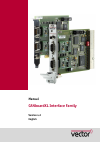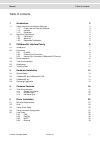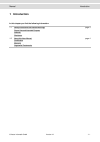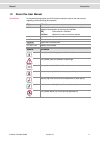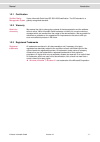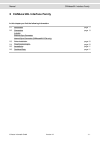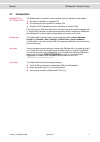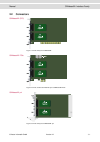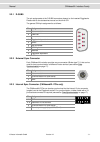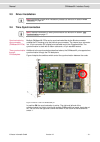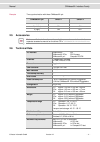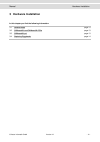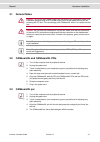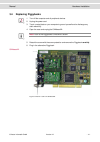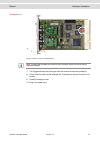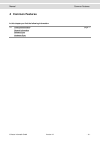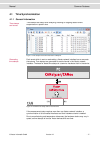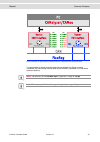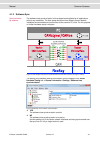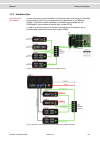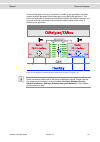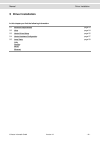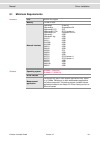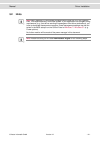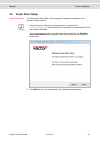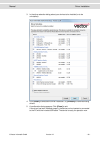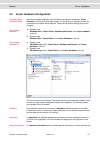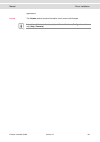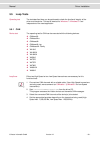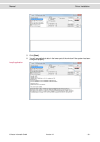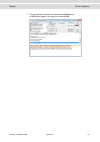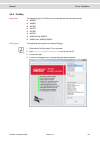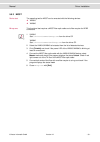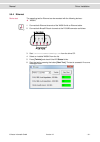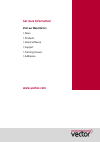Summary of CANboardXL Series
Page 1
Manual canboardxl interface family version 4.2 english.
Page 2
Imprint vector informatik gmbh ingersheimer straße 24 d-70499 stuttgart the information and data given in this user manual can be changed without prior notice. No part of this manual may be reproduced in any form or by any means without the written permission of the publisher, regardless of which me...
Page 3
Manual table of contents © vector informatik gmbh version 4.2 - i - table of contents 1 introduction 2 1.1 safety instructions and hazard warnings 3 1.1.1 proper use and intended purpose 3 1.1.2 hazards 3 1.1.3 disclaimer 3 1.2 about this user manual 4 1.2.1 certification 5 1.2.2 warranty 5 1.2.3 re...
Page 4: Introduction
Manual introduction © vector informatik gmbh version 4.2 - 2 - 1 introduction in this chapter you find the following information: 1.1 safety instructions and hazard warnings page 3 proper use and intended purpose hazards disclaimer 1.2 about this user manual page 4 certification warranty registered ...
Page 5: 1.1
Manual introduction © vector informatik gmbh version 4.2 - 3 - 1.1 safety instructions and hazard warnings caution: in order to avoid personal injuries and damage to property, you have to read and understand the following safety instructions and hazard warnings prior to installation and use of this ...
Page 6: 1.2
Manual introduction © vector informatik gmbh version 4.2 - 4 - 1.2 about this user manual conventions in the two following charts you will find the conventions used in the user manual regarding utilized spellings and symbols. Style utilization bold blocks, surface elements, window- and dialog names ...
Page 7
Manual introduction © vector informatik gmbh version 4.2 - 5 - 1.2.1 certification certified quality management system vector informatik gmbh has iso 9001:2008 certification. The iso standard is a globally recognized standard. 1.2.2 warranty restriction of warranty we reserve the right to change the...
Page 8
Manual canboardxl interface family © vector informatik gmbh version 4.2 - 6 - 2 canboardxl interface family in this chapter you find the following information: 2.1 introduction page 7 2.2 connectors page 8 d-sub9 external sync connector internal sync connector (canboardxl pcie only) 2.3 driver insta...
Page 9: 2.1
Manual canboardxl interface family © vector informatik gmbh version 4.2 - 7 - 2.1 introduction canboardxl for pci, pcie and pxi the canboardxl is available in three variants that have identical functionalities pci card for installation in desktop pcs pci express card for installation in desktop pcs ...
Page 10: 2.2
Manual canboardxl interface family © vector informatik gmbh version 4.2 - 8 - 2.2 connectors canboardxl (pci) figure 1: ch1/2 and sync at canboardxl canboardxl pcie figure 2: ch1/2, external and internal sync at canboardxl pcie canboardxl pxi figure 3: ch1/2 and sync at canboardxl pxi.
Page 11
Manual canboardxl interface family © vector informatik gmbh version 4.2 - 9 - 2.2.1 d-sub9 the pin assignments at the d-sub9 connectors depend on the inserted piggybacks. Please refer to the accessories manual on the driver cd. The general can pin assignment is as follows: pin assignment 1 not conne...
Page 12: 2.3
Manual canboardxl interface family © vector informatik gmbh version 4.2 - 10 - 2.3 driver installation note: information on the driver installation process can be found in section driver installation on page 22. 2.4 time synchronization note: general information on time synchronization can be found ...
Page 13: 2.5
Manual canboardxl interface family © vector informatik gmbh version 4.2 - 11 - example time synchronization with three canboardxl pxi: canboardxl pxi switch 1 switch 2 1 (left) off on 2 (middle) on on 3 (right) on off 2.5 accessories reference: further information on the available accessories can be...
Page 14: Hardware Installation
Manual hardware installation © vector informatik gmbh version 4.2 - 12 - 3 hardware installation in this chapter you find the following information: 3.1 general notes page 13 3.2 canboardxl and canboardxl pcie page 13 3.3 canboardxl pxi page 13 3.4 replacing piggybacks page 14.
Page 15: 3.1
Manual hardware installation © vector informatik gmbh version 4.2 - 13 - 3.1 general notes caution: turn off the main power supply and disconnect your computer’s power cord. Otherwise systems using an atx power supply unit with soft power off may still be powering the pci slot. This can damage your ...
Page 16: 3.4
Manual hardware installation © vector informatik gmbh version 4.2 - 14 - 3.4 replacing piggybacks 1. Turn off the computer and all peripheral devices. 2. Unplug the power cord. 3. Touch a metal plate on your computer to ground yourself and to discharge any static electricity. 4. Open the case and un...
Page 17: Ch 1
Manual hardware installation © vector informatik gmbh version 4.2 - 15 - canboardxl pxi ch 1 ch 2 figure 6: channel 1 and 2 on canboardxl pxi info: the two-row connector and the one-row connector must fit and must not be displaced laterally. 7. The piggyback has to be fixed again with the screw and ...
Page 18: Common Features
Manual common features © vector informatik gmbh version 4.2 - 16 - 4 common features in this chapter you find the following information: 4.1 time synchronization page 17 general information software sync hardware sync.
Page 19: 4.1 Time Synchronization
Manual common features © vector informatik gmbh version 4.2 - 17 - 4.1 time synchronization 4.1.1 general information time stamps and events time stamps are useful when analyzing incoming or outgoing data or event sequences on a specific bus. Figure 1: time stamps of two can channels in canalyzer ge...
Page 20
Manual common features © vector informatik gmbh version 4.2 - 18 - figure 3: example of unsynchronized network interfaces. Independent time stamps drift apart. To compensate for these time stamp deviations between the vector network interfaces, the time stamps can be either synchronized by software ...
Page 21
Manual common features © vector informatik gmbh version 4.2 - 19 - 4.1.2 software sync synchronization by software the software time synchronization is driver-based and available for all applications without any restrictions. The time stamp deviations from different vector network interfaces are cal...
Page 22
Manual common features © vector informatik gmbh version 4.2 - 20 - 4.1.3 hardware sync synchronization by hardware a more accurate time synchronization of multiple devices is provided by the hardware synchronization which has to be supported by the application (e. G canalyzer, canoe). Two vector net...
Page 23
Manual common features © vector informatik gmbh version 4.2 - 21 - at each falling edge on the sync line which is initiated by the application, the vector network interface generates a time stamp that is provided to the application. This allows the application to calculate the deviations between the...
Page 24: Driver Installation
Manual driver installation © vector informatik gmbh version 4.2 - 22 - 5 driver installation in this chapter you find the following information: 5.1 minimum requirements page 23 5.2 hints page 24 5.3 vector driver setup page 25 5.4 vector hardware configuration page 27 5.5 loop tests page 29 can fle...
Page 25: 5.1
Manual driver installation © vector informatik gmbh version 4.2 - 23 - 5.1 minimum requirements hardware cpu pentium 4 or higher memory 512 mb or more network interface cancardxl : pcmcia cancardxle : expresscard 54 canboardxl pci : pci canboardxl pcie : pci express x1 canboardxl pxi : compact pci/p...
Page 26: 5.2
Manual driver installation © vector informatik gmbh version 4.2 - 24 - 5.2 hints note: many desktop pcs have power managers which block the cpu for a specific time. This impairs accuracy of the time system. If your application has stringent timing requirements (e. G. Time-driven sending of messages ...
Page 27: 5.3
Manual driver installation © vector informatik gmbh version 4.2 - 25 - 5.3 vector driver setup general information the vector driver disk offers a driver setup which allows the installation or the removal of vector devices. 1. Execute the driver setup from the autostart menu or directly from \driver...
Page 28
Manual driver installation © vector informatik gmbh version 4.2 - 26 - 3. In the driver selection dialog select your devices to be installed (or to be uninstalled). 4. Click [install] to execute the driver installation, or [uninstall] to remove existing drivers. 5. A confirmation dialog appears. Cli...
Page 29: 5.4
Manual driver installation © vector informatik gmbh version 4.2 - 27 - 5.4 vector hardware configuration executing vector hardware config after the successful installation you will find the configuration application vector hardware in the control panel (see below). The tool gives you information abo...
Page 31: 5.5
Manual driver installation © vector informatik gmbh version 4.2 - 29 - 5.5 loop tests operating test the test described here can be performed to check the functional integrity of the driver and the device. This test is identical for windows 7 / windows 8.1 and independent of the used application. 5....
Page 32
Manual driver installation © vector informatik gmbh version 4.2 - 30 - 5. Click [start]. 6. You will see statistical data in the lower part of the window if the system has been configured properly. Loop3 application.
Page 33
Manual driver installation © vector informatik gmbh version 4.2 - 31 - 7. The test procedure can be terminated with the [stop] button. An ok should appear in the upper part of the window..
Page 34
Manual driver installation © vector informatik gmbh version 4.2 - 32 - 5.5.2 flexray device test the operating test for flexray can be executed with the following devices: vn3300 vn3600 vn7570 vn7572 vn7600 vn7610 vn8910a with vn8970 vn8912 with vn8970/vn8972 frloop.Exe this operating test requires ...
Page 35
Manual driver installation © vector informatik gmbh version 4.2 - 33 - 5.5.3 most device test the operating test for most can be executed with the following devices: vn2610 vn2640 mloop.Exe this functional test requires a most fiber optic cable and a fiber coupler for hfbr connectors. 1. Vn2610 star...
Page 36
Manual driver installation © vector informatik gmbh version 4.2 - 34 - 5.5.4 ethernet device test the operating test for ethernet can be executed with the following devices: vn5610 1. Connect both ethernet channels of the vn5610 with an ethernet cable. 2. Connect both broadr-reach channels at the d-...
Page 37: Get More Information!
Get more information! Visit our website for: > news > products > demo software > support > training classes > addresses www.Vector.Com.