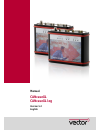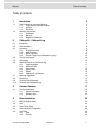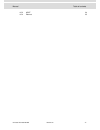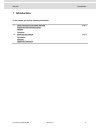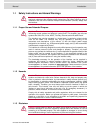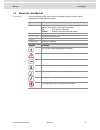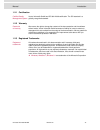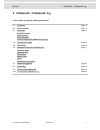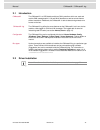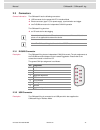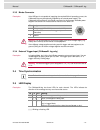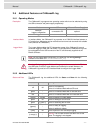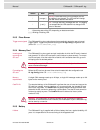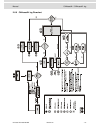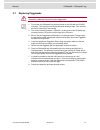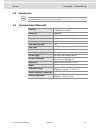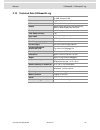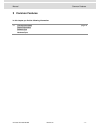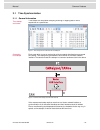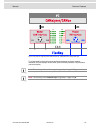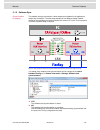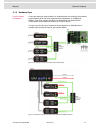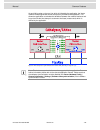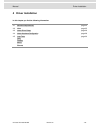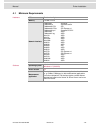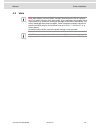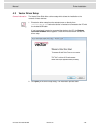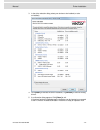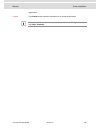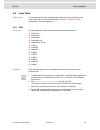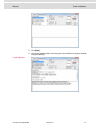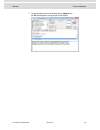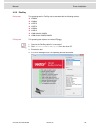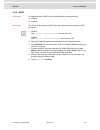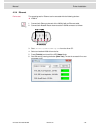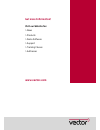Vector CANcaseXL Manual
Summary of CANcaseXL
Page 1
Manual cancasexl cancasexl log version 5.2 english.
Page 2
Imprint vector informatik gmbh ingersheimer straße 24 d-70499 stuttgart the information and data given in this user manual can be changed without prior notice. No part of this manual may be reproduced in any form or by any means without the written permission of the publisher, regardless of which me...
Page 3
Manual table of contents © vector informatik gmbh version 5.2 - i - table of contents 1 introduction 3 1.1 safety instructions and hazard warnings 4 1.1.1 proper use and intended purpose 4 1.1.2 hazards 4 1.1.3 disclaimer 4 1.2 about this user manual 5 1.2.1 certification 6 1.2.2 warranty 6 1.2.3 re...
Page 4
Manual table of contents © vector informatik gmbh version 5.2 - ii - 4.5.3 most 34 4.5.4 ethernet 35.
Page 5: Introduction
Manual introduction © vector informatik gmbh version 5.2 - 3 - 1 introduction in this chapter you find the following information: 1.1 safety instructions and hazard warnings page 4 proper use and intended purpose hazards disclaimer 1.2 about this user manual page 5 certification warranty registered ...
Page 6
Manual introduction © vector informatik gmbh version 5.2 - 4 - 1.1 safety instructions and hazard warnings caution: in order to avoid personal injuries and damage to property, you have to read and understand the following safety instructions and hazard warnings prior to installation and use of this ...
Page 7
Manual introduction © vector informatik gmbh version 5.2 - 5 - 1.2 about this user manual conventions in the two following charts you will find the conventions used in the user manual regarding utilized spellings and symbols. Style utilization bold blocks, surface elements, window- and dialog names ...
Page 8
Manual introduction © vector informatik gmbh version 5.2 - 6 - 1.2.1 certification certified quality management system vector informatik gmbh has iso 9001:2008 certification. The iso standard is a globally recognized standard. 1.2.2 warranty restriction of warranty we reserve the right to change the...
Page 9: Cancasexl / Cancasexl Log
Manual cancasexl / cancasexl log © vector informatik gmbh version 5.2 - 7 - 2 cancasexl / cancasexl log in this chapter you find the following information: 2.1 introduction page 8 2.2 driver installation page 8 2.3 connectors page 9 d-sub9 connector usb connector binder connector external trigger in...
Page 10
Manual cancasexl / cancasexl log © vector informatik gmbh version 5.2 - 8 - 2.1 introduction cancasexl the cancasexl is a usb interface with two can controllers which can send and receive can messages with 11 bit and 29 bit identifiers as well as remote frames without restrictions. Additional, the c...
Page 11
Manual cancasexl / cancasexl log © vector informatik gmbh version 5.2 - 9 - 2.3 connectors general information the cancasexl has the following connectors: usb connector for the usage with pc in interface mode binder connector (type 711) for power supply, synchronization and trigger two d-sub9 connec...
Page 12
Manual cancasexl / cancasexl log © vector informatik gmbh version 5.2 - 10 - 2.3.3 binder connector description if the usb port is not capable of supplying the required 500 ma operating current, the cancasexl/log may be optionally supplied by an external power supply. The cancasexl/log provides a 3-...
Page 13
Manual cancasexl / cancasexl log © vector informatik gmbh version 5.2 - 11 - 2.6 additional features on cancasexl log 2.6.1 operating modes description the cancasexl log supports two operating modes which can be switched by using the usb connection and power supply respectively: mode usb external po...
Page 14
Manual cancasexl / cancasexl log © vector informatik gmbh version 5.2 - 12 - status data meaning * (( orange )) warning : critical data rate, but no messages are lost. The logging is not stopped. The led state will change when the critical data rate decreases. * (( red )) error : too high data rate,...
Page 15
Manual cancasexl / cancasexl log © vector informatik gmbh version 5.2 - 13 - 2.6.6 cancasexl log flowchart.
Page 16
Manual cancasexl / cancasexl log © vector informatik gmbh version 5.2 - 14 - 2.7 replacing piggybacks warning: when performing this operation be sure not to touch the top or bottom of the boards (cancasexl/log main board or piggybacks). 1. First, loosen the cancasexl/log housing screws on the side w...
Page 17
Manual cancasexl / cancasexl log © vector informatik gmbh version 5.2 - 15 - 2.8 accessories reference: further information on the available accessories can be found in the separate accessories manual on the driver cd in \documentation\accessories. 2.9 technical data cancasexl channels 2 independent...
Page 18
Manual cancasexl / cancasexl log © vector informatik gmbh version 5.2 - 16 - 2.10 technical data cancasexl log channels 2 independent channels for can, lin and j1708 transceiver piggybacks can controller 2 phillips sja 1000 display status display with three leds per channel, memory status display wi...
Page 19: Common Features
Manual common features © vector informatik gmbh version 5.2 - 17 - 3 common features in this chapter you find the following information: 3.1 time synchronization page 18 general information software sync hardware sync.
Page 20
Manual common features © vector informatik gmbh version 5.2 - 18 - 3.1 time synchronization 3.1.1 general information time stamps and events time stamps are useful when analyzing incoming or outgoing data or event sequences on a specific bus. Figure 1: time stamps of two can channels in canalyzer ge...
Page 21
Manual common features © vector informatik gmbh version 5.2 - 19 - figure 3: example of unsynchronized network interfaces. Independent time stamps drift apart to compensate for these time stamp deviations between the vector network interfaces, the time stamps can be either synchronized by software o...
Page 22
Manual common features © vector informatik gmbh version 5.2 - 20 - 3.1.2 software sync synchronization by software the software time synchronization is driver-based and available for all applications without any restrictions. The time stamp deviations from different vector network interfaces are cal...
Page 23
Manual common features © vector informatik gmbh version 5.2 - 21 - 3.1.3 hardware sync synchronization by hardware a more accurate time synchronization of multiple devices is provided by the hardware synchronization which has to be supported by the application (e. G canalyzer, canoe). Two vector net...
Page 24
Manual common features © vector informatik gmbh version 5.2 - 22 - at each falling edge on the sync line which is initiated by the application, the vector network interface generates a time stamp that is provided to the application. This allows the application to calculate the deviations between the...
Page 25: Driver Installation
Manual driver installation © vector informatik gmbh version 5.2 - 23 - 4 driver installation in this chapter you find the following information: 4.1 minimum requirements page 24 4.2 hints page 25 4.3 vector driver setup page 26 4.4 vector hardware configuration page 28 4.5 loop tests page 30 can fle...
Page 26
Manual driver installation © vector informatik gmbh version 5.2 - 24 - 4.1 minimum requirements hardware cpu pentium 4 or higher memory 512 mb or more network interface cancardxl : pcmcia cancardxle : expresscard 54 canboardxl pci : pci canboardxl pcie : pci express x1 canboardxl pxi : compact pci/p...
Page 27
Manual driver installation © vector informatik gmbh version 5.2 - 25 - 4.2 hints note: many desktop pcs have power managers which block the cpu for a specific time. This impairs accuracy of the time system. If your application has stringent timing requirements (e. G. Time-driven sending of messages ...
Page 28
Manual driver installation © vector informatik gmbh version 5.2 - 26 - 4.3 vector driver setup general information the vector driver disk offers a driver setup which allows the installation or the removal of vector devices. 1. Execute the driver setup from the autostart menu or directly from \driver...
Page 29
Manual driver installation © vector informatik gmbh version 5.2 - 27 - 3. In the driver selection dialog select your devices to be installed (or to be uninstalled). 4. Click [install] to execute the driver installation, or [uninstall] to remove existing drivers. 5. A confirmation dialog appears. Cli...
Page 30
Manual driver installation © vector informatik gmbh version 5.2 - 28 - 4.4 vector hardware configuration executing vector hardware config after the successful installation you will find the configuration application vector hardware in the control panel (see below). The tool gives you information abo...
Page 32
Manual driver installation © vector informatik gmbh version 5.2 - 30 - 4.5 loop tests operating test the test described here can be performed to check the functional integrity of the driver and the device. This test is identical for windows 7 / windows 8.1 and independent of the used application. 4....
Page 33
Manual driver installation © vector informatik gmbh version 5.2 - 31 - 5. Click [start]. 6. You will see statistical data in the lower part of the window if the system has been configured properly. Loop3 application.
Page 34
Manual driver installation © vector informatik gmbh version 5.2 - 32 - 7. The test procedure can be terminated with the [stop] button. An ok should appear in the upper part of the window..
Page 35
Manual driver installation © vector informatik gmbh version 5.2 - 33 - 4.5.2 flexray device test the operating test for flexray can be executed with the following devices: vn3300 vn3600 vn7570 vn7572 vn7600 vn7610 vn8910a with vn8970 vn8912 with vn8970/vn8972 frloop.Exe this operating test requires ...
Page 36
Manual driver installation © vector informatik gmbh version 5.2 - 34 - 4.5.3 most device test the operating test for most can be executed with the following devices: vn2610 vn2640 mloop.Exe this functional test requires a most fiber optic cable and a fiber coupler for hfbr connectors. 1. Vn2610 star...
Page 37
Manual driver installation © vector informatik gmbh version 5.2 - 35 - 4.5.4 ethernet device test the operating test for ethernet can be executed with the following devices: vn5610 1. Connect both ethernet channels of the vn5610 with an ethernet cable. 2. Connect both broadr-reach channels at the d-...
Page 38: Get More Information!
Get more information! Visit our website for: > news > products > demo software > support > training classes > addresses www.Vector.Com.