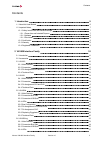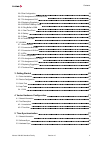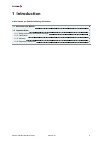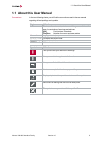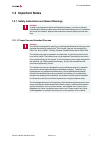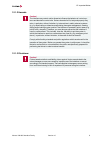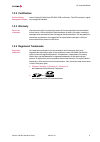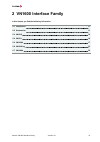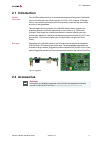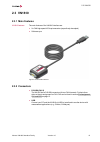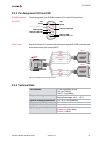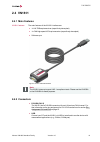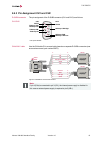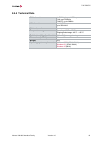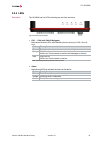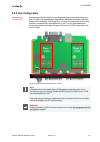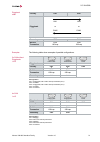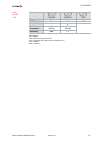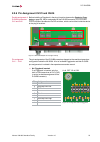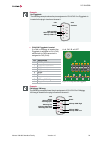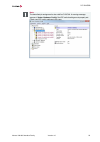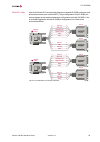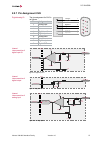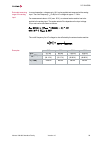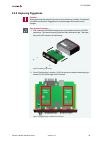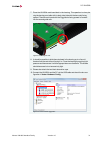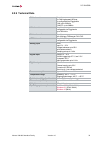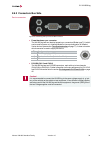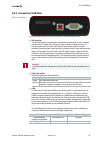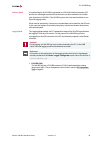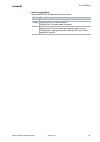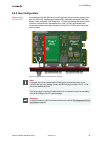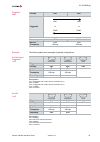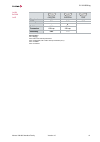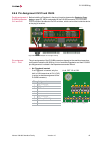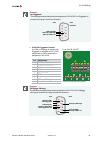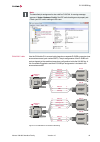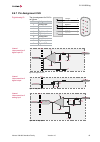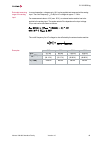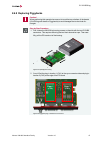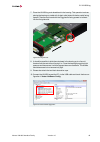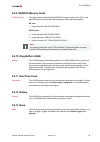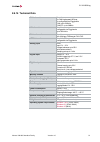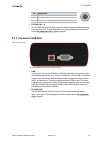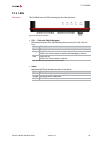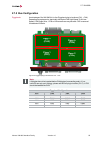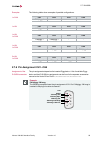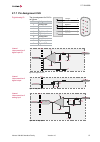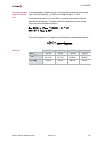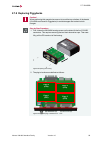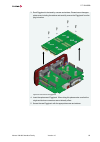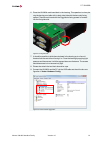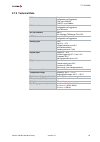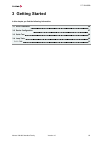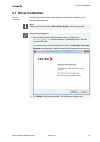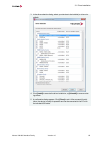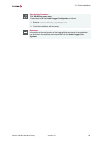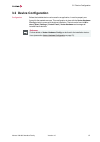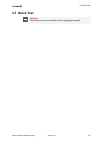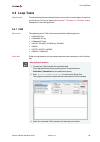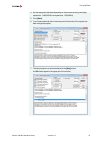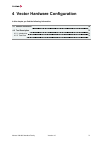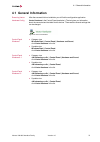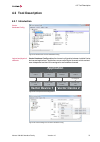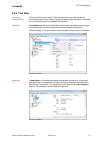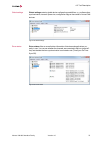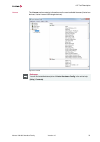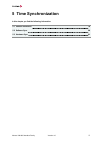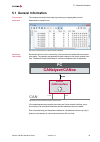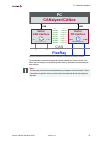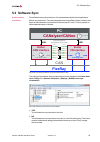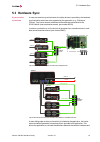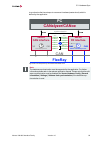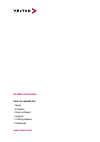Vector VN1600 Manual
Summary of VN1600
Page 2
Imprint vector informatik gmbh ingersheimer straße 24 d-70499 stuttgart the information and data given in this user manual can be changed without prior notice. No part of this manual may be reproduced in any form or by any means without the written permission of the publisher, regardless of which me...
Page 3
Contents manual vn1600 interface family version 4.0 3 contents 1 introduction 5 1.1 about this user manual 6 1.2 important notes 7 1.2.1 safety instructions and hazard warnings 7 1.2.1.1 proper use and intended purpose 7 1.2.1.2 hazards 8 1.2.1.3 disclaimer 8 1.2.2 certification 9 1.2.3 warranty 9 1...
Page 4
Contents manual vn1600 interface family version 4.0 4 2.6.5 bus configuration 39 2.6.6 pin assignment ch1/3 and ch2/4 42 2.6.7 pin assignment ch5 45 2.6.8 replacing piggybacks 47 2.6.9 sd/sdhc memory cards 50 2.6.10 ring buffer in ram 50 2.6.11 real time clock 50 2.6.12 battery 50 2.6.13 beep 50 2.6...
Page 5: 1 Introduction
Manual vn1600 interface family version 4.0 5 1 introduction in this chapter you find the following information: 1.1 about this user manual 6 1.2 important notes 7 1.2.1 safety instructions and hazard warnings 7 1.2.2 certification 9 1.2.3 warranty 9 1.2.4 registered trademarks 9.
Page 6
1.1 about this user manual manual vn1600 interface family version 4.0 6 1.1 about this user manual conventions in the two following charts you will find the conventions used in the user manual regarding utilized spellings and symbols. Style utilization bold blocks, surface elements, window- and dial...
Page 7: 1.2 Important Notes
1.2 important notes manual vn1600 interface family version 4.0 7 1.2 important notes 1.2.1 safety instructions and hazard warnings caution! In order to avoid personal injuries and damage to property, you have to read and understand the following safety instructions and hazard warnings prior to insta...
Page 8
1.2 important notes manual vn1600 interface family version 4.0 8 1.2.1.2 hazards caution! The interface may control and/or otherwise influence the behavior of control sys- tems and electronic control units. Serious hazards for life, body and property may arise, in particular, without limitation, by ...
Page 9: 1.2.2 Certification
1.2 important notes manual vn1600 interface family version 4.0 9 1.2.2 certification certified quality management system vector informatik gmbh has iso 9001:2008 certification. The iso standard is a glob- ally recognized standard. 1.2.3 warranty restriction of warranty we reserve the right to change...
Page 10: 2 Vn1600 Interface Family
Manual vn1600 interface family version 4.0 10 2 vn1600 interface family in this chapter you find the following information: 2.1 introduction 11 2.2 accessories 11 2.3 vn1610 12 2.4 vn1611 14 2.5 vn1630a 17 2.6 vn1630 log 33 2.7 vn1640a 52.
Page 11: 2.1 Introduction
2.1 introduction manual vn1600 interface family version 4.0 11 2.1 introduction general information the vn1600 interface family is an advanced development of the proven cancasexl, which is a flexible and cost-efficient solution for can, lin, k-line and j1708 appli- cations. An excellent performance ...
Page 12: 2.3 Vn1610
2.3 vn1610 manual vn1600 interface family version 4.0 12 2.3 vn1610 2.3.1 main features vn1610 features the main features of the vn1610 interface are: > 2x can high-speed 1051cap transceiver (capacitively decoupled) > software sync figure 2: vn1610 can interface 2.3.2 connectors > d-sub9 (ch1/2) the...
Page 13: 2.3.4 Technical Data
2.3 vn1610 manual vn1600 interface family version 4.0 13 2.3.3 pin assignment ch1 and ch2 d-sub9 connector the pin assignment of the d-sub9 connector (ch1 and ch2) is as follows: ch1/ch2 5 4 3 2 1 6 7 8 9 shield 1051cap can low 1051cap can high 1051cap gnd 1051cap can low 1051cap can low 1051cap gnd...
Page 14: 2.4 Vn1611
2.4 vn1611 manual vn1600 interface family version 4.0 14 2.4 vn1611 2.4.1 main features vn1611 features the main features of the vn1611 interface are: > 1x lin 7269cap transceiver (capacitively decoupled) > 1x can high-speed 1051cap transceiver (capacitively decoupled) > software sync figure 4: vn16...
Page 15
2.4 vn1611 manual vn1600 interface family version 4.0 15 2.4.3 pin assignment ch1 and ch2 d-sub9 connector the pin assignment of the d-sub9 connector (ch1 and ch2) is as follows: ch1/ch2 5 4 3 2 1 6 7 8 9 shield 7269capopdis 1051capocanohigh 7269capovb- 1051capocanolow 1051capognd 7269capolin shield...
Page 16: 2.4.4 Technical Data
2.4 vn1611 manual vn1600 interface family version 4.0 16 2.4.4 technical data can channels 1x can high-speed 1051cap can: up to 2 mbit/s can fd: up to 8 mbit/s lin channels 1x lin 7269cap up to 330 kbit/s k-line channels 1 temperature range operating: -40 °c...+70 °c shipping and storage: -40 °c...+...
Page 17: 2.5 Vn1630A
2.5 vn1630a manual vn1600 interface family version 4.0 17 2.5 vn1630a 2.5.1 main features vn1630a features the main features of the vn1630a interface are: > 2x can high-speed 1051cap transceiver (capacitively decoupled) > 2x additional plug-in location for can-/linpiggies > fifth channel for dedicat...
Page 18: 2.5.3 Connectors Usb Side
2.5 vn1630a manual vn1600 interface family version 4.0 18 > d-sub9 (ch1/3 and ch2/4) the vn1630a has two d-sub9 connectors, each with up to two channels (can/can or lin/can). Further information on the pin assignment for ch1/ch3 and ch2/ch4 can be found in section pin assignment ch1/3 and ch2/4 on p...
Page 19: 2.5.4 Leds
2.5 vn1630a manual vn1600 interface family version 4.0 19 2.5.4 leds description the vn1630a has five leds indicating bus activities and status: figure 9: leds of the vn1630a > ch1 … ch4 (with can-/linpiggies) multicolored channel leds, each indicating the bus activity for can, lin or k- line. Color...
Page 20: 2.5.5 Bus Configuration
2.5 vn1630a manual vn1600 interface family version 4.0 20 2.5.5 bus configuration piggybacks for ch1 and ch2 an advantage of the vn1630a is its two piggyback plug-in locations (primary chan- nels ch1 and ch2). Depending on requirements, electrically decoupled can high- speed, can low-speed, can sing...
Page 21
2.5 vn1630a manual vn1600 interface family version 4.0 21 piggyback order primary ch1 ch2 piggyback lin1 or can2 lin2 or can1 secondary ch3 ch4 built-in transceiver can 1051cap can 1051cap examples the following tables show examples of possible configurations: 2x can without piggybacks 1x io ch1/ch3...
Page 22
2.5 vn1630a manual vn1600 interface family version 4.0 22 1x lin 2x can 1x io ch1/ch3 ch2/ch4 ch5 piggyback lin - - primary ch1 ch2 ch5 - Ç built-in transceiver can 1051cap can 1051cap secondary ch3 ch4 configuration ch1: linpiggy. Ch3: built-in can 1051cap transceiver. Ch2: no piggyback, built-in c...
Page 23
2.5 vn1630a manual vn1600 interface family version 4.0 23 2.5.6 pin assignment ch1/3 and ch2/4 double assignment of d-sub9 connectors ch1 and ch2 before installing a piggyback in the plug-in location (see section replacing piggy- backs on page 29), the pin assignment of the d-sub9 connector (ch1/ch3...
Page 24
2.5 vn1630a manual vn1600 interface family version 4.0 24 example no piggyback the following example shows the pin assignment of ch1/ch3 if no piggyback is inserted in the plug-in location at channel 1. 5 4 3 2 1 6 7 8 9 shield 1051capbgnd 1051capbcanblow 1051capbcanbhigh disabled ch1 ch3 > can/lin ...
Page 25
2.5 vn1630a manual vn1600 interface family version 4.0 25 note the described pin assignment is also valid for ch2/ch4. A warning message appears in vector hardware config if the dip switch settings are improperly set. Check your dip switch settings in this case..
Page 26
2.5 vn1630a manual vn1600 interface family version 4.0 26 can/lin y cable use the cancable 2y to access both channels on separate d-sub9 connectors (see accessories manual, part number 05075). The pin assignments of the d-sub9 con- nectors depend on the used bus transceiver configuration inside the ...
Page 27: 2.5.7 Pin Assignment Ch5
2.5 vn1630a manual vn1600 interface family version 4.0 27 2.5.7 pin assignment ch5 digital/analog io the pin assignment for ch5 is as follows: pin assignment 1 analog input 2 not connected 3 not connected 4 digital input 0 5 digital input 1 6 analog gnd 7 not connected 8 digital output 9 digital gnd...
Page 28
2.5 vn1630a manual vn1600 interface family version 4.0 28 extended measuring range of the analog input in normal operation, voltages up to 18 v can be applied and measured at the analog input. The cutoff frequency f c (-3 db) for ac voltages is approx. 7.2 khz. For measurements above 18 v (max. 50 v...
Page 29: 2.5.8 Replacing Piggybacks
2.5 vn1630a manual vn1600 interface family version 4.0 29 2.5.8 replacing piggybacks caution! When performing this operation be sure not to touch the top or bottom of the boards (vn1630a main board or piggybacks) to avoid damages due to electrical dis- charges. Step by step procedure 1. First, loose...
Page 30
2.5 vn1630a manual vn1600 interface family version 4.0 30 3. Each piggyback is fastened by a screw and retainer. Please loosen the appro- priate screw including the retainer and carefully remove the piggyback from the plug-in location. Ch2 ch1 figure 20: unmount/mount piggybacks 4. Set the dip switc...
Page 31
2.5 vn1630a manual vn1600 interface family version 4.0 31 7. Place the vn1630a main board back in the housing. This operation involves pla- cing the housing on a table with its back side (side with the bar code) facing upward. Then the main board with the piggybacks facing upward is inserted into th...
Page 32: 2.5.9 Technical Data
2.5 vn1630a manual vn1600 interface family version 4.0 32 2.5.9 technical data can channels max. 4 2x can high-speed 1051cap 2x configurable via piggybacks can: up to 2 mbit/s can fd: up to 8 mbit/s lin channels max. 2 configurable via piggybacks up to 330 kbit/s k-line channels max. 2 with linpiggy...
Page 33: 2.6 Vn1630 Log
2.6 vn1630 log manual vn1600 interface family version 4.0 33 2.6 vn1630 log 2.6.1 main features vn1630 log features the main features of the vn1630 log interface are: > 2x can high-speed 1051cap transceiver (capacitively decoupled) > 2x additional plug-in location for can-/linpiggies > fifth channel...
Page 34: 2.6.2 Connectors Bus Side
2.6 vn1630 log manual vn1600 interface family version 4.0 34 2.6.2 connectors bus side device connectors figure 24: vn1630 log with sync and d-sub9 connectors > power/hardware sync connector the vn1630 log has two identical power/sync connectors (binder type 711) which can be used for power or in in...
Page 35: 2.6.3 Connectors Usb Side
2.6 vn1630 log manual vn1600 interface family version 4.0 35 2.6.3 connectors usb side device connectors figure 25: vn1630 log with sd card slot, led push-button, usb and d-sub9 connector > sd card slot the vn1630 log has a push-and-pull card holder in which the sd card is inserted and removed. To i...
Page 36
2.6 vn1630 log manual vn1600 interface family version 4.0 36 interface mode in interface mode, the vn1630 log operates as a can/lin interface between a pc and the bus. Messages can be received and sent over both channels with suitable tools (identical to vn1630a). The vn1630 log must be in the inter...
Page 37: 2.6.4 Leds
2.6 vn1630 log manual vn1600 interface family version 4.0 37 2.6.4 leds description the vn1630 log has five leds indicating bus activities and status as well one led for logging mode. Figure 26: leds of the vn1630 log > log multicolored led that indicates the status of the logging mode. Color descri...
Page 38
2.6 vn1630 log manual vn1600 interface family version 4.0 38 > status (logging mode) multicolored led that indicates the status of the device. Color description green device is ready for operation and logging configuration is started. Orange flashing (slow): sd card not inserted. Flashing (fast): fi...
Page 39: 2.6.5 Bus Configuration
2.6 vn1630 log manual vn1600 interface family version 4.0 39 2.6.5 bus configuration piggybacks for ch1 and ch2 an advantage of the vn1630 log is its two piggyback plug-in locations (primary chan- nels ch1 and ch2). Depending on requirements, electrically decoupled can high- speed, can low-speed, ca...
Page 40
2.6 vn1630 log manual vn1600 interface family version 4.0 40 piggyback order primary ch1 ch2 piggyback lin1 or can2 lin2 or can1 secondary ch3 ch4 built-in transceiver can 1051cap can 1051cap examples the following tables show examples of possible configurations: 2x can without piggybacks 1x io ch1/...
Page 41
2.6 vn1630 log manual vn1600 interface family version 4.0 41 1x lin 2x can 1x io ch1/ch3 ch2/ch4 ch5 piggyback lin - - primary ch1 ch2 ch5 - Ç built-in transceiver can 1051cap can 1051cap secondary ch3 ch4 configuration ch1: linpiggy. Ch3: built-in can 1051cap transceiver. Ch2: no piggyback, built-i...
Page 42
2.6 vn1630 log manual vn1600 interface family version 4.0 42 2.6.6 pin assignment ch1/3 and ch2/4 double assignment of d-sub9 connectors ch1 and ch2 before installing a piggyback in the plug-in location (see section replacing piggy- backs on page 47), the pin assignment of the d-sub9 connector (ch1/...
Page 43
2.6 vn1630 log manual vn1600 interface family version 4.0 43 example no piggyback the following example shows the pin assignment of ch1/ch3 if no piggyback is inserted in the plug-in location at channel 1. 5 4 3 2 1 6 7 8 9 1051cap gnd 1051cap can low 1051cap can high disabled ch1 ch3 > can/lin pigg...
Page 44
2.6 vn1630 log manual vn1600 interface family version 4.0 44 note the described pin assignment is also valid for ch2/ch4. A warning message appears in vector hardware config if the dip switch settings are improperly set. Check your dip switch settings in this case. Can/lin y cable use the cancable 2...
Page 45: 2.6.7 Pin Assignment Ch5
2.6 vn1630 log manual vn1600 interface family version 4.0 45 2.6.7 pin assignment ch5 digital/analog io the pin assignment for ch5 is as follows: pin assignment 1 analog input 2 not connected 3 not connected 4 digital input 0 5 digital input 1 6 analog gnd 7 not connected 8 digital output 9 digital ...
Page 46
2.6 vn1630 log manual vn1600 interface family version 4.0 46 extended measuring range of the analog input in normal operation, voltages up to 18 v can be applied and measured at the analog input. The cutoff frequency f c (-3 db) for ac voltages is approx. 7.2 khz. For measurements above 18 v (max. 5...
Page 47: 2.6.8 Replacing Piggybacks
2.6 vn1630 log manual vn1600 interface family version 4.0 47 2.6.8 replacing piggybacks caution! When performing this operation be sure not to touch the top or bottom of the boards (vn1630 log main board or piggybacks) to avoid damages due to electrical dis- charges. Step by step procedure 1. First,...
Page 48
2.6 vn1630 log manual vn1600 interface family version 4.0 48 3. Each piggyback is fastened by a screw and retainer. Please loosen the appro- priate screw including the retainer and carefully remove the piggyback from the plug-in location. Ch2 ch1 figure 37: unmount/mount piggybacks 4. Set the dip sw...
Page 49
2.6 vn1630 log manual vn1600 interface family version 4.0 49 7. Place the vn1630 log main board back in the housing. This operation involves placing the housing on a table with its back side (side with the bar code) facing upward. Then the main board with the piggybacks facing upward is inserted int...
Page 50: 2.6.11 Real Time Clock
2.6 vn1630 log manual vn1600 interface family version 4.0 50 2.6.9 sd/sdhc memory cards sd/sdhc cards the logger supports industrial grade sd/sdhc memory cards up to 32 gb. For the proper use only industrial grade cards released by vector are recommended: sd card > xmore industrial 2 gb (sd-2g0-xie8...
Page 51: 2.6.14 Technical Data
2.6 vn1630 log manual vn1600 interface family version 4.0 51 2.6.14 technical data can channels max. 4 2x can high-speed 1051cap 2x configurable via piggybacks can: up to 2 mbit/s can fd: up to 8 mbit/s lin channels max. 2 configurable via piggybacks up to 330 kbit/s k-line channels max. 2 with linp...
Page 52: 2.7 Vn1640A
2.7 vn1640a manual vn1600 interface family version 4.0 52 2.7 vn1640a 2.7.1 main features vn1640a features the main features of the vn1640a interface are: > 4x plug-in location for can-/linpiggies > fifth channel for dedicated digital-analog input/output tasks > 5x d-sub9 connector > five leds indic...
Page 53: 2.7.3 Connectors Usb Side
2.7 vn1640a manual vn1600 interface family version 4.0 53 pin assignment 1 not connected 2 synchronization line 3 ground 3 1 2 > d-sub9 (ch1...4) the vn1640a has four d-sub9 connectors, each assigned to a dedicated piggy- back plug-in location. Further information on the pin assignment can be found ...
Page 54: 2.7.4 Leds
2.7 vn1640a manual vn1600 interface family version 4.0 54 2.7.4 leds description the vn1640a has five leds indicating bus activities and status: figure 43: leds of the vn1640a > ch1 … ch4 (with can-/linpiggies) multicolored channel leds, each indicating the bus activity for can, lin or k- line. Colo...
Page 55: 2.7.5 Bus Configuration
2.7 vn1640a manual vn1600 interface family version 4.0 55 2.7.5 bus configuration piggybacks an advantage of the vn1640a is its four piggyback plug-in locations (ch1…ch4). Depending on requirements, electrically decoupled can high-speed, can low- speed, can single wire, j1708 or lin transceivers may...
Page 56
2.7 vn1640a manual vn1600 interface family version 4.0 56 examples the following tables show examples of possible configurations: 1x can ch1 ch2 ch3 ch4 canpiggy 1 - - - 1x lin ch1 ch2 ch3 ch4 linpiggy 1 - - - 1x lin 1x can ch1 ch2 ch3 ch4 linpiggy 1 canpiggy 1 - - 1x lin 1x can ch1 ch2 ch3 ch4 - li...
Page 57: 2.7.7 Pin Assignment Ch5
2.7 vn1640a manual vn1600 interface family version 4.0 57 2.7.7 pin assignment ch5 digital/analog io the pin assignment for ch5 is as follows: pin assignment 1 analog input 2 not connected 3 not connected 4 digital input 0 5 digital input 1 6 analog gnd 7 not connected 8 digital output 9 digital gnd...
Page 58
2.7 vn1640a manual vn1600 interface family version 4.0 58 extended measuring range of the analog input in normal operation, voltages up to 18 v can be applied and measured at the analog input. The cutoff frequency f c (-3 db) for ac voltages is approx. 7.2 khz. For measurements above 18 v (max. 50 v...
Page 59: 2.7.8 Replacing Piggybacks
2.7 vn1640a manual vn1600 interface family version 4.0 59 2.7.8 replacing piggybacks caution! When performing this operation be sure not to touch the top or bottom of the boards (vn1640a main board or piggybacks) to avoid damages due to electrical dis- charges. Step by step procedure 1. First, loose...
Page 60
2.7 vn1640a manual vn1600 interface family version 4.0 60 3. Each piggyback is fastened by a screw and retainer. Please loosen the appro- priate screw including the retainer and carefully remove the piggyback from the plug-in location. Ch2 ch4 ch1 ch3 figure 50: unmount/mount piggybacks 4. Insert th...
Page 61
2.7 vn1640a manual vn1600 interface family version 4.0 61 6. Place the vn1640a main board back in the housing. This operation involves pla- cing the housing on a table with its back side (side with the bar code) facing upward. Then the main board with the piggybacks facing upward is inserted into th...
Page 62: 2.7.9 Technical Data
2.7 vn1640a manual vn1600 interface family version 4.0 62 2.7.9 technical data can channels max. 4 configurable via piggybacks can: up to 2 mbit/s can fd: up to 8 mbit/s lin channels max. 4 configurable via piggybacks up to 330 kbit/s k-line channels max. 2 with linpiggy 7269mag at ch1/ch2 j1708 cha...
Page 63: 3 Getting Started
2.7 vn1640a manual vn1600 interface family version 4.0 63 3 getting started in this chapter you find the following information: 3.1 driver installation 64 3.2 device configuration 67 3.3 quick test 68 3.4 loop tests 69 3.4.1 can 69.
Page 64: 3.1 Driver Installation
3.1 driver installation manual vn1600 interface family version 4.0 64 3.1 driver installation general information the vector driver disk offers a driver setup which allows the installation or the removal of vector devices. Note please note that you will need administrator rights for the following st...
Page 65
3.1 driver installation manual vn1600 interface family version 4.0 65 3. In the driver selection dialog, select your devices to be installed (or to be unin- stalled). 4. Click [install] to execute the driver installation, or [uninstall] to remove exist- ing drivers. 5. A confirmation dialog appears....
Page 66
3.1 driver installation manual vn1600 interface family version 4.0 66 step by step procedure for vn1630 log users only: please also install the vector logger configurator as follows: 1. Execute \tools\vn1630_log\setup.Exe. 2. Finish the installation with the setup. Reference information on the confi...
Page 67: 3.2 Device Configuration
3.2 device configuration manual vn1600 interface family version 4.0 67 3.2 device configuration configuration before the installed device can be used in an application, it must be properly con- figured for the needed use case. This configuration is done with the vector hardware config tool which com...
Page 68: 3.3 Quick Test
3.3 quick test manual vn1600 interface family version 4.0 68 3.3 quick test reference please execute the test as descibed in section loop tests on page 69..
Page 69: 3.4 Loop Tests
3.4 loop tests manual vn1600 interface family version 4.0 69 3.4 loop tests operation test the test described here can be performed to check the functional integrity of the driver and the device. This test is identical for windows 7 / windows 8.1 / windows 10 and independent of the used application....
Page 70
3.4 loop tests manual vn1600 interface family version 4.0 70 4. Set the appropriate baudrate depending on the transceiver being used (high- speed max. 1,000,000 bd, low-speed max. 125,000 bd). 5. Click [start]. 6. You will see statistical data in the lower part of the window if the system has been c...
Page 71
Manual vn1600 interface family version 4.0 71 4 vector hardware configuration in this chapter you find the following information: 4.1 general information 72 4.2 tool description 73 4.2.1 introduction 73 4.2.2 tree view 74.
Page 72: 4.1 General Information
4.1 general information manual vn1600 interface family version 4.0 72 4.1 general information executing vector hardware config after the successful driver installation you will find the configuration application vector hardware in the control panel (see below). The tool gives you information about t...
Page 73: 4.2 Tool Description
4.2 tool description manual vn1600 interface family version 4.0 73 4.2 tool description 4.2.1 introduction vector hardware config figure 54: general view of vector hardware config logical and physical channels vector hardware config enables the channel configuration between installed vector devices ...
Page 74: 4.2.2 Tree View
4.2 tool description manual vn1600 interface family version 4.0 74 4.2.2 tree view accessing vector devices the tool is split into two windows. The left window has a tree view and lets you access the installed vector devices, the right window displays the details of the selec- tion. The following no...
Page 75
4.2 tool description manual vn1600 interface family version 4.0 75 global settings global settings contains global device configuration possibilities, e. G. Software time synchronization, transmit queue size, configuration flags or the number of virtual can devices. Figure 59: global settings driver...
Page 76
4.2 tool description manual vn1600 interface family version 4.0 76 license the license section contains information on all current available licenses (vector bus devices, vector license usb dongle devices). Figure 61: license reference you will find a detailed description of vector hardware config i...
Page 77: 5 Time Synchronization
Manual vn1600 interface family version 4.0 77 5 time synchronization in this chapter you find the following information: 5.1 general information 78 5.2 software sync 80 5.3 hardware sync 81.
Page 78: 5.1 General Information
5.1 general information manual vn1600 interface family version 4.0 78 5.1 general information time stamps and events time stamps are useful when analyzing incoming or outgoing data or event sequences on a specific bus. Figure 62: time stamps of two can channels in canalyzer generating time stamps ea...
Page 79: Can
5.1 general information manual vn1600 interface family version 4.0 79 can flexray vector can interface ch1 ch2 time stamp clock pc vector fr interface cha chb time stamp clock sec 0.000000 0.100376 0.200382 0.300372 0.400406 0.500593 0.600242 sec 0.000000 0.1003 83 0.200 982 0.30 1456 0.40 2612 0.50...
Page 80: 5.2 Software Sync
5.2 software sync manual vn1600 interface family version 4.0 80 5.2 software sync synchronization by software the software time synchronization is driver-based and available for all applications without any restrictions. The time stamp deviations from different vector network inter- faces are calcul...
Page 81: 5.3 Hardware Sync
5.3 hardware sync manual vn1600 interface family version 4.0 81 5.3 hardware sync synchronization by hardware a more accurate time synchronization of multiple devices is provided by the hardware synchronization which has to be supported by the application (e. G. Canalyzer, canoe). Two vector network...
Page 82: Canalyzer/canoe
5.3 hardware sync manual vn1600 interface family version 4.0 82 to synchronize the time stamps to a common time base (master clock) which is defined by the application. Canalyzer/canoe can flexray vector can interface ch2 time stamp clock usb vector fr interface chb master time stamp clock synchroni...
Page 83: Get More Information
Get more information visit our website for: > news > products > demo software > support > training classes > addresses www.Vector.Com.