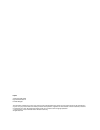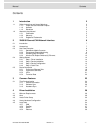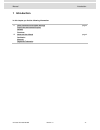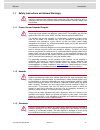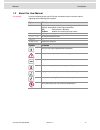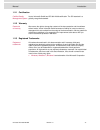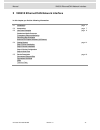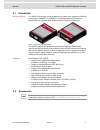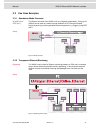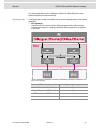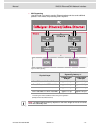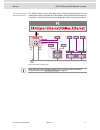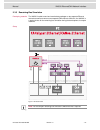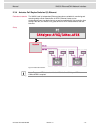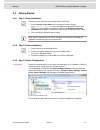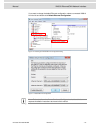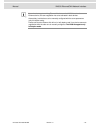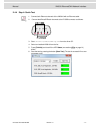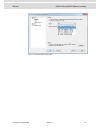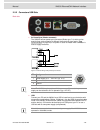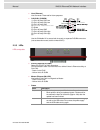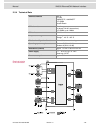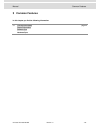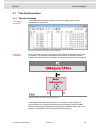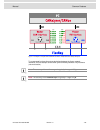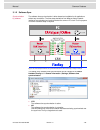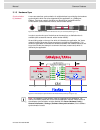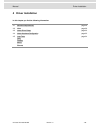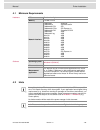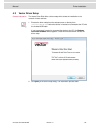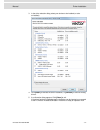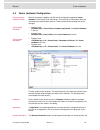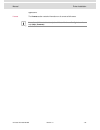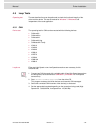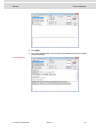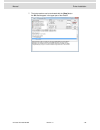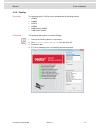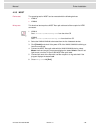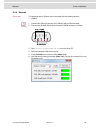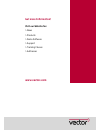- DL manuals
- Vector
- Network Hardware
- VN5600
- Manual
Vector VN5600 Manual
Summary of VN5600
Page 1
Manual vn5600 interface family vn5610 ethernet/can network interface version 1.4 english.
Page 2
Imprint vector informatik gmbh ingersheimer straße 24 d-70499 stuttgart the information and data given in this user manual can be changed without prior notice. No part of this manual may be reproduced in any form or by any means without the written permission of the publisher, regardless of which me...
Page 3
Manual contents © vector informatik gmbh version 1.4 - i - contents 1 introduction 2 1.1 safety instructions and hazard warnings 3 1.1.1 proper use and intended purpose 3 1.1.2 hazards 3 1.1.3 disclaimer 3 1.2 about this user manual 4 1.2.1 certification 5 1.2.2 warranty 5 1.2.3 registered trademark...
Page 4: Introduction
Manual introduction © vector informatik gmbh version 1.4 - 2 - 1 introduction in this chapter you find the following information: 1.1 safety instructions and hazard warnings page 3 proper use and intended purpose hazards disclaimer 1.2 about this user manual page 4 certification warranty registered ...
Page 5
Manual introduction © vector informatik gmbh version 1.4 - 3 - 1.1 safety instructions and hazard warnings caution: in order to avoid personal injuries and damage to property, you have to read and understand the following safety instructions and hazard warnings prior to installation and use of this ...
Page 6
Manual introduction © vector informatik gmbh version 1.4 - 4 - 1.2 about this user manual conventions in the two following charts you will find the conventions used in the user manual regarding utilized spellings and symbols. Style utilization bold blocks, surface elements, window- and dialog names ...
Page 7
Manual introduction © vector informatik gmbh version 1.4 - 5 - 1.2.1 certification certified quality management system vector informatik gmbh has iso 9001:2008 certification. The iso standard is a globally recognized standard. 1.2.2 warranty restriction of warranty we reserve the right to change the...
Page 8
Manual vn5610 ethernet/can network interface © vector informatik gmbh version 1.4 - 6 - 2 vn5610 ethernet/can network interface in this chapter you find the following information: 2.1 introduction page 7 2.2 accessories page 7 2.3 use case examples page 8 standalone media converter transparent ether...
Page 9
Manual vn5610 ethernet/can network interface © vector informatik gmbh version 1.4 - 7 - 2.1 introduction about the vn5610 the vn5610 is an entirely new development from vector which supports the ethernet physical layer 100base-tx, 1000base-t and broadr-reach from broadcom. Broadr-reach is a physical...
Page 10
Manual vn5610 ethernet/can network interface © vector informatik gmbh version 1.4 - 8 - 2.3 use case examples 2.3.1 standalone media converter broadr-reach/ ieee 802.3 the ethernet channels of the vn5610 can be configured independently. That way the vn5610 can be used as a media converter between an...
Page 11
Manual vn5610 ethernet/can network interface © vector informatik gmbh version 1.4 - 9 - this allows applications such as canalyzer.Ethernet or canoe.Ethernet to trace ethernet data with accurate time stamps. Bypassing modes for bypassing two modes are available, which can be used depending on the ne...
Page 12
Manual vn5610 ethernet/can network interface © vector informatik gmbh version 1.4 - 10 - > mac bypassing use this mode if you want to monitor ethernet packets and also send additional packets. In this mode, the processing time is dynamic. Figure 5: mac bypassing physical layer dynamic bypassing late...
Page 13
Manual vn5610 ethernet/can network interface © vector informatik gmbh version 1.4 - 11 - time stamp clock for ethernet and can the vn5610 uses a common time stamp clock for ethernet and can events. So if the measurement setup is extended by a can network, the generated can time stamps are always in ...
Page 14
Manual vn5610 ethernet/can network interface © vector informatik gmbh version 1.4 - 12 - 2.3.3 remaining bus simulation developing networks the vn5610 is able to send and receive data packages on two separate ethernet channels as well as events on two separate can channels. With this, the vn5610 is ...
Page 15
Manual vn5610 ethernet/can network interface © vector informatik gmbh version 1.4 - 13 - 2.3.4 avionics full duplex switched (x) ethernet redundant networks the vn5610 and its independent ethernet channels are suitable for monitoring and stressing safety-critical networks like in afdx. Ethernet fram...
Page 16
Manual vn5610 ethernet/can network interface © vector informatik gmbh version 1.4 - 14 - 2.4 getting started 2.4.1 step 1: driver installation please use the drivers from the included vector driver disk. 1. Execute vector driver setup from the auto start menu or directly from \drivers\setup.Exe befo...
Page 17
Manual vn5610 ethernet/can network interface © vector informatik gmbh version 1.4 - 15 - if you want to change the default ethernet configuration, select a connected vn5610 from the list and double click default ethernet configuration . Figure 10: accessing the default ethernet configuration dialog....
Page 18
Manual vn5610 ethernet/can network interface © vector informatik gmbh version 1.4 - 16 - note: in order to get a working ethernet link between the vn5610 and another ethernet device, the auto negotiation has to be activated in both devices. Alternatively, both devices can be manually configured with...
Page 19
Manual vn5610 ethernet/can network interface © vector informatik gmbh version 1.4 - 17 - 2.4.4 step 4: quick test 1. Connect both ethernet channels of the vn5610 with an ethernet cable. 2. Connect both broadr-reach channels at the d-sub9 connector as follows: 3. Start \drivers\common\ethloop.Exe fro...
Page 20
Manual vn5610 ethernet/can network interface © vector informatik gmbh version 1.4 - 18 - 2.5 device description 2.5.1 connectors ethernet side device connectors figure 12: ethernet ch1, d-sub9 (broadr-reach), ethernet ch2 > ethernet ch1 standard ethernet connector for 100base-tx and 1000base-t. Led ...
Page 21
Manual vn5610 ethernet/can network interface © vector informatik gmbh version 1.4 - 19 - figure 13: network hardware configuration.
Page 22
Manual vn5610 ethernet/can network interface © vector informatik gmbh version 1.4 - 20 - 2.5.2 connectors usb side back side > 2x power/sync (binder connector) the vn5610 has two power/sync connectors (binder type 711) which can be used for time synchronization of different vector devices (see secti...
Page 23
Manual vn5610 ethernet/can network interface © vector informatik gmbh version 1.4 - 21 - > host (ethernet) host connector. Reserved for future purposes. > can ch3/4 (d-sub9) (1) ch4 1051cap can low (2) ch3 1051cap can low (3) ch3 1051cap gnd (4) reserved. Please do not use. (5) shield (6) ch4 1051ca...
Page 24
Manual vn5610 ethernet/can network interface © vector informatik gmbh version 1.4 - 22 - 2.5.4 technical data ethernet channels max. 2 2x rj45 100base-tx, 1000base-t 1x d-sub9 broadr-reach can channels max. 2 (on-board tja1051 transceivers) 1x d-sub9, up to 2 mbit/s pc interface usb 2.0 temperature ...
Page 25: Common Features
Manual common features © vector informatik gmbh version 1.4 - 23 - 3 common features in this chapter you find the following information: 3.1 time synchronization page 24 general information software sync hardware sync.
Page 26
Manual common features © vector informatik gmbh version 1.4 - 24 - 3.1 time synchronization 3.1.1 general information time stamps and events time stamps are useful when analyzing incoming or outgoing data or event sequences on a specific bus. Figure 15: time stamps of two can channels in canalyzer g...
Page 27
Manual common features © vector informatik gmbh version 1.4 - 25 - figure 17: example of unsynchronized network interfaces. Independent time stamps drift apart. To compensate for these time stamp deviations between the vector network interfaces, the time stamps can be either synchronized by software...
Page 28
Manual common features © vector informatik gmbh version 1.4 - 26 - 3.1.2 software sync synchronization by software the software time synchronization is driver-based and available for all applications without any restrictions. The time stamp deviations from different vector network interfaces are cal...
Page 29
Manual common features © vector informatik gmbh version 1.4 - 27 - 3.1.3 hardware sync synchronization by hardware a more accurate time synchronization of multiple devices is provided by the hardware synchronization which has to be supported by the application (e. G canalyzer, canoe). Two vector net...
Page 30: Driver Installation
Manual driver installation © vector informatik gmbh version 1.4 - 28 - 4 driver installation in this chapter you find the following information: 4.1 minimum requirements page 29 4.2 hints page 29 4.3 vector driver setup page 30 4.4 vector hardware configuration page 32 4.5 loop tests page 34 can fle...
Page 31
Manual driver installation © vector informatik gmbh version 1.4 - 29 - 4.1 minimum requirements hardware cpu pentium 4 or higher memory 512 mb or more network interface cancardxl : pcmcia cancardxle : expresscard 54 canboardxl pci : pci canboardxl pcie : pci express 1x canboardxl pxi : compact pci/p...
Page 32
Manual driver installation © vector informatik gmbh version 1.4 - 30 - 4.3 vector driver setup general information the vector driver disk offers a driver setup which allows the installation or the removal of vector devices. 1. Execute the driver setup from the autostart menu or directly from \driver...
Page 33
Manual driver installation © vector informatik gmbh version 1.4 - 31 - 3. In the driver selection dialog select your devices to be installed (or to be uninstalled). 4. Click [install] to execute the driver installation, or [uninstall] to remove existing drivers. 5. A confirmation dialog appears. Cli...
Page 34
Manual driver installation © vector informatik gmbh version 1.4 - 32 - 4.4 vector hardware configuration executing vector hardware config after the successful installation you will find the configuration application vector hardware in the control panel (see below). The tool gives you information abo...
Page 36
Manual driver installation © vector informatik gmbh version 1.4 - 34 - 4.5 loop tests operating test the test described here can be performed to check the functional integrity of the driver and the device. This test is identical for windows 7 / windows 8 and independent of the used application. 4.5....
Page 37
Manual driver installation © vector informatik gmbh version 1.4 - 35 - 5. Click [start] . 6. You will see statistical data in the lower part of the window if the system has been configured properly. Loop3 application.
Page 38
Manual driver installation © vector informatik gmbh version 1.4 - 36 - 7. The test procedure can be terminated with the [stop] button. An ok should appear in the upper part of the window..
Page 39
Manual driver installation © vector informatik gmbh version 1.4 - 37 - 4.5.2 flexray device test the operating test for flexray can be executed with the following devices: > vn3300 > vn3600 > vn7570 > vn7600 > vn8910a with vn8970 > vn8912 with vn8970 frloop.Exe this operating test requires an insert...
Page 40
Manual driver installation © vector informatik gmbh version 1.4 - 38 - 4.5.3 most device test the operating test for most can be executed with the following devices: > vn2610 > vn2640 mloop.Exe this functional test requires a most fiber optic cable and a fiber coupler for hfbr connectors. 1. Vn2610 ...
Page 41
Manual driver installation © vector informatik gmbh version 1.4 - 39 - 4.5.4 ethernet device test the operating test for ethernet can be executed with the following devices: > vn5610 1. Connect both ethernet channels of the vn5610 with an ethernet cable. 2. Connect both broadr-reach channels at the ...
Page 42: Get More Information!
Get more information! Visit our website for: > news > products > demo software > support > training classes > addresses www.Vector.Com.