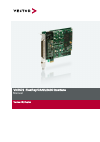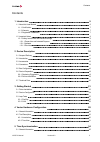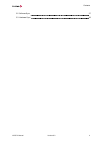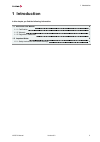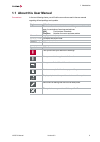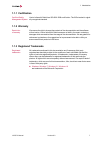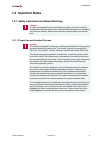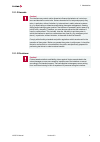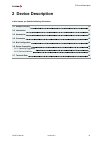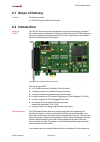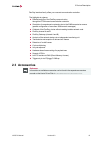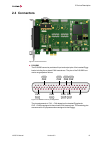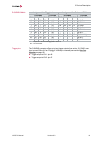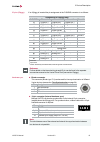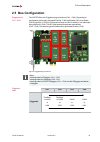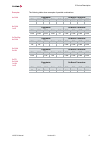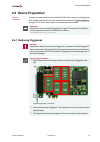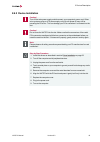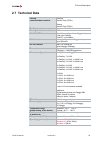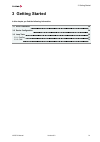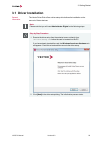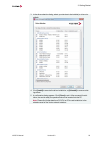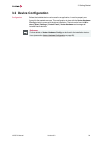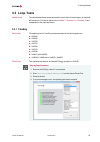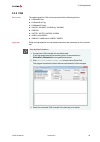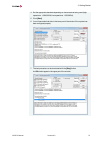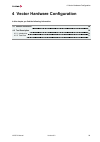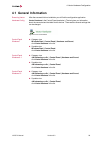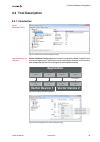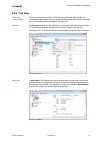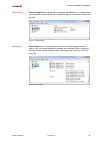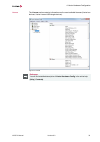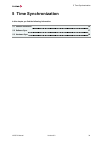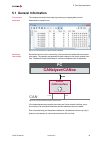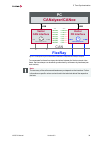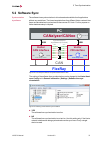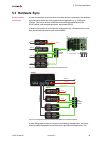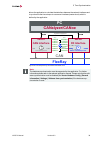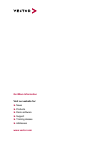- DL manuals
- Vector
- Recording Equipment
- VN7572
- User Manual
Vector VN7572 User Manual
Summary of VN7572
Page 2
Imprint vector informatik gmbh ingersheimer straße 24 d-70499 stuttgart the information and data given in this user manual can be changed without prior notice. No part of this manual may be reproduced in any form or by any means without the written permission of the publisher, regardless of which me...
Page 3
Contents vn7572 manual version 6.2 3 contents 1 introduction 5 1.1 about this user manual 6 1.1.1 certification 7 1.1.2 warranty 7 1.1.3 registered trademarks 7 1.2 important notes 8 1.2.1 safety instructions and hazard warnings 8 1.2.1.1 proper use and intended purpose 8 1.2.1.2 hazards 9 1.2.1.3 d...
Page 4
Contents vn7572 manual version 6.2 4 5.2 software sync 37 5.3 hardware sync 38.
Page 5: 1 Introduction
1 introduction vn7572 manual version 6.2 5 1 introduction in this chapter you find the following information: 1.1 about this user manual 6 1.1.1 certification 7 1.1.2 warranty 7 1.1.3 registered trademarks 7 1.2 important notes 8 1.2.1 safety instructions and hazard warnings 8.
Page 6
1 introduction vn7572 manual version 6.2 6 1.1 about this user manual conventions in the two following charts you will find the conventions used in the user manual regarding utilized spellings and symbols. Style utilization bold blocks, surface elements, window- and dialog names of the soft- ware. A...
Page 7: 1.1.1 Certification
1 introduction vn7572 manual version 6.2 7 1.1.1 certification certified quality management system vector informatik gmbh has iso 9001:2008 certification. The iso standard is a glob- ally recognized standard. 1.1.2 warranty restriction of warranty we reserve the right to change the contents of the d...
Page 8: 1.2 Important Notes
1 introduction vn7572 manual version 6.2 8 1.2 important notes 1.2.1 safety instructions and hazard warnings caution! In order to avoid personal injuries and damage to property, you have to read and understand the following safety instructions and hazard warnings prior to installation and use of thi...
Page 9
1 introduction vn7572 manual version 6.2 9 1.2.1.2 hazards caution! The interface may control and/or otherwise influence the behavior of control sys- tems and electronic control units. Serious hazards for life, body and property may arise, in particular, without limitation, by interventions in safet...
Page 10: 2 Device Description
2 device description vn7572 manual version 6.2 10 2 device description in this chapter you find the following information: 2.1 scope of delivery 11 2.2 introduction 11 2.3 accessories 12 2.4 connectors 13 2.5 bus configuration 16 2.6 device preparation 18 2.6.1 replacing piggybacks 18 2.6.2 device i...
Page 11: 2.1 Scope Of Delivery
2 device description vn7572 manual version 6.2 11 2.1 scope of delivery contents the delivery includes: ► vn7572 flexray/can/lin io interface 2.2 introduction about the vn7572 the vn7572 offers a future-proof and powerful solution for development, simulation, test, measurement or calibration of flex...
Page 12: 2.3 Accessories
2 device description vn7572 manual version 6.2 12 flexray interface family offers you a second communication controller. The highlights at a glance: ► detailed analysis of the flexray communication through the fpga-based communication controller ► simulation of comprehensive networks due to the 2 mb...
Page 13: 2.4 Connectors
2 device description vn7572 manual version 6.2 13 2.4 connectors internal hardware sync d-sub62 sync figure 2: vn7572 connectors ► d-sub62 the d-sub62 connector provides all input and output pins of the inserted piggy- backs including the on-board can transceivers. The pins of the d-sub62 con- necto...
Page 14
2 device description vn7572 manual version 6.2 14 d-sub62/9 matrix assignment for piggybacks assignment for on-board can d-sub62 d-sub9 d-sub62 d-sub9 ch1 ch2 ch3 ch4 ch1…ch4 ch5 ch6 ch7 ch8 ch5…ch8 45 47 50 53 (1)* - - - - (1) n.C. 22 3 28 9 (2)* 12 13 14 15 (2) can low 1 25 7 31 (3)* 54 55 56 57 (...
Page 15
2 device description vn7572 manual version 6.2 15 io pins (iopiggy) if an iopiggy is inserted the pin assignment at the d-sub62 connector is as follows: assignment for iopiggy 8642 d-sub62 pinout 1 pinout 2 pinout 3 pinout 4 16 digital in 1 digital out 1 1 digital out 1 2 - 17 digital in 3 digital o...
Page 16: 2.5 Bus Configuration
2 device description vn7572 manual version 6.2 16 2.5 bus configuration piggybacks for ch1...Ch4 the vn7572 offers four piggyback plug-in locations (ch1…ch4). Depending on requirements, electrically decoupled flexray, can high-speed, can low-speed, can single wire, j1708 or lin transceivers may be u...
Page 17
2 device description vn7572 manual version 6.2 17 examples the following tables show examples of possible combinations: 4x can piggybacks on-board transceiver ch1 ch2 ch3 ch4 ch9 ch5 ch6 ch7 ch8 - - - - - can can can can 8x can 1x io piggybacks on-board transceiver ch1 ch2 ch3 ch4 ch9 ch5 ch6 ch7 ch...
Page 18: 2.6 Device Preparation
2 device description vn7572 manual version 6.2 18 2.6 device preparation general information in order to connect the device to the flexray/can/lin bus, one or more piggybacks with suitable transceivers have to be inserted before (see section bus configuration on page 16). For can, there are also on-...
Page 19: 2.6.2 Device Installation
2 device description vn7572 manual version 6.2 19 2.6.2 device installation caution! Turn off the main power supply and disconnect your computer’s power cord. Other- wise systems using an atx power supply unit with soft power off may still be powering the pcie slot. This can damage your pcie card wh...
Page 20: 2.7 Technical Data
2 device description vn7572 manual version 6.2 20 2.7 technical data flexray communication-controller analysis bosch e-ray (fpga) startup bosch e-ray (fpga) flexray channels 2x channel a and b memory for data transmission 2 mb can/can fd channels max. 8 (four configurable via piggybacks) can: up to ...
Page 21: 3 Getting Started
3 getting started vn7572 manual version 6.2 21 3 getting started in this chapter you find the following information: 3.1 driver installation 22 3.2 device configuration 24 3.3 loop tests 25 3.3.1 flexray 25 3.3.2 can 26.
Page 22: 3.1 Driver Installation
3 getting started vn7572 manual version 6.2 22 3.1 driver installation general information the vector driver disk offers a driver setup which allows the installation or the removal of vector devices. Note please note that you will need administrator rights for the following steps. Step by step proce...
Page 23
3 getting started vn7572 manual version 6.2 23 3. In the driver selection dialog, select your devices to be installed (or to be unin- stalled). 4. Click [install] to execute the driver installation, or [uninstall] to remove exist- ing drivers. 5. A confirmation dialog appears. Click [close] to exit....
Page 24: 3.2 Device Configuration
3 getting started vn7572 manual version 6.2 24 3.2 device configuration configuration before the installed device can be used in an application, it must be properly con- figured for the needed use case. This configuration is done with the vector hardware config tool which comes with the driver insta...
Page 25: 3.3 Loop Tests
3 getting started vn7572 manual version 6.2 25 3.3 loop tests operation test the test described here can be performed to check the functional integrity of the driver and the device. This test is identical for windows 7 / windows 8.1 / windows 10 and independent of the used application. 3.3.1 flexray...
Page 26: 3.3.2 Can
3 getting started vn7572 manual version 6.2 26 3.3.2 can device test the operating test for can can be executed with the following devices: ► cancardxl/xle ► cancasexl/xl log ► canboardxl family ► vn1610 / vn1630a / vn1630 log / vn1640a ► vn5610a ► vn7570 / vn7572 / vn7600 / vn7640 ► vn8911 with vn8...
Page 27
3 getting started vn7572 manual version 6.2 27 4. Set the appropriate baudrate depending on the transceiver being used (high- speed max. 1,000,000 bd, low-speed max. 125,000 bd). 5. Click [start]. 6. You will see statistical data in the lower part of the window if the system has been configured prop...
Page 28
4 vector hardware configuration vn7572 manual version 6.2 28 4 vector hardware configuration in this chapter you find the following information: 4.1 general information 29 4.2 tool description 30 4.2.1 introduction 30 4.2.2 tree view 31.
Page 29: 4.1 General Information
4 vector hardware configuration vn7572 manual version 6.2 29 4.1 general information executing vector hardware config after the successful driver installation you will find the configuration application vector hardware in the control panel (see below). The tool gives you information about the connec...
Page 30: 4.2 Tool Description
4 vector hardware configuration vn7572 manual version 6.2 30 4.2 tool description 4.2.1 introduction vector hardware config figure 7: general view of vector hardware config logical and physical channels vector hardware config enables the channel configuration between installed vector devices and app...
Page 31: 4.2.2 Tree View
4 vector hardware configuration vn7572 manual version 6.2 31 4.2.2 tree view accessing vector devices the tool is split into two windows. The left window has a tree view and lets you access the installed vector devices, the right window displays the details of the selec- tion. The following nodes ar...
Page 32
4 vector hardware configuration vn7572 manual version 6.2 32 global settings global settings contains global device configuration possibilities, e. G. Software time synchronization, transmit queue size, configuration flags or the number of virtual can devices. Figure 12: global settings driver statu...
Page 33
4 vector hardware configuration vn7572 manual version 6.2 33 license the license section contains information on all current available licenses (vector bus devices, vector license usb dongle devices). Figure 14: license reference you will find a detailed description of vector hardware config in the ...
Page 34: 5 Time Synchronization
5 time synchronization vn7572 manual version 6.2 34 5 time synchronization in this chapter you find the following information: 5.1 general information 35 5.2 software sync 37 5.3 hardware sync 38.
Page 35: 5.1 General Information
5 time synchronization vn7572 manual version 6.2 35 5.1 general information time stamps and events time stamps are useful when analyzing incoming or outgoing data or event sequences on a specific bus. Figure 15: time stamps of two can channels in canalyzer generating time stamps each event which is ...
Page 36: Can
5 time synchronization vn7572 manual version 6.2 36 can flexray vector can interface ch1 ch2 time stamp clock pc vector fr interface cha chb time stamp clock sec 0.000000 0.100376 0.200382 0.300372 0.400406 0.500593 0.600242 sec 0.000000 0.1003 83 0.200 982 0.30 1456 0.40 2612 0.50 3885 0.60 4092 ca...
Page 37: 5.2 Software Sync
5 time synchronization vn7572 manual version 6.2 37 5.2 software sync synchronization by software the software time synchronization is driver-based and available for all applications without any restrictions. The time stamp deviations from different vector network inter- faces are calculated and syn...
Page 38: 5.3 Hardware Sync
5 time synchronization vn7572 manual version 6.2 38 5.3 hardware sync synchronization by hardware a more accurate time synchronization of multiple devices is provided by the hardware synchronization which has to be supported by the application (e. G. Canalyzer, canoe). Two vector network interfaces ...
Page 39: Canalyzer/canoe
5 time synchronization vn7572 manual version 6.2 39 allows the application to calculate the deviations between the network interfaces and to synchronize the time stamps to a common time base (master clock) which is defined by the application. Canalyzer/canoe can flexray vector can interface ch2 time...
Page 40: Get More Information
Get more information visit our website for: ► news ► products ► demo software ► support ► training classes ► addresses www.Vector.Com.