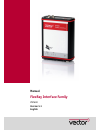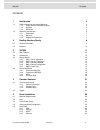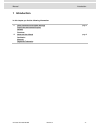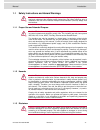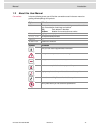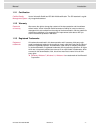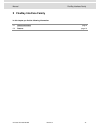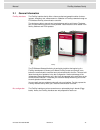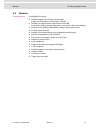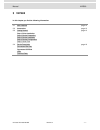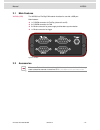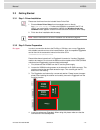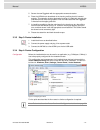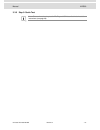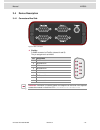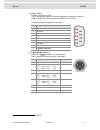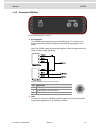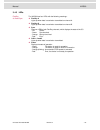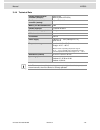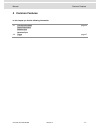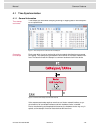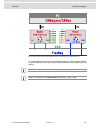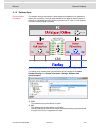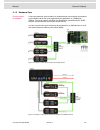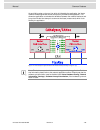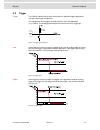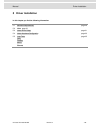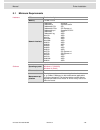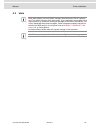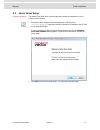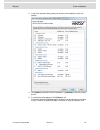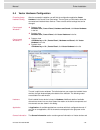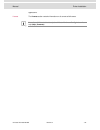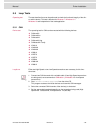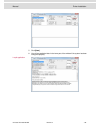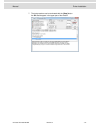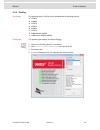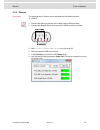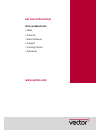Vector VN7600 Manual
Summary of VN7600
Page 1
Manual flexray interface family vn7600 version 5.1 english.
Page 2
Imprint vector informatik gmbh ingersheimer straße 24 d-70499 stuttgart the information and data given in this user manual can be changed without prior notice. No part of this manual may be reproduced in any form or by any means without the written permission of the publisher, regardless of which me...
Page 3
Manual contents © vector informatik gmbh version 5.1 - 3 - contents 1 introduction 4 1.1 safety instructions and hazard warnings 5 1.1.1 proper use and intended purpose 5 1.1.2 hazards 5 1.1.3 disclaimer 5 1.2 about this user manual 6 1.2.1 certification 7 1.2.2 warranty 7 1.2.3 registered trademark...
Page 4: Introduction
Manual introduction © vector informatik gmbh version 5.1 - 4 - 1 introduction in this chapter you find the following information: 1.1 safety instructions and hazard warnings page 5 proper use and intended purpose hazards disclaimer 1.2 about this user manual page 6 certification warranty registered ...
Page 5
Manual introduction © vector informatik gmbh version 5.1 - 5 - 1.1 safety instructions and hazard warnings caution: in order to avoid personal injuries and damage to property, you have to read and understand the following safety instructions and hazard warnings prior to installation and use of this ...
Page 6
Manual introduction © vector informatik gmbh version 5.1 - 6 - 1.2 about this user manual conventions in the two following charts you will find the conventions used in the user manual re- garding utilized spellings and symbols. Style utilization bold blocks, surface elements, window- and dialog name...
Page 7
Manual introduction © vector informatik gmbh version 5.1 - 7 - 1.2.1 certification certified quality management system vector informatik gmbh has iso 9001:2008 certification. The iso standard is a glob- ally recognized standard. 1.2.2 warranty restriction of warranty we reserve the right to change t...
Page 8: Flexray Interface Family
Manual flexray interface family © vector informatik gmbh version 5.1 - 8 - 2 flexray interface family in this chapter you find the following information: 2.1 general information page 9 2.2 features page 10
Page 9
Manual flexray interface family © vector informatik gmbh version 5.1 - 9 - 2.1 general information flexray interfaces the flexray interface family offers a future-proofed and powerful solution for deve- lopment, simulation, test, measurement or calibration of flexray networks through an fpga-based f...
Page 10
Manual flexray interface family © vector informatik gmbh version 5.1 - 10 - 2.2 features further properties the highlights at a glance: detailed analysis of the flexray communication through the fpga-based communication controller simulation of comprehensive networks due to the 2 mb transmission mem...
Page 11: Vn7600
Manual vn7600 © vector informatik gmbh version 5.1 - 11 - 3 vn7600 in this chapter you find the following information: 3.1 main features page 12 3.2 accessories page 12 3.3 getting started page 13 step 1: driver installation step 2: device preparation step 3: device installation step 4: device confi...
Page 12
Manual vn7600 © vector informatik gmbh version 5.1 - 12 - 3.1 main features vn7600 (usb) the vn7600 is a flexray/can network interface for use with a usb port. Main features: 1x d-sub9 connector for flexray (channel a and b) 3x d-sub9 connector for can 2x binder connector for power supply and hardwa...
Page 13: Ch3
Manual vn7600 © vector informatik gmbh version 5.1 - 13 - 3.3 getting started 3.3.1 step 1: driver installation please use the drivers from the included vector driver disk. 1. Execute vector driver setup from the autostart menu or directly from \drivers\setup.Exe before the vn7600 is connected to th...
Page 14
Manual vn7600 © vector informatik gmbh version 5.1 - 14 - 5. Secure the new piggyback with the appropriate screw and retainer. 6. Place the vn7600 main board back in the housing verifying that it is inserted properly. This operation involves placing the housing on a table with its back side (side wi...
Page 15
Manual vn7600 © vector informatik gmbh version 5.1 - 15 - 3.3.5 step 5: quick test note: please refer to the loop test for flexray and can described in the installation instructions (see page 28)..
Page 16
Manual vn7600 © vector informatik gmbh version 5.1 - 16 - 3.4 device description 3.4.1 connectors bus side figure 4: main connectors flexray d-sub9 connector for flexray (channel a and b). The pin assignment is as follows: pin assignment 1 not connected 2 bm channel a 3 gnd 4 bm channel b 5 shield 6...
Page 17
Manual vn7600 © vector informatik gmbh version 5.1 - 17 - can1…can3 d-sub9 connectors for can. The pin assignments depend on the used piggyback configuration inside the vn7600. Please refer to the accessories manual on the driver cd. The general can pin assignment is as follows: pin assignment 1 not...
Page 18
Manual vn7600 © vector informatik gmbh version 5.1 - 18 - 3.4.2 connectors usb side figure 5: usb and power/sync connector 2x power/sync the vn7600 has two power/sync connectors (binder type 711) which can be used for time synchronization of different vector devices (see page 22) or for power. Note:...
Page 19
Manual vn7600 © vector informatik gmbh version 5.1 - 19 - 3.4.3 leds flexray a, b and sync the vn7600 has four leds with the following meanings: flexray a lights up when data is received or transmitted on channel a. Flexray b lights up when data is received or transmitted on channel b. Sync common l...
Page 20
Manual vn7600 © vector informatik gmbh version 5.1 - 20 - 3.4.4 technical data flexray communication- controller (analysis) bosch e-ray (altera cyclone ii ep2c70) flexray communication- controller (startup) fujitsu mb88121b memory for data transmission 2 mb flexray channels 1x channel a and b maximu...
Page 21: Common Features
Manual common features © vector informatik gmbh version 5.1 - 21 - 4 common features in this chapter you find the following information: 4.1 time synchronization page 22 general information software sync hardware sync 4.2 trigger page 27.
Page 22
Manual common features © vector informatik gmbh version 5.1 - 22 - 4.1 time synchronization 4.1.1 general information time stamps and events time stamps are useful when analyzing incoming or outgoing data or event sequenc- es on a specific bus. Figure 7: time stamps of two can channels in canalyzer ...
Page 23
Manual common features © vector informatik gmbh version 5.1 - 23 - figure 9: example of unsynchronized network interfaces. Independent time stamps drift apart to compensate for these time stamp deviations between the vector network interfac- es, the time stamps can be either synchronized by software...
Page 24
Manual common features © vector informatik gmbh version 5.1 - 24 - 4.1.2 software sync synchronization by software the software time synchronization is driver-based and available for all applications without any restrictions. The time stamp deviations from different vector network in- terfaces are c...
Page 25
Manual common features © vector informatik gmbh version 5.1 - 25 - 4.1.3 hardware sync synchronization by hardware a more accurate time synchronization of multiple devices is provided by the hardware synchronization which has to be supported by the application (e. G canalyzer, canoe). Two vector net...
Page 26
Manual common features © vector informatik gmbh version 5.1 - 26 - at each falling edge on the sync line which is initiated by the application, the vector network interface generates a time stamp that is provided to the application. This allows the application to calculate the deviations between the...
Page 27
Manual common features © vector informatik gmbh version 5.1 - 27 - 4.2 trigger trigger the flexray interface family offers several pins for dedicated trigger applications (see the according pin assignment). The configuration of the triggers and their actions is set in the application (e. G. Canoe). ...
Page 28: Driver Installation
Manual driver installation © vector informatik gmbh version 5.1 - 28 - 5 driver installation in this chapter you find the following information: 5.1 minimum requirements page 29 5.2 hints page 30 5.3 vector driver setup page 31 5.4 vector hardware configuration page 33 5.5 loop tests page 35 can fle...
Page 29
Manual driver installation © vector informatik gmbh version 5.1 - 29 - 5.1 minimum requirements hardware cpu pentium 4 or higher memory 512 mb or more network interface cancardxl : pcmcia cancardxle : expresscard 54 canboardxl pci : pci canboardxl pcie : pci express x1 canboardxl pxi : compact pci/p...
Page 30
Manual driver installation © vector informatik gmbh version 5.1 - 30 - 5.2 hints note: many desktop pcs have power managers which block the cpu for a specific time. This impairs accuracy of the time system. If your application has stringent timing requirements (e. G. Time-driven sending of messages ...
Page 31
Manual driver installation © vector informatik gmbh version 5.1 - 31 - 5.3 vector driver setup general information the vector driver disk offers a driver setup which allows the installation or the re- moval of vector devices. 1. Execute the driver setup from the autostart menu or directly from \driv...
Page 32
Manual driver installation © vector informatik gmbh version 5.1 - 32 - 3. In the driver selection dialog select your devices to be installed (or to be unin- stalled). 4. Click [install] to execute the driver installation, or [uninstall] to remove existing drivers. 5. A confirmation dialog appears. C...
Page 33
Manual driver installation © vector informatik gmbh version 5.1 - 33 - 5.4 vector hardware configuration executing vector hardware config after the successful installation you will find the configuration application vector hardware in the control panel (see below). The tool gives you information abo...
Page 35
Manual driver installation © vector informatik gmbh version 5.1 - 35 - 5.5 loop tests operating test the test described here can be performed to check the functional integrity of the driv- er and the device. This test is identical for windows 7 / windows 8.1 / windows 10 and independent of the used ...
Page 36
Manual driver installation © vector informatik gmbh version 5.1 - 36 - 5. Click [start]. 6. You will see statistical data in the lower part of the window if the system has been configured properly. Loop3 application.
Page 37
Manual driver installation © vector informatik gmbh version 5.1 - 37 - 7. The test procedure can be terminated with the [stop] button. An ok should appear in the upper part of the window..
Page 38
Manual driver installation © vector informatik gmbh version 5.1 - 38 - 5.5.2 flexray device test the operating test for flexray can be executed with the following devices: vn3300 vn3600 vn7570 vn7572 vn7600 vn7610 vn8910a with vn8970 vn8912 with vn8970/vn8972 frloop.Exe this operating test requires ...
Page 39
Manual driver installation © vector informatik gmbh version 5.1 - 39 - 5.5.3 most device test the operating test for most can be executed with the following devices: vn2610 vn2640 mloop.Exe this functional test requires a most fiber optic cable and a fiber coupler for hfbr connectors. 1. Vn2610 star...
Page 40
Manual driver installation © vector informatik gmbh version 5.1 - 40 - 5.5.4 ethernet device test the operating test for ethernet can be executed with the following devices: vn5610 1. Connect both ethernet channels of the vn5610 with an ethernet cable. 2. Connect both broadr-reach channels at the d-...
Page 41: Get More Information!
Get more information! Visit our website for: > news > products > demo software > support > training classes > addresses www.Vector.Com.