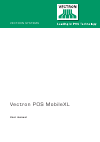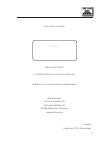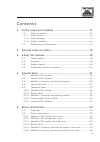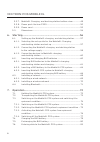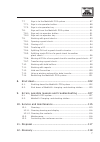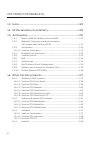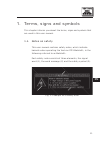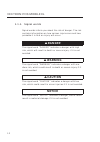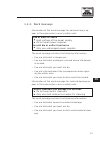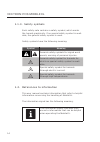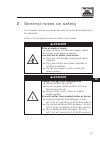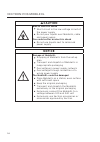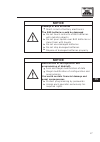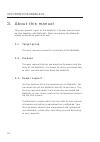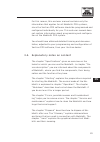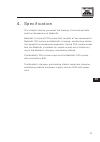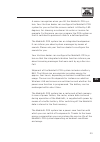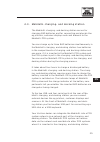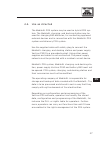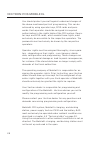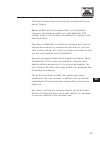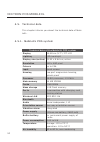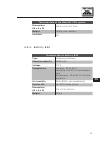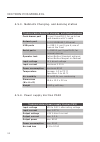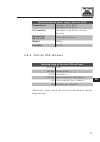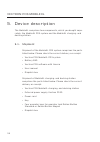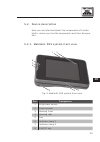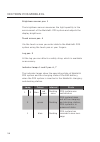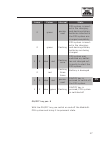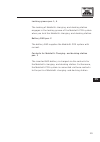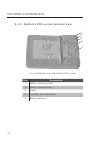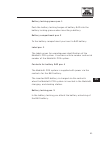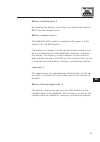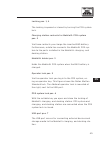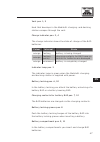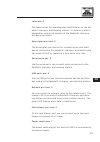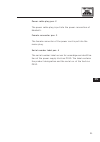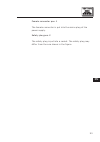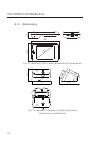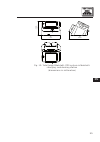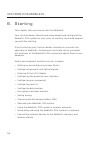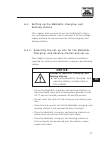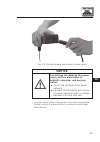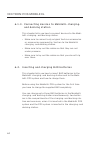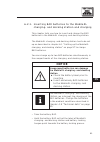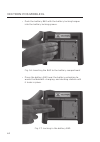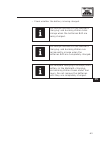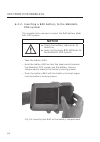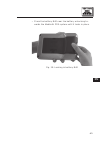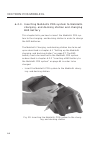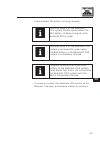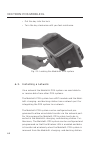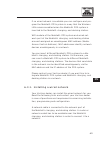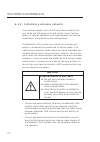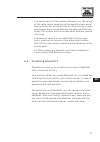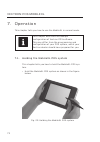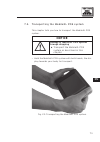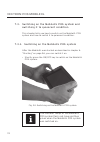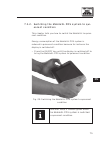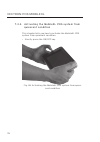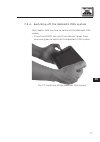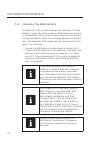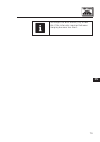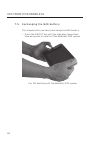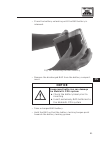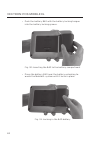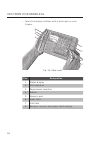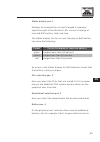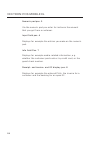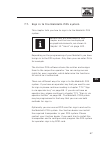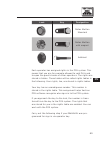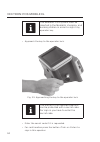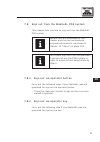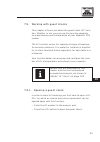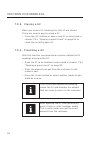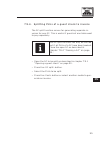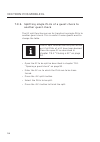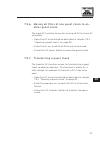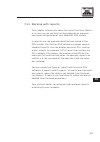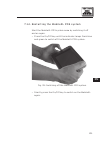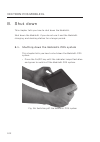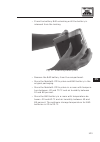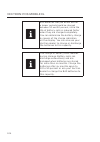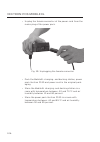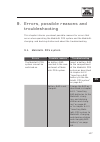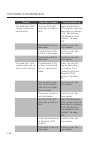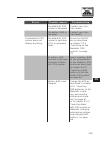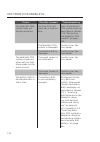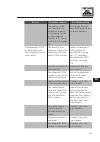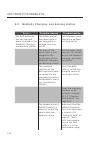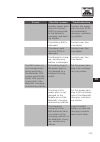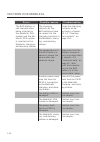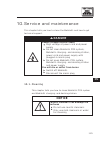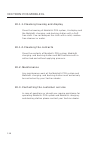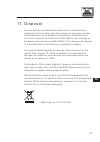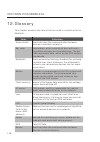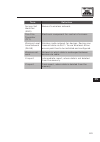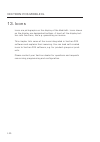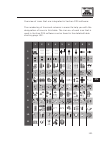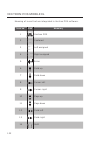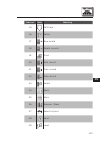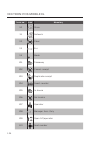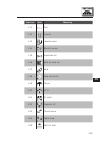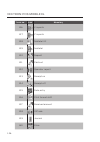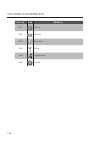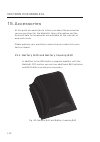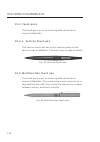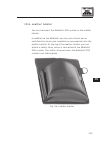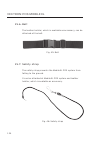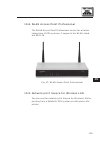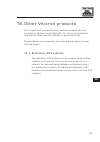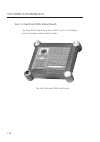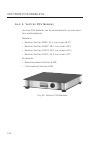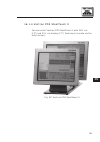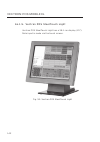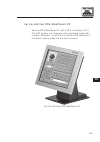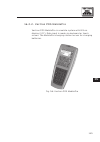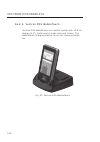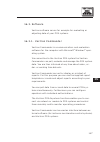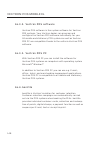- DL manuals
- Vectron
- Cash Register
- POS Mobile XL
- User Manual
Vectron POS Mobile XL User Manual
Summary of POS Mobile XL
Page 1
Vec t r on pos mobilex l v ec t ron sys t ems user manual.
Page 3
3 © 2008 to 2012 by vectron systems ag vectron systems ag willy-brandt-weg 41 www.Vectron.De vectron leading in pos technology your vectron dealer stamp date: 02.03.2012 subject to error and technical modification manufacturer 48155 muenster, germany.
Page 5
5 cont ent s 1. Terms, signs and symbols ................................................. 11 1.1. Notes on safety............................................................................... 11 1.1.1. Signal words ......................................................................................
Page 6
6 v ec t ron pos mobil e x l 5.2.7. Mobilexl charging- and docking station bottom view .............. 48 5.2.8. Power pack vectron ps30 ............................................................. 50 5.2.9. Power cord ....................................................................................
Page 7
7 7.7. Sign in to the mobilexl pos system ............................................ 87 7.7.1. Sign in via operator button ........................................................... 88 7.7.2. Sign in via operator key ................................................................ 88 7.8. Sign ou...
Page 8
8 v ec t ron pos mobil e x l 13. Icons ..................................................................................120 14. Ec declaration of conformity ..........................................129 15. Accessories ......................................................................130 15.1. ...
Page 11
11 en 1. Terms, signs and sy mbols this chapter informs you about the terms, signs and symbols that are used in this user manual. 1.1. Notes on safety this user manual contains safety notes, which indicate hazards when operating the vectron pos mobilexl, in the following referred to as mobilexl. Eac...
Page 12: Danger
12 v ec t ron pos mobil e x l 1.1.1. Signal words signal words inform you about the risk of danger. The risk contains information on how serious injuries are and how probable it is that an injury will occur. A danger the signal word “danger” indicates a danger with high risk, which will result in de...
Page 13
13 en 1.1. 2. Word message information of the word message for personal injury ap- pear in the same order in every safety note. Risk of electric shock • high voltage at the power supply x do not open power supplies you will die or suffer from burns x only use undamaged power supplies the word messag...
Page 14
14 v ec t ron pos mobil e x l 1.1. 3. Safety symbols each safety note contains a safety symbol, which marks the hazard graphically. If no special safety symbol is avail- able, the general safety symbol is used. Safety symbols have the following meaning: symbol meaning a a general safety symbols for ...
Page 15: Danger
15 en 2. General not es on safe t y this chapter informs you about hazards that exist when operating the mobilexl. Observe the following notes on safety by all means: a danger s risk of electric shock • high voltage at cable and power supply x do not open power supplies you will die or suffer from b...
Page 16: Caution
16 v ec t ron pos mobil e x l a caution s risk of electric shock • short circuit in the low-voltage circuit of the power supply x do not pour liquids over mobilexl, cable and power supply you could suffer an electric shock x do not use liquids next to cable and power supply notice a damage of mobile...
Page 17: Notice
17 en notice a damage of b40 batteries • short circuit of battery electronics the b40 batteries could be damaged x do not touch contacts of b40 batteries with metallic objects x do not pour liquids over b40 batteries or clean them with liquids x do not use damaged batteries x do not ship damaged bat...
Page 18
18 v ec t ron pos mobil e x l 3. Abou t t his manual this user manual is part of the mobilexl. The user manual must be kept together with mobilexl. When forwarding the mobilexl please forward this manual as well. 3.1. Target group this user manual is meant for end users of the mobilexl. 3. 2. Purpos...
Page 19
19 en for this reason, this end user manual contains only the information that applies for all mobilexl pos systems, since the vectron pos software should be programmed and configured individually for you. This end user manual does not contain information about programming and configura- tion of the...
Page 20
20 v ec t ron pos mobil e x l the “ec declaration of conformity” certifies the guide- lines with which mobilexl complies and according to which standards the mobilexl was built. The chapter “accessories” informs you about additional products that you can buy and use together with mobilexl. The chapt...
Page 21
21 en 4. Specif icat ion this chapter informs you about the features, the technical data and the intended use of mobilexl. Mobilexl is a hybrid pos system that consists of two components: mobilexl pos system and mobilexl charging- and docking station. You bought the components separately. Hybrid pos...
Page 22
22 v ec t ron pos mobil e x l 4 .1. Mobilexl pos system the mobilexl pos system is a mobile pos system, which you can also use without network connection. The mobilexl pos system consists of a shock- and splash- proof magnesium housing. Via the touch screen you enter data like bookings with your fin...
Page 23
23 en a sensor recognizes when you tilt the mobilexl pos sys- tem. Your vectron dealer can configure the mobilexl pos system for you so that the screen content is tilted by 180 degrees, for showing a customer his order or invoice for example. Furthermore you can program the pos system so that is swi...
Page 24
24 v ec t ron pos mobil e x l the mobilexl pos system can optionally be equipped with a transponder. You can use an rfid card eg for log in to the pos system. Likewise, you can use the transponder for loyalty programs. The optional transponder uses the tag-it hf-i plus standard with 13 56 mhz. Your ...
Page 25
25 en 4 . 3. Mobilexl charging- and docking station the mobilexl charging- and docking station serves for charging b40 batteries and for connecting peripherals like eg printers, customer displays and cash drawers to the mobilexl pos system. You can charge up to three b40 batteries simultaneously in ...
Page 26
26 v ec t ron pos mobil e x l the mobilexl charging- and docking station has a port to which you can connect the cash drawers. Using a y-cable you can connect up to two cash drawers. The kensington-port serves for connecting an anti-theft device, protecting the mobilexl charging- and docking sta- ti...
Page 27
27 en 4 .4 . Use as directed the mobilexl pos system may be used as hybrid pos sys- tem. The mobilexl charging- and docking station may be used for charging b40 batteries, for connecting approved external devices and in connection with the mobilexl pos system as stationary pos system. Use the suppli...
Page 28
28 v ec t ron pos mobil e x l you should protect yourself against undesired changes of the above mentioned parts of programming. This can be achieved by using operator keys, rfid cards and pass- words. Each operator should be assigned his required authorization in the rights table of the pos system....
Page 29
29 en the touch screen must exclusively be touched with touch pen or fingers. Batteries b40 may be charged either in the mobilexl charging- and docking station or in the mobilexl pos system, when it is inserted in the mobilexl charging- and docking station. Operation of mobilexl is exclusively allow...
Page 30
30 v ec t ron pos mobil e x l 4 . 5. Technical data this chapter informs you about the technical data of mobi- lexl. 4 . 5.1. Mobilexl pos system technical data of the mobilexl pos system display 14.48 cm (5.7")-tft-lcd lighting led-backlight display size (active) 11.52 x 8.64 cm; active resolution ...
Page 31
31 en technical data of the mobilexl pos system dimensions (w x h x d) 18.2 x 4.4 x 12.1 cm weight 530 g, excl. Battery certified ce 4 . 5. 2. Batter y b40 technical data of battery b40 type lithium-ion battery charging capacity 2600 mah voltage 7.4 v temperature storage: -20 to 35 °c charging: 0 to...
Page 32
32 v ec t ron pos mobil e x l 4 . 5. 3. Mobilexl charging- and docking station technical data mobilexl charging- and docking station cash drawer port 1 x port type rj12; for up to two cash drawers with y-cable network port 1 x 10/100base-t; ethernet usb-ports 3 x usb 1.1; port type a; one of them at...
Page 33
33 en technical data of power supply vectron ps30 temperature storage: -40 to 85 °c operation: 0 to 40 °c air humidity operation: 5 to 95 %, non con- densing dimensions (w x h x d) 7.6 x 14.6 x 4.3 cm weight 585 g certified ce, ul 4 . 5. 5. Vectron pos sof tware technical data of vectron pos softwar...
Page 34
34 v ec t ron pos mobil e x l 5. Dev ice descript ion the mobilexl comprises two components, which you bought sepa- rately: the mobilexl pos system and the mobilexl charging- and docking station. 5.1. Shipment shipment of the mobilexl pos system comprises the parts listed below. Please check the cor...
Page 35
35 en 5. 2. Device description here you are informed about the components of the mo- bilexl, where you find the components and their designa- tion. 5. 2.1. Mobilexl pos system front view 5 6 1 2 3 4 7 8 fig. 2: mobilexl pos system front view pos. Designation 1 brightness sensor 2 touch screen 3 hous...
Page 36
36 v ec t ron pos mobil e x l brightness sensor pos. 1 the brightness sensor measures the light quantity in the environment of the mobilexl pos system and adjusts the display brightness. Touch screen pos. 4 via the touch screen you enter data to the mobilexl pos system using the touch pen or your fi...
Page 37
37 en lamp colour interval state 2 green perma- nent pos system is insert- ed in the charging- and docking station; batteries inserted in the pos system are charged completely 2 green flashing pos system is insert- ed in the charging- and docking station; batteries are being charged 1 2 blue red fla...
Page 38
38 v ec t ron pos mobil e x l 5. 2. 2. Mobilexl pos system rear view 1 2 3 4 fig. 3: mobilexl pos system rear view pos. Designation 1 locking groove 2 battery b40 3 contacts for mobilexl charging- and docking sta- tion 4 locking groove.
Page 39
39 en locking groove pos. 1, 4 the locking of mobilexl charging- and docking station engages in the locking groove of the mobilexl pos system when you lock the mobilexl charging- and docking station. Battery b40 pos. 2 the battery b40 supplies the mobilexl pos system with current. Contacts for mobil...
Page 40
40 v ec t ron pos mobil e x l 5. 2. 3. Mobilexl pos system detailed view 3 4 1 5 2 fig. 4: detailed view of mobilexl pos system pos. Designation 1 battery locking groove 2 battery compartment 3 label 4 contacts for battery b40 5 battery locking.
Page 41
41 en battery locking groove pos. 1 push the battery locking tongue of battery b40 into the battery locking groove when inserting a battery. Battery compartment pos. 2 to the battery compartment you insert a b40 battery. Label pos. 3 the label serves for unambiguous identification of the mobilexl po...
Page 42
42 v ec t ron pos mobil e x l 5. 2.4 . Batter y b40 1 3 2 4 fig. 5: battery b40 pos. Designation 1 battery unlocking 2 battery contacts 3 label 4 battery locking tongue.
Page 43
43 en battery unlocking pos. 1 by pressing the battery unlocking you release the battery b40 from the compartment. Battery contacts pos. 2 the mobilexl pos system is supplied with power via the contacts of the b40 battery. The battery is charged via the contacts when being insert- ed in a compartmen...
Page 44
44 v ec t ron pos mobil e x l 5. 2. 5. Mobilexl charging- and docking station front view 1 3 4 5 6 7 2 fig. 6: mobilexl charging- and docking station front view pos. Designation 1 locking 2 charging station contacts for mobilexl pos sys- tem 3 mobilexl holder 4 locking 5 operator lock 6 pos system l...
Page 45
45 en locking pos. 1, 4 the locking is opened or closed by turning the pos system lock. Charging station contacts for mobilexl pos system pos. 2 via these contacts you charge the inserted b40 battery. Furthermore, a data line connects the mobilexl pos sys- tem to the ports installed in the mobilexl ...
Page 46
46 v ec t ron pos mobil e x l 5. 2.6 . Mobilexl charging- and docking station rear view 1 5 234 6 7 8 9 101112 fig. 7: mobilexl charging- and docking station rear view pos. Designation 1 vent 2 charge indicator 3 indicator lamp 4 charge indicator 5 vent 6 battery locking 7 charging contacts for batt...
Page 47
47 en vent pos. 1, 5 heat that develops in the mobilexl charging- and docking station escapes through the vent. Charge indicator pos. 2, 4 the charge indicator shows the state of charge of the b40 batteries. Colour interval state orange flashing battery is being charged orange flashing quickly charg...
Page 48
48 v ec t ron pos mobil e x l 5. 2.7. Mobilexl charging- and docking station bottom view 1 2 4 5 6 7 3 fig. 8: mobilexl charging- and docking station bottom view pos. Designation 1 label 2 kensington port 3 four serial ports 4 two usb ports 5 network port 6 cash drawer port 7 power supply.
Page 49
49 en label pos. 1 the label serves for unambiguous identification of the mo- bilexl charging- and docking station. It contains product designation and serial number of the mobilexl charging- and docking station. Kensington port pos. 2 the kensington port serves for connecting an anti-theft device, ...
Page 50
50 v ec t ron pos mobil e x l 5. 2. 8 . Power pack vectron ps30 3 2 1 4 fig. 9: power pack vectron ps30 pos. Designation 1 power cable 2 power cable plug 3 female connector 4 serial number label.
Page 51
51 en power cable plug pos. 2 the power cable plug is put into the power connection of mobilexl. Female connector pos. 3 the female connector of the power cord is put into the mains plug. Serial number label pos. 4 the serial number label serves for unambiguous identifica- tion of the power supply v...
Page 52
52 v ec t ron pos mobil e x l 5. 2.9. Power cord 1 2 fig. 10: power cord pos. Designation 1 female connector 2 safety plug.
Page 53
53 en female connector pos. 1 the female connector is put into the mains plug of the power supply. Safety plug pos. 2 the safety plug is put into a socket. The safety plug may differ from the one shown in the figure..
Page 54
54 v ec t ron pos mobil e x l 5. 3. Dimensions 44 (1,715") 182 (7,165") 121 (4,764") 143 (5,637") fig. 11: mobilexl pos system (dimensions in millimetres) 196 (7,709") 220 (8,668") 132 (5,191") fig. 12: mobilexl charging- and docking station (dimensions in millimetres).
Page 55
55 en 196 (7,709" 220 (8,668") 149 (5,849") fig. 13: total height mobilexl pos system in mobilexl charging- and docking station (dimensions in millimetres).
Page 56
56 v ec t ron pos mobil e x l 6. S t ar t ing this chapter tells you how to start the mobilexl. Your vectron dealer should have programmed and configured the mobilexl pos system for your prior to starting. He should support you with the starting. Prior to starting your vectron dealer should train yo...
Page 57: Notice
57 en 6 .1. Setting up the mobilexl charging- and docking station this chapter tells you how to set up the mobilexl charg- ing- and docking station, how to connect it to the voltage supply and how to connect devices to the charging- and docking station. 6 .1.1. Selecting the set-up site for the mobi...
Page 58
58 v ec t ron pos mobil e x l • lay out the cables so that they are not under tension. • lay out the cables so that you do not trip over them. 6 .1. 2. Connecting the mobilexl charging- and docking station to the voltage supply this chapter tells you how to connect the mobilexl charg- ing- and docki...
Page 59: Notice
59 en fig. 15: putting female connector to mains plug notice a overvoltage can damage the power supply and the electronics of mobilexl charging- and docking station x check the voltage of the power network x connect the mobilexl exclusively to power networks with a voltage between 100 and 240 volt •...
Page 60
60 v ec t ron pos mobil e x l 6 .1. 3. Connecting devices to mobilexl charging- and docking station this chapter tells you how to connect devices to the mobi- lexl charging- and docking station. • make sure to connect only original vec tron accessories or accessories approved by vec tron to the mobi...
Page 61: Notice
61 en 6 . 2.1. Inser ting b40 batteries to the mobilexl charging- and docking station and charging this chapter tells you how to insert and charge the b40 batteries in the mobilexl charging- and docking station. The mobilexl charging- and docking station has to be set up as described in chapter 6.1 ...
Page 62
62 v ec t ron pos mobil e x l • push the battery b40 with the battery locking tongue into the battery locking groove. Fig. 16: inserting the b40 to the battery compartment • press the battery b40 near the battery unlocking to- wards the mobilexl charging- and docking station until it locks in place....
Page 63
63 en • check whether the battery is being charged. I the charge indicators of the mobilexl charging- and docking station blink orange when the batteries b40 are being charged. I the charge indicators of the mobilexl charging- and docking station are permanently orange when the batteries b40 are com...
Page 64: Notice
64 v ec t ron pos mobil e x l 6 . 2. 2. Inser ting a b40 batter y to the mobilexl pos system this chapter tells you how to insert the b40 battery mobi- lexl pos system. Notice a x check the battery label prior to inserting x insert exclusively b40 batteries to the mobilexl pos system • take the batt...
Page 65
65 en • press the battery b40 near the battery unlocking to- wards the mobilexl pos system until it locks in place. Fig. 19: locking in battery b40
Page 66
66 v ec t ron pos mobil e x l 6 . 2. 3. Inser ting mobilexl pos system to mobilexl charging- and docking station and charging b40 batter y this chapter tells you how to insert the mobilexl pos sys- tem to the charging- and docking station in order to charge the b40 batteries. The mobilexl charging- ...
Page 67
67 en • check whether the battery is being charged. I indicator lamp 2 of the mobilexl pos system flashes green when the b40 battery is being charged in the mobilexl pos system. I indicator lamp 2 of the mobilexl pos system is permanently green when the b40 battery in the mobilexl pos system is comp...
Page 68
68 v ec t ron pos mobil e x l • put the key into the lock • turn the key clockwise until you feel resistance. Fig. 21: locking the mobilexl pos system 6 . 3. Installing a network via a network the mobilexl pos system can send data to or receive data from other pos systems. The mobilexl pos system ha...
Page 69
69 en if no wired network is available you can configure and pro- gram the mobilexl pos system in a way that the wireless lan remains enabled when the mobilexl pos system is inserted to the mobilexl charging- and docking station. Wifi module of the mobilexl pos system and wired net- work port of the...
Page 70: Notice
70 v ec t ron pos mobil e x l 6 . 3. 2. Installing a wireless network your vectron dealer can install the wireless network for you. Read the following hints and contact your vectron dealer in case of questions and requirements concerning installation, programming and configuration. The mobilexl pos ...
Page 71
71 en • the performance of the wireless network, e.G. The range of the radio signal, depends on the applied access point and on obstacles. Obstacles like for instance trees, walls and people, which stand between the antenna of the mo- bilexl pos system and the access point antenna, reduce the range....
Page 72
72 v ec t ron pos mobil e x l 7. Operat ion this chapter tells you how to use the mobilexl in normal mode. I this chapter describes an example configuration of vectron pos software. This may differ from the programming and configuration of your pos system, which your vectron dealer should have prepa...
Page 73: Notice
73 en 7. 2. Transpor ting the mobilexl pos system this chapter tells you how to transport the mobilexl pos system. Notice a damage of mobilexl pos system through dropping x transport the mobilexl pos system as described in this chapter • hold the mobilexl pos system with both hands, the dis- play to...
Page 74
74 v ec t ron pos mobil e x l 7. 3. Switching on the mobilexl pos system and switching it to quiescent condition this chapter tells you how to switch on the mobilexl pos system and how to switch it to quiescent condition. 7. 3.1. Switching on the mobilexl pos system after the mobilexl was started as...
Page 75
75 en 7. 3. 2. Switching the mobilexl pos system to qui- escent condition this chapter tells you how to switch the mobilexl to quies- cent condition. Energy consumption of the mobilexl pos system is reduced in quiescent condition because for instance the display is switched off. • press the on/off k...
Page 76
76 v ec t ron pos mobil e x l 7. 3. 3. Activating the mobilexl pos system from quiescent condition this chapter tells you how to activate the mobilexl pos system from quiescent condition. • shortly press the on/off key. Fig. 26: activating the mobilexl pos system from quies- cent condition.
Page 77
77 en 7. 3.4 . Switching off the mobilexl pos system this chapter tells you how to switch off the mobilexl pos system. • press the on/off key until the indicator lamps flash blue and green to switch off the mobilexl pos system. Fig. 27: switching off the mobilexl pos system.
Page 78
78 v ec t ron pos mobil e x l 7.4 . Charging the b40 batter y the mobilexl pos system displays the message “charge battery!“ when the total charge of b40 batteries inserted in the mobilexl pos system is seven percent. You should charge the battery when this message appears on the dis- play. The mobi...
Page 79
79 en i exchange the b40 battery by a new one if the intervals required between charging become too short ..
Page 80
80 v ec t ron pos mobil e x l 7. 5. Exchanging the b40 batter y this chapter tells you how to exchange the b40 battery. • press the on/off key until the indicator lamps flash blue and green to switch off the mobilexl pos system. Fig. 28: switching off the mobilexl pos system.
Page 81: Notice
81 en • press the battery unlocking until the b40 battery is released. Fig. 29: unlocking the b40 battery • remove the discharged b40 from the battery compart- ment. Notice a unapproved batteries can damage the mobilexl pos system x check the battery label prior to inserting x insert exclusively b40...
Page 82
82 v ec t ron pos mobil e x l • push the battery b40 with the battery locking tongue into the battery locking groove. Fig. 30: inserting the b40 to the battery compartment • press the battery b40 near the battery unlocking to- wards the mobilexl system until it locks in place. Fig. 31: locking in th...
Page 83
83 en 7.6 . Entering data to the mobilexl pos system this chapter tells you how to enter data to the mobilexl pos system via the touch screen. You are also informed about the display elements. Your display layout may differ from the one shown in this manual, depending on programming and configuratio...
Page 84
84 v ec t ron pos mobil e x l • touch the display buttons with a touch pen or your fingers. 8 1 2 3 4 5 6 7 fig. 32: data input pos. Designation 1 status display 2 plu selection 3 department selection 4 button 5 numeric pad 6 input field 7 info field 8 receipt-, invoice- and guest check display.
Page 85
85 en status display pos. 1 displays for example the currently logged in operator, signal strength of the wireless lan, current charging of inserted b40 battery, date and time. The status display for the current charging of b40 battery can show the following: colour current charging of inserted batt...
Page 86
86 v ec t ron pos mobil e x l numeric pad pos. 5 via the numeric pad you enter for instance the amount that you got from a customer. Input field pos. 6 displays for example the entries you make on the numeric pad. Info field pos. 7 displays for example media-related information, e.G. Whether the cus...
Page 87
87 en 7.7. Sign in to the mobilexl pos system this chapter tells you how to sign in to the mobilexl pos system. I buttons that are mentioned in this chapter and that can be displayed as graphical elements, are shown in chapter 13 “icons” on page 120 . Depending on the programming of your mobilexl yo...
Page 88
88 v ec t ron pos mobil e x l 7.7.1. Sign in via operator button carry out the following steps if your mobilexl was pro- grammed for sign in via operator button. • enter the operator number to the numeric pad. • press the button. I the profile of the selected operator can be protected with a secret ...
Page 89
89 en lock key designation dallas ibutton standard dallas ibutton with magnet addimat each operator has assigned rights in the pos system. This means that you are for example allowed to void plus and to open the guest checks of other operators. The rights are stored in tables. These tables will be c...
Page 90
90 v ec t ron pos mobil e x l i the mobilexl pos system must be inserted in the mobilexl charging- and docking station in order to sign in by operator key . • approach the key to the operator lock. Fig. 33: approaching the key to the operator lock i the profile of the selected operator can be protec...
Page 91
91 en 7. 8 . Sign out from the mobilexl pos system this chapter tells you how to sign out from the mobilexl pos system. I buttons that are mentioned in this chapter and that can be displayed as graphical elements, are shown in chapter 13 “icons” on page 120 . I you should sign out from the mobilexl ...
Page 92
92 v ec t ron pos mobil e x l fig. 34: removing the key from the lock • approach the key to the operator lock if the dallas ibut- ton standard lock is mounted to the mobilexl charging- and docking station. • remove the key from the lock if the dallas ibutton mag- net or addimat lock is mounted to th...
Page 93
93 en 7.9. Working with guest checks this chapter informs you about the guest check (gc) func- tion. Whether or not you can use this function depends on programming and configuration of your mobilexl pos system. The gc function serves for separate storage of bookings for several customers. It is use...
Page 94
94 v ec t ron pos mobil e x l 7.9. 2. Closing a gc when you close a gc, bookings for this gc are stored. There are several ways to close a gc. • press the button or open a new gc as described in chapter 7.9.1 “opening a guest check” on page 93 to close the currently open gc. 7.9. 3. Finalizing a gc ...
Page 95
95 en 7.9.4 . Splitting plus of a guest check to invoice the gc split function serves for generating separate in- voices for one gc. This is useful if guests of one table want to pay separately. I the gc split function can only be carried out if all plus of a gc have been booked. Close the open gc a...
Page 96
96 v ec t ron pos mobil e x l 7.9. 5. Splitting single plus of a guest check to another guest check the gc split function serves for transferring single plus to another guest check. This is useful if some guests want to change the table. I the gc split function can only be carried out if all plus of...
Page 97
97 en 7.9.6 . Moving all plus of one guest check to an- other guest check the move gc function serves for moving all plus of one gc to another. • open the gc to be moved as described in chapter 7.9.1 “opening a guest check” on page 93 . • enter the gc no. To which all plus are to be moved. • press t...
Page 98
98 v ec t ron pos mobil e x l 7.10. Working with hold buffers this chapter informs you about the hold buffer function. Whether or not you can use this function depends on pro- gramming and configuration of your mobilexl. The hold buffer function serves for separate storage of bookings made by severa...
Page 99
99 en 7.11. Working with repor ts this chapter informs you about the report function. Wheth- er or not you can use this function depends on program- ming and configuration of your mobilexl pos system. In reports you can evaluate data that was stored in the pos system. The vectron pos software provid...
Page 100
100 v ec t ron pos mobil e x l 7.12. Void and correction this chapter informs you about the void function. Whether or not you can use this function depends on programming and configuration of your mobilexl. You can cancel bookings if for instance an operator made false entries. Furthermore, you can ...
Page 101
101 en 7.14 . Restar ting the mobilexl pos system start the mobilexl pos system anew by switching it off and on again. • press the on/off key until the indicator lamps flash blue and green to switch off the mobilexl pos system. Fig. 35: switching off the mobilexl pos system • shortly press the on/of...
Page 102
102 v ec t ron pos mobil e x l 8. Shu t dow n this chapter tells you how to shut down the mobilexl. Shut down the mobilexl if you do not use it and the mobilexl charging- and docking station for a longer period. 8 .1. Shutting down the mobilexl pos system this chapter tells you how to shut down the ...
Page 103
103 en • press the battery b40 unlocking until the battery is released from the locking. Fig. 37: unlocking battery b40 • remove the b40 battery from the compartment. • store the mobilexl pos system and b40 battery in the original packaging. • store the mobilexl pos system in a room with tempera- tu...
Page 104
104 v ec t ron pos mobil e x l i b40 batteries that you do not use for a longer period should be charged between 30 and 50 percent , since the life of battery cells is reduced faster when they are charged completely. You can determine the battery charge by means of the charge indication on the displ...
Page 105
105 en 8 . 2. Shut down of mobilexl charging- and docking station this chapter tells you how to shut down the mobilexl charging- and docking station. • remove the safety plug of the power cord from the outlet. • pull the locking ring of the power pack plug to unplug it from the power supply of mobil...
Page 106
106 v ec t ron pos mobil e x l • unplug the female connector of the power cord from the mains plug of the power pack. Fig. 39: unplugging the female connector • pack the mobilexl charging- and docking station, power pack vectron ps30 and power cord in the original pack- aging. • store the mobilexl c...
Page 107
107 en 9. Err or s, possible r easons and t r oubleshoot ing this chapter informs you about possible reasons for errors that occur when operating the mobilexl pos system and the mobilexl charging- and docking station and about the troubleshooting. 9.1. Mobilexl pos system errors possible reasons tro...
Page 108
108 v ec t ron pos mobil e x l errors possible reasons troubleshooting the mobilexl pos system cannot be switched on. Vectron pos soft- ware has a malfunc- tion. Start the mobilexl pos system anew as described in chapter 7.14 “restarting the mobilexl pos system” on page 101 . The on/off key is damag...
Page 109
109 en errors possible reasons troubleshooting the mobilexl pos system is damaged. Contact your vec- tron dealer. The battery b40 is damaged. Contact your vec- tron dealer. The mobilexl pos system does not display anything. The mobilexl pos system is switched off or in quiescent state. Press the on/...
Page 110
110 v ec t ron pos mobil e x l errors possible reasons troubleshooting the mobilexl pos system does not display anything. Vectron pos soft- ware has a malfunc- tion. Start the mobilexl pos system anew as described in chapter 7.14 “restarting the mobilexl pos system” on page 101. The mobilexl pos sys...
Page 111
111 en errors possible reasons troubleshooting the battery b40 has reached the maximum number of charging cycles as described in chapter 4.5 “tech- nical data” on page 30 . Exchange the bat- tery b40 against an original battery. The mobilexl pos system does not send data to the ac- cess point. The h...
Page 112
112 v ec t ron pos mobil e x l 9. 2. Mobilexl charging- and docking station errors possible reasons troubleshooting the b40 batteries are not charged when inserted in the mobilexl charging- and docking station. The safety plug of the power pack is not plugged to a voltage-carrying outlet. Put the po...
Page 113
113 en errors possible reasons troubleshooting another power pack than the vectron ps30 is connected to the mobilexl charging- and dock- ing station. Connect the power pack vectron ps30 to the mobilexl charging- and dock- ing station. The battery b40 is damaged. Contact your vec- tron dealer. The po...
Page 114
114 v ec t ron pos mobil e x l errors possible reasons troubleshooting the b40 battery is not charged when being inserted in the mobilexl pos system and the mo- bilexl pos system is inserted in the mobilexl charging- and docking station. The charging contacts of the b40 batteries have no contact to ...
Page 115: Danger
115 en 10. Ser v ice and maint enance this chapter tells you how to clean the mobilexl and how to get technical support. A danger s danger through electric shock • high voltage at power cord and power supply x do not clean mobilexl pos system, mobilexl charging- and docking station, power cord and p...
Page 116
116 v ec t ron pos mobil e x l 10.1.1. Cleaning housing and display clean the housing of mobilexl pos system, its display and the mobilexl charging- and docking station with a fluff- free cloth. You can dampen the cloth with a mild, residue- free cleanser or water. 10.1. 2. Cleaning the contacts cle...
Page 117
117 en 11. Disposal vec tron systems ag takes back waste electric and electronic equipment that has been used for commercial purposes and that was produced by or on behalf of the company, consistent with art. 9 of european union directive 2002/96/ec, last changed by european union directive 2003/108...
Page 118
118 v ec t ron pos mobil e x l 12. Glossar y this chapter explains the terms that are used in context with the mobilexl. Term definition access point tool that rules the communication between devices in wireless networks. Bar code information, which consists of bars with vary- ing widths and spaces ...
Page 119
119 en term definition service set identifier (ssid) name of a wireless network. Thin film transistor (tft) electronic component for control of screens. Wireless local area network (wlan) wireless radio network for devices. Devices can transmit data via wi-fi. To use wirelesslan an access point has ...
Page 120
120 v ec t ron pos mobil e x l 13. Icons icons are pictographs on the display of the mobilexl. Icons shown on the display are designated buttons. A touch of the display but- ton calls functions, like e.G. Generating an invoice. This chapter lists some of the icons integrated in vectron pos software ...
Page 121
121 en overview of icons that are integrated in vectron pos software: the numbering of lines and columns is meant to help you with the designation of icons in this table. The icon no. Of each icon that is used in vectron pos software can be found in the detailed table starting page 122 . 1 2 3 4 5 6...
Page 122
122 v ec t ron pos mobil e x l meaning of icons that are integrated in vectron pos software: icon no. Icon meaning 1 vectron pos 2 centered 3 left assigned 4 right assigned 5 enter 6 field up 7 field down 8 cursor left 9 cursor right 10 page up 11 page down 12 field left 13 field right 14 shift.
Page 123
123 en icon no. Icon meaning 15 shift lock 16 editor 17 new record 18 delete records 19 print 20 next record 21 prev. Record 22 goto record 23 select 24 mark 25 mark 26 browser / mask 27 search by text 28 send 29 load.
Page 124
124 v ec t ron pos mobil e x l icon no. Icon meaning 30 store 31 network 32 clear 33 esc 34 mode 101 takeaway 102 cancel receipt 103 duplicate receipt 104 guest counter 105 in-house 106 no invoice 107 operator 108 manager func. Only 109 open gc/operator 110 seat number.
Page 125
125 en icon no. Icon meaning 111 plu 112 invoice 113 load invoice 114 recall invoice 115 duplicate gc 116 split by seat no. 117 void 118 void last entry 119 check 120 gc 0 121 gc split 122 transfer gc 123 check move 124 table map 125 edit gc text.
Page 126
126 v ec t ron pos mobil e x l icon no. Icon meaning 126 x reports 127 z reports 128 subtotal gc 129 subtotal 130 deposit 131 paid out 132 operator report 133 receipt on 134 receipt off 135 data entry 136 print format shift 137 received amount 138 vip sale 139 journal 140 price.
Page 127
127 en icon no. Icon meaning 141 table reservations 142 department dpt 143 department wg 201 cash 202 media no. 401 cold drinks 402 hot drinks 403 side dishes 404 beer 405 icecream 406 fish 407 meat 408 beverages 409 main dishes 410 desserts.
Page 128
128 v ec t ron pos mobil e x l icon no. Icon meaning 411 pizza 412 spirits 413 starters 414 wine 415 vegetables 416 salad.
Page 129
129 en 14. Ec declarat ion of conformi t y manufacturer vectron systems ag willy-brandt-weg 41 48155 muenster, germany device type hybrid pos system type designation vectron pos mobilexl the manufacturer declares that the above designated product complies with the fundamental standards of guidelines...
Page 130
130 v ec t ron pos mobil e x l 15. Accessories at this point we would like to inform you about the accessories you can purchase for the mobilexl. More information and the technical data for accessories are available on the internet at www.Vectron.De. Please address your questions concerning our prod...
Page 131
131 en 15. 2. Mobilexl charging- and docking station with power pack vectron ps30 in the mobilexl charging- and docking station you can charge up to three b40 batteries simultaneously. Fig. 41: mobilexl charging- and docking station.
Page 132
132 v ec t ron pos mobil e x l 15. 3. Touch pens the touch pens serve for entering data via the touch screen of mobilexl. 15. 3.1. Vectron touch pen the vectron touch pen serves for entering data via the touch screen of mobilexl. The touch pen is made of plastic. Fig. 42: vectron touch pen 15.4 . Mu...
Page 133
133 en 15. 5. Leather holster you can transport the mobilexl pos system in the leather holster. In addition to the mobilexl you can put a touch pen or multifunction touch pen (available as accessories) into the leather holster. At the lug of the leather holster you can attach a safety strap, which i...
Page 134
134 v ec t ron pos mobil e x l 15.6 . Belt the leather holster, which is available as accessory, can be attached at the belt. Fig. 45: belt 15.7. Safety strap the safety strap prevents the mobilexl pos system from falling to the ground. It can be attached at mobilexl pos system and leather holster, ...
Page 135
135 en 15. 8 . Wlan access point professional the wlan access point professional serves for wireless networking of pos systems. It supports the wlan-stand- ard 802.11b. Fig. 47: wlan access point professional 15.9. Network print licence for wireless lan you can use the network print licence for wire...
Page 136
136 v ec t ron pos mobil e x l 15.10. Printer bixolon spp - r20 0 the mobilexl pos system addresses the mobile thermal printer bixolon spp-r200 per blue tooth. You can attach the printer with a clip at your belt. The printer prints on thermal paper. Fig. 48: printer bixolon spp-r200
Page 137
137 en 16. O t her vec t r on pr oduc t s this chapter tells you which other vectron products you can purchase in addition to the mobilexl. For current and detailed information please see the internet at www.Vectron.De. Please address your questions concerning our products to your vectron dealer. 16...
Page 138
138 v ec t ron pos mobil e x l 16 .1.1. Vectron pos colortouch vectron pos colortouch has a 30.7 cm (12.1") display. Input is made via the touch screen. Fig. 49: vectron pos colortouch.
Page 139
139 en 16 .1. 2. Vectron pos mini vectron pos mini has a 14.5 cm (5.7") display. Input is either made via the optional touch screen or via flat key- board. Fig. 50: vectron pos mini.
Page 140
140 v ec t ron pos mobil e x l 16 .1. 3. Vectron pos modular vectron pos modular can be combined with various moni- tors and keyboards. Monitors: • monitor vectron d80t; 21.3 cm screen (8.4") • monitor vectron d151t; 38.1 cm screen (15") • monitor vectron d153t; 38.1 cm screen (15") • monitor vectro...
Page 141
141 en 16 .1.4 . Vectron pos steeltouch ii you can order vectron pos steeltouch ii with 38.1 cm- (15") and 43.1 cm display (17"). Data input is made via the touch screen. Fig. 52: vectron pos steeltouch ii.
Page 142
142 v ec t ron pos mobil e x l 16 .1. 5. Vectron pos steeltouch light vectron pos steeltouch light has a 38.1 cm display (15"). Data input is made via the touch screen. Fig. 53: vectron pos steeltouch light.
Page 143
143 en 16 .1.6 . Vectron pos steeltouch pc vectron pos steeltouch pc has a 38.1 cm display (15"). The pos system is a computer with operating system mi- crosoft ® windows ® , on which the vectron pos software is installed. Input is made via the touch screen. Fig. 54: vectron pos steeltouch pc.
Page 144
144 v ec t ron pos mobil e x l 16 . 2. Hybrid and mobile pos systems hybrid pos systems are suitable for mobile use and for stationary use in a charging- and docking station. You can use the mobile systems directly on the site where you serve your customers. All mobile and stationary pos sys- tems a...
Page 145
145 en 16 . 2. 2. Vectron pos mobilepro vectron pos mobilepro is a mobile system with 8.9 cm display (3,5"). Data input is made via keyboard or touch screen. The mobilepro charging station serves for charging batteries. Fig. 56: vectron pos mobilepro.
Page 146
146 v ec t ron pos mobil e x l 16 . 2. 3. Vectron pos mobiletouch vectron pos mobiletouch is a mobile system with 10.9 cm display (4.3"). Data input is made via touch screen. The mobiletouch charging station serves for charging batter- ies. Fig. 57: vectron pos mobiletouch.
Page 147
147 en 16 . 3. Sof tware vectron software serves for example for evaluating or adjusting data of your pos systems. 16 . 3.1. Vectron commander vectron commander is a communication- and evaluation software for the computer with microsoft ® windows ® oper- ating system. Via connection to the vectron p...
Page 148
148 v ec t ron pos mobil e x l 16 . 3. 2. Vectron pos sof tware vectron pos software is the system software for vectron pos systems. Your vectron dealer can program and configure the vectron pos software individually for you. All mobile and stationary pos systems as well as vectron pos pc are compat...