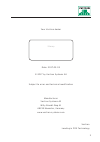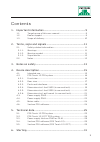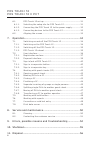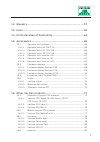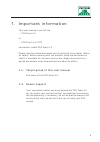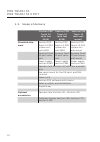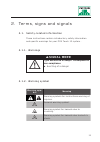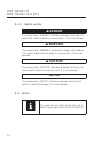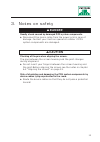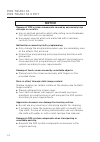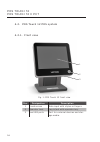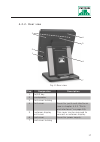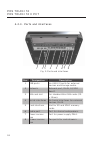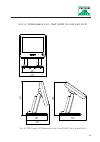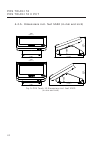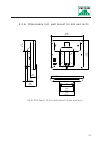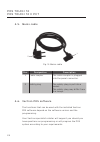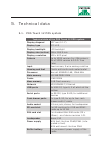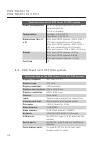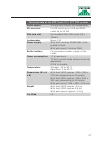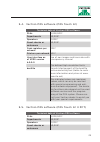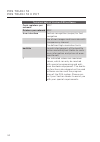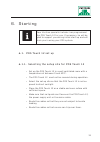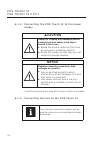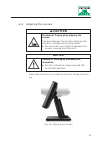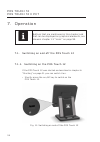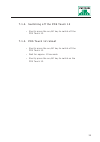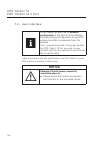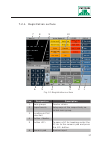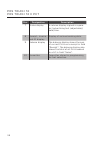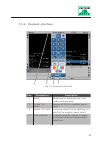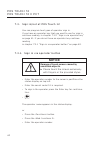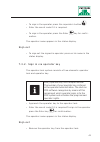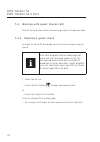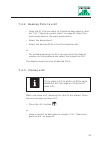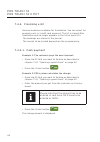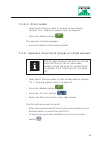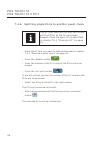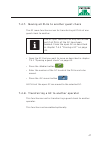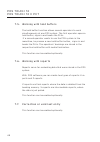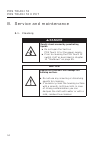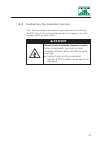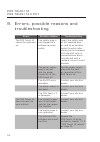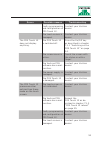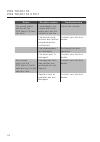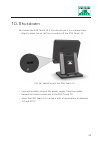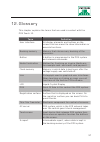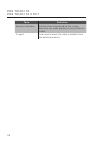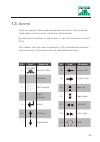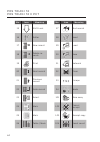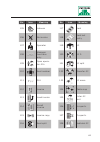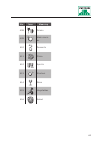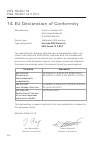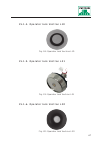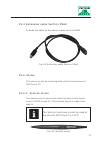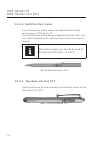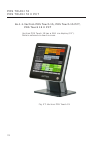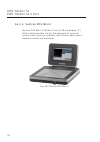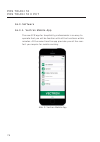- DL manuals
- Vectron
- Touch terminals
- POS Touch 12
- User Manual
Vectron POS Touch 12 User Manual
Summary of POS Touch 12
Page 1
V ec t ron sys t ems pos touch 12 pos touch 12 ii pc t user manual.
Page 3
3 © 2017 by vectron systems ag vectron systems ag willy-brandt-weg 41 www.Vectron-systems.Com vectron leading in pos technology your vectron dealer stamp date: 2017-02-03 subject to error and technical modification manufacturer 48155 muenster, germany.
Page 5
5 cont ent s 1. Important information ......................................................... 9 1.1. Target group of this user manual ............................................... 9 1.2. Dealer support .............................................................................. 9 1.3. Scope of...
Page 6
6 pos touch 12 pos touch 12 ii pc t 6.1. Pos touch 12 set up .................................................................. 31 6.1.1. Selecting the setup site for pos touch 12 ............................. 31 6.1.2. Connecting the pos touch 12 to the power supply ............... 32 6.1.3. Connec...
Page 7
7 12. Glossary .............................................................................. 57 13. Icons .................................................................................... 59 14. Eu declaration of conformity ...........................................64 15. Accessories .............
Page 9
9 1. Impor t ant informat ion this user manual is part of the • pos touch 12 or • pos touch 12 ii pct, hereinafter called pos touch 12. Please read the whole document and in particular the chapter "notes on safety" before working with the product. Keep the document so that it is available for all us...
Page 10
10 pos touch 12 pos touch 12 ii pc t 1. 3. Scope of deliver y vectron pos touch 12 (with foot s400) vectron pos touch 12 (with foot s500) vectron pos touch 12 (with wall mount) standard ship- ment vec tron pos touch 12 pos system incl. Foot s400 vec tron pos touch 12 pos system incl. Foot s500 vec t...
Page 11: Signal Word
11 2. Terms, signs and signals 2 .1. Safety-related information these instructions contain introductory safety information and specific warnings for your pos touch 12 system . 2 .1.1. Warnings a signal word a type and source of danger. Consequence of non-compliance x averting of a danger 2 .1. 2 . W...
Page 12: Danger
12 pos touch 12 pos touch 12 ii pc t 2 .1. 3. Signal words a danger the signal word „danger“ indicates a danger with high risk, which will result in death or severe injury if it is not avoided. A warning the signal word „warning“ indicates a danger with medium risk, which could result in death or se...
Page 13: Danger
13 3. No t es on safe t y a danger deadly shock caused by damaged pos system components. X disconnect the mains cable from the power grid in case of damage. Contact your vectron specialist retailer if pos system components are damaged. A caution pinching of fingers when aligning the screen. The gap ...
Page 14: Notice
14 pos touch 12 pos touch 12 ii pc t notice damage of pos system components caused by excessively high voltages or currents. X use an earthed socket to which alternating current between 110 and 240 volts is connected. X use power sources which are protected with a residual- current circuit breaker. ...
Page 15
15 4. Dev ice descript ion 4 .1. Intended use the pos touch 12 is a mobile pos system for order taking and payment. The pos touch 12 may be used under ambient conditions as defined in chapter 5 “technical data” on page 25. To operate the pos touch 12 use exclusively vectron original accessories or v...
Page 16
16 pos touch 12 pos touch 12 ii pc t 4 . 2 . Pos touch 12 pos system 4 . 2 .1. Front view 3 2 1 fig. 1: pos touch 12 front view pos. Designation description 1 touchscreen data input with stylus or fingers 2 operator lock log in/out with operator key. 3 two usb ports port for external devices and sto...
Page 17
17 4 . 2 . 2 . Rear view 3 2 1 4 5 6 7 fig. 2: rear view pos. Designation description 1 on/off key 2 loudspeaker 3 port cover locking 4 port cover cover for ports and interfaces (see in chapter 4.2.3 “ports and interfaces” on page 18). 5 customer display port cover this cover can be removed to conne...
Page 18
18 pos touch 12 pos touch 12 ii pc t 4 . 2 . 3. Por ts and inter faces 4 5 8 7 2 1 3 6 fig. 3: ports and interfaces pos. Designation description 1 usb ports six usb 2.0 ports for external devices and storage media. 2 network network port, rj45, 10/100 baset. 3 sim card slot for standard mini sim car...
Page 19
19 4 . 2 .4 . Dimensions incl. Foot s420 (in mm and inch) 250 (9.8") 308 (12.1") 396 (15.6") 388 (15.3") 250 (9.8") 270 (10.6") 316 (12.4") fig. 4: pos touch 12 dimensions incl. Foot s420 (in mm and inch).
Page 20
20 pos touch 12 pos touch 12 ii pc t 4 . 2 . 5. Dimensions incl. Foot s50 0 (in mm and inch) 187 (7.4") 308 (12.1") 200 (7.9") 200 (7.9") 200 (7.9") 295 (11.6") 351 (13.8") 308 (12.1") 30° 20° fig. 5: pos touch 12 dimensions incl. Foot s500 (in mm and inch).
Page 21
21 4 . 2 .6 . Dimensions incl. Wall mount (in mm and inch) 124 (4.9") 144 (5.7") 308 (12.1") 54 (2.1") 21 (0.8") 104 (4.1") 103 (4.1") 280 (11.0") fig. 6: pos touch 12 incl. Wall mount (in mm and inch).
Page 22
22 pos touch 12 pos touch 12 ii pc t 4 . 3. Power supply ps60 4 2 1 3 fig. 7: power supply ps60 pos. Designation description 1 power supply plug the power supply plug is put into the power connector of the pos touch 12. 2 panel connector panel connector for cable cou- pler. 3 label product designati...
Page 23
23 4 .4 . Power supply ps61 4 2 1 3 fig. 8: power supply ps61 pos. Designation description 1 power supply plug the power supply plug is put into the power connector of the pos touch 12. 2 panel connector panel connector for cable cou- pler. 3 label product designation and serial number. 4 power supp...
Page 24
24 pos touch 12 pos touch 12 ii pc t 4 . 5. Mains cable 2 1 fig. 9: mains cable pos. Designation description 1 cable coupler the cable coupler is plugged into the panel connector. 2 safety plug the safety plug is put into a socket. The safety plug may differ from the image. 4 .6 . Vectron pos sof tw...
Page 25
25 5. Technical dat a 5.1. Pos touch 12 pos system technical data of the pos touch 12 pos system display diagonal 307 mm (12.1") display type tft-lcd display backlight led backlight display size (active) 246 x 184.5 mm display resolution 800 x 600 pixel colours up to vpos version 5.X: 256 colours as...
Page 26
26 pos touch 12 pos touch 12 ii pc t technical data of the pos touch 12 pos system power consumption 13 w in normal operation without external devices 0.5 w in standby temperature storage: -10 to 50 °c operation: 0 to 40 °c dimensions (w x h x d) with foot s400: approx. 308 x 390 x 270 mm (depending...
Page 27
27 technical data of the pos touch 12 ii pct pos system audio socket 3.5 mm jack; stereo; for loudspeaker sd-card slot for sd-cards up to 4 gb and sdhc- cards up to 32 gb sim card slot for standard mini sim cards (25 x 15mm). Loudspeaker mono; 2 w power supply with foot: vectron ps60/ps61 (inte- gra...
Page 28
28 pos touch 12 pos touch 12 ii pc t 5. 3. Power supply vectron ps60 or ps 61 technical data of power supply vectron ps60 or vectron ps61 input voltage 100 to 240 v alternating voltage output voltage + 24 v direct current output current max. 3.75 a output power max. 90 w power consumption max. 93 w ...
Page 29
29 5.4 . Vectron pos sof tware (pos touch 12) technical data of vectron pos software plus 1,000,000* departments 65,535* operators 2,000* guest checks or customers 65,535* cash registers per network 200* printers per network 100* user interface as of vpos version 6.0.0.0 use of own images and icons ...
Page 30
30 pos touch 12 pos touch 12 ii pc t technical data of vectron pos software cash registers per network 200* printers per network 100* user interface gesture recognition (swipe) for fast navigation use of own images and icons also with transparency channel pre-defined high-resolution fonts bonvito un...
Page 31
31 6. S t ar t ing i your vectron specialist retailer has programmed the pos touch 12 for you. If necessary, he will be glad to support you during initial start-up and will train you in using your pos system. 6 .1. Pos touch 12 set up 6 .1.1. Selecting the setup site for pos touch 12 • set up the po...
Page 32: Caution
32 pos touch 12 pos touch 12 ii pc t 6 .1. 2 . Connecting the pos touch 12 to the power supply a caution a danger of tripping and damaging device caused by device cables lying unpro- tected in the room. X route the device cables so that they do not pose a potential hazard! X route the cables so that...
Page 33: Caution
33 6 . 2 . Aligning the screen a caution q pinching of fingers when aligning the screen. The gap between the screen housing and the joint changes during alignment. X do not insert your fingers between the screen housing and the joint. Notice a damage of housing by exceeding the inclination. X do not...
Page 34
34 pos touch 12 pos touch 12 ii pc t 7. Operat ion i buttons that are mentioned in this chapter and that can be displayed as graphical elements, are shownin chapter 13 “icons” on page 59. 7.1. Switching on and off the pos touch 12 7.1.1. Switching on the pos touch 12 if the pos touch 12 was started ...
Page 35
35 7.1. 2 . Switching off the pos touch 12 • shortly press the on-/off key to switch off the pos touch 12. 7.1. 3. Pos touch 12 reboot • shortly press the on-/off key to switch off the pos touch 12. • wait for approx. 10 seconds. • shortly press the on-/off key to switch on the pos touch 12..
Page 36: Notice
36 pos touch 12 pos touch 12 ii pc t 7. 2 . User inter face i in this chapter we describe an example configuration of the vectron pos software. Programming and configuration of your pos system may differ considerably from this example. Your specialist retailer has programmed the pos touch 12 for you...
Page 37
37 7. 2 .1. Registration sur face 1 2 3 4 5 7 6 8 10 9 fig. 12: registration surface pos. Designation description 1 main groups food or drinks. 2 departments subgroups of the respectively se- lected main group. 3 scrolling in plu selection 4 button 5 button to open a gc for bookings enter the gc no....
Page 38
38 pos touch 12 pos touch 12 ii pc t pos. Designation description 7 status display 4-column display: signed-in opera- tor /advertising text (adjustable)/ date/time. 8 receipt-, invoice- and gc display display of various booking data. 9 balance display the balance display shows the sum of current plu...
Page 39
39 7. 2 . 2 . Payment inter face 1 2 3 4 fig. 13: payment interface pos. Designation description 1 media media are for example cash- and credit card payment. 2 button "gc move" moving all plus to another guest check 3 button "gc split" invoicing single plu or splitting sin- gle plus to another guest...
Page 40: Notice
40 pos touch 12 pos touch 12 ii pc t 7. 3. Sign in/out at pos touch 12 you can program two types of operator sign in. If you have an operator key that you want to use for sign in continue reading in chapter 7.3.2 “sign in via operator key” on page 41. If you do not have an operator key continue read...
Page 41
41 • to sign in the operator press the button. • enter the secret code if it is required. • to sign in the operator press the enter key for confir- mation. The operator name appears in the status display. Sign out • to sign out the signed-in operator press on his name in the status display. 7. 3. 2 ...
Page 42
42 pos touch 12 pos touch 12 ii pc t 7.4 . Working with guest checks (gc) the gc function serves for invoicing groups or single persons. 7.4 .1. Opening a guest check in order to store gc bookings you first have to open a guest check. I gcs that already contain bookings but were not yet invoiced (op...
Page 43
43 7.4 . 2 . Booking plus to a gc • open the gc that you want to finalize as described in chap- ter 7.4.1 “opening a guest check” on page 42.Select the main group food or the main group drinks. • select the department. • select the desired plus in the plu selection list. Or • for multiple booking of...
Page 44
44 pos touch 12 pos touch 12 ii pc t 7.4 .4 . Finalizing a gc various media are available for finalization. You can select for example cash- or credit card payment. The gc is closed after finalization and no longer appears in the list of open gcs. The bookings are stored in the journal. The receipt ...
Page 45
45 7.4 .4 . 2 . Other media • open the gc that you want to finalize as described in chapter 7.4.1 “opening a guest check” on page 42. • press the button . The payment interface appears • press the button of the desired media. 7.4 . 5. Separate invoicing of groups or single persons i the gc split fun...
Page 46
46 pos touch 12 pos touch 12 ii pc t 7.4 .6 . Splitting single plus to another guest check i the gc split function can only be carried out if all plus of the gc have been booked. Close the open gc as described in chapter 7.4.3 “closing a gc” on page 43. • open the gc that you want to split as descri...
Page 47
47 7.4 .7. Moving all plus to another guest check the gc move function serves for transferring all plus of one guest check to another. I the gc split function can only be carried out if all plus of the gc have been booked. Close the open gc as described in chapter 7.4.3 “closing a gc” on page 43. • ...
Page 48
48 pos touch 12 pos touch 12 ii pc t 7. 5. Working with hold buffers the hold buffer function allows several operators to work simultaneously at one pos system. The first operator opens a hold buffer, signs in and books the plus. If a second operator wants to use the pos system in the meantime, he p...
Page 49
49 7. 8 . Print data ser ver each pos system in network can be programmed to work as print data server in addition to the pos system function. A print data server serves for receiving print data from another pos system in network, for processing them and printing them on a locally connected printer....
Page 50: Danger
50 pos touch 12 pos touch 12 ii pc t 8. Ser v ice and maint enance 8 .1. Cleaning a danger s deadly shock caused by penetrating liquids. X do not open the vectron pos touch 12 or the power supply. X prior to cleaning the pos touch 12 switch it off as described in chapter 10 “shutdown” on page 55. No...
Page 51: Danger
51 8 . 2 . Contacting the customer ser vice your vectron dealer will answer your questions concerning the pos touch 12 and peripherals and will support you with configuration and operation. A danger s deadly shock caused by improper repairs. Some components can contain high residual voltages which d...
Page 52
52 pos touch 12 pos touch 12 ii pc t 9. Err or s, possible r easons and t r oubleshoo t ing errors possible reasons troubleshooting the pos touch 12 cannot be switched on. The safety plug is not plugged to a voltage-carrying outlet. Insert the safety plug of the supplied pow- er cord to an earthed s...
Page 53
53 errors possible reasons troubleshooting faulty programming and configuration of pos touch 12. Contact your vectron dealer. The touch screen is damaged. Contact your vectron dealer. The pos touch 12 does not display anything. The pos touch 12 is switched off. Press the on/off key as described in c...
Page 54
54 pos touch 12 pos touch 12 ii pc t errors possible reasons troubleshooting the sound repro- duction of the pos touch 12 does not work. Loudspeakers are connected to the audio port but the volume is too low. Adjust the volume. The sound repro- duction was neither programmed nor configured. Contact ...
Page 55
55 10. Shu t dow n shut down the pos touch 12 if you do not use it for a longer time. • shortly press the on-/off key to switch off the pos touch 12. Fig. 14: switching off the pos touch 12 • unplug the safety plug of the power supply from the socket. • remove all cables connected to the pos touch 1...
Page 56
56 pos touch 12 pos touch 12 ii pc t 11. Disposal directive 2012/19/eu (weee) waste electric and electronic equipment must not be disposed of together with domestic waste. Vectron systems ag takes back waste electric and electronic equipment that has been used for commer- cial purposes and that was ...
Page 57
57 12. Glossar y this chapter explains the terms that are used in context with the pos touch 12. Term definition user interface all display elements and buttons on the screen that are meant to show information or execute functions. Booking memory memory that stores every booking of the operators. Bu...
Page 58
58 pos touch 12 pos touch 12 ii pc t term definition payment interface surface that is displayed on the screen. Here you can make payments using different media. Z-report final report where the data is deleted from the booking memory..
Page 59
59 13. Icons icons are graphics that symbolize defined functions. Icons mark de- fined spaces on the screen, which are called buttons. By touching the buttons on the screen of you call functions or select plus. This chapter lists the icons integrated in pos software and explains their meaning. Furth...
Page 60
60 pos touch 12 pos touch 12 ii pc t no. Icon meaning 15 shift lock 16 editor 17 new record 18 delete re- cords 19 print 20 next record 21 previous record 22 goto record 23 select 24 mark 25 mark 26 table / mask no. Icon meaning 27 text search 28 send 29 load 30 save 31 network 32 clear 33 escape 34...
Page 61
61 no. Icon meaning 105 inhouse 106 no invoice 107 operator 108 manager functions only 109 open opera- tor gcs 110 seat number 111 plu 112 invoice 113 load invoice 114 recall invoice 115 invoice copy 116 seat split no. Icon meaning 117 void 118 void last entry 119 gc 120 gc 0 121 gc split 122 transf...
Page 62
62 pos touch 12 pos touch 12 ii pc t no. Icon meaning 129 subtotal 130 deposit 131 paid out 132 operator report 133 receipt on 134 receipt off 135 data input 136 print format shift 137 received amount 138 vip sale 139 journal 140 price no. Icon meaning 141 table reser- vation 142 department dpt 143 ...
Page 63
63 no. Icon meaning 408 drinks 409 main cours- es 410 desserts 411 pizza 412 spirits 413 starters 414 wine 415 vegetables 416 salad.
Page 64
64 pos touch 12 pos touch 12 ii pc t 14. Eu declarat ion of conformi t y manufacturer vectron systems ag willy-brandt-weg 41 d-48155 münster device type stationary pos system type designation vectron pos touch 12, pos touch 12 ii pct the manufacturer declares that the above designated product con- s...
Page 65
65 15. Accessories at this point we would like to inform you about the accessories you can purchase for the pos touch 12. For more information and the technical data for accessories please see the website at www.Vectron- systems.Com. For questions concerning our products please contact your vectron ...
Page 66
66 pos touch 12 pos touch 12 ii pc t 15.1. 2 . Operator lock l21 t15/ t12 fig. 16: operator lock l21 t15/t12 15.1. 3. Operator lock l 30 t15/ t12 fig. 17: operator lock l30 t15/t12.
Page 67
67 15.1.4 . Operator lock vectron l10 fig. 18: operator lock vectron l10 15.1. 5. Operator lock vectron l21 fig. 19: operator lock vectron l21 15.1.6 . Operator lock vectron l 30 fig. 20: operator lock vectron l30
Page 68
68 pos touch 12 pos touch 12 ii pc t 15. 2 . Customer displays on vectron customer displays you can show texts and graphics, e.G. To inform your customers about special offers. 15. 2 .1. Customer display vectron c56 the customer display vectron c56 is mounted to the screen housing of the pos system ...
Page 69
69 15. 2 . 2 . Customer display vectron c75 the customer display vectron c75 is mounted to the screen housing of the pos system or to a stand. The customer display vectron c75 has a screen diagonal of 17.78 cm (7“). On the customer display you can show texts and graphics. The vectron c75 has a resol...
Page 70
70 pos touch 12 pos touch 12 ii pc t 15. 2 . 3. Customer display vectron c10 0 the 10.4“ customer display vectron c100 is suitable for display of sales information, logos and advertising images. The images can also be shown as slide show. Furthermore, event-related campaigns/texts can be released on...
Page 71
71 15. 3. Ex tension cable vectron ps60 extends the cable of the power supply vectron ps60. Fig. 24: extension cable vectron ps60 15.4 . Stylus the stylus serves for entering data via the touchscreen of pos touch 12. 15.4 .1. Vectron stylus the vectron stylus serves for entering data via the touch- ...
Page 72
72 pos touch 12 pos touch 12 ii pc t 15.4 . 2 . Multifunction stylus the multifunction stylus serves for entering data via the touchscreen of pos touch 12. The multifunction stylus has an integrated ball pen refill. You can switch between write- and touch function by turning the casing. I the vectro...
Page 73
73 16. O t her vec t r on pr oduc t s here we would like to inform you about additional vectron products. For more information and the technical data for vectron products please see the website at www.Vectron-systems.Com. For questions concerning our products please contact your vectron dealer. 16 ....
Page 74
74 pos touch 12 pos touch 12 ii pc t 16 .1.1. Vectron pos touch 15, pos touch 15 pct, pos touch 15 ii pct vectron pos touch 15 has a 38.1 cm display (15“). Data is entered via touch screen. Fig. 27: vectron pos touch 15.
Page 75
75 16 .1. 2. Vectron pos vario ii vectron pos vario ii has a 307 mm display (12,1“). Data is entered either via the flat keyboard or via touch screen. Fig. 28: vectron pos vario ii.
Page 76
76 pos touch 12 pos touch 12 ii pc t 16 .1. 3. Vectron pos mini ii vectron pos mini ii pos mini ii has a 178 mm display (7“). Data is entered either via the flat keyboard or via touch screen (when using the software light licence, data input is made exclusively via keyboard). Fig. 29: vectron pos mi...
Page 77
77 16 . 2 . Mobile vectron pos systems 16 . 2 .1. Vectron pos mobilepro iii the vectron pos mobilepro is a robust and completely water- tight mobile pos system that is suitable for indoor- and outdoor use. The high-quality tft-lcd with glass surface and background lighting and provides good legibili...
Page 78
78 pos touch 12 pos touch 12 ii pc t 16 . 3. Sof tware 16 . 3.1. Vectron mobile app the new ecr app for hospitality professionals is so easy to operate that you will be familiar with all the functions within minutes. At the same time the app provides you all the com- fort you require for mobile cash...
Page 79
79 16 . 3. 2 . Vectron commander the commander is the communication- and evaluation soft- ware for vectron pos systems. You can use the software on computers with operating system microsoft® windows®. With the vectron commander you can retrieve, evaluate and manage the data of the vectron pos system...
Page 80
80 pos touch 12 pos touch 12 ii pc t 16 . 3. 3. Vectron journal tool vectron journal tool is a tool for evaluation, archiving and analysis for the pos system‘s journal data that was read by means of the vectron commander. Companies of all trades profit from the comprehensive func- tions. All sales a...