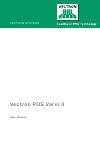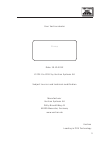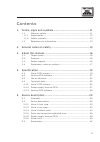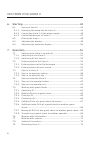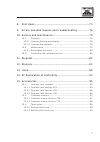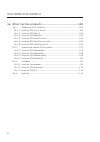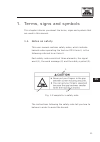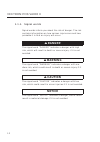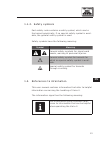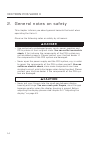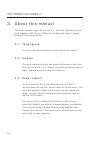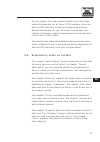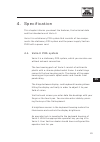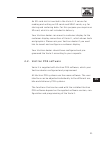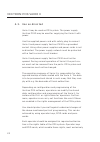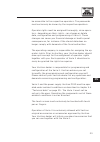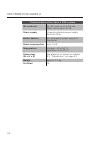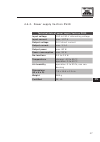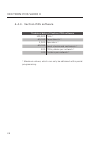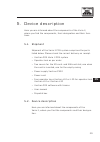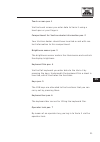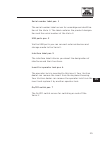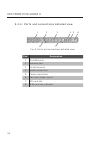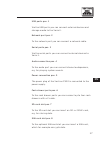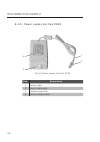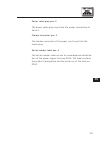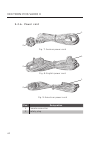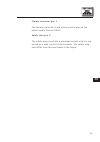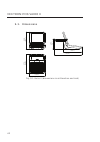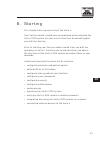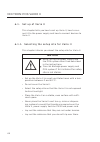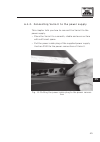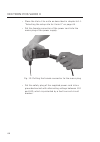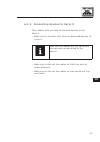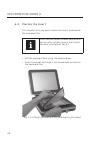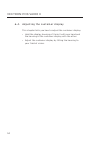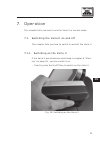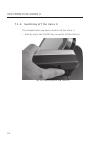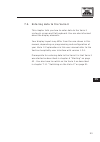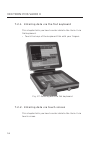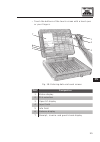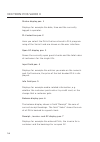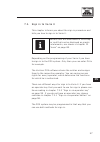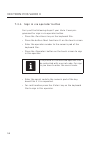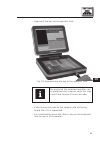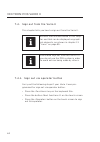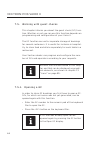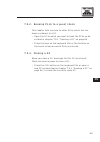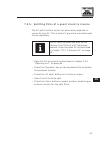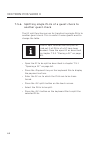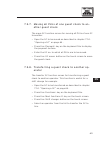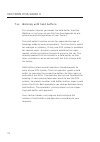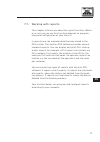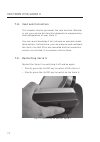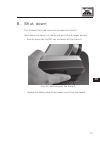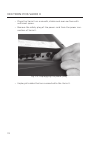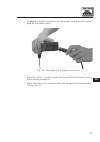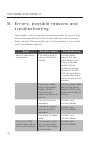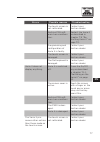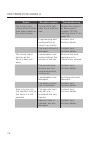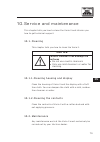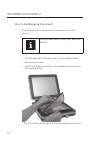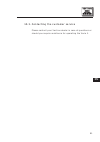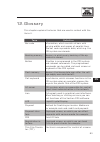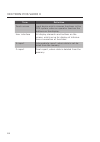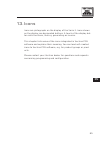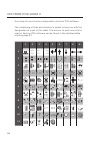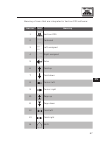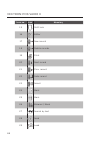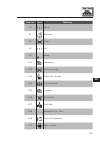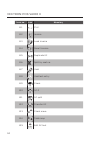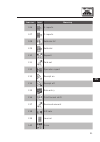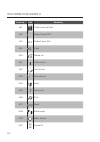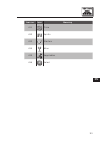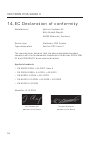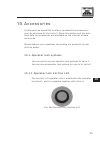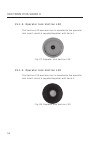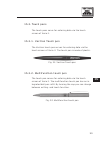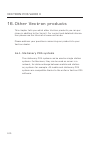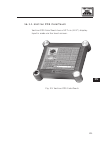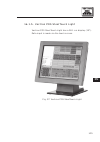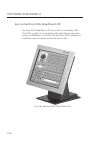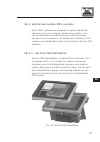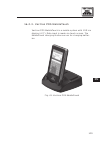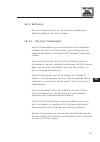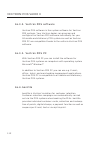- DL manuals
- Vectron
- Touch terminals
- Vario II
- User Manual
Vectron Vario II User Manual
Summary of Vario II
Page 1
Vec t r on pos vario ii v ec t ron sys t ems user manual.
Page 3
3 © 2011 to 2012 by vectron systems ag vectron systems ag willy-brandt-weg 41 www.Vectron.De vectron leading in pos technology your vectron dealer stamp date: 19.10.2012 subject to error and technical modification manufacturer 48155 muenster, germany.
Page 5
5 cont ent s 1. Terms, signs and symbols ................................................. 11 1.1. Notes on safety............................................................................... 11 1.1.1. Signal words ......................................................................................
Page 6
6 v ec t ron pos va rio ii 6. Starting ...............................................................................43 6.1. Set up of vario ii ............................................................................ 44 6.1.1. Selecting the setup site for vario ii .................................
Page 7
7 8. Shut down ...........................................................................73 9. Errors, possible reasons and troubleshooting ................ 76 10. Service and maintenance ..................................................79 10.1. Cleaning ..............................................
Page 8
8 v ec t ron pos va rio ii 16. Other vectron products ..................................................100 16.1. Stationary pos systems ..............................................................100 16.1.1. Vectron pos colortouch ............................................................. 101 ...
Page 11
11 en 1. Terms, signs and sy mbols this chapter informs you about the terms, signs and symbols that are used in this manual. 1.1. Notes on safety this user manual contains safety notes, which indicate hazards when operating the vectron pos vario ii, in the following referred to as vario ii. Each saf...
Page 12: Danger
12 v ec t ron pos va rio ii 1.1.1. Signal words signal words inform you about the risk of danger. The risk contains information on how serious injuries are and how probable it is that an injury will occur. A danger the signal word “danger” indicates a danger with high risk, which will result in deat...
Page 13
13 en 1.1. 2. Safety symbols each safety note contains a safety symbol, which marks the hazard graphically. If no special safety symbol is avail- able, the general safety symbol is used. Safety symbols have the following meaning: symbol meaning a a general safety symbols for signal word panels, warn...
Page 14: Danger
14 v ec t ron pos va rio ii 2. General not es on safe t y this chapter informs you about general hazards that exist when operating the vario ii. Observe the following notes on safety by all means: a danger • use exclusively undamaged power cords, power supplies and pos systems in their original stat...
Page 15: Notice
15 en notice • never set up the power supply and the pos system other than described in the instructions. You can damage the compo- nents of the pos system, if for instance the setup site is not stable. Prior to setup please read chapter 6.1.1 “selecting the setup site for vario ii” on page 44. • pu...
Page 16
16 v ec t ron pos va rio ii 3. Abou t t his manual this user manual is part of the vario ii. The user manual must be kept together with vario ii. When forwarding the vario ii please forward this manual as well. 3.1. Target group this user manual is meant for end users of the vario ii. 3. 2. Purpose ...
Page 17
17 en for this reason, this user manual contains only the infor- mation that applies for all vario ii pos systems, since the vectron pos software should be programmed and con- figured individually for you. This user manual does not contain information about programming and configuration of the vario...
Page 18
18 v ec t ron pos va rio ii the “ec declaration of conformity” certifies the guidelines with which vario ii complies and according to which stand- ards the vario ii was built. The chapter “accessories” informs you about additional products that you can buy and use together with vario ii. The chapter...
Page 19
19 en 4. Specif icat ion this chapter informs you about the features, the technical data and the intended use of vario ii. Vario ii is a stationary pos system that consists of two compo- nents: the stationary pos system and the power supply vectron ps30 with a power cord. 4 .1. Vario ii pos system v...
Page 20
20 v ec t ron pos va rio ii the keyboard housing of vario ii has a compartment for vectron specialist dealer information, to which your vectron dealer should have inserted a card with contact information. In a network you can configure the vario ii as client or as server. A client sends for example ...
Page 21
21 en an sd-card slot is inserted in the vario ii. It serves for reading and writing on sd-cards and sdhc-cards, e.G. For storing and restoring data. For this purpose you require an sd-card, which is not included in delivery. Your vectron dealer can mount a customer display to the customer display c...
Page 22
22 v ec t ron pos va rio ii 4 . 3. Use as directed vario ii may be used as pos system. The power supply vectron ps30 may be used for supplying the vario ii with power. Use the supplied power cord with safety plug to connect vario ii and power supply vectron ps30 to a grounded socket. Using other pow...
Page 23
23 en be accessible to the respective operators. The passwords must exclusively be known by the respective operators. Operator rights must be assigned thoroughly, since opera- tors - depending on their rights - can change or delete data, configuration and programming of vario ii. These changes can c...
Page 24
24 v ec t ron pos va rio ii keep the packaging material for dispatch purposes. Send the vario ii exclusively in its original packaging. Vec tron systems ag does not accept liability for damages due to improper packaging. Use as directed also includes the reading and under- standing of this user manu...
Page 25
25 en 4 .4 . Technical data this chapter informs you about the technical data of vario ii. 4 .4 .1. Vario ii pos system technical data of the vario ii pos system display diagonal 30.75 cm (12.1") display type tft-lcd display backlight led backlight display size 24.6 x 18.45 cm; active resolution 800...
Page 26
26 v ec t ron pos va rio ii technical data of the vario ii pos system sd-card slot for sd-cards up to 4 gb and sdhc-cards up to 32 gb power supply through external power supply vectron ps30 buffer battery for permanent power supply of the cache power consumption max. 14 w temperature storage: -10 to...
Page 27
27 en 4 .4 . 2. Power supply vectron ps30 technical data of power supply vectron ps30 input voltage 100 to 240 v alternating voltage input current max. 1.07 a output voltage 24 v direct current output current max. 3.3 a output power max. 80 w power consumption max. 93 w no-load loss 0.3 to 0.5 w tem...
Page 28
28 v ec t ron pos va rio ii 4 .4 . 3. Vectron pos sof tware technical data of vectron pos software 100,000 plus * 65,535 departments * 2,000 operators * 65,535 guest checks and customers * 200 pos systems per network * 100 printers per network * * maximum values, which can only be obtained with spec...
Page 29
29 en 5. Dev ice descript ion here you are informed about the components of the vario ii, where you find the components, their designation and their func- tions. 5.1. Shipment shipment of the vario ii pos system comprises the parts listed below. Please check the correct delivery on receipt. • vectro...
Page 30
30 v ec t ron pos va rio ii 5. 2.1. Vario ii front view 2 1 4 3 5 6 7 fig. 2: vario ii front view pos. Designation 1 touch screen 2 compartment for vectron dealer information 3 brightness sensor 4 keyboard film 5 108 keys 6 keyboard bar 7 operator lock.
Page 31
31 en touch screen pos. 1 via the touch screen you enter data to vario ii using a touch pen or your fingers. Compartment for vectron dealer information pos. 2 your vectron dealer should have inserted a card with con- tact information to this compartment. Brightness sensor pos. 3 the brightness senso...
Page 32
32 v ec t ron pos va rio ii 5. 2. 2. Vario ii rear view 4 5 1 2 3 fig. 3: vario ii rear view pos. Designation 1 customer display port cover 2 hinge 3 loudspeaker opening 4 display housing rear 5 display housing front.
Page 33
33 en customer display port cover pos. 1 behind this cover you find the port for a customer display, which you can purchase as accessory. Hinge pos. 2 the hinge connects display housing and keyboard hous- ing. It serves for tilting the housing in order to adjust the display to your angle of view. Lo...
Page 34
34 v ec t ron pos va rio ii 5. 2. 3. Vario ii bottom view 4 3 6 1 2 7 5 fig. 4: vario ii bottom view pos. Designation 1 serial number label 2 two usb ports 3 keyboard housing top 4 keyboard housing bottom 5 interface label 6 insert for operator lock 7 on/off switch.
Page 35
35 en serial number label pos. 1 the serial number label serves for unambiguous identifica- tion of the vario ii. The label contains the product designa- tion and the serial number of the vario ii. Usb ports pos. 2 via the usb ports you can connect external devices and storage media to the vario ii....
Page 36
36 v ec t ron pos va rio ii 5. 2.4 . Por ts and connections detailed view 2 1 4 3 5 6 7 8 fig. 5: ports and connections detailed view pos. Designation 1 six usb ports 2 network port 3 six serial ports 4 audio connection 5 power connection 6 two cash drawer ports 7 sd-card slot 8 sim-card slot; optio...
Page 37
37 en usb ports pos. 1 via the usb ports you can connect external devices and storage media to the vario ii. Network port pos. 2 to the network port you can connect a network cable. Serial ports pos. 3 via the serial ports you can connect external devices to vario ii. Audio connection pos. 4 to the ...
Page 38
38 v ec t ron pos va rio ii 5. 2. 5. Power supply vectron ps30 3 2 1 4 fig. 6: power supply vectron ps30 pos. Designation 1 power cable 2 power cable plug 3 female connector 4 serial number label.
Page 39
39 en power cable plug pos. 2 the power cable plug is put into the power connection of vario ii. Female connector pos. 3 the female connector of the power cord is put into the mains plug. Serial number label pos. 4 the serial number label serves for unambiguous identifica- tion of the power supply v...
Page 40
40 v ec t ron pos va rio ii 5. 2.6 . Power cord 2 1 fig. 7: german power cord 2 1 fig. 8: english power cord 2 1 fig. 9: american power cord pos. Designation 1 female connector 2 safety plug.
Page 41
41 en female connector pos. 1 the female connector is put into the mains plug of the power supply vectron ps30. Safety plug pos. 2 the safety plug is put into a grounded socket, which is pro- tected by a fault current circuit breaker. The safety plug may differ from the one shown in the figure..
Page 42
42 v ec t ron pos va rio ii 5. 3. Dimensions 361 (14,2") 197 (7,8") 536 (21,1") 308 (12,1") 375 (14,8") 338 (13,3") fig. 10: vario ii (dimensions in millimetres and inch).
Page 43
43 en 6. S t ar t ing this chapter tells you how to start the vario ii. Your vectron dealer should have programmed and configured the vario ii pos system for your prior to starting. He should support you with the starting. Prior to starting your vectron dealer should train you with the operation of ...
Page 44: Notice
44 v ec t ron pos va rio ii 6 .1. Set up of vario ii this chapter tells you how to set up vario ii, how to con- nect it to the power supply and how to connect devices to vario ii. 6 .1.1. Selecting the setup site for vario ii this chapter informs you about the setup site for vario ii. Notice a x nev...
Page 45
45 en 6 .1. 2. Connecting vario ii to the power supply this chapter tells you how to connect the vario ii to the power supply. • place the vario ii to a smooth, stable and even surface with sufficient space. • put the power cable plug of the supplied power supply vectron ps30 to the power connection...
Page 46
46 v ec t ron pos va rio ii • place the vario ii to a site as described in chapter 6.1.1 “selecting the setup site for vario ii” on page 44 . • put the female connector of the power cord into the mains plug of the power supply. Fig. 12: putting the female connector to the mains plug • put the safety...
Page 47
47 en 6 .1. 3. Connecting devices to vario ii this chapter tells you how to connect devices to the vario ii. • make sure to connect only vectron-approved devices to vario ii. I your vectron dealer will tell you which devices may be connected to the vario ii. • make sure to lay out the cables so that...
Page 48
48 v ec t ron pos va rio ii 6 . 2. Placing the inser t this chapter tells you how to place the insert underneath the keyboard film. I your vectron dealer should have provid- ed you with suitable inserts that match the user interface of vario ii. • lift the keyboard film using the keyboard bar. • ins...
Page 49: Caution
49 en 6 . 3. Adjusting the display this chapter tells you how to adjust the display of vario ii. A caution q x never put your fingers into the gap between display housing and hinge. • you can crush your fingers since the gap becomes smaller when the display housing is moved. • hold the keyboard hous...
Page 50
50 v ec t ron pos va rio ii 6 .4 . Adjusting the customer display this chapter tells you how to adjust the customer display. • hold the display housing of vario ii with one hand and the housing of the customer display with the other. • adjust the customer display by tilting the housing to your field...
Page 51
51 en 7. Operat ion this chapter tells you how to use the vario ii in normal mode. 7.1. Switching the vario ii on and off this chapter tells you how to switch on and off the vario ii. 7.1.1. Switching on the vario ii if the vario ii was started as described in chapter 6 “start- ing” on page 43 , you...
Page 52
52 v ec t ron pos va rio ii 7.1. 2. Switching off the vario ii this chapter tells you how to switch off the vario ii. • shortly press the on/off key to switch off the vario ii. Fig. 16: switching off the vario ii.
Page 53
53 en 7. 2. Entering data to the vario ii this chapter tells you how to enter data to the vario ii via touch screen and flat keyboard. You are also informed about the display elements. Your display layout may differ from the one shown in this manual, depending on programming and configuration of you...
Page 54
54 v ec t ron pos va rio ii 7. 2.1. Entering data via the flat keyboard this chapter tells you how to enter data to the vario ii via flat keyboard. • touch the keys of the keyboard film with your fingers. Fig. 17: entering data via flat keyboard 7. 2. 2. Entering data via touch screen this chapter t...
Page 55
55 en • touch the buttons of the touch screen with a touch pen or your fingers. 4 2 7 6 5 1 3 fig. 18: entering data via touch screen pos. Designation 1 status display 2 plu selection 3 open gc display 4 input field 5 info field 6 balance display 7 receipt-, invoice- and guest check display.
Page 56
56 v ec t ron pos va rio ii status display pos. 1 displays for example the date, time and the currently logged in operator. Plu selection pos. 2 here you select the plus that are stored in plu program- ming of the vario ii and are shown on the user interface. Open gc display pos. 3 shows the current...
Page 57
57 en 7. 3. Sign in to vario ii this chapter informs you about the sign in procedure and tells you how to sign in to vario ii. I buttons that are mentioned in this chap- ter and that can be displayed as graphi- cal elements, are shown in chapter 13 “icons” on page 85 . Depending on the programming o...
Page 58
58 v ec t ron pos va rio ii 7. 3.1. Sign in via operator button carry out the following steps if your vario ii was pro- grammed for sign in via operator button. • press the key on the keyboard film. • press the button on the touch screen. • enter the operator number to the numeric pad of the keyboar...
Page 59
59 en 7. 3. 2. Sign in via operator key this chapter informs you about an operator lock system, how it works and what you have to consider when using the operator lock system. Your vario ii is delivered with an operator lock system. It consists of two elements: the operator lock, referred to as lock...
Page 60
60 v ec t ron pos va rio ii each operator has assigned rights in the pos system. This means that you are for example allowed to void plus and to open the guest checks of other operators. The rights are stored in tables. These tables will be called rights tables in the following. Your rights, too, ar...
Page 61
61 en • approach the key to the operator lock. Fig. 19: approaching the key to the operator lock i the profile of the selected operator can be protected with a secret code. For sign in you have to enter the secret code. • enter the secret code to the numeric pad of the key- board film if it is reque...
Page 62
62 v ec t ron pos va rio ii 7.4 . Sign out from the vario ii this chapter tells you how to sign out from the vario ii. I buttons that are mentioned in this chap- ter and that can be displayed as graphi- cal elements, are shown in chapter 13 “icons” on page 85 . I you should sign out from the vario i...
Page 63
63 en 7.4 . 2. Sign out via operator key carry out the following step if your vario ii was pro- grammed for sign out via operator key. • approach the vectron l10 key to the lock if the vectron l10 lock is mounted to the vario ii. • remove the l20 key if the vectron l20 lock is mounted to the vario i...
Page 64
64 v ec t ron pos va rio ii 7. 5. Working with guest checks this chapter informs you about the guest check (gc) func- tion. Whether or not you can use this function depends on programming and configuration of your vario ii. The gc function serves for separate storage of bookings for several customer...
Page 65
65 en 7. 5. 2. Booking plus to a guest check this chapter tells you how to enter plus, which the cus- tomers ordered, to a gc. • open the gc to which you want to book the plus as de- scribed in chapter 7.5.1 “opening a gc” on page 64 . • press the keys on the keyboard film or the buttons on the touc...
Page 66
66 v ec t ron pos va rio ii 7. 5.4 . Finalizing a gc with this function you generate an invoice, move the book- ings to the booking memory and close the gc. • open the gc to be finalized as described in chapter 7.5.1 “opening a gc” on page 64 . • enter the amount you got from the customer to the num...
Page 67
67 en 7. 5. 5. Splitting plus of a guest check to invoice the gc split function serves for generating separate in- voices for one gc. This is useful if guests of one table want to pay separately. I the gc split function can only be car- ried out if all plus of a gc have been booked. Close the open g...
Page 68
68 v ec t ron pos va rio ii 7. 5.6 . Splitting single plus of a guest check to another guest check the gc split function serves for transferring single plus to another guest check. This is useful if some guests want to change the table. I the gc split function can only be car- ried out if all plus o...
Page 69
69 en 7. 5.7. Moving all plus of one guest check to an- other guest check the move gc function serves for moving all plus of one gc to another. • open the gc to be moved as described in chapter 7.5.1 “opening a gc” on page 64 . • press the key on the keyboard film to display the payment surface. • e...
Page 70
70 v ec t ron pos va rio ii 7.6 . Working with hold buffers this chapter informs you about the hold buffer function. Whether or not you can use this function depends on pro- gramming and configuration of your vario ii. The hold buffer function serves for separate storage of bookings made by several ...
Page 71
71 en 7.7. Working with repor ts this chapter informs you about the report function. Wheth- er or not you can use this function depends on program- ming and configuration of your vario ii. In reports you can evaluate data that was stored in the pos system. The vectron pos software provides several s...
Page 72
72 v ec t ron pos va rio ii 7. 8 . Void and correction this chapter informs you about the void function. Whether or not you can use this function depends on programming and configuration of your vario ii. You can cancel bookings if for instance an operator made false entries. Furthermore, you can pr...
Page 73
73 en 8. Shu t dow n this chapter tells you how to shut down the vario ii. Shut down the vario ii if you do not use it for a longer period. • shortly press the on/off key to switch off the vario ii. Fig. 22: switching off the vario ii • unplug the safety plug of the power cord from the socket..
Page 74
74 v ec t ron pos va rio ii • place the vario ii on a smooth, stable and even surface with sufficient space. • remove the safety plug of the power cord from the power con- nection of vario ii. Fig. 23: unplugging the power plug • unplug all cables that are connected to the vario ii..
Page 75
75 en • unplug the female connector of the power cord from the mains plug of the power pack. Fig. 24: unplugging the female connector • pack the vario ii, power supply vectron ps30 and power cord in the original packaging. • store the vario ii in a room where the temperature is between -10 and 50 °c...
Page 76
76 v ec t ron pos va rio ii 9. Err or s, possible r easons and t r oubleshoot ing this chapter informs you about possible reasons for errors that occur when operating the vario ii and tells you how to remove them yourself. Please contact your vectron dealer if you cannot solve the problem yourself. ...
Page 77
77 en errors possible reasons troubleshooting the touch screen is not calibrated. Contact your vectron dealer. Vectron pos soft- ware has a malfunc- tion. Restart the vario ii as described in chapter 7.9 “re- starting vario ii” on page 72 . Programming and configuration of vario ii is faulty. Contac...
Page 78
78 v ec t ron pos va rio ii errors possible reasons troubleshooting the vario ii pro- cesses other entries than those made on the touch screen. Vectron pos soft- ware has a malfunc- tion. Restart the vario ii as described in chapter 7.9 “re- starting vario ii” on page 72 . Programming and configurat...
Page 79: Notice
79 en 10. Ser v ice and maint enance this chapter tells you how to clean the vario ii and informs you how to get technical support. 10.1. Cleaning this chapter tells you how to clean the vario ii. Notice a caustic cleansers can damage the surfaces x do not use caustic cleansers x only use mild clean...
Page 80
80 v ec t ron pos va rio ii 10. 2.1. Exchanging the inser t this chapter tells you how to exchange the insert of vario ii. I you get new inserts from your vectron- dealer. • lift the keyboard film by means of the keyboard bar. • remove the insert. • insert the sheet and align it to the quadrats prin...
Page 81
81 en 10. 3. Contacting the customer ser vice please contact your vectron dealer in case of questions or should you require assistance for operating the vario ii..
Page 82
82 v ec t ron pos va rio ii 11. Disposal vectron systems ag takes back waste electric and electronic equipment that has been used for commercial purposes and that was produced by or on behalf of the company, consistent with article 9 of directive 2002/96/ec, last changed by directive 2003/108/ec. Th...
Page 83
83 en 12. Glossar y this chapter explains the terms that are used in context with the vario ii. Term definition bar code information, which consists of bars with varying widths and spaces of parallel lines. The bar code represents data, which e.G. The pos system can decode. Booking memory memory in ...
Page 84
84 v ec t ron pos va rio ii term definition touch screen input device which releases functions in the pos system, when an operator touches the buttons on the display. User interface all display elements and buttons on the screen, which serve for display of informa- tion or execution of functions. X-...
Page 85
85 en 13. Icons icons are pictographs on the display of the vario ii. Icons shown on the display are designated buttons. A touch of the display but- ton calls functions, like e.G. Generating an invoice. This chapter lists some of the icons integrated in vectron pos software and explains their meanin...
Page 86
86 v ec t ron pos va rio ii overview of icons that are integrated in vectron pos software: the numbering of lines and columns is meant to help you with the designation of icons in this table. The icon no. Of each icon that is used in vectron pos software can be found in the detailed table starting p...
Page 87
87 en meaning of icons that are integrated in vectron pos software: icon no. Icon meaning 1 vectron pos 2 centered 3 left assigned 4 right assigned 5 enter 6 field up 7 field down 8 cursor left 9 cursor right 10 page up 11 page down 12 field left 13 field right 14 shift.
Page 88
88 v ec t ron pos va rio ii icon no. Icon meaning 15 shift lock 16 editor 17 new record 18 delete records 19 print 20 next record 21 prev. Record 22 goto record 23 select 24 mark 25 mark 26 browser / mask 27 search by text 28 send 29 load.
Page 89
89 en icon no. Icon meaning 30 store 31 network 32 clear 33 esc 34 mode 101 takeaway 102 cancel receipt 103 duplicate receipt 104 guest counter 105 in-house 106 no invoice 107 operator 108 manager func. Only 109 open gc/operator 110 seat number.
Page 90
90 v ec t ron pos va rio ii icon no. Icon meaning 111 plu 112 invoice 113 load invoice 114 recall invoice 115 duplicate gc 116 split by seat no. 117 void 118 void last entry 119 check 120 gc 0 121 gc split 122 transfer gc 123 check move 124 table map 125 edit gc text.
Page 91
91 en icon no. Icon meaning 126 x reports 127 z reports 128 subtotal gc 129 subtotal 130 deposit 131 paid out 132 operator report 133 receipt on 134 receipt off 135 data entry 136 print format shift 137 received amount 138 vip sale 139 journal 140 price.
Page 92
92 v ec t ron pos va rio ii icon no. Icon meaning 141 table reservations 142 department dpt 143 department wg 201 cash 202 media no. 401 cold drinks 402 hot drinks 403 side dishes 404 beer 405 icecream 406 fish 407 meat 408 beverages 409 main dishes 410 desserts.
Page 93
93 en icon no. Icon meaning 411 pizza 412 spirits 413 starters 414 wine 415 vegetables 416 salad.
Page 94
94 v ec t ron pos va rio ii 14. Ec declarat ion of conformi t y manufacturer vectron systems ag willy-brandt-weg 41 48155 muenster, germany device type stationary pos system type designation vectron pos vario ii the manufacturer declares that the above designated product complies with the fundamenta...
Page 95
95 en 15. Accessories at this point we would like to inform you about the accessories you can purchase for the vario ii. More information and the tech- nical data for accessories are available on the internet at www. Vectron.De. Please address your questions concerning our products to your vectron d...
Page 96
96 v ec t ron pos va rio ii 15.1. 2. Operator lock vectron l20 the vectron l20 operator lock is mounted to the operator lock insert, which is supplied together with vario ii. Fig. 27: operator lock vectron l20 15.1. 3. Operator lock vectron l 30 the vectron l30 operator lock is mounted to the operat...
Page 97
97 en 15. 2. Customer displays vectron customer displays serve for showing texts and graphics, e.G. For informing your customers about special offers. 15. 2.1. Customer display vectron c56 the vectron c56 customer display is mounted to the dis- play housing of the pos system or to a stand, which can...
Page 98
98 v ec t ron pos va rio ii 15. 2. 2. Customer display vectron c75 the vectron c75 customer display has a screen diagonal of 17.78 cm (7"). It can show texts and graphics. The c75 has a resolution of 800 x 480 pixels. Fig. 30: customer display c75.
Page 99
99 en 15. 3. Touch pens the touch pens serve for entering data via the touch screen of vario ii. 15. 3.1. Vectron touch pen the vectron touch pen serves for entering data via the touch screen of vario ii. The touch pen is made of plastic. Fig. 31: vectron touch pen 15. 3. 2. Multifunction touch pen ...
Page 100
100 v ec t ron pos va rio ii 16. O t her vec t r on pr oduc t s this chapter tells you which other vectron products you can pur- chase in addition to the vario ii. For current and detailed informa- tion please see the internet at www.Vectron.De. Please address your questions concerning our products ...
Page 101
101 en 16 .1.1. Vectron pos colortouch vectron pos colortouch has a 30.7 cm (12.1") display. Input is made via the touch screen. Fig. 33: vectron pos colortouch.
Page 102
102 v ec t ron pos va rio ii 16 .1. 2. Vectron pos mini ii vectron pos mini ii has a 17.8 cm display (7"). Data is en- tered via flat keyboard or touch screen. Fig. 34: vectron pos mini ii.
Page 103
103 en 16 .1. 3. Vectron pos modular vectron pos modular can be combined with various moni- tors and keyboards. Monitors: • monitor vectron d80t; 21.3 cm screen (8.4") • monitor vectron d151t; 38.1 cm screen (15") • monitor vectron d153t; 38.1 cm screen (15") • monitor vectron d171t; 43.2 cm screen ...
Page 104
104 v ec t ron pos va rio ii 16 .1.4 . Vectron pos steeltouch ii you can order vectron pos steeltouch ii with 38.1 cm- (15") and 43.1 cm display (17"). Data input is made via the touch screen. Fig. 36: vectron pos steeltouch ii.
Page 105
105 en 16 .1. 5. Vectron pos steeltouch light vectron pos steeltouch light has a 38.1 cm display (15"). Data input is made via the touch screen. Fig. 37: vectron pos steeltouch light.
Page 106
106 v ec t ron pos va rio ii 16 .1.6 . Vectron pos steeltouch pc vectron pos steeltouch pc has a 38.1 cm display (15"). The pos system is a computer with operating system mi- crosoft ® windows ® , on which the vectron pos software is installed. Input is made via the touch screen. Fig. 38: vectron po...
Page 107
107 en 16 . 2. Hybrid and mobile pos systems hybrid pos systems are suitable for mobile use and for stationary use in a charging- and docking station. You can use the mobile systems directly on the site where you serve your customers. All mobile and stationary pos systems are compatible thanks to th...
Page 108
108 v ec t ron pos va rio ii 16 . 2. 2. Vectron pos mobilepro vectron pos mobilepro is a mobile system with 8.9 cm display (3,5"). Data input is made via keyboard or touch screen. The mobilepro charging station serves for charging batteries. Fig. 40: vectron pos mobilepro.
Page 109
109 en 16 . 2. 3. Vectron pos mobiletouch vectron pos mobiletouch is a mobile system with 10.9 cm display (4.3"). Data input is made via touch screen. The mobiletouch charging station serves for charging batter- ies. Fig. 41: vectron pos mobiletouch.
Page 110
110 v ec t ron pos va rio ii 16 . 2.4 . Vectron pos mobilexl vectron pos mobilexl is a hybrid pos system with 14.5 cm display (5.7"). It is suitable for mobile use and for station- ary use in the mobilexl charging- and docking station. Data input is made via touch screen. Via the ports at the mobile...
Page 111
111 en 16 . 3. Sof tware vectron software serves for example for evaluating or adjusting data of your pos systems. 16 . 3.1. Vectron commander vectron commander is a communication- and evaluation software for vectron pos systems. The software can be used with computers with microsoft ® windows ® ope...
Page 112
112 v ec t ron pos va rio ii 16 . 3. 2. Vectron pos sof tware vectron pos software is the system software for vectron pos systems. Your vectron dealer can program and configure the vectron pos software individually for you. All mobile and stationary pos systems as well as vectron pos pc are compatib...