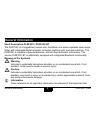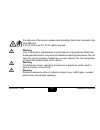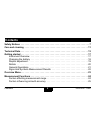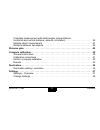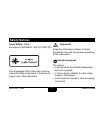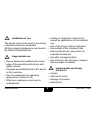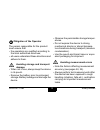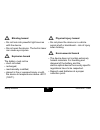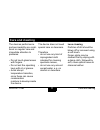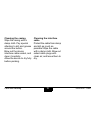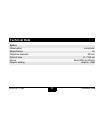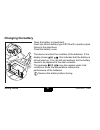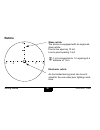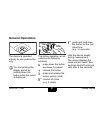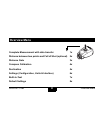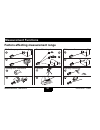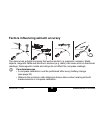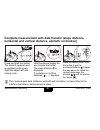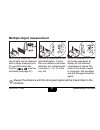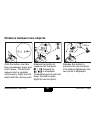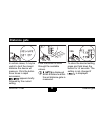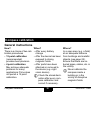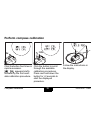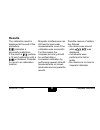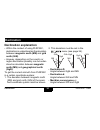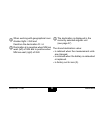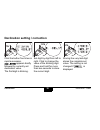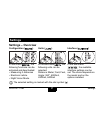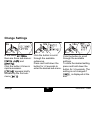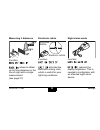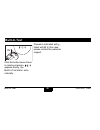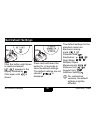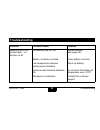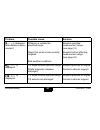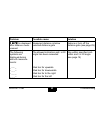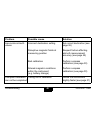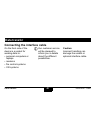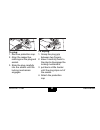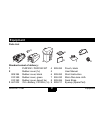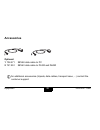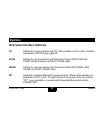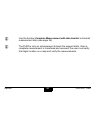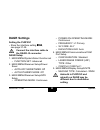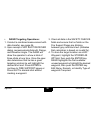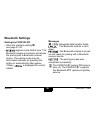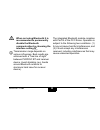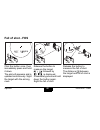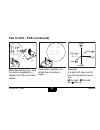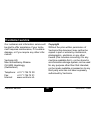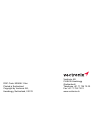- DL manuals
- Vectronix
- Measuring Instruments
- BT PLRF25C
- User Manual
Vectronix BT PLRF25C User Manual
Summary of BT PLRF25C
Page 1
Plrf25c / plrf25c bt bt user manual english, version 1.2 ii 2013 pocket laser range finder with compass.
Page 2: General Information
General information plrf25c-1.2en 2 general information short description plrf25c / plrf25c bt the plrf25c is a ruggedized, pocket size, handheld, one button operated laser range- finder with integrated digital magnetic compass, sighting optic and data interface. The plrf25c is capable to provide di...
Page 3
Plrf25c-1.2en general information 3 for safe use of the device, please note the safety directions included in the user manual. © 2013 vectronix ag, ® all rights reserved. Warning use of controls or adjustments or performance of procedures other than those specified herein may result in hazardous las...
Page 4: Contents
Contents plrf25c-1.2en 4 contents safety notices . . . . . . . . . . . . . . . . . . . . . . . . . . . . . . . . . . . . . . . . . . . . . . . . . . . . . . . 7 care and cleaning . . . . . . . . . . . . . . . . . . . . . . . . . . . . . . . . . . . . . . . . . . . . . . . . . . . 11 technical data ....
Page 5
Plrf25c-1.2en contents 5 complete measurement with data transfer (slope distance, horizontal and vertical distance, azimuth, inclination) . . . . . . . . . . . . . . . . . . . . .26 multiple object measurement . . . . . . . . . . . . . . . . . . . . . . . . . . . . . . . . . . . . . . . .27 distance...
Page 6
Contents plrf25c-1.2en 6 built-in-test . . . . . . . . . . . . . . . . . . . . . . . . . . . . . . . . . . . . . . . . . . . . . . . . . . . . . . . . 40 set default settings . . . . . . . . . . . . . . . . . . . . . . . . . . . . . . . . . . . . . . . . . . . . . . . . . . 42 troubleshooting. . . ....
Page 7: Safety Notices
Plrf25c-1.2en safety notices 7 safety notices laser safety: class 1 according to iec60825-1 ed 2.0 (2007-03) the knowledge of this instruction and the local authorities instructions is the basic for a save use of the instrument. Important! Keep the instructions always in direct access for user and a...
Page 8
Safety notices plrf25c-1.2en 8 limitations of use the device must not be used in the vicinity of sensitive electrical equipment. All other usage limitations are mentioned in the technical specifications. Inappropriate use • device deployment without prior knowl- edge of the operating instructions an...
Page 9
Plrf25c-1.2en safety notices 9 obligation of the operator the person responsible for the product must ensure that • the operators are qualified according to the local authorities directives; • all users understand these directions and adhere to them. Avoiding storage and transport damage • when not ...
Page 10
Safety notices plrf25c-1.2en 10 blinding hazard • do not look into powerful light sources with the device. • do not open the device. The built-in laser can cause eye injuries. Explosion hazard the battery must not be • short-circuited; • recharged; • mechanically modified; • placed in fire or expose...
Page 11: Care and Cleaning
Plrf25c-1.2en care and cleaning 11 care and cleaning the devices performance and serviceability are condi- tional on regular care and immediate attention to problems: • do not touch glass lenses with fingers. • do not soil the operating keys with oil or grease. • avoid abrupt temperature transition,...
Page 12
Care and cleaning plrf25c-1.2en 12 cleaning the casing wipe the casing with a damp cloth. Pay special attention to dirt and grease around the button. Blow out the device interface cable socket, and clean it carefully. Allow the device to dry fully before packing. Cleaning the interface cable protect...
Page 13: Technical Data
Plrf25c-1.2en technical data 13 technical data optics observation monocular magnification 6x objective diameter 30 mm field of view 6° / 106 mil focus fixed (50m to infinity) dioptric setting +4dpt to -4dpt.
Page 14
Technical data plrf25c-1.2en 14 magnetic compass (azimuth and inclination) azimuth units 360° / 6400mil / 6300mil / 6000mil accuracy (1σ) azimuth inclination angle ± 10mil / ±0.6° ± 3mil / ±0.2° display resolution 1° / 1 mil max. Inclination and bank angle ±45° compass calibration menu driven declin...
Page 15
Plrf25c-1.2en technical data 15 * at visibility 15km, 2.3 x 2.3m target size, albedo 0.4, detection probability >90% rangefinder laser type 1550 nm eye safety class 1 standard iec60825-1 ed 2.0 (2007-03) range performance 5m to >4000m specified performance 2500m* accuracy (1σ) ±2 m (>50m to ±5 m (15...
Page 16
Technical data plrf25c-1.2en 16 miscellaneous power supply 1x 3v lithium battery, type cr123a battery capacity (20°c) > 3000 measurements immersion standard optional 1m, 30min 10m, 30min operational temperature range -35°c to +63°c / -31°f to +145°f storage temperature range (without battery) -40°c ...
Page 17: Getting Started
Plrf25c-1.2en getting started 17 getting started instrument overview a) rubber cover b) push button c) eyecup d) objective – day optics e) objective – transmitter f) interface protection cap g) interface connector (5-pin lemo) h) battery, cr123a i) battery case cover j) tripod mount (1/4 inch) k) ty...
Page 18: Changing The Battery
Getting started plrf25c-1.2en 18 changing the battery open the battery compartment. Insert one lithium battery type cr123 with +(positive) pole facing to the objectives. Close the battery cover. The device monitors the condition of the batteries. If the display shows batt low , this indicates that t...
Page 19: Diopter Adjustment
Plrf25c-1.2en getting started 19 diopter adjustment focus on an object farther than 100 m away and rotate the eyepiece to obtain a sharp image. Standard setting: 0 diopter if the device is being used by different people, remember your personal diopter setting. 0 - + 2 2.
Page 20: Reticle
Getting started plrf25c-1.2en 20 reticle glass reticle the device is equipped with an engraved glass reticle. Line to line spacing: 10 mil line to point spacing: 5 mil 1 mil corresponds to 1 m spacing at a distance of 1 km. Electronic reticle an illuminated aiming mark can be acti- vated for the use...
Page 21: General Operations
Plrf25c-1.2en getting started 21 general operations the device is operated entirely by one push button only. You can prolong the display period by holding down the button while the result is displayed. The button operation is indi- cated by the following symbols: press down the button and keep it pr...
Page 22
Getting started plrf25c-1.2en 22 signs and symbols measurement results complete measurement distance between two objectes abreviations units d distance (air-line) h horizontal distance v vertical distance azi azimuth inc inclination angle d 1245ç d 1245ç h 1240ç h 1240ç v 108ç v 108ç azi 215° azi 21...
Page 23: Overview Menu
Plrf25c-1.2en overview menu 23 overview menu complete measurement with data transfer 1x distance between two points and fall of shot (optional) 2x distance gate 3x compass calibration 4x declination 5x settings (configuration, units & interface) 6x built-in-test 7x default settings 8x.
Page 24: Measurement Functions
Measurement functions plrf25c-1.2en 24 measurement functions factors affecting measurement range reflective properties size of the target oblique surfaces atmospheric conditions vibration lighting conditions.
Page 25
Plrf25c-1.2en measurement functions 25 factors influencing azimuth accuracy the device has a digital compass that works similar to a magnetic compass. Metal objects, magnetic fields and electronic devices (e.G. Radio) can cause error in directional readings. Nonmagnetic metals and alloys do not affe...
Page 26
Measurement functions plrf25c-1.2en 26 complete measurement with data transfer (slope distance, horizontal and vertical distance, azimuth, inclination) press and hold the button. The azimuth appears and is updated continuously. Sight the object with the aiming mark. Hold the device steady as you rel...
Page 27: Multiple Object Measurement
Plrf25c-1.2en measurement functions 27 multiple object measurement up to three distances in the line of sight can be obtained with a single measurement. To use this feature the function 3dis on must be activated (see page 37). Perform a measurement as described before. If more than one distance has ...
Page 28
Measurement functions plrf25c-1.2en 28 distance between two objects click the button one time then immediately press and hold it down. The azimuth appears and is updated continuously. Sight the first object with the aiming mark. Release the button to measure the first point. Pt1 ok followed by do pt...
Page 29: Distance Gate
Plrf25c-1.2en distance gate 29 distance gate in certain cases, it may be useful to limit the closest distance the device will measure. Click the button three times in rapid succession. Dis-gate appears briefly followed by the current setting. Click the button to scroll through the available values. ...
Page 30: Compass Calibration
Compass calibration plrf25c-1.2en 30 compass calibration general instructions how? There is a choice of two cali- bration procedures • 12 point calibration (recommended) provides best precision. • 4 point calibration may achieve adequate precision for many applications if time does not permit a 12 p...
Page 31: Calibration Instructions
Plrf25c-1.2en compass calibration 31 calibration instructions the device needs to be moved in various directions during calibration. Instruc- tions for the movements appear successively in the display: important: when the hold pos instruction is displayed, immediately hold the device still and wait ...
Page 32: Perform Compass Calibration
Compass calibration plrf25c-1.2en 32 perform compass calibration click the button four times in rapid succession. Dmc cal appears briefly followed by the first avail- able calibration procedure. Click the button to scroll through the available calibration procedures. Press and hold down the button f...
Page 33: Results
Plrf25c-1.2en compass calibration 33 results the calibration result is displayed at the end of the procedure. Good indicates a successful calibration. If the result is bad , perform a 12 point calibration until a good is obtained. Consider to move to an alternative location. Magnetic interferences c...
Page 34: Declination
Declination plrf25c-1.2en 34 declination declination explanation • within the context of using plrf25c, declination is understood as the deviation between magnetic north (mn) and grid north (gin). • anyway, depending on the country or region declination possibly can be under- stood as deviation betw...
Page 35
Plrf25c-1.2en declination 35 when working with geographical coor- dinates ggn = gin and therefore the declination d = d. Declination d is negative when mn lies west (left) of gin and is positive when mn lies east (right) of gin. The declination is displayed in the currently selected angular unit (se...
Page 36: >2S
Declination plrf25c-1.2en 36 declination setting / correction click the button five times in rapid succession. Declnatn appears briefly followed by currently set declination value. The first digit is blinking. Set digit by digit from left to right. Click to change the value of the blinking digit. Pr...
Page 37: Settings
Plrf25c-1.2en settings 37 settings settings – overview configuration ( config ) units ( units ) interface ( intrface ) in sub-menu config , the following functions can be activated and deactivated: • measuring 3 distances • electronic reticle • night vision mode. In the sub-menu units , the followin...
Page 38: Change Settings
Settings plrf25c-1.2en 38 change settings in the menu settings there are three sub-menus: config , units and intrface . Click the button 6 times in rapid succession. Settings appears briefly followed by the first sub- menu config . Click the button to scroll through the available submenus. Press and...
Page 39
Plrf25c-1.2en settings 39 measuring 3 distances function: 3dis on / 3dis of 3dis on allows to obtain up to three distances in the line of sight with a single measurement (see page 27). Electronic reticle function: eret on / eret of eret on activates the electronic aiming mark which is useful for poo...
Page 40: Built-In-Test
Built-in-test plrf25c-1.2en 40 built-in-test click the button seven times in rapid succession. B-i-t appears briefly, the built-in-test starts auto- matically. Passed is indicated with ! , failed with x . In this case, please contact the customer support. 7x b-i-t b-i-t.
Page 41
Plrf25c-1.2en built-in-test 41 click the button to scroll through the various items. Press and hold down to show all information of an item. 1. Model: e.G. Plrf25c 2. Software version: e.G. Sw 01_12_00 3. Enabled options: e.G. Fos-dagr-plgr 4. Memory test: passed ! Or failed x 5. Display test: 6. Sy...
Page 42: Set Default Settings
Set default settings plrf25c-1.2en 42 set default settings click the button eight times in rapid succession. Set-def appears in the display followed by no . Click again until yes is shown. Press and hold down the button for >2 seconds to store the default settings. The default settings are not store...
Page 43: Troubleshooting
Plrf25c-1.2en troubleshooting 43 troubleshooting problem possible cause solution measurements can not be taken - no function at all the battery has run out replace battery (see page 18) battery contacts corroded clean battery contacts low temperature reduces performance of battery warm up battery ex...
Page 44
Troubleshooting plrf25c-1.2en 44 d---- is displayed after distance meas- urement distance is outside the specified range respect specified measurement range (see page 15) object too small or inaccurately targeted respect factors affecting measurement range (see page 24) bad weather conditions azi---...
Page 45
Plrf25c-1.2en troubleshooting 45 d gated is displayed after distance meas- urement measured distance is below selected distance gate reduce or turn off the distance gate (see page 29) the following symbols are displayed during azimuth measure- ments: _ _ _ _ _ _ _ _ _ _ _ _ _ _ _ _ the allowed incli...
Page 46
Troubleshooting plrf25c-1.2en 46 inaccurate azimuth values incorrect declination setting disruptive magnetic fields at measuring position bad calibration altered magnetic conditions within the instrument (e.G. Battery change) set correct declination (see page 36) respect factors affecting azimuth me...
Page 47
Plrf25c-1.2en troubleshooting 47 the electronic reticle is not visible eret of is set in the configuration menu select eret on in the configuration menu (see page 37) batt low is displayed the battery is almost used up replace battery (see page 18) the device measures objects in front or behind the ...
Page 48: Data Transfer
Data transfer plrf25c-1.2en 48 data transfer connecting the interface cable on the front side of the device is a socket for sending data to: • personal computers or laptops • modems • fire control systems • c4i systems our customer service will be pleased to inform you in details about the different...
Page 49
Plrf25c-1.2en data transfer 49 to plug: 1. Remove protection cap. 2. Align the respective markings on the plug and socket. 3. Slide the plug carefully into the socket until the locking mechanism engages. To unplug: 1. Grasp the plug grip between two fingers, 2. Draw it carefully back to the stop to ...
Page 50
Data transfer plrf25c-1.2en 50 data transfer format to pc, plgr and dagr interface parameters interface . . . . . . . . . . . .Rs-232 data transmission . . . . . Bidirectional baud rate . . . . . . . . . 9600 bps parity . . . . . . . . . . . . . . . .None data bits . . . . . . . . . . . . . . . . .8...
Page 51: Equipment
Plrf25c-1.2en equipment 51 equipment parts list 1 2 3 4 5 6 7 9 8 standard extent of delivery: 1 plrf25c / plrf25c bt 4 909 492 pouch, black 2 rubber cover (1x) 5 user manual 909 394 rubber cover, black 6 909 493 short instruction 910 389 rubber cover, green 7 906 430 micro fibre lens cloth 910 390 ...
Page 52: Accessories
Equipment plrf25c-1.2en 52 accessories optional: 1 706 271 sev48 data cable to pc 2 721 951 sev63 data cable to plgr and dagr for additional accessories (tripods, data cables, transport case, ...) contact the customer support..
Page 53: Options
Plrf25c-1.2en options 53 options overview interface options pc setting for communication with pc. Data transfer via pc cable. Interface parameters (rs-232) see page 50. Plgr setting for communication with rockwell collins gps plgr+96 / plgr ii. Data transfer via plgr / dagr cable. Dagr setting for c...
Page 54
Options plrf25c-1.2en 54 use the function complete measurement with data transfer to transmit measurement data (see page 26). The plrf is only an enhancement to basic fire support skills. Once a complete measurement is transfered and received, the user must verify the target location on a map and ve...
Page 55: Dagr Settings
Plrf25c-1.2en options 55 dagr settings setting the plrf25c • store the interface setting dagr , see page 37-38. Connect the interface cable to the dagr j2 connector. Dagr setup: 1. Main menu/system/select function set • function set: advanced 2. Main menu/receiver setup/power saver • auto-off mode/t...
Page 56
Options plrf25c-1.2en 56 • dagr targeting operations: 1. Conduct a combined measurement with data transfer, see page 26. 2. Upon receipt of lrf shot received dialog, review/evaluate azimuth, range, and elevation angle. The dagr will allow the operator to show a total of three shots at one time. Once...
Page 57
Plrf25c-1.2en options 57 plgr+96 / plgr ii settings setting the plrf25c • store the interface setting plgr , see page 37-38. Setting the plgr+96 / plgr ii • set the tracking mode to cont. • select the position format which corre- sponds to the map being used. • select the appropriate elev units. • s...
Page 58: Bluetooth Settings
Options plrf25c-1.2en 58 bluetooth settings setting the plrf25c bt • store the interface setting bt , see page 37-38 • pairing appears in the field of view. The bluetooth module is turned on and allows the pairing with a bluetooth receiver device. The pairing mode may be terminated manually by press...
Page 59
Plrf25c-1.2en options 59 when not using bluetooth it is recommended to permanently disable the bluetooth communication by choosing the interface setting pc. Transmission range depends on various influences. Best results are achieved with a "free line of sight" between plrf25c bt and receiver device....
Page 60: Fall Of Shot - Fos
Options plrf25c-1.2en 60 fall of shot - fos click the button once, then immediately press and hold it down. The azimuth appears and is updated continuously. Sight the target with the aiming mark. Release the button to measure the target. Pt1 ok followed by do pt2 is displayed. Immediately press and ...
Page 61
Plrf25c-1.2en options 61 fall of shot - fos (continued) while the display is on, click the button repeatedly to display the fos correction values. Click button repetitive to obtain the corrections again. Example: is a shot left, short and to low, the corrections given are: rt for right, ad for add a...
Page 62: Customer Service
Customer service plrf25c-1.2en 62 customer service our customer and information service will be glad to offer assistance if your instru- ment requires maintenance, if it sustains damage, or if you require any other infor- mation: vectronix ag max-schmidheiny-strasse ch-9435 heerbrugg (switzerland) t...
Page 63: Quality System
Plrf25c-1.2en customer service 63 quality system for over 10 years, vectronix ag has an integrated management system (ims) in place. The ims is certified by the swiss associa- tion for quality and management systems (sqs) to meet the international standards for quality management systems to iso 9001...
Page 64
Doc code: 909496-1.2en printed in switzerland copyright by vectronix ag, heerbrugg, switzerland, ii 2013 vectronix ag ch-9435 heerbrugg (switzerland) telephone +41 71 726 72 00 fax +41 71 726 72 01 www.Vectronix.Ch.