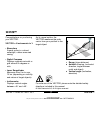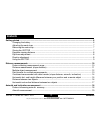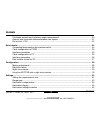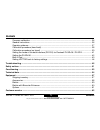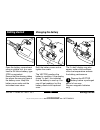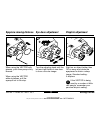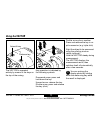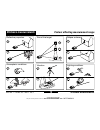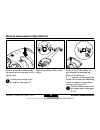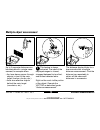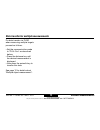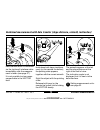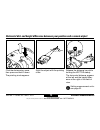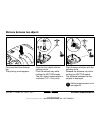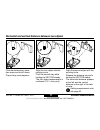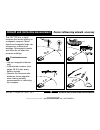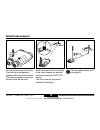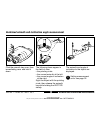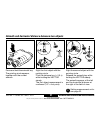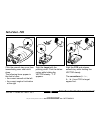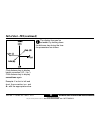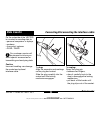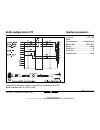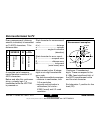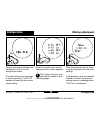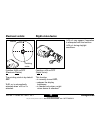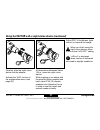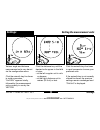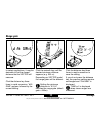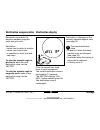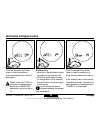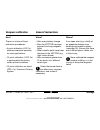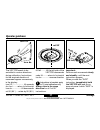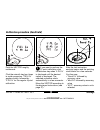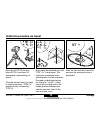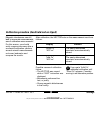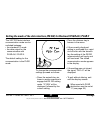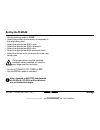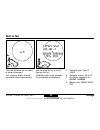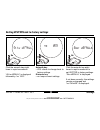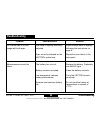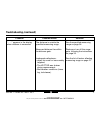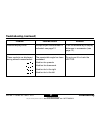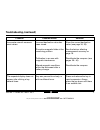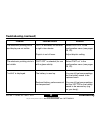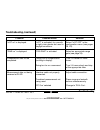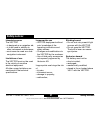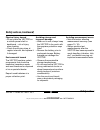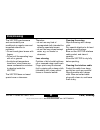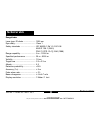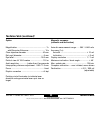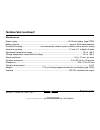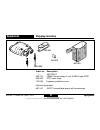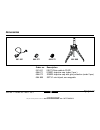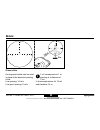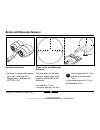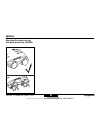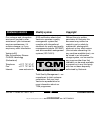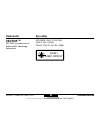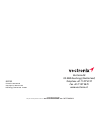- DL manuals
- Vectronix
- Binoculars
- USMC VECTOR 21
- Operating & Operator Maintenance Instructions
Vectronix USMC VECTOR 21 Operating & Operator Maintenance Instructions
Summary of USMC VECTOR 21
Page 1
Vector™ operating & operator maintenance instructions version 0.3 leica vector ™ 50 40 30 20 usmc vector 21 shop for vectronix products online at: 1.877.766.5412 www. Scoutbasecamp .Com.
Page 2: Vector™
Vector ™- usmc vector 21-v.0.3 2 for safe use of the vector, please note the detailed safety directions included in this manual. © 2004 vectronix ag, ® all rights reserved. Vector™ vector™ as its name implies, the vector measures the polar vector from your position to the target object. Congratulati...
Page 3: Contents
3 vector ™- usmc vector 21-v.0.3 contents getting started ......................................................................................................................................... 6 changing the battery ....................................................................................
Page 4: Contents
Vector ™- usmc vector 21-v.0.3 4 combined azimuth and inclination angle measurement ............................................................ 20 azimuth and horizontal distance between two objects .............................................................. 21 fall of shot - fos ..................
Page 5: Contents
5 vector ™- usmc vector 21-v.0.3 compass calibration ................................................................................................................... 36 general instructions ..............................................................................................................
Page 6: Getting Started
Vector ™- usmc vector 21-v.0.3 6 getting started changing the battery open the battery compartment using a suitable tool, or a coin. Insert a 6v lithium battery, type 2cr5 or equivalent. Ensure that the drawing ribbon lies above the securing tape of the battery cover. Keep the battery cover seals an...
Page 7: Storing The Vector
7 vector ™- usmc vector 21-v.0.3 to protect from dirt: always fit the eyepiece cover and keep your vector in its pouch when not in use. Adjust the length of the neck strap by pulling the strap slowly but firmly around the back of the catch. Open both catches: squeeze the two clips together and lift ...
Page 8: Eyepiece Viewing Distance
Vector ™- usmc vector 21-v.0.3 8 eyepiece viewing distance dioptric adjustment eye-base adjustment turn the adjusting knob until the left and right fields of view fuse to form a circular image. When using the vector with glasses, push the eyecups fully inwards. When using the vector without glasses,...
Page 9: Using The Vector
9 vector ™- usmc vector 21-v.0.3 using the vector the vector is operated entirely by means of the keys on the top of the casing. Key operation is indicated by the following symbols: downward arrow: press and hold down the key. Upward arrow: release the key double arrow: press and release the key (cl...
Page 10: Distance Measurements
Vector ™- usmc vector 21-v.0.3 10 distance measurements factors affecting measurement range reflective properties size of the target oblique surfaces atmospheric conditions vibration lighting conditions distance measurements shop for vectronix products online at: 1.877.766.5412 www. Scoutbasecamp .C...
Page 11: Distance Measurements
11 vector ™- usmc vector 21-v.0.3 distance measurements distance measurement (slope distance) press and hold the distance key; the pointing circle appears in the field of view. Turning the pointing circle on and off: see page 29. Sight the pointing circle on the object. Hold the vector steady as you...
Page 12: Distance Measurements
Vector ™- usmc vector 21-v.0.3 12 distance measurements multiple object measurement up to 3 separate distances can be obtained with a single meas- urement, for example when: • the laser beam passes through objects in front of the main target (bushes, shrubs, etc.) • there are reflective objects behi...
Page 13: Distance Measurements
13 vector ™- usmc vector 21-v.0.3 distance measurements data transfer for multiple measurements for data transfer via plgr when measuring multiple targets proceed as follows: • set the communication mode to "plgr con" as described before. • press the distance key until the desired measurement is dis...
Page 14: Distance Measurements
Vector ™- usmc vector 21-v.0.3 14 distance measurements combined measurement with data transfer (slope distance, azimuth, inclination) measurement data is transmitted via the (optional) interface cable immediately after the measure- ment is taken (see page 27). It is not possible to store meas- urem...
Page 15: Distance Measurements
15 vector ™- usmc vector 21-v.0.3 distance measurements horizontal dist. And height difference between your position and a remote object click the distance key once, then press and hold it down. The pointing circle appears. Sight the object with the pointing circle. Release the distance key while ho...
Page 16: Distance Measurements
Vector ™- usmc vector 21-v.0.3 16 distance measurements distance between two objects press and hold the distance key. The pointing circle appears. Sight the first object with the pointing circle. Click the azimuth key while holding the vector steady. The first object measurement is confirmed (1-p = ...
Page 17: Distance Measurements
17 vector ™- usmc vector 21-v.0.3 distance measurements horizontal and vertical distance between two objects click the distance key once, then press and hold it down. The pointing circle appears. Sight the first object with the pointing circle. Click the azimuth key while holding the vector steady. ...
Page 18
Vector ™- usmc vector 21-v.0.3 18 azimuth and inclination measurement azimuth and inclination measurement factors influencing azimuth accuracy the vector has a digital compass that works similarly to a magnetic compass. Metal objects and magnetic fields can cause errors in directional readings. Nonm...
Page 19: Azimuth Measurement
19 vector ™- usmc vector 21-v.0.3 azimuth and inclination measurement azimuth measurement press and hold the azimuth key. The pointing circle appears, together with the current azimuth. The display updates continuous azimuth twice per second. Sight the object with the pointing circle, then release t...
Page 20
Vector ™- usmc vector 21-v.0.3 20 azimuth and inclination measurement combined azimuth and inclination angle measurement click the azimuth key once, then immediately press and hold it down. The following items appear in the field of view: • the pointing circle • the current azimuth at the left • the...
Page 21
21 vector ™- usmc vector 21-v.0.3 azimuth and inclination measurement azimuth and horizontal distance between two objects press and hold the azimuth key. The pointing circle appears, together with the current azimuth. Sight the first object with the pointing circle. Click the distance key (> 0.5 s) ...
Page 22: Fall of Shot - Fos
Vector ™- usmc vector 21-v.0.3 22 fall of shot - fos azimuth and inclination measurement click the azimuth key once, then immediately press and hold it down. The following items appear in the field of view: • the current azimuth at the left • the current angle of inclination at the right sight the t...
Page 23
23 vector ™- usmc vector 21-v.0.3 i the display time can be extended, by holding down the distance key during the time the parameters are shown. Click distance key to display height correction (up.. / dn..). Click distance key to display corrections again. Example: if a shot is left and short, the c...
Page 24: Data Transfer
Vector ™- usmc vector 21-v.0.3 24 data transfer connecting/disconnecting the interface cable on the underside of the vector is a socket for sending data to: • personal computers or laptops • modems • fire control systems • plgr / dagr our customer service will be pleased to inform you about special ...
Page 25: Cable Configuration to Plgr
25 vector ™- usmc vector 21-v.0.3 the optional interface cable is intended for connection to a plgr serial interface with a 15-pin plug. Cable configuration to plgr interface parameters interface ......................... Rs 232 data transmission .......... Bidirectional baud rate .....................
Page 26: Cable Configuration to Pc
Vector ™- usmc vector 21-v.0.3 26 the optional interface cable is intended for connection to a pc serial interface with a 9-pin d plug. Cable configuration to pc interface parameters interface ......................... Rs 232 data transmission .......... Bidirectional baud rate .................... ...
Page 27: Data Transfer Format For Pc
27 vector ™- usmc vector 21-v.0.3 data transfer format for pc a complete set of measure- ments therefore consists of 31 ascii characters. Before and after this continuous string, a steady logic 1 is transmitted while the vector is powered on. Start character for measurement value: d (v) ...............
Page 28: Configuration
Vector ™- usmc vector 21-v.0.3 28 configuration making adjustments configuration various instrument functions are switched on and off via the configuration menu. Click the distance key five times in rapid succession. "con fig" appears followed by the current range setting. Click the azimuth key unti...
Page 29: Configuration
29 vector ™- usmc vector 21-v.0.3 configuration 30 30 50 50 50 electronic reticle night vision device function: eret on/off (electronic reticle) the pointing circle is by default off . 'eret' on is automatically selected when 'nigt on' is selected. Function: nigt on/off (night vision) this function ...
Page 30: Configuration
Vector ™- usmc vector 21-v.0.3 30 configuration using the vector with a night vision device remove binocular enhancer when attached. Remove the eyecup from the right eyepiece. Rotate the right eyepiece to adjust it to 0 dioptres. Then slide the eyepiece fully inwards. Adjust the eyepiece on the nigh...
Page 31: Configuration
31 vector ™- usmc vector 21-v.0.3 configuration carefully slide the night vision device into the adapter. Activate the ”nigt” function in the configuration menu (see page 28). Using the vector with a night vision device (continued) at observation distances below 100 m, focus the night vision device....
Page 32: Settings
Vector ™- usmc vector 21-v.0.3 32 settings setting the measurement units settings various angle and distance measurement units may be set via the configuration menu. Click the azimuth key five times in rapid succession. ”unit sett” appears briefly, followed by the measurement units currently in use ...
Page 33: Settings
33 vector ™- usmc vector 21-v.0.3 settings in certain applications, it may be desirable to limit the closest distance that the vector will measure. Click the distance key three times in rapid succession. ”dist gate“ appears, followed by the current setting. Click the azimuth key until the desired mi...
Page 34: Settings
Vector ™- usmc vector 21-v.0.3 34 settings declination compensation declination represents the deviation between magnetic north and grid north. Declination • varies from location to location • varies from time to time • is specified on most land and sea maps to refer the azimuth angle to grid north:...
Page 35: Settings
35 vector ™- usmc vector 21-v.0.3 settings declination setting/correction click the azimuth key three times in rapid succession. The stored declination value is displayed. When used with plgr (or other device determining declination (magvar)) declination must be set at "0". Distance key • short clic...
Page 36: Settings
Vector ™- usmc vector 21-v.0.3 36 settings compass calibration when? • after every battery change. • after the vector has been exposed to strong magnetic fields. • when metallic parts have been attached to the vector (e.G. Night vision device). • after movement greater than 20 km and/or to a differe...
Page 37: Settings
37 vector ™- usmc vector 21-v.0.3 settings operator guidance the vector needs to be swivelled in various directions during calibration. Instructions for the required direction of movement appear successively in the display: turn up .................... Tilt upwards rtrn hori ....... Return to horizo...
Page 38: Settings
Vector ™- usmc vector 21-v.0.3 38 settings calibration procedure (hand held) point the vector roughly northwards. Click the azimuth key four times in rapid succession. ”fiel co” appears briefly, followed by ”4 pt co” for the regular 4 point calibration. If you want to perform the 12 point calibratio...
Page 39: Settings
39 vector ™- usmc vector 21-v.0.3 settings calibration procedure (on tripod) after the last instruction and the analysis the accuracy value is displayed. Place the vector on mini- tripod sst3-2 and level 30 ° downwards (see marking on tripod). Click the azimuth key four times in rapid succession. ”f...
Page 40: Settings
Vector ™- usmc vector 21-v.0.3 40 settings calibration procedure (hand held and on tripod) magnetic interference can still lead to inaccurate measurements, even if calibration was successful. For this reason, you should verify compass accuracy after a successful calibration: perform several azimuth ...
Page 41: Settings
41 vector ™- usmc vector 21-v.0.3 settings the vector data interface communication mode can be switched between: • the standard pc mode • the data output for the communication with plgr+96 / plgr ii. The default setting for the communication is the plgr mode. To change the communication settings pro...
Page 42: Settings
Vector ™- usmc vector 21-v.0.3 42 settings setting the plgr+96 • set the tracking mode to cont. • select the position format which corresponds to the map being used. • select the appropriate elev units. • select the appropriate elev reference. • select the appropriate ang units. • select the appropr...
Page 43: Settings
43 vector ™- usmc vector 21-v.0.3 settings built-in-test click the distance key six times in rapid succession. "bit" appears briefly, the test procedure starts automatically. Use the azimuth key to scroll through the list. Otherwise after some seconds it's proceeded automatically. 6x 1. Software typ...
Page 44: Settings
Vector ™- usmc vector 21-v.0.3 44 settings setting vector back to factory settings click the azimuth key eight times in rapid succession. "rst to default" is displayed followed by "no yes". Click the azimuth key eight times in rapid succession to set vector to factory settings. "stor default" is dis...
Page 45: Troubleshooting
45 vector ™- usmc vector 21-v.0.3 troubleshooting problem possible cause solution you cannot see a circular image with both eyes. Measurements cannot be taken. Eye-base or eyecup incorrectly adjusted. Eyes are not positioned on the vector’s optical axis. The battery has run out. Battery contacts cor...
Page 46: Troubleshooting
Vector ™- usmc vector 21-v.0.3 46 troubleshooting troubleshooting (continued) “- - - -” appears in the display when distance is measured. The distance is outside the specified measuring range. Measured distance lies within the distance gate. Inadequate reflectance: • object too small or inaccurately...
Page 47: Troubleshooting (Continued)
47 vector ™- usmc vector 21-v.0.3 problem possible cause solution multiple object measurement is activated: see page 12. The permissible angle has been exceeded: tilted too far upwards tilted too far downwards tilted too far to the right tilted too far to the left distance display blinks. These symb...
Page 48: Troubleshooting
Vector ™- usmc vector 21-v.0.3 48 troubleshooting troubleshooting (continued) problem possible cause solution inaccurate azimuth measure- ment values. The expected display does not appear after clicking a key several times. Incorrect declination value has been stored. Disruptive magnetic fields at t...
Page 49: Troubleshooting (Continued)
49 vector ™- usmc vector 21-v.0.3 the electronic pointing circle and display are not visible. The electronic pointing circle is not visible. ”lo batt” is displayed. ”nigt” is activated, for use with a night vision device. Dioptric is out of focus. ”eret off” is selected (for use with a glass reticle...
Page 50: Troubleshooting
Vector ™- usmc vector 21-v.0.3 50 troubleshooting troubleshooting (continued) problem possible cause solution "nigt on" is displayed. "gate on" is displayed. Compensation can not be completed. Measurement data not being received at plgr ”nigt” is activated, for use with a night vision device but use...
Page 51: Safety Notices
51 vector ™- usmc vector 21-v.0.3 safety notices safety notices intended purpose the vector • is designed as a navigation aid; • is to be used in addition to other instruments or techniques; • must never be used as a sole navigation instrument. Limitations of use the vector must not be used in the v...
Page 52: Safety Notices (Continued)
Vector ™- usmc vector 21-v.0.3 52 physical injury hazard • do not place the vector on a vehicle parcel-shelf or dashboard – risk of injury when braking. • check the carrying strap at regular intervals, and replace it if damaged. Environmental hazard the vector contains certain components that should...
Page 53: Care/cleaning
53 vector ™- usmc vector 21-v.0.3 care/cleaning the vector’s performance and serviceability are conditional on regular care and immediate attention to problems: • do not touch glass lenses with fingers. • do not soil the operating keys with oil or grease. • avoid abrupt temperature transitions, sinc...
Page 54: Technical Data
Vector ™- usmc vector 21-v.0.3 54 technical data technical data rangefinder laser type: ir diode ...................... 1550 nm eye safety ...................................... Class 1 safety standards ........................... Iec 60825-1 ed 1.2: 2001-08 ansi z 136.1 (2000) fda 21 cfr, ch 1§ 104...
Page 55: Technical Data (Continued)
55 vector ™- usmc vector 21-v.0.3 technical data (continued) magnetic compass (azimuth and inclination) azimuth measurement range ...... 360 ° / 6400 mils accuracy (1 σ): azimuth ................................................. ± 10 mil inclination ................................................ ±...
Page 56: Technical Data (Continued)
Vector ™- usmc vector 21-v.0.3 56 technical data (continued) miscellaneous power supply .............................................................................................. 6v lithium battery (type 2cr5) battery capacity ........................................................................
Page 57: Equipment
57 vector ™- usmc vector 21-v.0.3 667 001 535 314 702 956 636 965 equipment order no. Description ––– vector 21 535 314 seb50 lithium battery, 6 volt, sanyo type 2cr5 636 965 str1 neck strap 702 956 eyepiece protection cover optional equipment: 667 001 svp272 camouflage pouch with accessories shippi...
Page 58: Equipment
Vector ™- usmc vector 21-v.0.3 58 equipment order no. Description 901 601 sev73 data cable to plgr 664 671 sobd1 objective cap (order 2 pcs.) 664 672 sobd2 objective cap with glint protection (order 2 pcs.) 664 868 sst3-1 mini-tripod, non-magnetic accessories 901 601 664 671 664 868 664 672 shop for...
Page 59: Reticle
59 vector ™- usmc vector 21-v.0.3 glass reticle an engraved reticle can be used in place of the electronic pointing circle. Line spacing: 10 mils line-point spacing: 5 mils reticle i equipment 1 mil corresponds to 1 m spacing at a distance of 1 km. In the sample above it's 10 mil and therefore 10 m....
Page 60
Vector ™- usmc vector 21-v.0.3 60 glass reticle and binocular enhancer the size factor of the glass reticle changes when used together with the binocular enhancer line spacing: 7 mils line-point spacing: 3.5 mils i 1 mil corresponds to 1.4 m spacing at a distance of 1 km. In the sample above it's 10...
Page 61: Equipment
61 vector ™- usmc vector 21-v.0.3 equipment options mounting the objective cap with glint protection (sobd2) shop for vectronix products online at: 1.877.766.5412 www. Scoutbasecamp .Com.
Page 62: Customer Service
Vector ™- usmc vector 21-v.0.3 62 customer service without the prior written permission of vectronix this document may neither be copied in part or whole by mechanical, photographic, electronic or any other means (this includes converting it to any machine-readable form), nor be stored in an informa...
Page 63: Vector
63 vector ™- usmc vector 21-v.0.3 vector tm vector is a trade mark of vectronix ag, heerbrugg, switzerland. Class 1 laser product eye safety iec 60825-1 ed 1.2 (2001-08) ansi z 136.1 (2000) fda 21 cfr ch 1§ 1040 (1988) trade marks customer service shop for vectronix products online at: 1.877.766.541...
Page 64
902132 printed in switzerland copyright by vectronix ag heerbrugg, switzerland, v 2004 vectronix ag ch-9435 heerbrugg (switzerland) telephone +41 71 727 47 47 fax +41 71 727 46 79 www.Vectronix.Ch shop for vectronix products online at: 1.877.766.5412 www. Scoutbasecamp .Com.