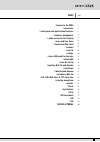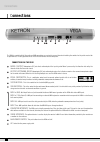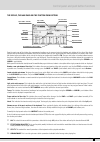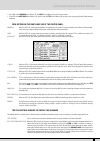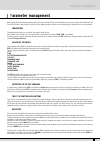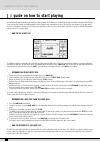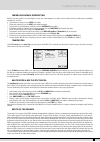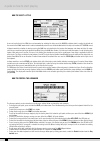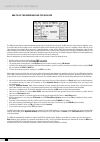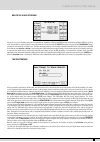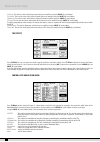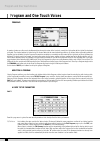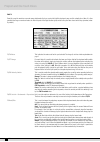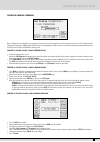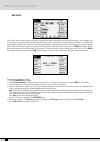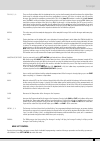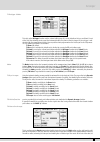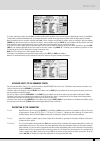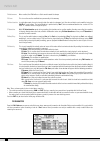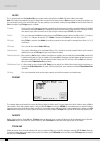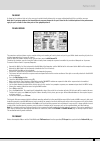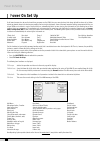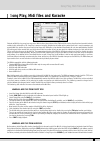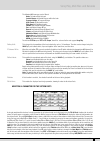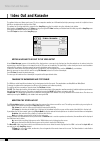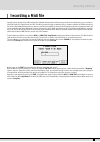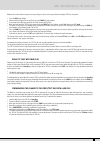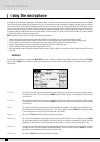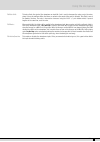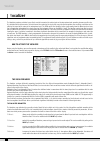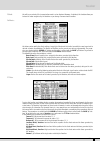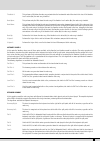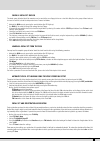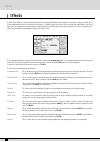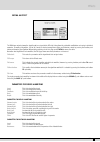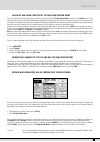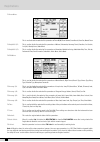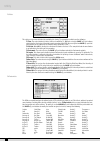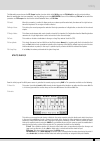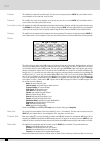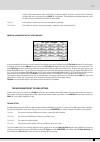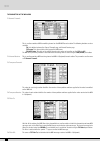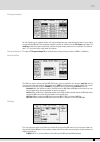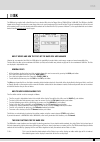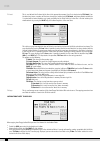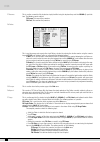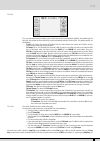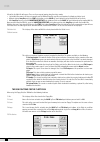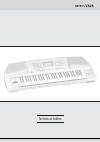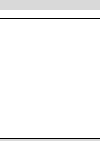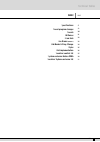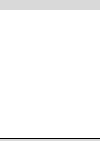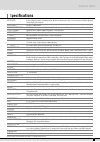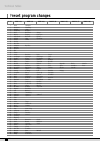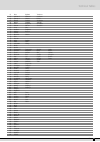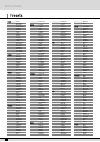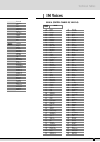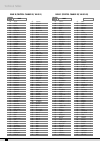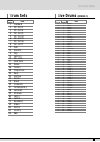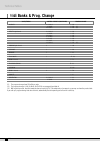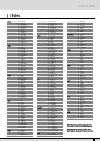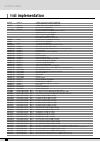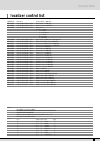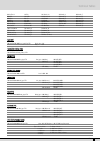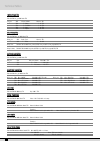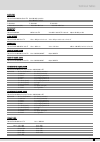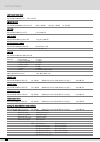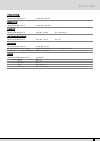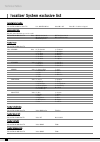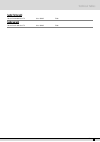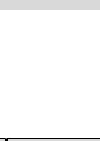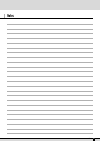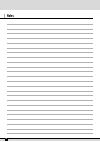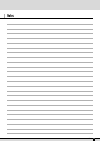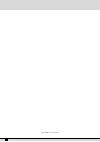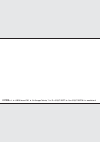- DL manuals
- Vega
- Electronic Keyboard
- Ketron
- Owner's Manual
Vega Ketron Owner's Manual
Summary of Ketron
Page 1
Owner’s manual inglese vega vega vega v e g a v e g a.
Page 2: Index
Vega 1 index w elcome to the vega c onnections c ontrol panel and push button functions p arameter management a guide on how to start playing v oices and user voice p rogram and one touch d rawbars d rum set a rranger u sing a midi pedal for the bass p attern edit p ower on set up s ong play, midi f...
Page 4: Elcome To The Vega!
Vega 3 w elcome to the vega! Congratulations on having chosen a ketron keyboard. If you read this manual carefully, which provides detailed descriptions on each single procedure, you will be able to fully exploit and customise the instrument according to your own taste and way of working without any...
Page 5: Onnections
Vega 4 c onnections the vega is provided with all the audio and midi connections as required by current standards including the sockets for the pedals needed for its optimum use. The only optional extras are the video interface and the two pedals. Connections on the rear micro 1 output: monophonic 1...
Page 6
Vega 5 front connections headphones: allows you to connect stereo headphones. Gain: controls the gain of the microphone audio inputs. Micro input: unbalanced _’’ mono audio jack input for two microphones, (if a stereo-mono adapter is used). The micro input signal can be processed by the inner vocali...
Page 7
Vega 6 c ontrol panel and push button functions the control panel is divided into sections according to the group of functions related to the push buttons. From left to right you will see the following: volume two rows of four push buttons that are used to control the general volume for the drums, b...
Page 8
Vega 7 the display, the main page and the function push buttons from the main page of the display, the programming functions can be accessed using the function push buttons at the side of the display together with the dedicated push buttons. Based on the functions called up, the display shows the re...
Page 9
F5 arrange view: four menu pages offer the facility to re-program the sounds, volumes and effects of each single section of the arranger. F6 midi: through the sub-menus, access is gained to the programming of midi events even during transmission and reception mode and to the assignment function of t...
Page 10
● if the led of the program push button is lit, the voice push buttons call up the program voices. ● if the led of the one touch push button is lit, the first row of style push buttons calls up one of the six pages of the one touch memory locations. Push buttons on the right-hand side of the control...
Page 11
Key stop/style remix play when the led is lit it stops the arranger performance if a very short note or chord is played. It is restarted if another one or even the same one is played. If the note or the chord is held down for longer than a quarter note, the arranger continues to play. With the arran...
Page 12: Arameter Management
Vega 11 p arameter management before going into the actual programming subjects, the musician should first be aware of how the menus and parameters of the vega work. The rules that are listed in this chapter are valid for all the following sections and are crucial to controlling the keyboard in the ...
Page 13
A guide on how to start playing you will certainly want to instantly know how to use some functions of the vega such as how to call up styles and voices, reproduce midi files, how to use the arranger, how to use a midi accordion and the vocalizer with a microphone. If this is the case then this sect...
Page 14
Vega 13 controlling playback (reproduction) whether you have loaded a song from floppy or hard disk, some commands are offered on the control panel to modify some reproduction parameters in real time. ● to reproduce the song press the start push button. ● to stop the procedure press the start push b...
Page 15
How to select a style as we said earlier that in the vega there are two modes for selecting the style, one is the numeric selection which is enabled by default and the second is the group mode which is enabled automatically when the user switch to occidental in the style set function (left control m...
Page 16
Vega 15 ● to modify the tempo set on the arranger, use the slow/fast push buttons. ● to create an accelerando press the tap/rit acc push button repeatedly and briefly. ● to create a ritardando, change the direction of the arrow by holding the tap/rit acc push button down for a few seconds and then p...
Page 17
How to use the microphone and the vocalizer the vega can work with up to two microphones connected to the dedicated front mic input. The micro input is processed by the vocalizer, name- ly the effect with which the vocals can be naturally harmonized either according to the chords played, or a harmon...
Page 18
Vega 17 how to use a midi accordion ketron has reserved a dedicated menu for the connection of accordions equipped with midi interface, which must exploit the midi in 2 input. To reach the parameters required, from the main page shown on the display, access f3 utility and from this page select f1 ac...
Page 19: Oices And User Voice
V oices and user voice one of the fundamental features of the vega is its sound quality and consequently the synthesis technology exploited that is based on multi- samples processed by subtractive synthesis, frequency modulation and additive synthesis. The samples have been developed over the last f...
Page 20
Vega 19 user voices as we have already explained, the vega is also a powerful synthesizer based on samples. We have chosen to limit the editable parameters to just those essential for most common use. Any modification made to a voice can be saved in one of the 120 memory locations in the user voice ...
Page 21
F2 decay: this sets the value of the decay segment that can be modified using the value +/- push buttons. F3 sustain: this sets the value of the sustain segment that can be modified using the value +/- push buttons. F4 release: this sets the value of the release segment that can be modified using th...
Page 22
Vega 21 lfo and velocity press f10 lfo velocity to access the parameters dedicated to the use of the lfo and the velocity to control some crucial voice parameters. To select a parameter, use the cursor +/- push buttons and the value +/- push buttons to modify the value. Below is the description of t...
Page 23: Rogram and One Touch Voices
P rogram and one touch voices programs a number of voices are often used simultaneously to enhance the voice of the lead part, namely the right section to the right of the keyboard split point. The simplest method is that of using the second voice but for more demanding musicians, up to four voices ...
Page 24
Vega 23 a completely different matter is the fourth voice of a program: together with harmonization, with the same rules as those for the other voices, it can become a second voice and therefore enabled or disabled using the 2nd voice push button. To avail of this option, once you have moved onto th...
Page 25
Page 3 from this page the musician can make some adjustments that are required to limit the keyboard range and the velocity for a voice. It is thus possible to arrange a number of voices in different parts of the right section (split) and to call up the voice based on the key dynamics (veloc- ity sw...
Page 26
Vega 25 saving and loading a program once a program has been modified or programmed, it must be saved in the memory or on disk for future recall or use. It is advisable to save your favourite programs in ram due to the fact that these are immediately available and can be recalled instantaneously. Pr...
Page 27
One touch with all these voices on board, you will soon notice that you do have some voices that you use more often than others. These ‘favourite’ voic- es can be stored in a special location in memory (one touch) which renders quick access and recall during live performances. The vega already conta...
Page 28: Rawbars
D rawbars thanks to the very powerful sound engine of the vega, it is possible to also reproduce very accurately the sounds of classic electromagnetic organs, among which the hammond ©‚ certainly is the most famous one with the most important timbre. If you do not know what an electro- magnetic orga...
Page 29: Rum Set
D rum set the rhythm section of the vega uses both the regular drum sets and the live sampled drum loops. The regular drums are assigned to the drum 1 track (midi channel 10), whereas the live drums are assigned to the drum 2 track (midi channel 9) within a style. The vega is equipped with 24 preset...
Page 30
Vega 29 f3 doholla f4 katem f5 tabel ps: the level for oriental claps can be accessed form f6 rimshot, and the level for sagat and zagrouta can be accessed from f9 latin3/tamb. The first and second page allows you to activate or deactivate the instruments of a percussion group, by pressing the funct...
Page 31: Rranger
A rranger the arranger is the heart of the automatic accompaniment of the vega. It allows you to create a dynamic and versatile arrangement using the styles and their controls. A style is a group of short sequences relevant to major, minor and seventh tonalities or different tonalities combined with...
Page 32
Vega 31 fill in 1, 2, 3: these are style variations with the duration of one bar, used as short harmonic intervals to enhance the rhythm. When the arranger is activated and one of these three pushbuttons is pressed, a fill-in bar is entered, and at its end the arranger goes back to the conditions pr...
Page 33
Left control: first page f1 sync hit: when enabled it gives a crash sound when the sync start and sync stop are activated together. The crash sound is played any time the musician hit the chord part of the keyboard. The crash sound can be chosen from the arrange mode page 2 also for the crash level....
Page 34
Vega 33 f2 retrigger & mode: this calls up the retrigger function and the relevant editing page. It is set by default on the bass and chord 2 track of the style, thus allowing you to repeat the fundamental note every time a chord is changed. If the retrigger is acti- vated also for the accompaniment...
Page 35
Muted sections will be automatically re-activated. The interactive arrange parameters are: f1 brass: when this is selected, the brass of the automatic accompaniment will be muted while a lead is played on the right section. F2 intro: when this is selected, the interactive arrange of the brass will b...
Page 36
Vega 35 f2 wha-wha: this is an amazing effect for guitar riffs but it can be used in many other situations. The option- al volume pedal is to be connected to control it better. The wha-wha effect can also be controlled by the modulation wheel using the utility menu and the f3 modulation function whe...
Page 37
F7 pianist sustain: activates or otherwise the sustain function in the pianist mode, so you can use the sustain pedal to ‘freeze’ the last recognized chord and to freely play, right after having set the chord, along the complete keyboard. Releasing the sus- tain pedal will allow the vega to recogniz...
Page 38
Vega 37 arrange mode menu from the main display page you gain access to the control of the different arranger functions by pressing f4 arrange mode. The functions are listed on two pages that can be accessed using the page +/- buttons. The parameters are assigned to the relevant function buttons. Th...
Page 39
Arrange mode: second page f1 4sw. Mode: this activates the chords acknowledgement mode on the pedalboard. For further details, please refer to the end of this chapter. F2 bass lock: activating this, the bass sounds are ‘locked’, i.E. The voice used for the bass remains the same, even if you change f...
Page 40
Vega 39 the sound can be selected while the arranger is stopped for the arrange a, b, c and d parts, whereas for the intros and endings you need to start the arranger, call up the intro or the ending and then, once you have started the part, select the sound you wish to modify. Use the following pro...
Page 41
The reverb quantity of each track (and for the lower parts) remains unvaried for all style parts. To carry out any modification, select the track or the part pressing the relevant function button. Modify the value pressing the value +/- buttons. Arrange view: third page for each lower part or track ...
Page 42
Vega 41 u sing a midi pedal for the bass the vega enables the connection of a midi pedal to control the manual bass line and to set the chords. The midi reception channel is to be set for the bass part on the same transmission channel as the pedal, by proceeding as follows: ● connect the midi pedal ...
Page 43: Attern Edit
P attern edit with all the current styles on board plus the bonus styles offered within ram, there is still the eagerness for some to create their own styles … totally from scratch. The vega can be used to record new styles both in real time and also by exploiting a midi connection to automate and s...
Page 44
Vega 43 as for the recording principles, for each part you must establish which tonality is to be recorded between major, minor, seventh, seventh major, seventh minor and two combinations that are required to keep the rhythm and lead structure unaltered while modifying only the tonality. Once the to...
Page 45
F4 metronome: when enabled, the vega will use a stick sound to count the tempo. F5 save: this is used to save the modifications permanently in the memory. F6 value quantize: in registration mode it may be handy to take the notes to a temporal grid, the value of which can be modified using the value ...
Page 46
Vega 45 f1 tempo: its default setting is 120 bpm. This value can be modified using the slow and fast or value +/- push buttons. F2 time signature: this establishes the musical division. The values can be modified using the value +/- push buttons and by pressing f2 time signature again to change the ...
Page 47
F4 copy this is accessed from the initial pattern edit page, to copy a whole existing pattern (or part of it) to the pattern being edited. Note: if the pattern being modified already has some tracks recorded, then the source tracks or parts must have the same time signature and the same length in be...
Page 48
Vega 47 f8 group it allows for the patterns that are in the ram area to switch directly between the arrangers without waiting till the end of the measure. Note that if you group patterns that have different program changes for its parts then the first selected pattern in live performance apply its p...
Page 49: Ower On Set Up
P ower on set up it will soon become clear to you that each time you power on the vega, there are some features that always default to values set by ketron (which you almost always have to change or modify prior to using the keyboard). Some of the most important settings programmed for the use of yo...
Page 50
Vega 49 s ong play, midi files and karaoke playback of midi files has never been any easier. With the direct play feature of the vega, midi files can be played back and recorded instanta- neously to disk (either hd or fd). Song play is accessed using the dedicated push button on the control panel an...
Page 51
Er. The loading procedures of a midi file are the same as those for the floppy disk (refer to the specific section). The loading times are obviously much shorter. To be able to create midi file chains (a combination of more than one file which are all playable back-to-back) and save them on disk, th...
Page 52
Vega 51 f2 count: this has a double function. It displays the number of the beat as the midi file is being played. By pressing the relative function push button on the other hand it leads directly to the effects page where the effects for the midi file can be set. This page is described in the effec...
Page 53
Note: it is not necessary to continue playing the midi file once the parameters have been loaded in the memory, however by modifying the parameters while the midi file is playing, it will be much easier to play back the result. Modifying a single part of a midi file once a midi file has been loaded,...
Page 54
Vega 53 the following midi messages can be filtered: notes: all notes within the track control change: all control changes within the track program change: all program changes after touch: all after touch events pitch bend: all pitch bend events volume: only control change 07 volume pan: only contro...
Page 55
Saving the parameters modified the parameters that can be saved within a midi file are indicated in the table and also include the volume balance between midi file and key- board, the tempo value, the settings of the drum mixer, the voice for the right section and the settings for the vocalist track...
Page 56: Rum Remix
Vega 55 d rum remix to liven up or simply modify a song, all you have to do usually is change the rhythm structure of the drums or the percussion instruments, which is always contemplated in the remix of famous songs and dance. When the user changes the drum track, he also often modifies the bal- an...
Page 57: Ideo Out and Karaoke
V ideo out and karaoke the optional video card allows you to use a tv set or a computer monitor (or a lcd monitor) to display messages, words set in syllables from a midi file or to duplicate the display of the vega. The options for the video output are grouped in the song play menu that is enabled ...
Page 58: Ecording A Midi File
Vega 57 r ecording a midi file everything that is played on the vega, including the automatic accompaniment and the changes made on the control panel, can be recorded as a midi file directly to a floppy disk or hard disk. Everything recorded can later be modified using a sequencer software for pc/ma...
Page 59
.K ar, .Mid (midi files) & .Txt (text) files the karaoke function is used to show the words (lyrics) of a midi file being reproduced on the display, aligning the text in syllables via some graphic solutions. The words of a midi file are handled as meta events and therefore there are midi files + lyr...
Page 60
Vega 59 whatever the status of the arranger (running or stopped), access can be gained to the loading of txt files at any time: ● press the disk push button. ● choose between floppy disk or hard disk using the page +/- push buttons. ● if you choose hard disk you must find the folder bearing the txt ...
Page 61: Sing The Microphone
U sing the microphone the vega can use two separate microphones if an optional adapter is utilised to divide the stereo input into two microphone inputs. Input mic 1 is the only one that can exploit the built-in vocalizer plus it is provided with a separate audio output to allow the lead voice signa...
Page 62
Vega 61 f8 pitch shift: this only affects the signal of the microphone on input mic 1 and is used to transpose the notes sung in the micro- phone in steps of semitones. When the values are excessive the sound of the voice is distorted. This effect is one of the vocalizer features. The value is incre...
Page 63: Ocalizer
V ocalizer the vocalizer produces particular types effects used to harmonise the audio signal on the microphone input according to some specific rules. It is dedicated to the human voice, and adds two or three notes to the single note sung into the microphone, thus creating a vocal duo or trio utili...
Page 64
Vega 63 f5 hold: this will be present only if the harmonisation mode is set on keyboard harmony; if activated, this function allows you to store the notes recognised by the vocalizer as you change from one chord to another. F6 effects: this allows you to modify the effects settings, to apply the vib...
Page 65
F8 vocalize to arranger: the buttons controlling the arranger may be assigned a different algorithm to be chosen among those available for the harmonisation mode selected in f3 modes. In the centre of the display the start, stop, arrange a, b, c, d, fill 1, 2, 3 and break sections can be selected wi...
Page 66
Vega 65 trio octa 4: this performs a fifth below the note sung and maintains the fundamental note of the chord in the bass. If the vocalize lead is active (on), the note sung is doubled duet open: this performs only the fifth above the note sung. If the vocalize lead is active (on), the note sung is...
Page 67
Jazz 2: similar to jazz 1 with just one voice generated above the note played on the keyboard area to the right of the split point. Jazz 3: similar to jazz 2 with all voices generated above the note played on the keyboard area to the right of the split point. Midi mode: this is a special mode allowi...
Page 68
Vega 67 saving a vocal set on disk the whole group of twelve vocal set memories can be saved either on a floppy disk or on a hard disk. Only the entire group of vocal sets can be saved as one file, but not the independent ones. Proceed as follows: ● activate the disk menu by pressing the special but...
Page 69: Ffects
E ffects the dsps of the vega are capable of producing reverb, chorus, delay and modulation effects that can be applied to the upper and lower parts, to the accompaniment tracks and to external audio signals. The vega employs up to three dsps to generate the global reverb; and for the upper parts, a...
Page 70
Vega 69 editing an effect the vega does not only choose the algorithm to be assigned to the dsps but it also allows its substantial modification and saving in dedicated memories. To modify an algorithm - first of all, it must be selected among chorus, delay and distorsion, simply by pressing the fun...
Page 71: Egistrations
R egistrations this is one exiting feature of the vega that captures the over-all settings of the keyboard at any one time and thanks to these special memo- ry locations, all the control panel settings and the main parameters that control the vega can be called up instantly. Once the registrations h...
Page 72
Vega 71 calling up and saving a register of the single registration group the call-up function of a single registration is enabled by setting to single the f7 registration mode parameter in the f3 utility menu. Then enter the number of the single registration/register contained on the floppy disk or...
Page 73
F2 drum mixer: this is used to disable the control of the parameters of drum on/off, drum volume, drum reverb, drum pan, manual drum f3 keyb&util 1/2: this is used to disable the control of the parameters of octave, portamento, harmony, pianist, vocalizer, 2nd sustain, 2nd split, velocity curve, rot...
Page 74: Tility
Vega 73 u tility the utility menus are used to control the physical controllers, the midi accordions, the pedals and a group of parameters that modify the general performance of the vega. From the main page of the display, press f3 utility to access the first page indicated as 1/2 at the top right p...
Page 75
F3 pitch: this calls up a new menu dedicated to controlling the tuning. The parameters available are the following: f1 tune: the value indicated in hertz, that can be modified +/- 100 cents using the value +/- push buttons, establishes the fine tuning of the whole sound generator of the vega. By pre...
Page 76
Vega 75 the footswitch menu also uses the f5 escape function, to return to the initial utility page and f10 default to reset the original settings. Once the modification has been completed, save the settings by pressing save/enter to save in flash ram using f10 save. Or to cancel the procedure use f...
Page 77
F10 normal: this resets the standard tuning. When the modifications have been completed, save the scale in one of the thirteen available memory locations. Press save/enter to access the list of memory locations that can be selected using the cursor +/- push buttons. F10 save saves the scale in the l...
Page 78: Idi Accordions
Vega 77 m idi accordions the vega can be managed by an accordion connected via midi, thanks to the fact that the attribution of the midi channels to the single parts of the keyboard, the bass transposition, the velocity and also the use of the bass voices can be controlled. The controls directly dep...
Page 79
Saving the parameters for the midi accordion thanks to the power on set-up function, all the settings of the parameters described can be saved, which will be called up automatically when the vega is turned on. To enable this procedure, press the save/enter push button and then select f3 power on set...
Page 80: Idi
Vega 79 m idi midi is a communication protocol used to transmit and receive commands, messages and events that are then translated by the compatible musical instrument into notes, events and commands. This protocol is used to connect a computer with dedicated programs to the vega, to con- trol other...
Page 81
F1 volume: this modifies the volume of the whole track. The value can be changed using the value +/- push buttons which, if pressed together at the same time, reset the value. F2 reverb: this modifies the reverb of the complete part. You may vary the value using the value +/- pushbuttons which, if p...
Page 82
Vega 81 of voice and drumset mode the voice and drumset are called up normally. For drum 2 and vocal set the live drums and vocal sets must be selected using the value +/- push buttons. The modification of operational mode of a track can make the song incompatible with modules in general midi. F9 mu...
Page 83
The parameters of the midi menu f1 channel transmit: this is used to associate a midi transmitting channel on the midi out to each section. The following functions are also available: f4: this switches between the channel transmit page and channel receive page. F5 escape: this returns to the initial...
Page 84
Vega 83 f7 program change tx: for each section you can establish whether the program change message associated with the voice in use is also to be transmitted to midi out. The transmission function is enabled or disabled using the f10 select push button. The 2nd/prog section refers to the second voi...
Page 85
F2 midi in2/computer: the same as f1 midi in 1. The setting also establishes the type of midi input used by the interface computer. F3 midi out: this establishes which group of midi channels will be sent to midi out. F4 computer out: this establishes which group of midi channels will be sent to the ...
Page 86: Isk
Vega 85 d isk the vega can be supplied with a hard disk and has a standard disk drive for floppy disks of 720 kb (dd) or 1,4 mb (hd). The vega uses the dos format for the floppy, therefore the same floppy disk can be used to exchange files from pc or mac. The direct connection to a pc on the back of...
Page 87
F2 load: this is used to load the file found at the time in the appropriate memory if no file is selected using f10 select. If on the other hand one or a number of files have already been selected using f10 select, only those pointed out with the ‘>’ symbol will be loaded. Another very handy possibi...
Page 88
Vega 87 once you have chosen the folder, you can return to the floppy disk using the page +/- push buttons for the next steps. First of all, select the files to be copied using the following buttons: ● value +/- to go from one file to the next within those displayed. ● cursor +/- to go to the next g...
Page 89
F7 rename: this is used to re-name the file selected or simply identified using the keyboard keys and the cursor +/- push but- tons. The following remain enabled: f5 escape: this cancels the procedure. F10 exec: this confirms the procedure. F8 folder: this is used to manage and organise the single f...
Page 90
Vega 89 f9 utility: this is used to control some parameters such as the tempo and the transposition of a midi file, the formatting of the hard disk, the creation of chains of midi files and the operational control of the hard disk. The options possible are the following: f1 info: this displays the c...
Page 91
Title of the first midi file will appear. There are three ways of moving along the chain, namely: ● let the midi files come-in as they end normally and the vega will load the next file and reproduce it without any further input. ● without starting song play using the start push button, use the value...
Page 92
Vega 91 when a number of files are stored in floppy disk but with different extension, you can find only those desired by choos- ing the type of file to be displayed. The options are the exact same as those for the hard disk. F6 delete: this cancels one or a number of files selected using the value ...
Page 93
The chain thus created is loaded in song play using the load function from the disk menu or called up directly from the first page of song play, by entering the number associated with the file chain using the numeric keypad (styles push buttons). Then if you go to song play, the title of the first m...
Page 94
Technical tables.
Page 96: Index
Vega 95 index s pecifications p reset program changes p resets g m voices d rum sets l ive drums (drums 2) m idi banks & prog. Change s tyles m idi implementation v ocalizer control list s ystem exclusive ketron vega v ocalizer system exclusive list page 97 98 100 101 103 103 104 105 106 107 108 114...
Page 98: Pecifications
Vega 97 s pecifications s pecifications and appearance are subject to change without notice . Technical tables 61 keys velocity sensitive. 6 velocity curves. Oriental scale converter strip. Live easy access to pattern, one tab tempo, style bank selection. 64 notes. 32 multitimbral 32 mb pcm rom. 290...
Page 99: Reset Program Changes
Vega 98 1 grand latinpiano 2 rockgrand piano&stgs 3 upright jingle 4 honkytonky octapiano 5 rodes mark piano vintage 6 dxpiano funkpno electropno 7 harpsichord mellow ep elpiano 8 clavinet stage elpno&pad 9 celesta chimes 10 glocken 11 music box 12 vibraphon dry vibes 13 marimba 14 xylophon 15 bell ...
Page 100
Vega 99 62 brass big band trombones 63 synbrass 1 octabrass growlbrass 64 synbrass 2 salseros fall off 65 altosoft poptenor sax section 66 blowed contralto jazz alto 67 tenor boogie sax sax & brass 68 rocksax r&b sax saxsection 69 circus oboe 70 growlsax englishorn 71 baritone bassoon 72 clarinet 73...
Page 101: Resets
Vega 100 ambience wisper ssy yn ntth h tecnosynt1 synclead square maxisynth rave tecnosynt2 calliope plate sawlead brightsaw octasaw reso solo fm lead sequence oldmatrix sinelead heavy wha saw 5th crystal acidsolo sawmix tekno syntax action synclavi sweepsine breaths taurus o or riieen ntta all oud ...
Page 102: M Voices
Vega 101 bouzouki shamisen koto fado steedrum bluegrass zurna charango jungle santur ukulele lute tres b ba assss--ffxx jazzbass finger picked freetles precision warmbass 60' bass bass>r slap mutebass fusionbass funk rockbass oberbass thumb&slap synbass 1 synbass 2 synbass 3 synbass 4 synbass 5 en...
Page 103
Vega 102 bank b (control change 00, value=1) 01 jingle 02 electric 03 house 04 elopiano 05 stage pno 06 funky pno 07 fm piano 1 08 fm piano2 09 toybox 10 chimes 11 mallets 12 long vibes 13 malimba 14 carillon 15 tinkles 16 windchimes 17 rotary 18 jazz organ 2 19 drawbars 20 positive 21 master 22 dia...
Page 104: Rum Sets
Vega 103 program change bank (c.C.=0) name d rum sets 1 standard 2 or - kit 01 3 or - kit 02 4 or - kit 03 5 or - kit 04 6 or - kit 05 7 or - kit 06 8 or - kit 07 9 folk 10 acoustic 11 pop 12 jazz dry 13 or - user 17 hard rock 25 dance 26 techno 28 pregressive 29 rave 30 hip-hop 33 fusion 41 brush 4...
Page 105: Idi Banks & Prog. Change
Vega 104 m idi banks & prog. Change gm voices 0 = bank a 1 - 128 1 = bank b 1 - 128 (1*) 10 = bank c 1 - 128 (2*) preset right channel 0 = bank a 1 - 128 1 = bank b 1 - 128 10 = bank c 1 - 128 11 = bank d 1 - 128 12 = bank e 1 - 128 13 = bank f 1 - 128 14 = bank g 1 - 128 (3*) program right channel ...
Page 106: Tyles
Vega 105 s tyles 88 b beea att 46 pub song 47 italbeat 48 piano ballad 49 smooth beat 50 slow ballad 51 folksinger 52 urban 53 soft&sweet 54 guit&organ 55 70's beat 56 laura tune 57 90 beat 58 shuffle beat 59 slow beat 60 12 beat 61 english rock d da an nc cee 62 dance 80 63 remix 64 nochemix 65 dan...
Page 107: Idi Implementation
Vega 106 m idi implementation note on 9nh kk vv n(0-0fh) midi channel, kk(01h-7fh)=note on vv=velocity(01h-7fh) (vv=0 means note off) note off 8nh kk vv n(0-0fh) midi channel, kk(01h-7fh)=note off 9nh kk 00h vv=don't care if command 8nh pitch bend enh bl bh pitch bend as specified by bl(low) bh(high...
Page 108: Ocalizer Control List
Vega 107 v ocalizer control list control 5ch bnh 5ch cc vocalizer delay cc=00h-7fh nrpn 6002h bnh 65h 60h 64h 02h 06h vv direct volume vv=00h-7fh nrpn 6003h bnh 65h 60h 64h 03h 06h vv vocalizer volume vv=00h-7fh nrpn 600ah bnh 65h 60h 64h 0ah 06h vv octave voices vv = 0 -> -2 octave 1 -> -1 octave 2...
Page 109: Ystem Exclusive Ketron Vega
Vega 108 s ystem exclusive ketron vega tta ab bss f0h 26h 7ch code_tab status f7h code_tab = 00h - 7fh tab code (see list) status = 7fh tab pressed status = 00h tab released code_tab list: 00h piano 10h ****** 20h drum vol- 30h right vol- 01h chrom 11h ****** 21h drum vol+ 31h right vol+ 02h organ 1...
Page 110
Vega 109 09h in./end. 3 19h 7th 29h bass lock 39h arabic_3 49h arabic_7 0ah fill 1 1ah m7th 2ah chord lock 3ah arabic_4 4ah arabic_8 0bh fill 2 1bh 5+ 2bh fall off 3bh arabic_5 4bh arabic_9 0ch fill 3 1ch dim 2ch shake 3ch arabic_6 4ch arabic_10 0dh break 1dh glide 2dh overdrive 3dh micro dry 4dh ar...
Page 111
Vega 110 c ch ho or ru uss ppa ar ra am meetteer rss f0h 26h 7bh cho_par 00h value f7h cho_par: 3bh chorus volume value 0 - 7fh 74h "" delay " 0 - 7fh 75h "" feedback " 0 - 7fh 76h "" rate " 0 - 7fh 77h "" depth " 0 - 7fh d deella ay y ppa ar ra am meetteer rss f0h 26h 7bh delay_par 00h value f7h de...
Page 112
Vega 111 m ma asstteer r ttu un nee f0h 26h 7bh 0ch 00h data1,data2 f7h data1 00h-0ch high nibble data2 00h-0fh low nibble es. Data1=06h es. Data1=00h es. Data1=0ch data2=04h no tune (64h) data2=00h -100% tune data2=08h +100% tune g gm m ppa ar rtt m mu uttee f0h 26h 7bh 0dh 00h gmpart value f7h val...
Page 113
Vega 112 ffiixxeed d v veello oc ciitty y c cu ur rv vee v va allu uee f0h 26h 7bh 16h 00h value f7h value = 01h-7fh g gm m ppa ar rtt k keey y--ssh hiifftt f0h 26h 7bh 1ah 00h gmpart shift_value f7h gmpart = 00h-10h shift_value = 10h-70h; no shift=40h lleefftt lleev veell f0h 26h 7bh 1ch 00h left_l...
Page 114
Vega 113 g geen neer ra all m miid dii v vo ollu um mee f0h 26h 7bh 38h 00h value f7h value 00-7fh default: 7fh g geen neer ra all m miid dii ppa an n f0h 26h 7bh 39h 00h value f7h value 00-7fh default: 40h d diissk k m miid dii ppo or rt f0h 26h 7bh 30h 00h value f7h value: 00h == midi gm 01h == mi...
Page 115
V ocalizer system exclusive list a assssiiggnn g gm m ppaarrtt ttoo v vooccaalliizzeerr:: f0h 26h 7bh 33h 00h part value f7h part: 00h-0fh gm part value: 00h = off value: 01h = vocalizer assign part a assssiiggnn vvooccaalliizzeerr m mooddee:: only with value=2 midi notes are sent to vocalist f0h 26...
Page 116
V vooccaalliizzeerr ppiittcchh b beenndd oonn//ooffff f0h 26h 7bh 6dh 00h value f7h value: 00h off 7fh on v vooccaalliizzeerr lleeaadd oonn//ooffff f0h 26h 7bh 6eh 00h value f7h value: 00h off 7fh on vega 115 technical tables.
Page 117
Vega 116.
Page 118: Notes
Vega 117 notes.
Page 119: Notes
Vega 118 notes.
Page 120: Notes
Vega 119 notes.
Page 121
Vega 120 stampa: flamini srl - osimo (an) - 12/2002.
Page 122
Ketron s.R.L. 60020 ancona italyvia giuseppe taliercio, 7ph. +39 (0)71 285771fax +39 (0)71 2857748www.Ketron.It vega vega v e g a v e g a.