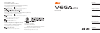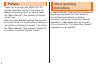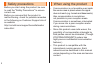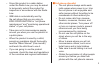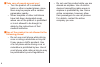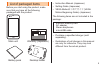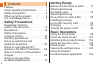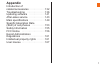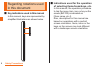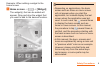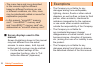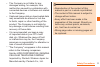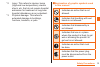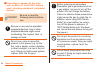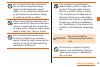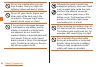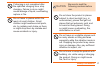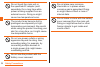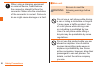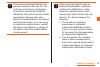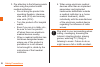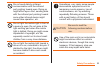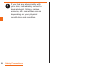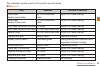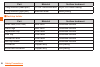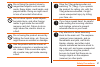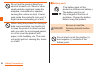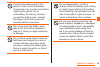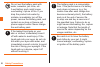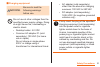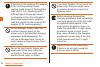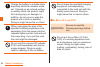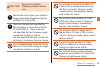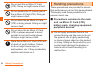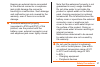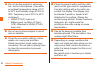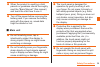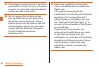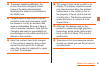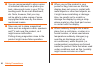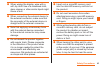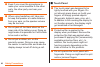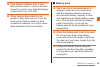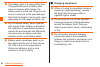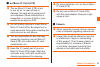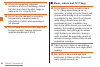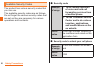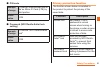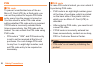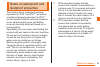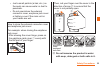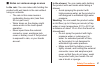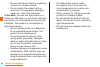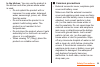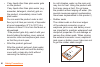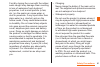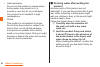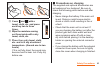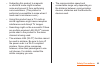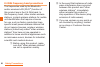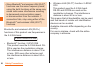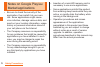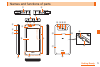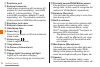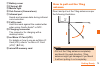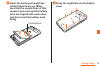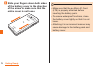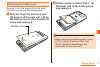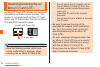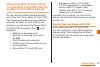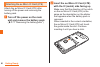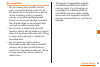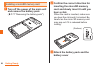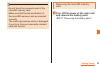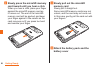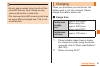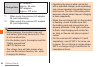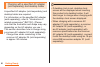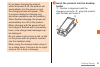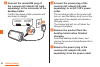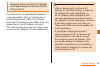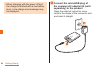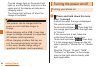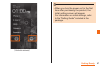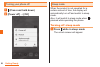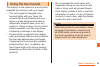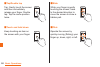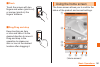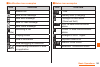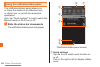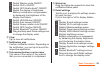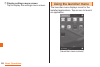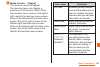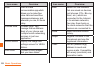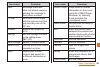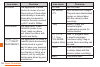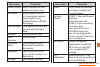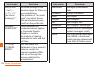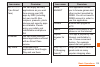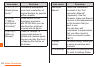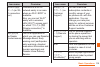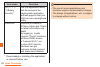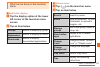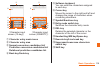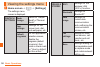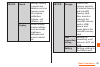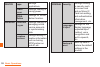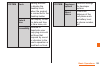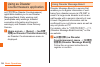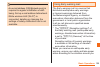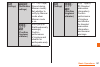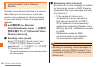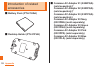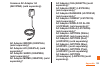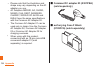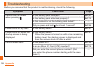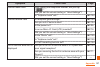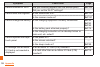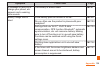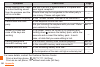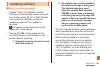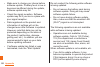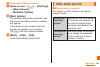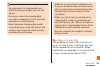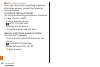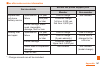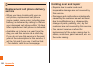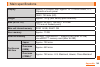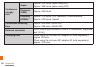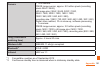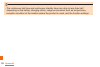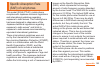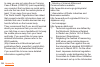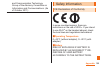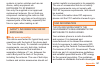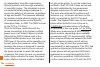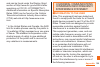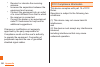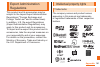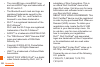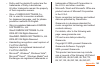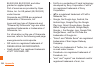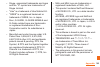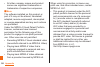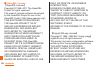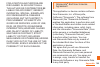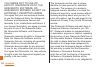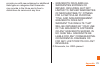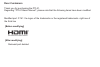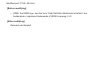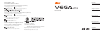October 2012 1st Edition
Sales: KDDI CORPORATION,
OKINAWA CELLULAR TELEPHONE COMPANY
Imported by: Pantech Wireless Japan Inc.
Manufactured by: Pantech Co., Ltd.
For inquiries, call:
Customer Service Center
For general information and charges (toll free)
From fixed-line phones:
From fixed-line phones:
0077-7-111
From au cell phones:
From au cell phones:
area code not required
area code not required
157
Secure cell phone support center
Business hours 9:00-21:00 (7 days a week)
For loss, theft or damage
(toll free)
113
0077-7-113
For loss or theft and operation information (toll free)
From fixed-line phones/au cell phones,
0120-925-919
In case above numbers are not available, call toll-free:
0120-977-033
(except Okinawa)
0120-977-699
(Okinawa)
Basic Manual
Contents
Safety Precautions
Getting Ready
Basic Operations
Appendix
Summary of ptl21
Page 1
October 2012 1st edition sales: kddi corporation, okinawa cellular telephone company imported by: pantech wireless japan inc. Manufactured by: pantech co., ltd. For inquiries, call: customer service center for general information and charges (toll free) from fixed-line phones: from fixed-line phones: ...
Page 2
Ii preface thank you for buying the vega (ptl21) (simply called the "product" from here on). Before using the product, be sure to read the "basic manual" (this manual) to ensure correct use. After you have finished reading this manual, be sure to store it in a safe place so that you can retrieve it w...
Page 3
1 ■ instruction manual application (japanese) you can use the "instruction manual application" on this product to confirm detailed operational procedures. Certain functions can be directly activated from the application screens on which their operations are described. A home screen → [apps] → [instru...
Page 4
2 safety precautions before you start using the product, be sure to read the "safety precautions" to ensure correct use. Before you assume that the product is malfunctioning, check for possible remedies in the following au customer support site of au website: http://cs.Kddi.Com/support/komatta/kosho...
Page 5
3 • since this product is a radio station under the radio law, you may be asked to temporarily submit the product for inspection in accordance with the radio law. • imei data is automatically sent by the cell phone that you are using to kddi corporation for "cell phone maintenance" and "monitoring o...
Page 6
4 ■ take care of people around you! • turn the product off in crowded trains or other crowded places, since there may be people with a cardiac pacemaker nearby. • when hospitals or other institutions have laid down designated areas where use of the product is prohibited or is not allowed to be broug...
Page 7
5 list of packaged items before you start using the product, make sure that you have all the following packaged with the product. Main unit warranty (japanese) desktop holder battery pack • instruction manual (japanese) • setting guide (japanese) • vega motion はじめてガイド (vega motion beginning guide) (...
Page 8
6 getting ready names and functions of parts …… 71 attaching/removing the battery pack ………………… 74 attaching/removing the au micro ic card (lte) ……… 78 installing/removing a microsd memory card ………… 82 charging ………………………… 87 turning the power on/off ………… 96 basic operations using the touch panel …………...
Page 9
7 appendix introduction of related accessories ……………… 132 troubleshooting ………………… 136 updating software ……………… 141 after-sales service ……………… 143 main specifications ……………… 149 specific absorption rate (sar) of cell phones …………… 153 safety information ……………… 155 fcc notice ……………………… 156 export adminis...
Page 10
8 safety precautions regarding notations used in this document ■ key indications used in this manual in this manual, keys are represented by simplified illustrations as shown below. ■ indications used for the operation of selecting items/icons/keys, etc. In this manual, the operation procedure to tap...
Page 11
9 safety precautions example: when adding a widget to the home screen a home screen → [ ] → [widget] the widget(s) that can be added will appear. Drag and drop the widget that you want to add to the desired location. Memo • depending on applications, the basic screen such as home or menu screen will...
Page 12
10 safety precautions • the menu items and icons described in this manual might be different based on different functions you use or different conditions, etc. Also, icons may be intentionally added or moved for explanation purposes. • in this manual, "microsd™ memory card", "microsdhc™ memory card"...
Page 13
11 safety precautions • the company is not liable for any damages arising, for example, from malfunction caused by combination with connected devices or software not related to the company. • captured image data or downloaded data may sometimes be altered or lost due to faults, repair or other handl...
Page 14
12 safety precautions safety precautions (observe strictly) ■ before using this product, thoroughly read these safety precautions for proper use. After reading, store the precautions in a safe place. ● these "safety precautions" describe instructions that should be observed to prevent damage to prop...
Page 15
13 safety precautions *2 injury: this refers to injuries, burns (high-and low-temperature), electric shock, etc. That do not require hospital admission for treatment or long-term hospital attendance as an outpatient. *3 physical damage: this refers to extended damage to buildings, furniture, livesto...
Page 16
14 safety precautions ■ precautions common to the main unit, au micro ic card (lte), battery pack, charging equipment, peripheral devices danger be sure to read the following hazards before use. Be sure to use only the specified peripheral devices. Use of other peripheral devices might cause overheat...
Page 17
15 safety precautions do not short-circuit the connectors. Do not allow conductive foreign objects (metal fragments, pencil leads, etc.) to come into contact with or get inside the connectors. Doing so might cause fire or a fault. When using metal accessories, etc., make sure not to allow the metal p...
Page 18
16 safety precautions do not use outside when you can hear thunder. Doing so might risk lightning strikes and electric shock. Do not let your hands, fingers and other parts of the body touch the connectors. Doing so might cause electric shock, injury or a fault. If the product is damaged because it i...
Page 19
17 safety precautions if charging is not completed after the specified charging time, stop charging. Failure to do so might cause leakage of liquid, overheating, rupture or fire. Do not leave in places within the reach of small children. Small children might swallow small parts, etc. By mistake and ch...
Page 20
18 safety precautions do not touch the main unit or the specified ac adapter (sold separately) for a long time while power is being supplied from an external source. Doing so might cause low-temperature burns. The product may become hot by prolonged use especially in high- temperature environment. Be...
Page 21
19 safety precautions do not use if there is smoke, abnormal odor or noise, excessive overheating, or other abnormalities. If an abnormality occurs, disconnect the specified charging equipment (sold separately) from the power outlet, make sure that the product is not overheating before turning the po...
Page 22
20 safety precautions when using a charging equipment or external device, insert/remove the connector straight to/from the connector. Make sure the orientation of the connector is correct. Failure to do so might cause damage or a fault. ■ main unit warning be sure to read the following warnings befo...
Page 23
21 safety precautions the product sometimes affects high- precision electronic devices. So, turn it off near such devices. (examples of electronic devices that might be affected by the product include cardiac pacemakers, hearing aids, other electronic medical devices, fire alarms, and automatic doors...
Page 24
22 safety precautions 3. Pay attention to the following points when using the product inside medical institutions. • do not bring the product into operating theaters, intensive- care units (icu) and coronary care units (ccu). • turn the product off in hospital wards. • even if you are in a lobby, et...
Page 25
23 safety precautions do not send data by infrared communication with the infrared port pointing toward eyes. Doing so might affect eyes. Also, sending data with the infrared port pointing toward some other infrared device might cause false operation, etc. Do not light the mobile light in front of a...
Page 26
24 safety precautions if you feel any abnormality with your skin, immediately consult a dermatologist. Itching, rashes, eczema, etc. Sometimes occurs depending on your physical constitution and condition..
Page 27
25 safety precautions the materials of parts used on this product are as follows. ■ main unit part material surface treatment outer case (display panel side) pc+gf reinforced resin acrylic uv cured coating outer case (display frame part) pc+gf reinforced resin acrylic uv cured coating outer case (op...
Page 28
26 safety precautions part material surface treatment 1seg antenna (head part) pc+gf reinforced resin acrylic uv cured coating 1seg antenna (pipe part) stainless steel nickel plating ■ desktop holder part material surface treatment outer case (front, rear) abs resin unfinished surface stand legs abs ...
Page 29
27 safety precautions do not bring the product close to magnetized objects such as cash cards, floppy disks, credit cards, and prepaid cards. Doing so might result in loss of recorded information. Do not allow liquids, metal objects, burnable items, and other foreign matter to get inside the microsd ...
Page 30
28 safety precautions do not put the product directly on sand at a beach, etc. Sand or other small particles might get inside the earpiece, microphone or speaker, causing the volume to drop. If sand gets inside the product's main unit, it might cause overheating or a fault. When using the product fo...
Page 31
29 safety precautions connect the battery pack to this product in the correct orientation. Connecting in an incorrect orientation might cause rupture, fire or overheating. Do not try to forcibly connect the battery pack, instead thoroughly check the connectors carefully before connection. Do not punc...
Page 32
30 safety precautions do not wet the battery pack with water, seawater, pet urine, etc. A wet battery pack might cause overheating, rupture or fire. If you drop the product into water by mistake, immediately turn off the power, remove the battery pack, and contact an au shop or secure cell phone supp...
Page 33
31 safety precautions ■ charging equipment warning be sure to read the following warnings before use. Do not use at other voltages than the specified power supply voltage. Doing so might cause fire, overheating or electric shock. • desktop holder: 5.0 vdc • common ac adapter 01 (sold separately): 100 ...
Page 34
32 safety precautions if the fuse in the common dc adapter 01/03 (sold separately) blows, replace it with a fuse of the specified type (250 v, 1 a). Replacing with a different type of fuse might cause overheating or fire. (for information about fuse replacement, carefully read the manual for the commo...
Page 35
33 safety precautions install and position in-car devices where they do not hinder driving or safety equipment such as airbags. Failure to do so might cause a traffic accident. Install in-car devices following the instructions of their manuals. When the ac adapter is not to be used for a long time, d...
Page 36
34 safety precautions charge the battery in a stable place especially while the vibration mode set. If placed on an inclined surface or wobbly stand, the product might fall causing injury or damage. In addition, do not cover or wrap the product with a cloth or bedding. Doing so might cause fire or a ...
Page 37
35 safety precautions caution be sure to read the following cautions before use. Be careful not to injure your hand or finger when attaching/removing the au micro ic card (lte). Use only the devices specified by the company to insert the au micro ic card (lte) in. Using a device not specified by the co...
Page 38
36 safety precautions do not wet the au micro ic card (lte). Doing so might cause a fault. Do not scratch the ic (metal) part of the au micro ic card (lte). Doing so might cause a fault. Do not store the au micro ic card (lte) in dusty places. Doing so might cause a fault. Do not store the au micro ...
Page 39
37 safety precautions keeping an external device connected to the external connector or earphone jack might damage the connector resulting in a malfunction. Such damage and malfunction are not covered by the warranty, even if there is no external damage. ● to ensure waterproof property (equivalent t...
Page 40
38 safety precautions ● do not use the product in extremely hot, cold or humid places. (use within an ambient temperature range of 5°c to 35°c and humidity range of 35% to 90%. Temporary use at 36°c to 40°c is allowed.) • vega (ptl21) main unit • battery pack, au micro ic card (lte) (attached to veg...
Page 41
39 safety precautions ● when the product is used by a child, parents or guardians should thoroughly read the "basic manual" (this manual) and teach the child how to use it. ● turn off the power before removing the battery pack. If you remove the battery pack with the power on, saved data might be al...
Page 42
40 safety precautions ● if the display surface is dirty or wet from perspiration or water, it may not function correctly. In such case, wipe the display surface dry with a soft cloth. ● do not remove the stickers printed with the imei that can be seen when the battery pack is removed. These stickers...
Page 43
41 safety precautions ● to prevent unlawful modification, the product has been designed so that it cannot be easily disassembled. Modifying the product is prohibited by the radio law. ● contents saved in this product, such as contacts, mails and bookmarks, might be altered or lost by an accident, fau...
Page 44
42 safety precautions ● you are recommended to store copies of individual data such as photos you took, videos and music in your pc by sending each file as mail attachment, etc. Note, however, that you may not be able to make copies of some copyrighted data even by the above- mentioned means. ● take ...
Page 45
43 safety precautions ● when wiping the display, wipe with a soft, dry cloth. Use of a moistened cloth, glass cleaner or other similar liquid might cause a fault. ● when connecting the external device to the external connector, make sure that the connector of the external device is straight with the...
Page 46
44 safety precautions ● even if you cover the microphone to make your voice inaudible to the other party, the other party can hear your voice. ● when using handsfree call, take care to keep the speaker at a safe distance from your ears, as the speaker volume may be too loud. ● do not peel off the bl...
Page 47
45 safety precautions ● if the display surface is dirty or wet with sweat or water, it may not function correctly. In such case, wipe the display surface with a dry, soft cloth. ● when carrying the product in your pocket or bag, take care not to put the touch panel close to metals or other conductiv...
Page 48
46 safety precautions ● the battery pack is a consumable item. If the performance of a battery pack does not recover after charge, the battery pack is at the end of service life, so buy a new one of the specified type. Note that the length of service life varies depending on the usage condition, etc....
Page 49
47 safety precautions ■ au micro ic card (lte) ● the au micro ic card (lte) is lent to you by au. In case of loss or damage, the card will be replaced at your expense. When malfunction is suspected, or in case of theft or loss, contact an au shop or pipit. ● do not forcibly remove or insert the au m...
Page 50
48 safety precautions ● when photographing important occasions (such as a wedding), take a trial shot and check the shot image to make sure it is correctly shot. ● do not use the camera for recording commercially available books or information of which photographing is not allowed. ● do not leave th...
Page 51
49 safety precautions ■ copyrights and rights of portrait ● you are not allowed to copy, distribute, publish, modify or edit the data you shot, recorded or downloaded using this product without consent of the copyright holder, except for personal use, under the copyright law. In addition, do not use...
Page 52
50 safety precautions available security codes the product has various security codes that you can use. The available security codes are as follows. Do not forget the various security codes that are set as they are necessary for various operations and contracts. ● security code example of usage a to...
Page 53
51 safety precautions ● pin code example of usage to prevent unauthorized use of the au micro ic card (lte) by third parties initial value 1234 ● password (nfc/osaifu-keitai lock setting) example of usage to use the "nfc/osaifu-keitai lock" initial value 1234 privacy protection function the function...
Page 54
52 safety precautions pin ■ pin code to prevent unauthorized use of the au micro ic card (lte) by a third party, you can set the product to require pin code entry every time the power is turned on. You also need to enter pin code when setting whether pin code entry is required. If pin code is incorr...
Page 55
53 safety precautions notes on waterproof and dustproof properties this product has a waterproof property equivalent to ipx5 *1 and ipx7 *2 , as well as a dustproof property equivalent to ip5x *3 on the condition that the external connector cover, earphone jack cover and battery cover are securely a...
Page 56
54 safety precautions *3 ip5x equivalent means that the product will securely maintain its operability as a phone even after it has been placed in an apparatus with grit and dust of diameters of 75 µm or less and shaken for 8 hours. Since operation of the product on each usage scene was confirmed bas...
Page 57
55 safety precautions • just a small particle (a hair, etc.) on the seals can cause water or dust to penetrate. • do not open/close the external connector cover, earphone jack cover or battery cover if the main unit or your hands are wet. How to close the external connector cover and earphone jack c...
Page 58
56 safety precautions c do not immerse the product in seawater, a swimming pool or hot spring. D do not immerse the product in any liquid (alcohol, etc.) other than water. E do not place the product directly on sand at a beach, etc. Grains of sand or other small particles might get into the earpiece...
Page 59
57 safety precautions ■ notes on various usage scenes in the rain: you can make calls holding the product with wet hands in the rain without using an umbrella. • the rain in this case means a moderately-heavy rain (less than 20 mm per hour). • water drops on the display might cause errors in the tou...
Page 60
58 safety precautions • do not wash the product in a washing machine or ultrasound bath. • do not splash the product with or immerse it in soap water, detergent water, etc. Other than tap water. In the bath: you can use the product in a bathroom. Although you can make calls with wet hands, do not im...
Page 61
59 safety precautions in the kitchen: you can use the product in the kitchen and other places where water is used. • do not splash the product with or immerse it in soap water, detergent water, seasonings, juices, etc. Other than tap water. • do not immerse the product in or splash it with boiling w...
Page 62
60 safety precautions • if any liquid other than plain water gets on the product if any liquid other than plain water (e.G. Seawater, detergent, alcohol) gets on the product, immediately rinse it with plain water. You can wash the product under a mild flow (up to 6 liters per minute) of tap water at ...
Page 63
61 safety precautions forcibly closing the cover with the rubber seals caught may damage them resulting in loss of waterproof and dustproof properties. Just a small particle (a hair, etc.) on the seals can cause water or dust to penetrate. If any liquid other than plain water (e.G. Alcohol) gets on ...
Page 64
62 safety precautions • heat resistance do not use the product in places where boiling water may splash on it, in saunas or near hot air (e.G. Hairdryer). The product is not resistant to high temperatures. • shock this product is not resistant to shock. Do not drop the product or subject it to shock...
Page 65
63 safety precautions a b c cover and with a towel, cloth, etc. And press each key two to three times. D wipe the moisture coming out from inside with a dry towel, cloth, etc. C e place it on a dry towel, cloth, etc. And let it dry at ambient temperature. (around one to two hours) if it is not fully...
Page 66
64 safety precautions we recommend using the desktop holder to charge the battery to prevent water or dust from entering from the external connector. • do not touch the specified charging equipment (sold separately) or desktop holder with wet hands. Doing so might cause electric shock. • do not splas...
Page 67
65 safety precautions • subjecting this product to magnetic or electrical noise might increase noise and prevent it from performing communications. (this product is particularly susceptible to noise when it used near a microwave oven.) • using this product near a tv, radio or similar appliance might...
Page 68
66 safety precautions 2.4 ghz frequency band precautions the frequencies used by the bluetooth ® and/or wireless lan (wi-fi ® ) function of this product are in the 2.4 ghz band. In this frequency band, other similar wireless stations, in-plant wireless stations for mobile unit identification that req...
Page 69
67 safety precautions memo • connections between this product and all other bluetooth ® and wireless lan (wi-fi ® ) devices have not been confirmed. Therefore, connections with all bluetooth ® and wireless lan (wi-fi ® ) devices are not guaranteed. • this product supports security features for wirele...
Page 70
68 safety precautions • since bluetooth ® and wireless lan (wi-fi ® ) functions use the same frequency band, using the both functions at the same may cause radio wave interference resulting in decreased communication speed or disconnection from the network. If connection fails, stop using either of ...
Page 71
69 safety precautions 5 ghz frequency band precautions wireless lan (wi-fi ® ) function of this product uses 5 ghz band. Using 5.2 ghz band and 5.3 ghz band outdoors is prohibited by the radio law. The channels used on the product are as follows. W52 (5.2 ghz band/36, 40, 44, 48 ch) w53 (5.3 ghz ban...
Page 72
70 safety precautions notes on google play/au market/applications • be sure to check the security of the application, then install it at your own risk. Some applications might cause virus infection, damage various data, and send out your location information, usage history or personal information st...
Page 73
71 getting ready names and functions of parts c d u t s a b o w h f e g j n v x y q p i m l k r.
Page 74
72 getting ready a earphone jack b external connector used when connecting with common ac adapter 04 (sold separately), microusb cable 01 (sold separately), 18-pin microusb conversion adapter 01 (sold separately), etc. The external connector of this product is usb micro-b connector. C earphone jack ...
Page 75
73 getting ready q battery cover r filming led s mobile light t out-camera (camera lens) u infrared port sends and receives data during infrared communication. V felica mark hold this mark against the reader/writer when using osaifu-keitai ® or nfc. W charging connector the connector for charging wi...
Page 76
74 getting ready attaching/removing the battery pack use only the battery pack for this product and attach it properly. • before attaching or removing the battery pack and battery cover, be sure to turn the power off. Memo • for detailed information about cautions on battery pack, refer to "battery ...
Page 77
75 getting ready b insert the battery pack with the printed label facing up. Make sure that the connections of this product main unit and the battery pack are aligned with each other, and then insert the battery pack firmly connections c press the eight tabs on the battery cover.
Page 78
76 getting ready d slide your fingers down both sides of the battery cover in the direction of the arrow to make sure that the entire cover is not loose memo • make sure that the au micro ic card (lte) is properly attached before inserting the battery pack. • to ensure waterproof functions, close the...
Page 79
77 getting ready removing the battery pack be sure to turn the power off on the main unit before removing the battery pack. A put your finger tip (nail etc.) into the groove of the main unit. Lift up the battery cover in the direction of arrow and remove it battery cover b lift the section printed "p...
Page 80
78 getting ready attaching/removing the au micro ic card (lte) au micro ic card (lte) stores your personal information such as a phone number. The product is compliant with au micro ic card (lte) only. Ic cards other than the au micro ic card (lte) cannot be used. Au micro ic card (lte) ic (metal) p...
Page 81
79 getting ready when the au micro ic card (lte) is not inserted or a card other than the au micro ic card (lte) is inserted… do not use this product inserted with any card other than the au micro ic card (lte). The following operations are not available when the au micro ic card (lte) is not insert...
Page 82
80 getting ready attaching the au micro ic card (lte) attach the au micro ic card (lte) after turning off the power and removing the battery pack. A turn off the power on the main unit and remove the battery pack ( ▶ p.77 "removing the battery pack") b insert the au micro ic card (lte) with the ic (...
Page 83
81 getting ready removing the au micro ic card (lte) remove the au micro ic card (lte) after turning off the power and removing the battery pack. A turn off the power on the main unit and remove the battery pack ( ▶ p.77 "removing the battery pack") b gently press the au micro ic card (lte) inward w...
Page 84
82 getting ready installing/removing a microsd memory card you can save data by installing a microsd memory card (including microsdhc memory card, microsdxc memory card) in the product main unit. Also, you can back up the data of your contacts and e-mails, etc. To a microsd memory card. Memo • depen...
Page 85
83 getting ready precautions • do not remove the microsd memory card, remove the battery pack, or turn the power off on the main unit or device during a reading, writing, playback, saving, or transferring/copying data. Doing so may cause damage to (erase) the recorded data on the product main unit a...
Page 86
84 getting ready installing a microsd memory card a turn off the power of the main unit and remove the battery pack ( ▶ p.77 "removing the battery pack") b confirm the correct direction for inserting the microsd memory card and slowly insert it until you hear a click when the card is inserted, make s...
Page 87
85 getting ready memo • do not touch the connector part of the microsd memory card. • make sure that the top and bottom of the microsd memory card are oriented correctly. The card may become stuck or damaged if you try to force an incorrectly oriented card into the slot. Removing the microsd memory ...
Page 88
86 getting ready b slowly press the microsd memory card inward until you hear a click when you hear a click, place your finger against the microsd memory card as it comes out. The end of the microsd memory card will be ejected, and keep your finger against it. Be careful as the card may pop out if you...
Page 89
87 getting ready memo • do not apply excess force to pull out the microsd memory card. Doing so may cause malfunction or data loss. • the removed microsd memory card may be warm after prolonged use. This is not a malfunction. Charging when you purchase your cell phone, the battery pack is not fully ...
Page 90
88 getting ready charge time ac adapter *1 : approx. 90 mins. Dc adapter *2 : approx. 370 mins. *1 when using the common ac adapter 04 (sold separately) *2 when using the common dc adapter 03 (sold separately) memo • while charging, the product main unit and battery pack may become hot. This is not ...
Page 91
89 getting ready • when using a specified ac adapter (sold separately) overseas, other than the common ac adapter 01 (sold separately), use an appropriate conversion plug adapter for your destination. Do not charge using a transformer for international travel. • clean the power plug and charging conn...
Page 92
90 getting ready charging with a specified ac adapter (sold separately) and desktop holder a specified ac adapter (sold separately) and desktop holder are required. For information on the specified ac adapter (sold separately), refer to "introduction of related accessories" ( ▶ p.132). (please note tha...
Page 93
91 getting ready • if you begin charging the product when the power is off, the product will automatically turn the power on and the charging screen will appear. (this is a screen display for charging only, and other operations are not possible.) when finished charging, the power will automatically t...
Page 94
92 getting ready b connect the microusb plug of the common ac adapter 04 (sold separately) to the connector of the desktop holder confirm the shape of the connector end and insert it straight. C b microusb plug side external connector c connect the power plug of the common ac adapter 04 (sold separat...
Page 95
93 getting ready charging with a specified ac adapter (sold separately) connected directly to the product for information on specified ac adapters (sold separately), refer to "introduction of related accessories" ( ▶ p.132). (please note that the illustration and shape may vary depending on the ac ada...
Page 96
94 getting ready • when charging with the power off and the charge is finished with a low battery level, a low charge level message may be displayed. A connect the microusb plug of the common ac adapter 04 (sold separately) to the product open the external connector cover, confirm the shape of the con...
Page 97
95 getting ready b connect the power plug of the common ac adapter 04 (sold separately) to an ac 100 v power outlet the red charge light on the product will light up, and the battery level icon at the upper part of the display will indicate a charging status. The charge light will turn off when the ...
Page 98
96 getting ready the red charge light on the product will light up, and the battery level icon at the upper part of the display will indicate a charging status. The charge light will turn off when the charge is complete. Memo • the product can be charged with the power on, but it will take longer to...
Page 99
97 getting ready 《 unlock screen 》 memo • when you turn the power on for the first time after purchasing the product, the initial setting screen will appear. For information on initial settings, refer to the "setting guide" included in the package..
Page 100
98 getting ready turning your phone off a (press and hold down) b [power off] → [ok] sleep mode when the product is not operated for a certain amount of time, the display will automatically turn off and switch to sleep mode. Also, it will switch to sleep mode when is pressed while operating the phon...
Page 101
99 basic operations using the touch panel the display on the product is a touch panel operated by touching it with your finger. • the touch panel is designed to be touched lightly with your finger. Do not exert too much pressure with your finger or press sharp-pointed objects (fingernails, ballpoint pen...
Page 102
100 basic operations ■ tap/double tap tap: gently touch the screen and then immediately release your finger. Double tap: tap the same position twice. ■ touch and hold down keep touching an item on the screen with your finger. ■ slide while your finger is gently touching the screen, trace to the desired...
Page 103
101 basic operations ■ pinch touch the screen with two fingers and widen (pinch-out) or narrow (pinch-in) the fingers' distance. ■ drag/drag and drop keep touching an item or icon and trace it to the desired direction to move it. Drag and drop is the operation to release an item or icon at the desired...
Page 104
102 basic operations a status bar b customize area c locator d quick menu e : back icon back to the previous operation. F : home icon displays the home screen. G : recent apps icon displays recently-used applications. H : menu icon displays the options menu. Monitoring the product's status the statu...
Page 105
103 basic operations ■ notification icon examples icon overview missed call new e-mail message new sms message new pc mail message new gmail message (white) receiving a call playing a track usb is connected usb debugging is connected downloading/installation of data or application ■ status icon examp...
Page 106
104 basic operations using the notification/status panel the notification/status panel allows you to check the details of a notification icon or status icon, or launch the respective application. Also, tap "quick settings" to easily switch the manner mode or wi-fi ® on or off. A slide the status bar do...
Page 107
105 basic operations : switch manner mode on/off. : switch wi-fi ® on/off. : switch nfc/osaifu-keitai ® on/off. : switch the degree of brightness. Battery consumption is suppressed by darkening the brightness of the display illumination. : switch vega motion on/off. : switch auto answer on/off. : sw...
Page 108
106 basic operations g display settings menu screen tap to display the settings menu screen. Using the launcher menu the launcher menu displays icons for the installed applications. Tap an icon to launch an application. 《 launcher menu screen 》.
Page 109
107 basic operations a home screen → [apps] the launcher menu will appear. The launcher menu can display a maximum of 20 screens. Slide or flick the launcher menu screen to the right or left to switch the launcher menu screen. When at the farthest left launcher menu screen, flick to the right to move ...
Page 110
108 basic operations icon name overview line* line is a new communication app which allows you to make free voice calls and send free messages whenever and wherever you are, 24 hours a day. Friends note "friends note" can manage native address book of your phone and multiple social networking servic...
Page 111
109 basic operations icon name overview sms exchange mails with other cell phone users by sending the message to their phone number. Pc-mail send and receive mails with the mail account that you normally use on the pc, etc. Browser browse web pages as a pc. Settings set and manage functions on the s...
Page 112
110 basic operations icon name overview au cloud* the application to move photos & movies of smart phone into au cloud either automatically or manually. Automatic movement is limited to the area covered by wi-fi and/or wimax. Photo album* the application to see photos & movies in au cloud, make an a...
Page 113
111 basic operations icon name overview lismo wave* enjoy fm radio all over japan and music clips. Net media share digital contents on the wireless network using digital living network alliance (dlna) technology. Task manager view applications that are running and shut them down. Notepad use the mem...
Page 114
112 basic operations icon name overview suzy's zoo < au ホー ムアレンジ (au home arrange) > * au home arrange is the launcher apps for dress up your smartphone. The member of "au smart pass" can select theme that be introduced every month on the portal site. Global passport* check whether the connected car...
Page 115
113 basic operations icon name overview au スマートパ ス (au smart pass) you can enjoy as many applications as you want from among over 500 apps by \ 390 (including tax) per month! Also coupons, presents, photo storage and security apps are available. Please enjoy your safety and comfortable smartphone li...
Page 116
114 basic operations icon name overview スマホカバー (smart phone cover)* purchase a smartphone cover from a selection of original designs by popular fashion brands. 着メロ取 り放題 for au(ringtone unlimited)* a free service for au- smartpass members, with 30,000 files you can download for ringtones, covered with...
Page 117
115 basic operations icon name overview au wi-fi 接続 ツール (au wi- fi connection tool) connects to a wi-fi ® network easily in an area where au wi-fi spot is available. Also, you can set wi-fi ® easily with a wireless lan (wi-fi ® ) access point on which " かんたん接続 (simple connection)" is available. Au 災...
Page 118
116 basic operations icon name overview 安心アクセ ス (safety access)* this is a application which limit the access to the inappropriate application and web page so that your child can use a smartphone safely. Lawson* welcome to lawson's all-new mobile app. Check for latest information and deals! By loggi...
Page 119
117 basic operations what can be done on the launcher menu ■ switch the display a tap the display option at the lower left corner of the launcher menu screen b tap an item below groups switch to display by group. Alphabetical switch to display by name. Downloads switch to display downloaded applicat...
Page 120
118 basic operations ■ hide an application a tap [ ] on the launcher menu b tap the application the pop-up menu will be displayed. C [hide] the application icon will disappear. To view hidden applications, tap [ ] → "view hidden apps" ■ uninstall an application a tap [ ] on the launcher menu b tap t...
Page 121
119 basic operations a i f j k e c b d f h g l i k f j e h m g a b c 《 character input screen (10-key) 》 《 character input screen (qwerty) 》 a character entry mode icons b character entry area c normal conversion candidates list/ prediction conversion candidates list/ relational prediction candidate...
Page 122
120 basic operations viewing the settings menu a home screen → [ ] → [settings] the settings menu screen is displayed. Pantech settings mode change switch to "simple mode" or "normal mode". User settings settings for the screen lock, dial, and wallpaper, etc. Default programs on the application sele...
Page 123
121 basic operations device sound settings relating to sound and vibration such as manner mode, call ringtone, notification ringtone, and vibration, etc. Display screen display function settings such as screen brightness, wallpaper and screen rotation, etc. Device storage confirm the memory capacity o...
Page 124
122 basic operations device apps manage applications. Power saver settings relating to saving power. Vega motion settings for vega motion function. Personal accounts & sync settings relating to managing online service accounts or synchronizing data. Location services settings relating to location in...
Page 125
123 basic operations system dock setting whether to display the desktop clock when the product is connected to the desktop holder. Date & time set display format for date and time or time zone, etc. Accessibility activate or deactivate user help plug-ins such as those that respond by sound or vibrat...
Page 126
124 basic operations using au disaster countermeasure application au 災害対策 (au disaster countermeasure) application enables you to use disaster message board, early warning mail (earthquake early warnings, disaster/ evacuation information and tsunami warnings), and disaster voice delivery service. A ...
Page 127
125 basic operations memo • an e-mail address (xxx@ezweb.Ne.Jp) is required to register information of well- being. Set up e-mail address beforehand. • while wireless lan (wi-fi ® ) is connected, deleting or changing the settings of safety notification mail is not available. Using early warning mail ...
Page 128
126 basic operations when you receive a tsunami warning, draw away from the seacoast immediately and evacuate to a safe place such as upland or a well-built high building. A au 災害対策 (au disaster countermeasure) menu → [ 緊急速 報メール (early warning mail)] inbox is displayed. Select the mail to view detai...
Page 129
127 basic operations 設定 (settings) 通知設定 (notification settings) マナー時の鳴動 (sound during manner mode): set whether to notify by manner mode when manner mode is on. 受信音/ バイブ 確認 (confirm ringtone/ vibrator) 緊急地震速報 (earthquake early warnings): confirm performance of ringtone and vibrator for earthquake early...
Page 130
128 basic operations memo • reception of early warning mail is notified by a special warning tone. The warning tone cannot be changed. • earthquake early warning is sent to areas where strong quakes (over 4 degrees) are expected when an earthquake with an anticipated maximum seismic intensity 5 lower...
Page 131
129 basic operations • the company is not liable for damages suffered by customers resulting from the service's information, lack or delay in the information caused by transmission or system breakdowns, or other events that are outside the responsibility of the company. • refer to the japan meteorol...
Page 132
130 basic operations using disaster voice delivery service disaster voice delivery service is a service that allows you to record your voice and send a voice message to inform someone of your well-being in case of a large-scale disaster. A au 災害対策 (au disaster countermeasure) menu → [ 災害用 音声お届けサービス ...
Page 133
131 basic operations • voice message can be recorded for up to 30 seconds. • voice message can be sent and received to or from au cell phones only (exchanging voice messages with cell phones of other telecommunications carriers is scheduled in spring 2013 or later). • voice message may be difficult t...
Page 134
132 appendix introduction of related accessories ■ battery pack (ptl21uaa) ■ desktop holder (ptl21pua) ■ common ac adapter 01 (0202pqa) (sold separately)* common ac adapter 02 (0203pqa) (sold separately)* common ac adapter 03 (0301pqa) (sold separately) common ac adapter 03 navy (0301pba) (sold sepa...
Page 135
133 appendix common ac adapter 04 (0401pwa) (sold separately) ac adapter midori (0205pga) (sold separately)* ac adapter ao (0204pla) (sold separately)* ac adapter shiro (0204pwa) (sold separately)* ac adapter momo (0204ppa) (sold separately)* ac adapter cha (0204pta) (sold separately)* ac adapter re...
Page 136
134 appendix • please note that the illustration and shape may vary depending on the ac adapter you use. • ac adapters midori, ao, shiro, momo, cha, rest, rangers, chargy, world of alice and kiiroll have the same specifications with the common ac adapter 02. • the common ac adapter 01 can be used onl...
Page 137
135 appendix ■ portable charger 02 (0301pfa) (sold separately) ■ common dc adapter 01 (0201pea) (sold separately)* ■ portable charger 01 (0201pda) (sold separately)* ■ 18-pin microusb conversion adapter 01 (0301qya) (sold separately) ■ microusb cable 01 (0301hva) (sold separately) ■ microusb cable 0...
Page 138
136 appendix troubleshooting before you assume that the product is malfunctioning, check the following. Symptom check item page cannot turn on power when pressing is the battery pack charged? U p.87 is the battery pack attached properly? U p.74 is the connector on the battery pack soiled? ― did you ...
Page 139
137 appendix symptom check item page cannot make calls after dialing the telephone number, did you tap [ ]? ― did you set the correct setting in "area settings"? ― is "airplane mode" set? U p.120 cannot receive calls is reception good enough? U p.103 are you out of service area? U p.103 is the power...
Page 140
138 appendix symptom check item page cannot connect to wi-fi ® are you receiving signals from the access point? U p.103 did you set the wi-fi ® settings? ― cannot hear the ringtone is the volume set to 0? U p.121 is the manner mode on? U p.121 cannot charge the battery is the charging equipment corr...
Page 141
139 appendix symptom check item page a message to ask you to charge your phone, etc. Appears and a warning tone sounds the battery is almost dead. U p.87 battery usage time is short is the battery pack at the end of its life? U p.28 do you often use the product in places with poor reception? U p.103...
Page 142
140 appendix symptom check item page when making a call, there is a short buzzing sound from the earpiece and the call is not made are you in an out of service area or in a place with poor signal reception? U p.103 phone lines may be congested or the other party's line is busy. Please call again lat...
Page 143
141 appendix b an update may not be possible if the internal storage is encrypted. The internal storage is used when the update data exceeds 300 mb. In such case, a message indicating memory shortage will appear if there is insufficient free space on the internal storage. Secure necessary space and p...
Page 144
142 appendix • make sure to charge your phone before software update. If battery level is low or becomes insufficient during the update, software update may fail. • check the signal reception. Software update may fail if you are in a place with poor signal reception. • data registered on the product ...
Page 145
143 appendix ■ performing "software update" a home screen → [ ] → [settings] → [about phone] → [software update] b [start update] the update data will be confirmed, and the current and latest version numbers will appear. If the latest version number does not appear, an update is not required. Tap [ ]...
Page 146
144 appendix memo • before handing in the product for repairs, make a backup of the contents of the memory since they may disappear during repairs. Note that the company shall not be liable for any damages and loss of income should the contents of the memory be altered or lost. • recycled parts that...
Page 147
145 appendix memo • you can apply for membership only at the time you purchase your au cell phone. • once you cancel the membership, you cannot reapply for it until you next purchase an au cell phone. • note that when changing the model or purchasing an extra cell phone, this service only covers the...
Page 148
146 appendix ■ after-sales service if you are unsure about anything regarding after-sales service, contact the following service contact. Customer service center (for service canceling procedure or operation in case of loss or theft) from a land-line phone, 0077-7-113 (toll free) from an au cell pho...
Page 149
147 appendix ■ au after-sales service information service details secure cell phone support plus member non-member replacement cell phone delivery service spontaneous failure 1st year free of charge not covered 2nd year or later customer charge 1st time: 5,250 yen 2nd time: 8,400 yen partial damage,...
Page 150
148 appendix memo replacement cell phone delivery service • when you have trouble with your au cell phone, replacement cell phone (same model, same color, including new battery) is delivered by calling to. Return your damaged cell phone within 14 days after replacement cell phone is delivered. • ava...
Page 151
149 appendix main specifications display approx. 4.3 inches, max. Approx. 16.77 million colors, tft, capacitive touch panel 1280 × 720 dots (hd) weight approx. 134 g (with battery pack attached) size (w × h × d) approx. 65 mm × 129 mm × 10.8 mm (11.0 mm at thickest point) main unit internal memory ro...
Page 152
150 appendix continuous standby time *2 japan approx. 400 hours (when using 3g) approx. 380 hours (when using lte) overseas (gsm) approx. 550 hours overseas (cdma) *1 approx. 510 hours: u.S. Mainland, china mainland approx. 670 hours: hawaii continuous tethering time approx. 400 mins. (wan 3g) appro...
Page 153
151 appendix camera • out-camera: cmos image sensor, approx. 8.0 million pixels (recording pixels 3264 × 2448), still image size (3264 × 2448, 3200 × 1920, 2560 × 1920, 2000 × 1200, 1600 × 1200, 1280 × 960, 800 × 480, 640 × 480), recording size (1280 × 720, 800 × 480, 640 × 480, 320 × 240) digital z...
Page 154
152 appendix memo • the continuous talk time and continuous standby time may drop to less than half depending on the battery charging status, usage environment such as temperature, reception condition at the location where the product is used, and the function settings..
Page 155
153 appendix specific absorption rate (sar) of cell phones this model vega (ptl21) mobile phone complies with japanese technical regulations and international guidelines regarding exposure to radio waves. This mobile phone has been designed in observance of the japanese technical regulations regardin...
Page 156
154 appendix in case you are not using the au carrying case f black (0105fca) (sold separately), use a product that contains no metal parts, and one that can hold the mobile phone at least 1.5 cm away from your body. The world health organization has stated that present scientific information does no...
Page 157
155 appendix and communication technology group of the advisory committee on information and communications. (as of october 2011) safety information ce declaration of conformity in some countries/regions, there are restrictions on the use of wi-fi ® . If you intend to use wi-fi ® on the handset abro...
Page 158
156 appendix ■ sound pressure- caution excessive sound pressure from earphones can cause hearing loss. ■ ac adapter the mains plug is used as the disconnect device which shall remain readily operable. Any ac adapter used with this handset must be suitably approved with a 5vdc selv output which meets...
Page 159
157 appendix systems in motor vehicles such as car stereo, safety equipment etc. Exposure to rf energy use only the supplied or an approved replacement antenna. Do not hold any component containing the radio so that the antenna is very close or touching any exposed parts of the body, especially the ...
Page 160
158 appendix by independent scientific organizations through periodic and thorough evaluation of scientific studies. The standards include a substantial safety margin designed to assure the safety of all persons, regardless of age and health. The exposure standard for wireless mobile phones employs a ...
Page 161
159 appendix and can be found under the display grant section of http://www.Fcc.Gov/oet/fccid after searching on fcc id: jyccdmaptl21. Additional information on speci fi c absorption rates (sar) can be found on the cellular telecommunications industry asso-ciation (ctia) web-site at http://www.Wow-co...
Page 162
160 appendix * reorient or relocate the receiving antenna. * increase the separation between the equipment and receiver. * connect the equipment into an outlet of a circuit different from that to which the receiver is connected. * consult the dealer or an experienced radio/tv technician for help and...
Page 163
161 appendix export administration regulations this product and its accessories may be subject to the japan export administration regulations ("foreign exchange and foreign trade law" and its related laws). In addition, u.S. Re-export regulations (export administration regulations) may apply to this...
Page 164
162 appendix • the microsd logo, microsdhc logo and microsdxc logo are trademarks of sd-3c and llc. • the bluetooth word mark and logo are registered trademarks owned by the bluetooth ® sig, inc., and pantech is licensed to use these trademarks. • wi-fi ® is a registered trademark of the wi-fi allia...
Page 165
163 appendix • dolby and the double-d symbol are the trademarks of dolby laboratories. All other trademarks remain the property of their respective owners. • iwnn of omron software co., ltd. Is used for conversion methods for japanese language, and for phrase prediction methods for english. • iwnn i...
Page 166
164 appendix #6,240,459, #6,330,593, and other granted or applied patents. Part of services are provided by open globe, inc. For us patent (#6,304,523) under license. Gracenote and cddb are registered trademarks of gracenote, inc. Logo and logo type of gracenote and "powered by gracenote" logo are e...
Page 167
165 appendix • skype, associated trademarks and logos and the "s" symbol are trademarks of skype limited. • "jibe" is a trademark of jibe mobile k.K. • "gree" is a registered trademark or trademark of gree, inc. In japan. • rovi, g-guide, g-guide mobile and g-guide related logos are trademarks or re...
Page 168
166 appendix • all other company names and product names are registered trademarks or trademarks of respective companies. ■ more the software installed on this product or part of it may not be altered, translated/ adapted, reverse-engineered, decompiled or reverse-assembled and any such actions are ...
Page 169
167 appendix • this product is licensed under the vc-1 patent portfolio license for the personal and noncommercial use of a consumer to (i) encode video in compliance with the vc-1 standard (henceforth referred to as vc-1 video) and/or (ii) decode vc-1 video that was encoded by a consumer engaged in...
Page 170
168 appendix ■ openssl license 【 openssl license 】 copyright © 1998 – 2011 the openssl project. All rights reserved. This product includes software developed by the openssl project for use in the openssl toolkit. (http://www.Openssl.Org/) this software is provided by the openssl project "as is" and ...
Page 171
169 appendix for a particular purpose are disclaimed. In no event shall the author or contributors be liable for any direct, indirect, incidental, special, exemplary, or consequential damages (including, but not limited to, procurement of substitute goods or services; loss of use, data, or profits; ...
Page 172
170 appendix you agree not to use or exploit gracenote data, the gracenote software, or gracenote servers, except as expressly permitted herein. You agree that your non-exclusive license to use the gracenote data, the gracenote software, and gracenote servers will terminate if you violate these rest...
Page 173
171 appendix provide you with new enhanced or additional data types or categories that gracenote may provide in the future and is free to discontinue its services at any time. • gracenote disclaims all warranties express or implied, including, but not limited to, implied warranties of merchantabilit...
Page 174
Dear customers thank you for purchasing the ptl21. Regarding "ptl21 basic manual", please note that the following items have been modi fi ed. Modi fi ed part: p.161 the logos of the trademarks or the registered trademarks right row of the third line [before modifying] [after modifying] relevant part d...
Page 175
Modi fi ed part: p.165 6th item [before modifying] • hdmi, the hdmi logo, and the term "high de fi nition multimedia interface" are trademarks or registered trademarks of hdmi licensing, llc. [after modifying] relevant part deleted.
Page 176
October 2012 1.1 edition sales: kddi corporation, okinawa cellular telephone company imported by: pantech wireless japan inc. Manufactured by: pantech co., ltd. For inquiries, call: customer service center for general information and charges (toll free) from fixed-line phones: from fixed-line phones: ...