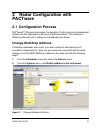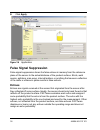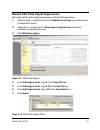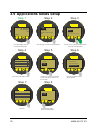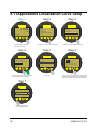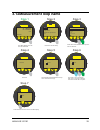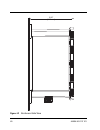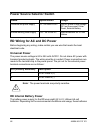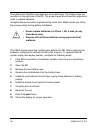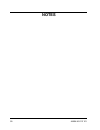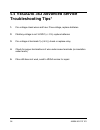- DL manuals
- Vega
- Monitor
- VEGADIS 363
- Operating Instructions Manual
Vega VEGADIS 363 Operating Instructions Manual - 3.16Reset Gauge
44054-US-131121
37
3.16Reset Gauge
Step 1
Step 2
Step 3
Step 4
Step 5
Step 6
From Main display, press OK
to access submenus.
LO
C
K
O
PE
N
TWIST
ESC
OK
+
Sensor
3.800
mA
LO
C
K
O
PE
N
TWIST
ESC
OK
+
Display
Diagnostics
Additional adjustments
Info
Setup
Use the arrow to move through the menus.
LO
C
K
O
PE
N
TWIST
ESC
OK
+
Press OK to access Additional adjustments.
Display
Diagnostics
Info
Setup
Additional adjustments
LO
C
K
O
PE
N
TWIST
ESC
OK
+
Date/Time
PIN
Additional adjustments
Date/Time
▼
PIN
Reset
Use the arrow to move through the menus and
access Reset. Press OK.
ESC
OK
Press OK.
LO
C
K
O
PE
N
TWIST
+
Reset
Select
reset?
LO
C
K
O
PE
N
TWIST
ESC
OK
+
Basic settings
False signal suppression
Reset
Peak values (Distance)
▼
Factory settings
Setup
Use the arrow to move through the menus and
select the value(s) you wish to reset. Press OK.
Step 7
ESC
OK
The selected value resets.
LO
C
K
O
PE
N
TWIST
+
Reset
Resetting!
Step 8
ESC
OK
Press ESC three times to return
to Main display.
LO
C
K
O
PE
N
TWIST
+
Reset
Select
reset?
Summary of VEGADIS 363
Page 1
Operating instructions vegadis 363 remote display unit document id: 44054 indication and adjustment.
Page 3: Revision History of Manual
44054-131121-us 3 revision history of manual this document contains proprietary information of vega americas, inc. It shall not be reproduced in whole or in part, in any form, without the expressed written permission of vega americas, inc. The material in this document is provided for informational ...
Page 4: Notes
4 44054-131121-us notes.
Page 5
44054-us-131121 5 revision history of manual . . . . . . . . . . . . . . . . . . . . . . . . . . . . . 3 1 table of contents . . . . . . . . . . . . . . . . . . . . . . . . . . . . . . . . . . 5 2 remote display system . . . . . . . . . . . . . . . . . . . . . . . . . . . . . 7 overview . . . . . . ...
Page 6
6 44054-us-131121 applications linearization curve setup . . . . . . . . . . . . . . . . . . 32 measurement loop name . . . . . . . . . . . . . . . . . . . . . . . . . . . . . . 33 false signal suppression . . . . . . . . . . . . . . . . . . . . . . . . . . . . . 34 units of measurement . . . . . . ...
Page 7: 1 Remote Display System
44054-us-131121 7 1 remote display system 1.1 overview this document describes the basic configuration of the vega devices connected to the remote display system. The configurations described are necessary for the accuracy and proper operation of the remote display system level monitoring, system al...
Page 8: Pactware
8 44054-us-131121 • on-demand level, using the local push button. • energy saving automatic off feature: turns display off after a preset period of time. Saves on battery life. • remote programming and configuration via plicscom. • constructed of robust materials: nema 4x enclosure with locking stai...
Page 9
44054-us-131121 9 figure 1.1 vegaconnect 4 connection to radar with cable 1. Cable from vegaconnect to radar 2. Vegaconnect 4 3. Usb cable to pc 4. Pc with pactware software 5. Power supply 6. Radar figure 1.2 vegaconnect 4 connection radar only 1. Radar 2. Press module on electronics and turn right...
Page 10: Pactware Software Startup
10 44054-us-131121 pactware software startup you can adjust all vega, 2-wire hart devices using a windows pc. To complete this adjustment, you need the configuration software pactware™ and a suitable instrument driver (dtm) according to the fdt standard. In addition, you can also integrate the vega ...
Page 11: 1.4 System Battery
44054-us-131121 11 each system is slightly different and may have more than one device. Figure 1.3 vegaconnect project tree 1.4 system battery indications of low batteries include: • dim display • flickering display • inability to power sensor the batteries for the rd are located two removable trays...
Page 12
12 44054-us-131121 all eight batteries should be replaced at the same time. Make certain you follow the proper polarity during battery installation. The vega device stores the configuration data for the rd. When replacing the batteries, configuration settings are still in this memory. To replace bat...
Page 13: 2 Radar Configuration With
44054-us-131121 13 2 radar configuration with pactware 2.1 configuration process pactware™ (process automation configuration tool) is a protocol-independent software for the adjustment of all types of field instruments. This software is vega’s preferred tool for setting up and adjusting the device. ...
Page 14
14 44054-us-131121 3. In the modify address in the instrument: step 1 dialog box, click multidrop . Figure 2.2 multidrop option 4. In the address list, click one (1). Figure 2.3 address range list 5. Click apply to change the sensor to hart multidrop mode operating at 4 ma..
Page 15
44054-us-131121 15 6. Click ok . Change measurement loop name the measurement loop name is a unique identifier (16 characters maximum). If the name is provided at the time of your order, the parameter was entered at vega prior to shipment. 1. If the name was not provided, type the measurement loop n...
Page 16: Adjust Min. Max. Levels
16 44054-us-131121 adjust min. Max. Levels 3. Click the plus (+) symbol next to the setup parameter menu to expand the menu. 4. Click the min-max adjustment parameter submenu. Figure 2.5 min./max. Adjustment 5. Type the maximum adjustment in the max. Adjustment in percent box. 6. Type the distance i...
Page 17: Application
44054-us-131121 17 9. Click apply . Application your sensor ships from vega with default factory settings. You should change the application your sensor is set to measure with the following steps: 1. Click the plus (+) symbol next to the setup parameter menu to expand the menu. 2. From the type of m...
Page 18: False Signal Suppression
18 44054-us-131121 8. Click apply . Figure 2.6 application false signal suppression false signal suppression stores the false echoes in memory from the reference plane of the sensor to the actual distance of the product surface. Struts, weld seams, agitators, man-ways, internal ladders, or anything ...
Page 19
44054-us-131121 19 perform false signal suppression create new 1. Click the plus (+) symbol next to the additional settings parameter menu to expand the menu. 2. Click false signal suppression . 3. From the activity to be carried out list, click create new . 4. In the sounded distance box, type the ...
Page 20
20 44054-us-131121 3. From the activity to be carried out list, click update . 4. In the sounded distance box, type the distance to the current level of the liquid being measured. 5. Click execute . Figure 2.8 false signal suppression update note: the sounded distance or new level to the bottom of t...
Page 21
44054-us-131121 21 manual edit false signal suppression manually edit the false signal suppression with the following steps. 1. Click the plus (+) symbol next to the additional settings parameter menu to expand the menu. 2. Click plus (+) symbol next to false signal suppression parameter submenu to ...
Page 22
22 44054-us-131121 figure 2.11 manually edited false signal note: if there is condensate at the end of the horn or antenna, add a manually edit the false signal to compensate for this condition. ! Note.
Page 23: 3 Radar Configuration With
44054-us-131121 23 3 radar configuration with plicscom 3.1 overview plicscom is the indicating and adjustment unit for vega plics sensors. The following sections contain information primarily as an aid in setting basic sensor parameters. Follow the required basic parameters for new instrument setup ...
Page 24: 3.3 Plicscom Features
24 44054-us-131121 • make certain the devices are attached to a source of power. • ensure that each device, if connected to a bus system, has a unique address or a conflict may occur. • make sure the hart addresses are in the range of one (1) to 15. You cannot have duplicate addresses. 3.3 plicscom ...
Page 25
44054-us-131121 25 1. Pactware software 2. Vegaconnect 4 3. Vegaconnect 4 open 1 2 3.
Page 26: 3.5 Min. Adjustment
26 44054-us-131121 3.5 min. Adjustment lo c k o pe n twist esc ok + lo c k o pe n twist esc ok + lo c k o pe n twist esc ok + lo c k o pe n twist esc ok + lo c k o pe n twist esc ok + display diagnostics additional adjustments info press ok again to access the setup submenu. Use arrow to move throug...
Page 27: 3.6 Max. Adjustment
44054-us-131121 27 3.6 max. Adjustment lo c k o pe n twist esc ok + lo c k o pe n twist esc ok + lo c k o pe n twist esc ok + lo c k o pe n twist esc ok + lo c k o pe n twist esc ok + display diagnostics additional adjustments info press ok again to access the setup submenu. Use arrow to move throug...
Page 28
28 44054-us-131121 3.7 applications liquids setup esc ok press ok again to access the setup submenu. Use arrow to move cursor from liquid to solid. Press ok as needed to set the new value. Press ok as needed to select the new medium. Press esc three times to return to the main display. From main dis...
Page 29: 3.8 Application
44054-us-131121 29 3.8 application press ok again to access the setup submenu. Use arrow to move cursor through the submenu to the application you need. Press ok to select the application. Press esc three times to return to the main display. From main display, press ok to access the setup menu. Pres...
Page 30
30 44054-us-131121 3.9 applications solids setup esc ok press ok again to access the setup submenu. Use arrow to move cursor from liquid to solid. Press ok as needed to set the new value. Press ok as needed to select the new medium. Press esc three times to return to the main display. From main disp...
Page 31
44054-us-131121 31 3.10applications damping setup esc ok press ok again to access the setup submenu. Use arrow to move cursor from digit to digit. Press + plus sign as needed to set the correct value. Press ok to select the new value. Press esc three times to return to the main display. From main di...
Page 32
32 44054-us-131121 3.11applications linearization curve setup esc ok use the arrow to move through the menus. Press ok. Use the arrow to choose the profile, then press ok. Note: user programmable is same as linear unless table previously entered using pactware software. From main display, press ok t...
Page 33: 3.12Measurement Loop Name
44054-us-131121 33 3.12measurement loop name gauge displays default measurement loop name. Press ok to change. Use arrow to move from digit to digit. Press + plus sign as needed to set value. Press ok to complete. Step 1 step 2 step 3 step 4 step 5 step 6 from main display, press ok to access submen...
Page 34: 3.13False Signal Suppression
34 44054-us-131121 3.13false signal suppression esc ok use the arrow to move through the menus. Press ok. From main display, press ok to access the submenus. Lo c k o pe n twist esc ok + sensor 3.800 step 1 ma lo c k o pe n twist esc ok + display diagnostics additional adjustments info step 2 setup ...
Page 35: 3.14Units of Measurement
44054-us-131121 35 3.14units of measurement step 1 step 4 step 2 step 3 step 5 step 6 from main display, press ok to access submenus. Lo c k o pe n twist esc ok + lo c k o pe n twist esc ok + display diagnostics additional adjustments info sensor 3.800 ma setup use the arrow to move through the menu...
Page 36: 3.15Hart Address Setup
36 44054-us-131121 3.15hart address setup step 3 hart operation mode page will indicate present address shown as 0 for standard. Standard mode is for 4 ... 20 ma operation or single gauge hart. Press ok to change or go to step 7 to keep current value. Press arrow to select multidrop mode. Press ok. ...
Page 37: 3.16Reset Gauge
44054-us-131121 37 3.16reset gauge step 1 step 2 step 3 step 4 step 5 step 6 from main display, press ok to access submenus. Lo c k o pe n twist esc ok + sensor 3.800 ma lo c k o pe n twist esc ok + display diagnostics additional adjustments info setup use the arrow to move through the menus. Lo c k...
Page 38: Reset Setup
38 44054-us-131121 reset setup all parameters of the adjustment level setup aer reset to the standard delivery status. Reset linearization an entered “user programmable” linearization curve is deleted and the setting “linearization” is reset to “linear”. Reset measured value memory an active measure...
Page 39: 4 Rd Installation Diagrams
44054-us-131121 39 4 rd installation diagrams the remote display system is pre-configured by vega. Make certain the radars are installed and wired as configured from the factory. This following items provide the general guidelines for the correct installation of your rds. 4.1 rd enclosure views figu...
Page 40
40 44054-us-131121 figure 4.2 enclosure-side view 5.85" [148 mm].
Page 41
44054-us-131121 41 4.2 typical installation wiring figure 4.3 typical installation wiring 4.3 rd inside panel - battery only (standard) figure 4.4 rd inside panel - battery only (standard) section - cc - radar to display wiring 2 - white tb-1 1 - brown 5 5 - blue 6 7 7 - gray 6 - yellow 8 8 - green ...
Page 42: Option
42 44054-us-131121 4.4 rd inside panel - external power source option figure 4.5 rd inside panel - external power source option note: set the rotary switch timing range to “g” for 0.1 to 10 minutes off delay. ! Note vegatren 149a f1 f2 tb-1 gnd gnd l1 n t4 t3 t2 t1 8 7 6 5 2 1 max min a b c d e f g ...
Page 43: (Standard)
44054-us-131121 43 4.5 rd electrical schematic- battery only (standard) figure 4.6 rd electrical schematic - battery only standard +vdc (blu) #18 tffn battery pnl from internal battery power supply (28vdc) see section bb for battery wiring details ps124- (blu/wht) #18 tffn pb1 1 2 + - 5 6 7 8 remote...
Page 44: Source Option
44 44054-us-131121 4.6 rd electrical schematic - external power source option figure 4.7 rd electrical schematic - external power source option from internal battery power supply (28vdc) see section bb for battery wiring details +vdc (blu) #18 tffn battery pnl ps124- (blu/wht) #18 tffn pb1 1 2 + - 5...
Page 45: 4.7 Radar to Display Wiring
44054-us-131121 45 4.7 radar to display wiring figure 4.8 rd radar to display wiring 4.8 external power source wiring there are two different power source options available for the mrd. Those two options are: • internal battery • universal line power supply (ac/dc) 20 - 240 ac/dc figure 4.9 mrd exte...
Page 46: Power Source Selector Switch
46 44054-us-131121 power source selector switch rd wiring for ac and dc power before beginning any wiring, make certain you use wire that meets the local electrical code. Universal power the power source voltage is 20 to 250 volts ac/dc. Do not share ac power with transient producing loads. The wiri...
Page 47: Rd Battery Type
44054-us-131121 47 should last for over two (2) years. This estimated life for these batteries is based on 30 minutes of use per day. The rd manages the power to the loop powered sensor to maximize battery life. Rd battery type the following two (2) approved battery types have a temperature rating f...
Page 48
48 44054-us-131121 the batteries for the rd are located two removable trays. The battery trays are mounted on the right side of the rd. The power supply board must be removed in order to replace batteries. All eight batteries should be replaced at the same time. Make certain you follow the proper po...
Page 49: 4.9 Customer Service
44054-us-131121 49 4.9 customer service vega has field service engineers available for onsite service, emergency services, or equipment start up . Description telephone number tel (monday – friday 8:00 a.M. – 5:00 p.M. Est) +1 513-272-0131 tel (emergencies: follow the voice mail instructions) +1 800...
Page 50: Notes
50 44054-us-131121 notes.
Page 51: 5 Supplemental Information
44054-us-131121 51 5 supplemental information 5.1 vegadis 363 field checklist ok no 1. Inspect wiring, enclosure, quick-connects & radar for defects 2. Check for lose wires in radar, display & at enclosure terminals 3. Check fuses in place for blown fuse 4. Remove and re-install display for tight co...
Page 52: 5.2
52 44054-us-131121 5.2 vegadis 363 advanced service checklist* ok no 1. Check dc voltage at t1(+) & t2(-) for 28 to 30 vdc 2. Remove batteries from holder & check each battery for 3.6 vdc 3. Press push button for level and check dc voltage at terminals 1(+) & 2(-) for 28 to 30 vdc 4. Continuity chec...
Page 53
44054-us-131121 53 4. If damaged, return for repair to vegadis 363 service or vega service 5. Check for crack on relay base or broken pins on the relay 6. Check for proper polarity installation on batteries 7. Turn off relay and reset the radar power 8. Turn reset the radar power on-time 9. Press an...
Page 54: 5.4
54 44054-us-131121 5.4 vegadis 363 advanced service troubleshooting tips* 1. If no voltage check wires and fuse. If low voltage, replace batteries 2. If battery voltage is not 3.6vdc (+/- 5%) replace batteries 3. If no voltage at terminals 1(+) & 2(-) check or replace relay 4. Check for proper termi...
Page 56
Vega americas, inc. 4170 rosslyn drive cincinnati, ohio 45209 usa phone: 1.513.272.0131 fax: 1.513.272.0133 e-mail: americas@vega.Com www.Vega-americas.Com 44054-us-131121 subject to change without prior notice 2013 © vega americas, inc. Cincinnati, ohio, usa all statements concerning scope of deliv...