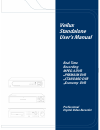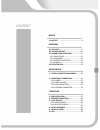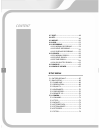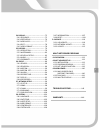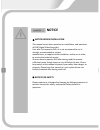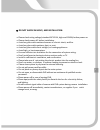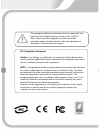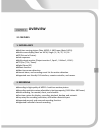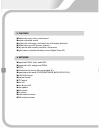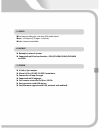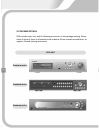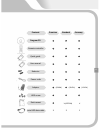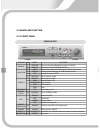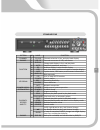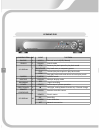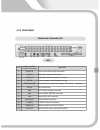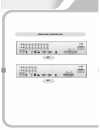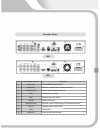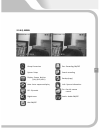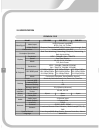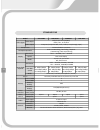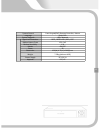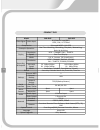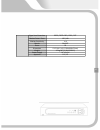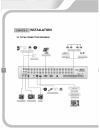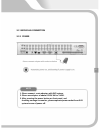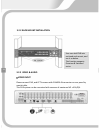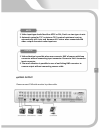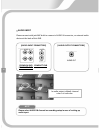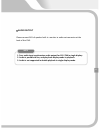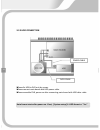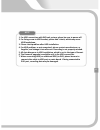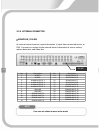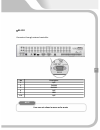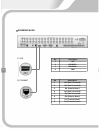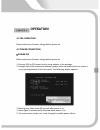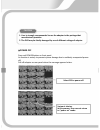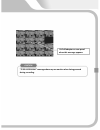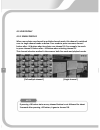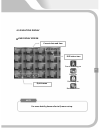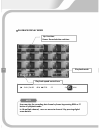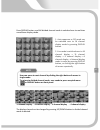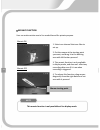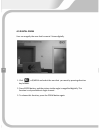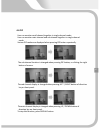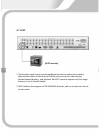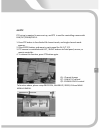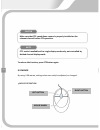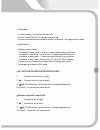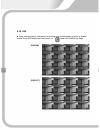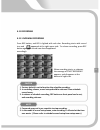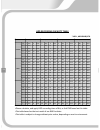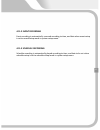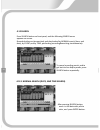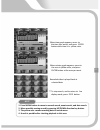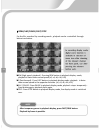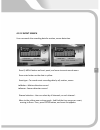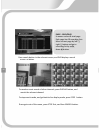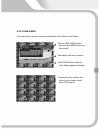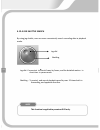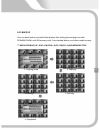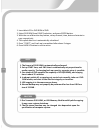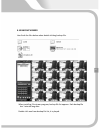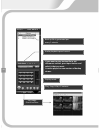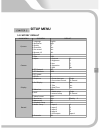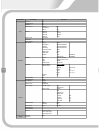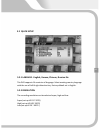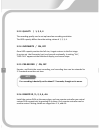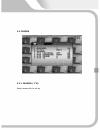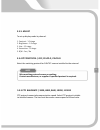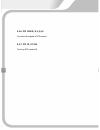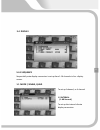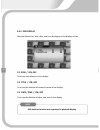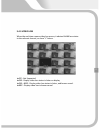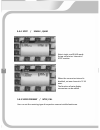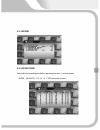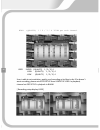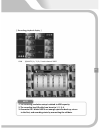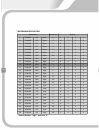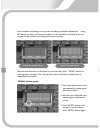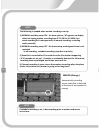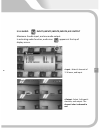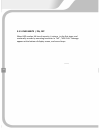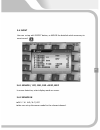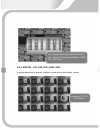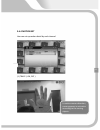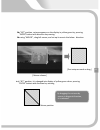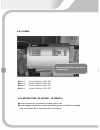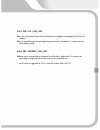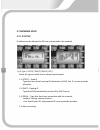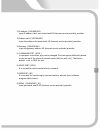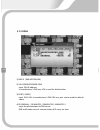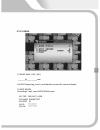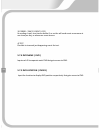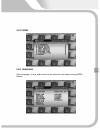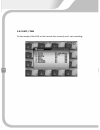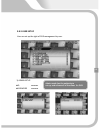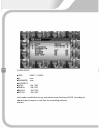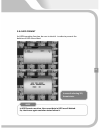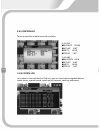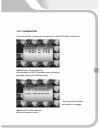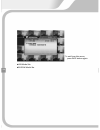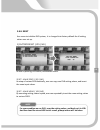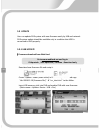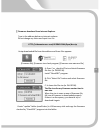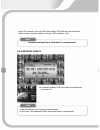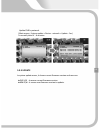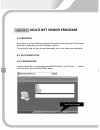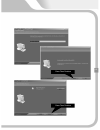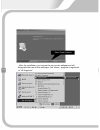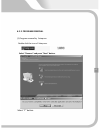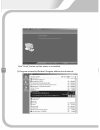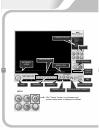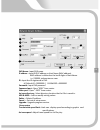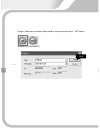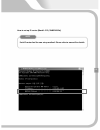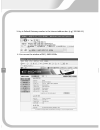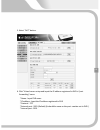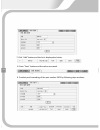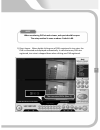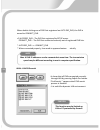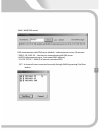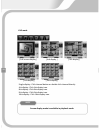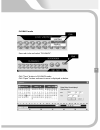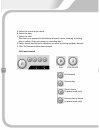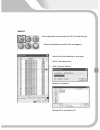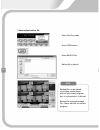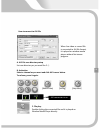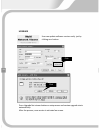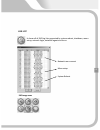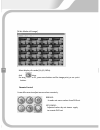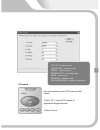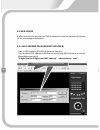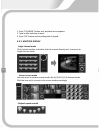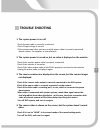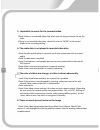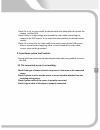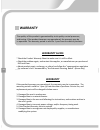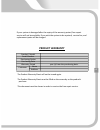- DL manuals
- Veilux
- DVR
- Economy?series
- User manual
Veilux Economy?series User manual
Summary of Economy?series
Page 1
Veilux standalone user's manual real time recording mpeg-4 dvr premium dvr standard dvr economy dvr professional digital video recorder.
Page 2: Content
Notice 1.1 notice‐‐‐‐‐‐‐‐‐‐‐‐‐‐‐‐‐‐‐‐‐‐‐‐‐‐‐‐‐‐‐‐‐‐‐‐‐‐‐‐‐‐‐4 overview 2.1 features‐‐‐‐‐‐‐‐‐‐‐‐‐‐‐‐‐‐‐‐‐‐‐‐‐‐‐‐‐‐‐‐‐‐‐‐‐‐‐7 2.2 packing details‐‐‐‐‐‐‐‐‐‐‐‐‐‐‐‐‐‐‐‐‐‐‐‐‐‐‐10 2.3 naming and functions‐‐‐‐‐‐‐‐‐‐‐‐‐‐‐‐12 2.3.1 front panel‐‐‐‐‐‐‐‐‐‐‐‐‐‐‐‐‐‐‐‐‐‐‐‐‐‐‐‐‐12 2.3.2 rear panel‐‐‐‐‐‐‐‐‐‐‐‐‐‐‐‐‐‐‐...
Page 3: Content
Content 4.7 spot‐‐‐‐‐‐‐‐‐‐‐‐‐‐‐‐‐‐‐‐‐‐‐‐‐‐‐‐‐‐‐‐‐‐‐‐‐‐‐‐ 4.8 ptz‐‐‐‐‐‐‐‐‐‐‐‐‐‐‐‐‐‐‐‐‐‐‐‐‐‐‐‐‐‐‐‐‐‐‐‐‐‐‐‐‐‐ 4.9 mouse‐‐‐‐‐‐‐‐‐‐‐‐‐‐‐‐‐‐‐‐‐‐‐‐‐‐‐‐‐‐‐‐‐‐‐‐‐ 4.10 osd‐‐‐‐‐‐‐‐‐‐‐‐‐‐‐‐‐‐‐‐‐‐‐‐‐‐‐‐‐‐‐‐‐‐‐‐‐‐‐‐ 4.11 recording‐‐‐‐‐‐‐‐‐‐‐‐‐‐‐‐‐‐‐‐‐‐‐‐‐‐‐‐‐ 4.11.1 normal recording‐‐‐‐‐‐‐‐‐‐‐‐ 4.11.2 event reco...
Page 4
5.4 display‐‐‐‐‐‐‐‐‐‐‐‐‐‐‐‐‐‐‐‐‐‐‐‐‐‐‐‐‐‐‐‐‐‐‐ 5.4.1 sequence‐‐‐‐‐‐‐‐‐‐‐‐‐‐‐‐‐‐‐‐‐‐‐‐‐‐‐‐ 5.4.2 osd display‐‐‐‐‐‐‐‐‐‐‐‐‐‐‐‐‐‐‐‐‐‐‐‐‐ 5.4.3 video loss‐‐‐‐‐‐‐‐‐‐‐‐‐‐‐‐‐‐‐‐‐‐‐‐‐‐ 5.4.4 spot‐‐‐‐‐‐‐‐‐‐‐‐‐‐‐‐‐‐‐‐‐‐‐‐‐‐‐‐‐‐‐‐‐‐‐ 5.4.5 video format‐‐‐‐‐‐‐‐‐‐‐‐‐‐‐‐‐‐‐‐‐‐ 5.5 record‐‐‐‐‐‐‐‐‐‐‐‐‐‐‐‐‐‐‐‐‐‐‐‐‐‐‐...
Page 5: Notice
Notice notice before installation this manual serves basic operation on installation, and operation of dvr (digital video recorder). User who first operates dvr, or is not accustomed to use is strongly recommended to contact manufacturer, or supplier while installation, and to use in order to receiv...
Page 6
Do not shock in move, and installation. ▪ please check rating voltage (standard:dc12v5a, high‐end:12v8a) before power on. ▪ please check power off before installation. ▪ avoid any place with moisture because of electric shock, and fire. ▪ avoid any place with moisture, dust, or soot. ▪ avoid any pla...
Page 7
This equipment had been tested and found to comply with the limits for class a digital deice, pursuant to part 15 of fcc rules. These limits are designed to provide reasonable protection against harmful interface when the equipment is operated in a commercial environment. Fcc compliance statement ca...
Page 8: Overview
Overview 2.1 features 1. Surveillance ►real time moving picture (max. Mpeg‐4 480 frame (basic 16ch)) . ►multi screen display (basic on 16ch): single / 4 / 6 / 9 / 13 / 16 . ►pip (picture in picture) . ►auto sequence. ►multi output monitor (output monitor 1, spot 1, s‐video 1, vga 1). ►ptz (pan / til...
Page 9
3. Playback ►playback by event, time, and channel. ►mouse controlled search ►playback for still image, and search for still display detection. ►playback by event list (sensor, motion). ►easy search with remote controller, and mouse. ►digital zoom in playback display screen (digital zoom x2) 4. Netwo...
Page 10
5. Audio ►one time recording for real time 4ch audio input. ►input : 4ch(rear 4), output : 1ch(rear). ►audio channel selectable. 6. Backup ► backup by network viewer. ► supported multi backup function : cd±r,cd±rw,dvd±r,dvd±rw and usb. 7. Others ► s‐video, spot output. ► alarm in/out, rs‐485, rs‐232...
Page 11
2.2 packing details dvr includes main unit, and its following accessories in the package packing. Please check all items if there is all packed inside as below. Please contact manufacturer, or supplier if found missing accessories. Dvr unit premium‐series standard‐series economy‐series 10
Page 12
Contents program cd remote controller quick guide user manual batteries power code adaptor hdd screw rack mount sata hdd data cable premium standard economy 3 2 1 x (option) x (12v8a) (12v5a) (12v5a) 11.
Page 13
2.3 names and function 2.3.1 front panel premium dvr section no name function backup 1 dvd rw back up recording &playback video in dvd/cd 2 usb 2.0 external connector (usb & mouse) function 3 info show information for dvr system, hdd and firmware 4 display change divided display in live&playback mod...
Page 14
Standard dvr section no name function channel 1 ch 1‐10 channel selection in live, and play back display backup 2 usb 2.0 external connector of usb, and mouse function 3 display change split display in live, and play back 4 auto sequence operation, and stop 5 pip another display in one channel displ...
Page 15
Economy dvr classification no name function backup 1 usb 2.0 external terminal(usb, mouse) search 2 search search mode led display 3 rew reverse play back speed in play back mode play/pause play back start, or temporary pause fast forward play back speed in play back mode stop stop play back mode an...
Page 16
2.3.2 rear panel premium & standard dvr 16ch no input / output connector name function 1 audio in audio input & rca input connector. 2 ch1~16 bnc input connector of camera 3 loop out bnc(loop) output connector of camera 4 dc12v connect power code of adaptor socket 5 sen.In/al/485 external sensor inp...
Page 17
Premium & standard dvr 8ch 4ch 16.
Page 18
Economy ‐series 4ch 8ch no input/output terminal function 1 ch 1~16 camera bnc input terminal 2 video out monitor output & spot monitor terminal 3 audio in,out audio input & output terminal 4 vga lcd monitor terminal 5 lan network terminal (rj45) 6 rs‐232 rs232c terminal 7 sen.In/al/485 external sen...
Page 19
2.3.3 remote controller no name function 1 power power on/off 2 rec recording 3 channnel channel button 4 osd osd on/off 5 info information of dvr 6 p/t pan/tilt mode 7 zoom zoom/focus mode 8 mute audio on/off 9 log show log listt 10 menu q.Menu 11 ▲ up 12 ▼ down 13 left 14 right 15 enter menu 16 se...
Page 20
2.3.4 q‐menu group conversion rec : recording on/off system setup search recording display : screen division (1,4,6,9,13,16ch ) backup (copy) auto : auto sequence display info : system information pip : pip mode ptz : pan‐tilt camera control digital zoom audio : audio on/off osd on/off 19.
Page 21
2.4 specification premium dvr model svr‐1648 svr‐1824 svr‐412 video signal video input 16/8/4 channel input(bnc) ntsc / pal, 1v 75 ohm video output 5 outputs (composite bnc, vga, s‐video, loop through, spot) compression enhanced mpeg‐4, m‐jpeg pentaplex operation real time watching / recording / pla...
Page 22
System upgrade usb / network signal loss detection beep / beep+osd / osd / off motion detect trace yes / no motion sensitivity 1~8 mosaic on/off zoom x2 dimension 430(w) x 92(h) x 380(d)mm weight 8.0kg(without hdd) power supply dc 12v 8a approval fcc, ce 21.
Page 23
Standard dvr model svr‐1648s svr‐1624s svr‐824s svr‐412s video signal video input 16/8/4 channel input(bnc) ntsc / pal, 1v 75 ohm video output 5 outputs (composite bnc, vga, s‐video, loop through, spot) compression enhanced mpeg‐4, m‐jpeg pentaplex operation real time watching / recording / playback...
Page 24
System control front keypad(6x6), remote controller, mouse language multi osd system upgrade usb / network signal loss detection beep / beep+osd / osd / off motion detect trace yes / no motion sensitivity 1~8 mosaic on/off zoom x2 dimension 430(w) x 75(h) x 360(d)mm weight 7.50kg (without hdd) power...
Page 25
Compact dvr model svr‐824e svr‐412e video signal video input 8/4 channel input(bnc) ntsc / pal, 1v 75 ohm compression enhanced mpeg‐4, m‐jpeg pentaplex operation real time watching / recording / playback / networking/ back‐up archiving display resolution ntsc – 704x480 / pal – 704x576 speed real tim...
Page 26
Signal loss detection beep / beep+osd / osd / off motion detect trace yes / no motion sensitivity 1~8 mosaic on/off zoom x2 dimension 17.0”x14.1”x3.0”(430x360x75mm) weight 4.5kg(net),5.0kg(gross) power supply dc 12v 5a approval fcc, ce 25.
Page 27: Installation
Installation 3.1 total connection diagram 26.
Page 28
3.2 individual connection 3.2.1 power please connect adaptor with socket as below 1. Please connect a rate adaptor with dvr system. 2. Please use adaptor of above dc12v 8a for 3 hdd. 3. After pressing the power button on front panel, and checking message on monitor, please separate power socket from...
Page 29
3.2.2 video & audio ▮ video input please connect dvr, and cctv camera with camera in connector on rear panel by coaxial cable. This dvr system can be connected with cameras of maximum no. Of 16/8/4. 28 3.2.2 rack mount installation user can stick dvr into enclosed rack mount, and use it as below. Th...
Page 30
1. Video vibration is possible when user connects bnc of camera with loop connector without connecting input connector. Be sure to link it to camera input connector. 2. Too much vibration is possible in case of not linking bnc connector to camera output without connecting camera cable. Caution ▮ vid...
Page 31
▮ audio input please connect with jack mic built‐in camera in audio in connector, or external audio device at the back of this dvr. [audio input connectors] premium dvr compact dvr standard dvr [audio output connectors] please select audio in channel on recording setup in case of setting up audio in...
Page 32
▮ audio output please connect rca of speaker built‐in monitor in audio out connector at the back of this dvr. 1. Four audio input synchronizes audio output for ch1~ch4 in single display. 2. Audio is possible to live, and play back display mode in playback. 3. Audio is not supported in double playbac...
Page 33
3.2.3 hdd connection ►please fix hdd to dvr unit by screws. ►please connect main board with hdd power cable. ►please assemble dvr, power on after connecting main board with hdd data cable. Data cable power cable auto format starts after power on. If not, [ system setup ] 4. Hdd format => "yes" 32.
Page 34
1. For hdd connection with dvr unit system, please be sure to power off. 2. For fixing screw to hdd bracket, please don't shock, which may cause hdd breakdown. 3. Please check problem after hdd installation. 4. For hdd problem, or not recognized, please contact manufacturer, or supplier, and change ...
Page 35
3.2.4 external connector ▮ sensor in / rs‐485 as external sensor terminal, input information is input from connected sensor, or dvr . Connector to output to the external alarm information of sensor motion, motion detection, and video loss. Rs‐485 no description no description 1 rs 485 + 13 sensor in...
Page 36
▮ rs‐232 connector through external controller. No description 1 n/c 2 tx 232c 3 rx 232c 4 n/c 5 gnd 6~9 n/c user can set values in menu as he wants note 35.
Page 37
▮ ethernet & usb no description 1 vcc 2 usb data ‐ 3 usb data + 4 gnd no description 1 n/c (not connected) 2 n/c (not connected) 3 rx‐ (receive data‐) 4 n/c (not connected) 5 n/c (not connected 6 rx+ (receive data+) 7 tx‐ (transmit data‐) 8 tx+ (transmit data+) 1) usb 2) ethernet 36.
Page 38: Operation
Operation 4.1 pre‐operation please make sure of power voltage before power on. 4.2 power connection ▮ power on please make sure of power voltage before power on. 1. Connect dvr to d/c power jack by using adaptor in the package. 2. Having finished the connection between power cable and external devic...
Page 39
▮ power off press red power button on front panel. Its function is mainly to prevent system damage due to suddenly unexpected power off. Pull off adaptor on rear panel when the message appears below. Select yes to power off. System is closing. In this process, user can not return to "power on" mode....
Page 40
"stop recording" message shows up on monitor when being pressed during recording. Caution pull off adaptor on rear panel when this message appears..
Page 41
4.3 live dispaly 4.3.1 single display when user selects one channel in multiple channel mode, this channel is switched over to single channel mode as below. User needs to press one more channel button after +10 button when he selects over channel 10. For example, he needs to press channel 1 button a...
Page 42
4.3.2 multiple display ▮ live display screen current date and time dvr status icon quick menu for more details, please refer to q.Menu set up. Note event recording on audio on recording on network online 41.
Page 43
▮ playback display mode up: live time down: recorded date and time / ▮▮ : play / pause : rew ■: stop : ff : digital zoom play back mode user can play the recording data frame by frame by pressing rew or ff button in playback mode. In 16 multiple channel, user can move to channel 1 by pressing digita...
Page 44
Press display button, and full divided channel mode is switched over to real‐time surveillance display mode. 1. Auto sequence or pip mode can be switched over to 16 channel display mode by pressing display button. 2. Live mode is switched over to 16 channel display → 13 channel display → 9 channel d...
Page 45
▮ mosaic function user can make certain area in live mode blurred for private purpose. 1. Select one channel that user likes to set up. 2. Put the mouse at the starting point you want, and drag it to the desiring area with left‐button pressed. 3. This mosaic function is only available in display mod...
Page 46
4.4 auto sequence (auto) live mode is automatically switched over to single channel or 4 channel mode with time interval that is set in display, and auto display mode in auto button pressing. ‐ display mode setup : menu > display > sequence > mode : single or quad ‐ interval setup : menu > display >...
Page 47
4.5 digital zoom user can magnify the area that he wants 2 times digitally. 1. Click on q.Menu and select the area that you want by pressing direction key buttons. 2. Press enter button, and the picture inside angle is magnified digitally. This function is only available at single channel . 3. To re...
Page 48
4.6 pip user can monitor small channel together in single channel mode. User can monitor main channel and sub channel together in single channel mode. Vari ous pip modes are displayed when pressing pip button repeatedly. The sub channel location is changed when pressing pip button, or clicking the r...
Page 49
4.7 spot [spot monitor] 1. This function leads to only monitor additional monitor as well as main monitor . Main monitor offers all functions of dvr like menu set up, live video display (divided channel display) , and playback. But spot monitor supports only live single channel, or live 4 channel di...
Page 50
4.8 ptz ptz set up is required in menu set up, and ptz is used for controlling camera with pan/tilt/zoom/focus. 1. Press ptz button in live divided 16 channel mode, and single channel mode appears. 2. Press enter button, and move to each menu like ch, p/t, z/f. 3. Ptz camera is controlled with left ...
Page 51
To release this function, press ptz button again. 4.9 mouse by using usb mouse, setting values can easily be adjusted, or changed. ▮ mouse operation left button mouse wheel right button 50 make sure that ptz speed dome camera is properly installed on the relevant channel before ptz operation. Cauton...
Page 52
▮ key button operation on front panel 1. : to move cursor to left, or right 2. ▼▲ : to move cursor to up, or down 3. : enter button. To activate the corresponding function. 4. Q.Menu : to get out of current menu ▮ remote controller operation 1. : to move to left or right 2. ▼▲ : to move to up or dow...
Page 53
4.10 osd ► time, channel name, and motion activating icon can disappear in order in display mode. Press osd button on front panel , or button on q.Menu by stage. [osd on] [osd off] 52.
Page 54
4.11 recording 4.11.1 normal recording press rec button, and led is lighted with red color. Recording starts with record icon and appeared at the right upper side. To release recording, press rec button again and record icon also disappeared accordingly. When recording starts, or releases, the messa...
Page 55
Hdd recording capacity table *16ch , hdd250gb/std resolution quality 4 quality 3 quality 2 quality 1 super 7.5 1 day 6 hour 2 day 3 hour 3 day 0 hour 4 day 0 hour 6 2 day 2 hour 3 day 13 hour 5 day 0 hour 6 day 16 hour 5 2 day 10 hour 4 day 2 hour 5 day 18 hour 7 day 17 hour 3 4 day 13 hour 7 day 17...
Page 56
4.11.2 event recording event recording is automatically reserved according to time, and date when event setup is set to record setup mode in system setup menu. 4.11.3 schedule recording schedule recording is automatically played according to time, and date to be set when schedule setup is set to sch...
Page 57
4.12 search press search button on front panel, and the following search menu appears on screen. Recorded video can be searched, and play backed by normal search (time, and date), by event,and by time, performing recording&searching simultaneously. To cancel recording search, and to get back to live...
Page 58
1. Press menu button to move to normal search, event search, and date search. 2. Move monthly moving search by pressing up/down direction key button. 3. The yellow area means recording date in search menu. 4. Search is possible after checking playback to this area. Note when time graph appears, move...
Page 59
▮ rew,play/pause,fast,stop for the file searched by recording search , playback can be controlled through below icon button. ►rew (high speed playback) : pressing rew button in playback display mode, playback is faster than normal speed (x2, x4, x8, x16, x32) ►ff (fast forward) : press fast button i...
Page 60
4.12.2 event search user can search the recording data for motion, sensor detection. Press q. Menu button on front panel, and move to event search menu. Press enter button on the date in yellow. Event type : to search event recording data by all, motion, sensor ►motion : motion detection record ►sen...
Page 61
Page : 0001/0042 it means current & total page. Each page has 10 recording lists. Move to next page by left ( ), right ( ) button and go to recording list by up ( ▲ ), down ( ▼ ) button. Press search button in the relevant screen, and dvr displays search screen as below. To monitor event search of o...
Page 62
4.12.3 time search user can directly input his wanting time & date. He is able to search them. Move to time search menu by pressing q.Menu button on front panel. Select date, and time to search. Press enter button, and play back display appears as below. To stop this search mode, and return to live ...
Page 63
4.12.4 jog shuttle search by using jog shuttle, user can more conveniently search recording data in playback mode. Jog dial : convenient to search frame by frame, and the detailed motion in short time in pause mode. Shuttling : to control, and search playback speed by max. 32 times both in forwardin...
Page 64
4.13 back up user can have backup recorded video display after setting the wanting time with dvd±rw,cd±rw, and usb memory stick. Press backup button, and select media to copy. ** media for back up : dvd± rw,dvd± r,cd± rw,cd± r,usb memory stick 1. Copying setup 2. Copying… 4. Closing… 3. Burning… 5. ...
Page 65
1. Insert blank cd in dvd rom of dvr. 2. Select dvd rom from device selection, and press enter button. 3. With the use of direction key button, set up channel, time, date and minute to copy respectively. 4. The copied data size is automatically calculated. 5. Press "start", and back up is completed ...
Page 66
4.14 backup viewer user finds the files below when double clicking backup file. When installing file viewer program, backup file list appears. Each backup file has 1 minute long data. Doubl e click one from backup file list, it is played. 65.
Page 67
Back up file is generated per every 1 minute. Audio playback speed control if you want to play backup file in old ofirmware version, press open button and select it that you want. It can be played on new version of backup viewer. Display mode play, stop, rew, ff buttons still image print & archive 6...
Page 68: Setup Menu
Setup menu 5.1 factory default main menu sub menu default q.Menu 1.Language 2.Resolution 3.Quality 4.Overwrite 5.Pre‐record 6.Remote id english high 3 yes yes all camera 1.Channel 1 2.Title ch01 3.Adjust 1.Contrast 2.Brightness 3.Hue 4.Saturation 5.B/w 5 5 5 5 no 4.Ptz protocol off 5.Ptz baudrate 96...
Page 69
Main menu sub menu default event 1.Sensor osd 2.Sensor type off 3.Notion off 4.Motion set 1.Trace 2.Sensitivity 3.Area off 4 off 5.Alarm 1.Alarm1 2.Alarm2 3.Alarm3 4.Alarm4 off sensor motion loss 6.Event time 10seconds 7.Pop‐up off 8. Pre‐record on network 1.Ip setup 1.Type 2.Ip address 3.Subnet 4.G...
Page 70
5.2 quick setup 5.2.1 languge ‐ english, korean, chinese, russian etc. This dvr supports 14 countries of language. Select wanting country language with the use of left & right direction key. Factory default set in english. 5.2.2 resolution the recording resolution can be selected super, high and low...
Page 71
5.2.3 quality / 1, 2, 3, 4 the recording quality can be set up based on recording resolution the hdd capacity differs from the setting values of 1, 2, 3, 4. 5.2.4 overwrite / on, off once hdd capacity reaches the full size, it again returns to the first stage. It carries out the overwrite (yes), and...
Page 72
5.3 camera 5.3.1 channel / 1~16 select camera no. To set up 71.
Page 73
5.3.2 title / ch 1‐ch 16 user can set up the installed camera's name by each channel. By moving direction key, press enetr button, and window appears as below. Change the name of no. 1 camera, and press enter after inserting the name with use of mouse, or direction key at the bottom of window. Like ...
Page 74
5.3.3. Adjust to set up display mode by channel. 1. Contrast : 1‐9 stage 2. Brightness : 1 ‐ 9 stage 3. Hue : 1 ‐ 9 stage 4. Saturation: 1 ‐ 9 stage 5. B/w : yes / no 5.3.4 ptz protocol / off, pelco‐p, pelco‐d select the matching protocol for pantilt camera installed to the external. Miss‐matching p...
Page 75
5.3.6 ptz speed / 0,1,2,3,4 to control the speed of ptz camera. 5.3.7 ptz id / 0~255 to set up ptz camera id. 73 74.
Page 76
5.4 display 5.4.1 sequence sequentially auto display conversion is set up from 1‐16 channels in live display screen. 1.1 mode / single, quad to set up 1channel, or 4 channel 1.2 interval ( 1‐60 second ) to set up the interval of auto display conversion. 75.
Page 77
5.4.2 osd display user can delete icon, title, date, and time by degree in live display screen. 2.1 icon / on, off to set up icon deletion in live display. 2.2 title / on, off to set up the deletion of camera's name in live display. 2.3 date, time / on, off to set up the deletion of date, and time i...
Page 78
5.4.3 video loss when the real‐time camera video loss occurs, it advises blank loss status to the relevant channel, or show "l" letters. ►off : not supported ►osd : display video loss status in letter on display ►osd + beep : display video loss status in letter, and buzzer sound. ►beep : display vid...
Page 79
5.4.4 spot / single , quad select single, and quad mode. Set up conversion interval of spot monitor. When the conversion interval is disabled, set one channel of 1~16 ones. The function of auto display conversion can be added. 5.4.5 video format / ntsc, pal user can set the receiving type of respect...
Page 80
5.5. Record 5.5.1 resolution selectable to recording resolution pertinent to user¡ˉs environment. Super (quality) 1 / 2 / 3 / 4 7.5ips per each channel 79.
Page 81
High (quality) 1 / 2 / 3 / 4 15ips per each channel user super (quality) 1 / 2 / 3 / 4 high (quality) 1 / 2 / 3 / 4 low (quality) 1 / 2 / 3 / 4 user is able to set resolution, quality, and recording as he likes to do. If he doesn’t want recording, please set off ips setup form usb setup user. In pla...
Page 82
[ recording playback display ] low (quality) 1 / 2 / 3 / 4 each channel 30ips 1. The recording resolution setup is related to hdd capacity. 2. The recording level (quality) can be set to 1, 2, 3, 4. 3. Overwrite on : when hdd is not enough space for back up, return to the first, and recording starts...
Page 83
*recording resolution resolution record ips quality 1 704x480 d1 super 1 4 3 2 1 2 704x480 d1 super 2 4 3 2 1 3 704x480 d1 super 3 4 3 2 1 4 704x480 d1 super 4 4 3 2 1 5 704x480 d1 super 5 4 3 2 1 6 704x480 d1 super 6 4 3 2 1 7 704x480 d1 super 7.5 4 3 2 1 8 704x240 hd1 high 1 4 3 2 1 9 704x240 hd1 ...
Page 84
5.5.2 watermark / on, off selection of watermark setup. 5.5.3 schedule setup when schedule recording is set to " yes", automatic recording starts at the time, and date user wants. With the use of mouse, or direction key on front side, press "enter" on wanting date & time, and schedule recording is c...
Page 85
Once schedule recording is set up, auto recording is possible without pre ssing rec button on date, and time user wants. For the schedule recording, there are normal record, motion recording and sensor recording. Schedule record release schedule record setup with the use of mouse, or direction key o...
Page 86
Motion (sky blue) 1. Sensor detects at the time of area painted in sky blue 2. In event schedule, the video of relevant channel is automatically recorded. 85.
Page 87
The following is needed when motion recording is set up. 1) normal recording setup on : as above picture, 'm' appears on display when not having motion recording from 9~11 am to 16~18pm, but event recording list is not appeared. At normal recording, recording works normally. 2) normal recording setu...
Page 88
5.5.4 audio input1,input2,input3,input4,live output maximum 4 audio input, and one audio output. In activating audio function, audio icon appears at the top of display screen. ▪ input : select 4 channel of 1~16 ones, and input. ▪ output : select 1 of input 4 channels, and output. The channel color i...
Page 89
5.5.5 over write / on, off when hdd reaches full size of capacity, it returns to the first stage, and continually records by executing overwrite. In "no", "hdd full" message appears at the bottom of display screen, and record stops. 85 88.
Page 90
5.6 event user can set up with 'enter" button, or mouse the detailed article necessary to event record 5.6.1 sensor / off, osd, osd + beep, beep in sensor detection, select display mode on screen. 5.6.2 sensor in ►ch 1 ~ 16 n.O / n.C / off ►user can set up the sensor mode for the relevant channel. 8...
Page 91
5.6.3. Motion ‐ off, osd, osd + beep, beep in sensor detection of person, or object, select text on the display screen. N.O : general open mode (normal open ) n.C : general closed mode (normal close) off : not set up. In setting up "letter", "m" appears. 87 90
Page 92
5.6.4 motion set user can set up motion detail by each channel. (1) trace ( on, off ) in motion sensor detection, cursor appears in activation according to the moving objects. 91.
Page 93
(2) sensitivity ( 1 ‐ 8 ) user can set up moving sensitivity by each channel. With the use of either left & right direction key, or mouse, it can set up 1~8, and default is set 4. (3) area ( full, set, off ) user can set up record area of motion by each channel, and is available to setup, and releas...
Page 94
►in "set" position, set area appears on the display in yellow green by pressing "enter" button with direction key moving. ►in using "mouse", drag left mouse, and set up its area in the below direction. [ mouse release ] [ part setup as much as drag ] ► in "set" position, it is changed into display o...
Page 95
5.6.5 alarm each alarm function can be set for 4 alarms port. ►alarm 1 sensor, motion, loss, off ►alarm 2 sensor, motion, loss, off ►alarm 3 sensor, motion, loss, off ►alarm 4 sensor, motion, loss, off 5.6.6 record time ( 10 second ~ 10 minute ) ► in event occurrence, continual recording time is set...
Page 96
5.6.7 pop ‐ up / on , off ► in event occurrence, the relevant display is enlarged, and popped up to the full display. ► but, in simultaneous event happening more than 2 channels, it is converted to split display mode . 5.6.8 pre ‐ record / on , off ► when event rerecording is executed, and finished,...
Page 97
5.7 network setup 5.7.1 ip setup ip address can be allocated to pc that is connected to the network 1) ip type ( static / dhcp / pppoe / off ) select the type to match user's network environment . 1‐1) static : fixed ip type that user directly sets up ip information to dvr that ip service provider a...
Page 98
2) ip address ( 000.000.000 ) input ip address that user subscribed isp (internet service provider) provides. 3) subnet mask ( 000.000.000 ) input the address of subnet mask isp (internet service provider) provides. 4) gateway ( 000.000.000 ) input the gateway address isp (internet service provider)...
Page 99
5.7.2 ddns 1) dns ip ( 000.000.000.000 ) 2) url videonetserver.Com input dns ip address. In manufacturer's dns use, url is used for default value. 3) port ( 20000 ) input dns url. In manufacturer's dns url use, port can be used for default values. 4) ip renewal ( 10 minutes / 20minutes / 30minutes )...
Page 100
5.7.3 e‐mail 1) send e‐mail ( yes / no ) _______@__________com in event happening, insert e‐mail address to send the relevant display. 2) smtp server in sending e‐ mail, insert smtp & dns server. 2‐1) type default / user 2‐2) name kornet.Net 2‐3) port 25 2‐4) id ******** 2‐5) pw ******** 99.
Page 101
3) period ( once / event / off ) in sending e‐mail, user has to decide if, or not he will send event occurrence at one time per day, or whenever event occurs. 4) test possible to transmit just happening event for test. 5.7.4 dvr name ( dvr ) input each id to separate each dvr that gets access to cms...
Page 102
5.8 system 5.8.1 language select language to use, and convert to the selected one when pressing enter button. 101.
Page 103
5.8.2 date / time on the receipt of this dvr, set the current time correctly, and start recording. 99 102.
Page 104
5.8.3 user setup user can set up the right of dvr management by user. 1) admin setup ►id xxxxxxxx ►password xxxxxxxx admin mode has the authority to set up, and release all of functions for dvr. 103.
Page 105
2) user setup ►user user 1 ~ user 3 ►id xxxx ►password xxxx ►authority ►setup on / off ►search on / off ►backup on / off ►rec off on / off user mode is entitled to set up, and release some functions of dvr. According to adminstrator's purpose, it can limit the controlling authority of users. 101 104.
Page 106
5.8.4 hdd format as hdd formatting function, be sure to check it in order to prevent the deletion of hdd record data. In case of selecting yes, format starts. In hdd format execution, the current data in hdd are all deleted. So, check once again execution status before it. Note 105.
Page 107
5.8.5 controller to set up interface used for external controller. 1) rs‐232 ►baudrate 115200 ►data bit 8 bit ►parity none ►stop bit 1 bit 2) rs‐485 ►braudrate each ►data bit 8 bit ►parity none ►stop bit 1 bit 5.8.6 system log as a menu to check all data for dvr use, user can check such acceptable d...
Page 108
5.8.7. Information press info button, it shows the information on hdd/dvd/usb connected to ►hdd brand, and manufacturer ►total capacity of hdd ( recorded capacity display ) ►feasible capacity for hdd recording ►network ip and mac address ►current software version press up & down button and move to n...
Page 109
To exit from this menu, press info button again. ►usb model no. ►dvd rw model no. 105 108.
Page 110
5.8.8. Reset as a menu to initialize dvr system, it is changed into factory default for all setting values user set up. 1) factory reset ( yes / no ) in case of pressing yes button, initialization starts. 2) set ‐ value copy ( yes / no ) in setup of various dvr identically, user can copy one dvr set...
Page 111
5.9 update user can update dvr system with new firmware easily by usb and network. Dvr system update should be available only in condition that hdd is connected to dvr properly. 5.9.1 usb update ▌firmware download from web hard download new firmware file and unzip it. Create "update" folder (small l...
Page 112
▌ firmware download from internet explorer type in the address below on internet explorer. Do not change any letter and input it as it is. Unzip downloaded file from the address and three files appears. [firmware file] [firmware size check program] [firmware size indicator file] http://videonetserve...
Page 113
Insert usb memory stick into dvr and update dvr with the new firmware. ( main menu > system update > device‐ usb > update ‐ yes) firmware download from "web hard" is recommended. Note 5.9.2 network update it may fail due to user's internet environment. In this case, usb update (by web hard download)...
Page 114
Update dvr by network. (main menu > system update > device ‐ network > update ‐ yes) it normally takes 4 ~ 6 minutes. 5.9.3 update in system update menu, it shows current firmware version and new one. ►old s/w : it means current firmware version. ►new s/w : it means new firmware version to update. 1...
Page 115: Multi Net Viewer Program
Multi net viewer program 6.1 definition net viewer is a client software program that makes users operate dvr (monitor, playback, and backup) remotely through network. Please kindly read out this manual thoroughly for set up, and proper operation. 6.2 net viewer setup 6.2.1 installation insert progra...
Page 116
Pres s 'next' button . Pres s 'next' button . 115.
Page 117
Press 'finish' button. After the installation, you can see the icon on the wallpaper as left. Along with the icon on the wall paper, net viewer program is registered in "all programs". 113 116.
Page 118
6.2.2 program removal (1) program removal by setup.Exe doubl e click the icon of setup.Exe. Select "remove" and press "next" button. Select "y" button. 114 117.
Page 119
Click "finish" button and net viewer is uninstalled. (2) program removal by window's program additional and removal 115 118.
Page 120
6.2.3 netviewer function double click the icon and the program is displayed on screen as follows. 119.
Page 121
Setup click "setup" button in red square and system setup menu is displayed as follows. Play network speed live/playback display div connect connect led off ptz controll connect ips list setup 117 micro phone connect audio on/off channel zoom focus 120
Page 122
Dvr name : input dvr name. Ip address : input dvr ip address or host name (mac address). Mac address is defined as the last 6 digits of host name. I.E.) 000001.Videonetserver.Com id : input the id registered in dvr. Cf) default id : 00000000 / password : 00000000 password : input dvr password comman...
Page 123
2) login : make sure of setup values saved in setup menu and press "ok" button. [connect] [disconnect] click 119 122.
Page 124
How to set up ip router (model : zio / inb5241sre) each ip router had its own setup method. Please refer to manual for details. Note 123.
Page 125
3. Key in default gateway number in the internet address bar. (e.G.) 192.168.1.1) 4. You can see the window of zio / inb5241sre. 121 124.
Page 126
5. Select "nat" button. 6. Click "virtual server setup and input the ip address registered in dvr in "port forwarding" menu. * name : input dvr name * ip address : input the ip address registered in dvr * protocol : tcp * external port : 9201 (default) (it should be same as the port number set in dv...
Page 127
7. Click "add" button and the list is displayed as below. 8. Press "save" button and the values are saved. 9. Conduct port forwarding of the port number 9202 by following steps as above 123 126.
Page 128
When monitoring dvr via web viewer, web port should be open. The setup method is same as above. Default is 80. Note 3) direct logon : when double clicking one of dvrs registered in tree view, the dvr is connected and displayed automatically. In case that many dvrs are registered, tree view is droppe...
Page 129
When double clicking one of dvr lists registered on auto def_dvr, the dvr is moved to connect_dvr. Cf) autodef_dvr : the dvr lists registered by setup menu. Connect_dvr : the dvr lists connected currently out of registered dvr lists. * autodef_dvr >= connect_dvr * when connected properly, live mode ...
Page 130
Wan : wan dvr search dvr communicates with dns server (default : videonetserver) every 10 minutes. ‐ 2008‐1‐16 13:43:18 : last time to communicate with dns server ‐ 0c0024.Videonetserver.Com : host name (mac address) ‐ 121.192.157.247 : wan ip of current connected dvr get : it shows all users connec...
Page 131
Live mode [ full screen display ] [ 4ch display ] [ 8ch display ] [ 9ch display ] [ 16ch display ] single display : click channel button or double click channel directly. 4ch display : click 4ch display icon. 8ch display : click 8ch display icon. 9ch display : click 9ch display icon. 16ch display : ...
Page 132
Playback mode press red circle and select "playback". Click "time" button in playback mode. Click "open" button and search menu is displayed as below. Click click 131.
Page 133
A. Select the month as you want. B. Select the date. C. Select the time. The time bar is appeared in the bottom of search menu, showing recording data in yellow. (gray part means no recording data.) d. Select minute and second in details as you want by clicking up/down buttons. E. Click "ok' button ...
Page 134
Backup recording date can be archived in pc for data backup. Press backup button and the lists are appears. Select the list for backup as you want. Select "save directory". Click "backup" button. Backup is activated. Backup file is archived in pc. 133.
Page 135
* how to play backup file select file play mode. Press open button. Select backup file. Backup file is played. Backup file can be played on window media player without net viewer program. But, it is played each 1 channel. Backup file is played through file viewer without net viewer program. Note 131...
Page 136
How to convert to avi file when live video or record file is converted to avi file format, it is played on window media player without net viewer program. A. Avi file save directory setup set save directory as you want like c: \. B. Activation select a channel as you want and click avi icon as below...
Page 137
Upgrade user can update software version easily just by clicking one button. Press upgrade net viewer button on setup menu and version upgrade starts automatically. After the process, new version is activated on screen. Click 131 click 136.
Page 138
Log list it shows all of dvr log lists generated by system reboot, shutdown, menu setup, network login, network logout and so on. Network user connect menu setup system reboot still image save 137.
Page 139
[16 div mode still image] select display div mode(1,4,6,9,16div). Click button. For image save on pc, press save button and for image print, pr ess print button. Remote control it can offer user to adjust menu values remotely. Reroad : it reads out menu values from dvr set. Set config : adjusted val...
Page 140
Q.Set up : q.Menu setup camera info : camera setup display : display setup record‐setup : recording setup event : event setup network : network setup dvr‐information : system information ptz control user can remotely control ptz camera on net viewer. 1) pan / tilt : control ptz camera to up/down/lef...
Page 141
6.3 web viewer it offers user to have an access to dvr by network in internet explorer (ie) directly for his monitoring and playback. 6.3.1 mac address on ie (internet explorer) ‐ type in mac address of dvr on ie (internet explorer). ‐ you can check mac address in info menu by pressing info button i...
Page 142
Ip address: type in mac address ( ie) 0c0024.Videonetserver.Com) id : input dvr id (default : 00000000) password : input dvr password (default : 00000000) port : type in 9201 as cmd port (default) and 9202 as video port (default). Press "ok and live mode appears on net viewer. 6.3.2 play back 141.
Page 143
1. Press "playback" button and playback menu appears. 2. Type in date and time as want. 3. Press "ok" button and recording data is played. 6.3.3 multiple display single channel mode click channel number or double click the channel directly and it converts to single channel mode. Various screen mode ...
Page 144: Trouble Shooting
Trouble shooting 1. The system power is turn off. Check if power cable is correctly connected . Check if input voltage is correct. If the system power does not turn on while power cable is correctly connected, please contact the supplier, or manufacturer. 2. The system power is turned on, but no vid...
Page 145
5. Impossible to search for the recorded video. Check if there is a recorded video data when you are trying to search for on the table. If there is no recorded video data, check if it is set to "none" in the record mode of the recording setting. 6. The audio data is not played in recorded video data...
Page 146
Check if it is cut, or cross‐wired, or shortened for the video cable to connect the camera ,and the dvr. Check if there is a high voltage wire around the video cable connecting the camera to the dvr system. It can cause the noise problem to decrease video quality. Check if it is correct for the vide...
Page 147: Warranty
Warranty warranty guide * check the product warranty sheet to make sure it is still in effect. • check the problem again, and contact the supplier, or manufacturer you purchased dvr unit from. • about product repair, exchange, or refund, we follow the "compensation regulation for customer's loss" an...
Page 148: Product Warranty
If your system is damaged after the expiry of the warranty period, free repair service will not be available. If you wish the system to be repaired, service fee, and replacement parts will be charged. Product warranty product / model serial number purchasing dealer purchasing date warranty period ye...