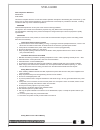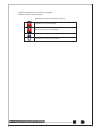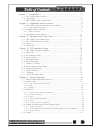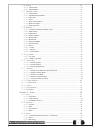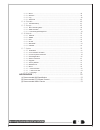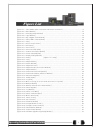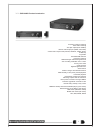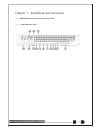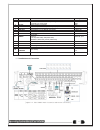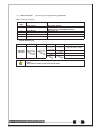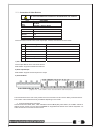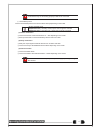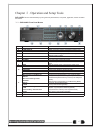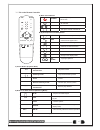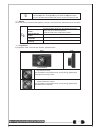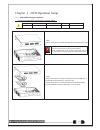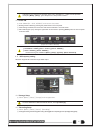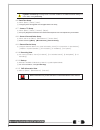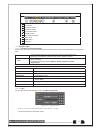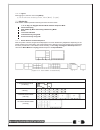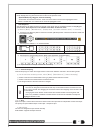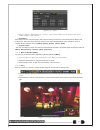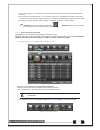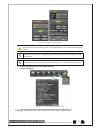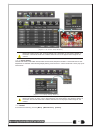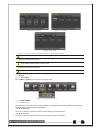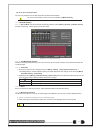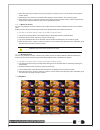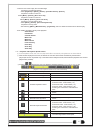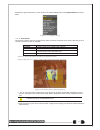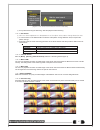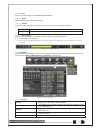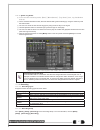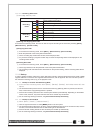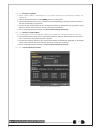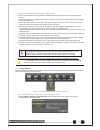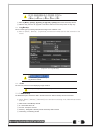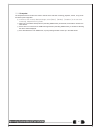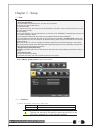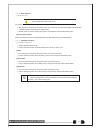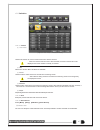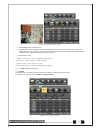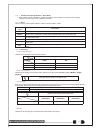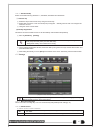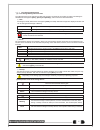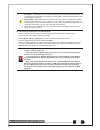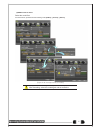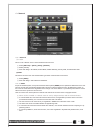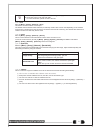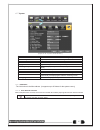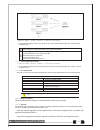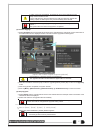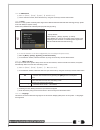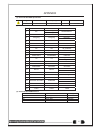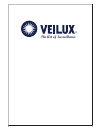Summary of SVR-1648D1
Page 1
Svr-1648d1 user manual the art of surveillance ®.
Page 2
Svr-1648d1 fcc compliance statement model name: svr-1648d1 this device complies with part 15 of the fcc rules. Operation is subject to the following two conductions: (1) this device may not cause harmful interference, and (2) this device must accept any interference received, including interference ...
Page 3
1 replace lithium batteries as instructed to avoid danger. 2 dispose used lithium batteries properly. 【 warning and caution are indicated as follows.】 possible injury or product damage. Risk of minor injury or product damage. Cautions for the usage of the product. Information for the usage of the pr...
Page 4
Chapter 1. Introduction ................................................................... 7 1-1 svr-1648d1 major features ...................................................................7 1-2 components ........................................................................................ 8 1...
Page 5
5-6 search .............................................................................................. 30 5 -6-1 search mode ............................................................................................ 30 5 -6-2 playback menu ..........................................................
Page 6
6 -3-4 alarm ...................................................................................................... 48 6 -3-5 duration .................................................................................................. 48 6 -3-6 log .......................................................
Page 7
[figure 2-2. Svr-1648d1 basic connection and device connection] ......................................... 12 [figure 4-5. Menu window] ................................................................................................... 20 [figure 5-7. Recording status window] ...........................
Page 8
Svr-1648d1 system reliable standalone dvr format 16ch – d1 480/400 os embedded linux - built in flash memory video input 6 bnc monitor 1 bnc, 1 vga, 1 hdmi video output loop 16 bnc spot 4 bnc - single or quad audio input line input : 16 rca audio output line output : 1 rca compression format [video ...
Page 9
1 -3 svr-1648d1 product introduction d1(4cif) real-time recording 16ch audio recording 4ch spot output (svr-1648d1) various video output port (hdmi, vga, bnc) various video output mode (full hd, wsxga+, sxga, sdtv) 6 hdd bay jog-shuttle 8ch pos/atm interface pre-alarm recording watermarking & waterm...
Page 10
Chapter 2. Installation and connection 2 -1 svr-1648d1 names and features of each part 2 -1-3 svr-1648d1 rear panel 10
Page 11
No. Name feature type 1 terminal block rs-485 / sensor in / relay out / rs-232c terminal block 2 spot cctv monitor connection to output images of the channel generating an event signal bnc 3 tv out cctv monitor connection bnc 4 audio out audio output connection(line only output) rca 5 hdmi hdmi outp...
Page 12
2 -2-1 basic connection ※ by referring to above [figure 2-1] ~ [figure 2-2], make a connection accordingly. Connection connection device dvr terminal order 1 cctv camera rear panel video in 2 config switch setup rear panel left 4ea switch (refer to below; config switch setup) 3 cctv monitor rear pan...
Page 13
2 -3 connection of other devices d1 series has differences in feature as described below. Be cautious. Item svr-1648d1 svr-1648d1 6 sata internal hdd bay spot 4/1 bnc - single or quad 16 16 4 8 item audio sensor relay pos connect the ptz controller cable, audio input/output, network, and sensors as ...
Page 14
Ptz camera may not be working properly if gnd is not connected. ② sensor/relay /pos connect sensor/relay/pos to the terminal block directly depending on the model. Sensor and relay type nc(normal close) : normally closed; opens when a signal is received no(normal open) : normally open; closes when a...
Page 15
Chapter 3. Operation and setup tools svr-1648d1 can be controlled easily by using the front panel buttons, front panel, jog/shuttle, remote controller and mouse. 3 -1 svr-1648d1 front panel button no. Name function 1 logo veilux 2 led display hdd and system power and status indication led 3 number b...
Page 16
3 -2 d1 series remote controller a) basic control button turn the system power on or off. Power record all channels or stops recording all channels. Record 1 ~ 0 number input of numeric data. Id set up the remote controller id. B) system operation and setup button menu data, schedule, system set up ...
Page 17
Example) when the remote controller id is set to 1 press the {id} button, enter {0} and {1}, and press the {id} button again. To control all dvrs with the different id, set the remote controller id to 999. 3 -3 mouse the mouse pointer as shown below appears if a mouse is connected to the usb termina...
Page 18
Chapter 4. Dvr operation setup 4 -1 svr-1648d1 storage installation ※ the recommended hdd specification are shown below type size capacity buffer rpm sata i, ii 3.5“ 1, 2 flat up to 1.5tb over 8mb over 7200 ※ step 1 1) using a screw driver, unscrew and take off the top case of the prod- uct. 1) norm...
Page 19
※ step 3 4) align screw holes and screw and fix hdd onto the bottom hdd bay①. 5) align screw holes and screw and fix hdd onto the top hdd bay② 6) by reversing step 2, combine both top② and bottom① hdd bay with the body. ※ step 4 7) connect the power cable and data cable to hdd. ※ svr-1648d1 model ha...
Page 20
Indication of “ { }” refers to one provision of the menu. Indication of “ ” refers to a sub-provision. Example> {menu} {setup} : go to setup that is a sub-provision of menu. 4 -2power on. ① svr-1648d1(90 ~ 250v, 50/60hz) ) and connect the power. ② booting will be initiated by pressing the power butt...
Page 21
The initial recording setup is [recording resolution: cif] [recording quality: high] [record- ing mode: continuous]. An image of the connected cameras is recorded with above setting. For more detail, check [6-3 action]. 4 -6 date/time setup ① select {menu} {setup} {time}. ② configure [time sever]/[d...
Page 22
Chapter 5. System operation 5 -1 real time monitoring mode and icon after booting is finished, audio/recording status/channel title/connection status/time/hdd status are displayed as shown below. [figure 5-7. Recording status window] ※ recording event / recording mode icon ※ motion detection recordi...
Page 23
※ control bar ※ dvr id ① full screen ② 4 channel screen ③ 8 channel screen ④ 16 channel screen ⑤ zoom function ⑥ auto sequence mode ⑦ date / time ⑧ hdd status ⑨ playback ⑩ 5 -2 system login 5 -2-1 user account and authorization system users are divided into local administrators and general users and...
Page 24
5 -2-3 logout after logging out, the user cannot use {menu}. ① on the real-time monitoring screen, select {menu} {logout}. 5 -3 monitoring svr-1648d1 features powerful monitoring functions as shown below. 1 / 4 / 9 / big / 16 / biggest division mode and auto sequence mode channel grouping svr-1648d1...
Page 25
※ the user can view an image on full screen by double-clicking a desired channel in the 4/9/16 sub-screen mode. Double-click any part of the screen to return to the previous mode. ※ special mode; big / biggest, channel switching - front button and remote controller : press a numeric button to be mov...
Page 26
[figure 5-12 . Spot] ② move to {menu} {miscellaneous} {control} {spot} and configure on the single mode, quad mode, sequence and channel. ③ event spot event spot is to show a channel quickly that is set with the event function in case events (sensor, motion and audio) occur. The event check interval...
Page 27
③ in case of the mouse, move the pointer to an area to be zoomed in the zoom control screen and double- click on it. ④ then, it zooms in 3 levels; normal, x4, x16. Those 3 levels can be controlled by the wheel of the mouse. The user also can left-click and drag the yellow box to move the focused ima...
Page 28
[figure 5-16. Ptz control min./max.] in the ptz mode, there are two function; max. And min. Speed can be set between 1-100. Tour has [tour1] and [tour2]. Preset can be set 1 to 8. Home position time is 1/5/10/user setting(1-60) minutes. Preset? Using horizontal/vertical/zoom/focus movement of ptz ca...
Page 29
[figure 5-18. Screen setup window] moving the camera, down, right, or left excessively may cause black or gray areas to appear on the screen. The level at which such condition does not occur is the proper control range for the camera. 5 -4-3 display setting camera title on/off, control bar on/off, b...
Page 30
[figure 5-20. Audio] [figure 5-21. Relay] [figure 5-22. Text] ① move to the audio tab and select the channel to be activated or mute. Svr-1648d1 model supports 16 channel audios ② move to the relay tab and select. Svr-1648d1 model supports 4 channel input ③ move to the text tab and select. Svr-1648d...
Page 31
(4) go to the last played time the user can playback from the last played time by multi-channel mode. ※ go to the first and go to the last are only available in {multi-channel}. 5 -7 calendar search 5 -7-1 search mode on the real-time monitoring screen, select { menu} {search} {calendar search} and ...
Page 32
③ move the time line to a specific time point by using the arrow keys or the numeric buttons and press the search button. ④ selecting the time leads to the recorded video display of each channel in the minute bar graph. ⑤ move the time line to a certain time point by using the arrow keys and the num...
Page 33
※ there are five routes to play the recorded image. Playback in the calendar search select {playback} in {menu} {search} {calendar search} {search}. Playback in the go to the last select {menu} {search} {go to the last}. Playback in the go to the first select {menu} {search} {go to the first}. Playb...
Page 34
Selecting the right-mouse button or menu button in the playback mode pops up the {playback menu} as shown below. [figure 5-27. Playback menu] 5 -8-2 smart search this function is used to search an image with the object movement at a specific zone quickly. Searching by each channel and a detail contr...
Page 35
[figure 5-29. Smart search motion detection window] ⑤ it may take time during the searching. Start the playback after searching. 5 -8-3 pcd search ① this is to detect appearance or disappearance of the object at the pattern change detection area. ② in case a motion is not detected within a set time ...
Page 36
5 -8-9 event event is to search and play events[ all/motion/sensor/audio ]. 5 -8-10 audio select a desired audio channel to be played. 5 -8-11 backup the user can save the backup image data and capture the image into [cd/external device]. Backup save the recorded data into [cd/external device]. Snap...
Page 37
5 -9-2 system log viewer ① in the real-time monitoring mode, {menu} {miscellaneous} {log viewer}, then, log list window pops up. ② on the activated calendar window, select the desired date (year/month/day) by using the arrow keys and the select button. ③ the user can check the time and the log type ...
Page 38
5 -10-3 recording status view (1) recording status by color ※ recording event / recording mode icon ※ motion detection recording sensor recording recording event audio recording pattern change recording text recording video recording recording mode audio recording text recording (2)starting and stop...
Page 39
5 -11-3 backup in log mode ① select a date in {menu} {miscellaneous} {log viewer} and select a log related to the data to be backed up. ② click the right-mouse button or select {menu} button in the front panel. ③ the automatic backup time is set to 5 minutes before the selected log is generated, and...
Page 40
① [figure 5-34] shows the initial backup window menus. ② a list of the devices that can be selected is outputted with simple information of the currently selected devices ③ selecting a device by pressing the select button causes the free space and total capacity for the selected device to be display...
Page 41
Saved as the name below. ① model ② dvr name ③ version ④ date ⑤ time ③ move to {menu} {setup} {system} {6. Upgrade} ->{setup} after insert the backup device. ④ with this way, the user can upgrade a new device with the current setup values in easy way. 5 -13 log backup this is to back logs up includin...
Page 42
5 -16snapshot the snapshot function lets the user create a jpg file in the real-time monitoring, playback, search, or log mode and back up the image data. ① to back up the currently displayed image, select {menu} {backup} {snapshot} in the real-time monitoring, playback and log mode. ② when only one...
Page 43
Chapter 6. Setup 6 -1time ※ function description 1. Time synchronization 1) synchronization with the ntp server the time is synchronized once every hour with the ntp server. A. Automatic setup the nearest server from the user’s zone will be selected for connection. If the connection fails, the next ...
Page 44
6 -1-2 date and time (1)date and time only available when time server is off. The system date and time format is year/month/day hour/minute/second. ① by using the arrow keys and the select button, move the focus onto the desired field; year/month/day hour/minute/second and press the select button. ②...
Page 45
6 -2 definition 6 -2-1 camera ① connection [figure 5-39. Setup / definition menu] used to set whether to connect or disconnect each camera channel. ※ when the camera channel is set to disconnected, the video contents will not be displayed even if the camera is actually connected. ② title name each c...
Page 46
[figure 5-40. Motion area setup] ① select motion area of each channel. ② it becomes the 1 channel division mode and rectangular boxes appear where motions occur. Drag the yellow pixel cursor by using the mouse or the front button/remote controller and select pixels where motion detection doesn’t app...
Page 47
6 -3-1 schedule selection (schedule1 ~ schedule4) ① each channel can be scheduled in 4 different schedules. This schedule can be set as the recording schedule and each time can be 4 different schedules. 6 -3-2 event this is to set the events on/off of motion / sensor / audio / pattern / text. Record...
Page 48
6 -3-4 alarm ※ this function is used to generate alarms through the ptz preset/e-mail/spot 1/popup/callback in case of an event. Ptz preset can be configured between 1-8. ※ popup function is to inform event occurrence to the user through a warning window in the real-time monitoring mode. [figure 5-4...
Page 49
6 -4-1 schedule setup select one schedule among schedule 1 , schedule2, schedule3 and schedule4. (1) selection tip ① select the day and time to be set by using the arrow keys. ② select after moving the cursor onto time(0-23) or day(sun. – holiday) then the user can configure the whole line at once. ...
Page 50
6 -5-3 local storage management (1) local storage management function local storage refers to the internal hard disk and storages connected to the system via usb. Local storage is classified and managed as {new}, {direct} and {backup}, and functions are described below. ① new all storages, initially...
Page 51
1. Fault state : the storage device is completely damaged, and none of the s/w operations can be performed. The fault state is not related to a dvr problem. The dvr has detected the fault and stopped the recording. 2. Warning state : the storage device has a physical error that can be corrected by t...
Page 52
(4)hdd format for direct select the model first. As shown below, proceed with the following order {offline} {format} {online}. [figure 6-45. Storage format procedure] it may take some time during formatting. After formatting, select the model again and set as online . 52.
Page 53
6 -6network [figure 6-46. Setup network window] 6 -6-1ethernet (1) tcp/ip this is to use a fixed ip in the local area network environment. ① select {ethernet} in {menu} {setup} {network}. ② select {tcp/ip}. ③ save after filling in ip address, subnet mask, default gateway, primary dns, and alternativ...
Page 54
※ access to dynddns sever(http://www.Dyndns.Org) and apply for the user account then, regis- ter the domain name to use and enter url. ※ for more information, please access to the site. 6 -6-3port move to {menu} {setup} {network} {port}. This feature is used to set the network port. The default valu...
Page 55
6 -7 system [figure 6-47. System setup window] 1. Dvr name used to name the dvr device. 2. Id for remote controller used to name the remote controller for running the system. 3. Id for key controller unique system controller number setting. 4. User registration used to register, add, or delete users...
Page 56
① move to {menu} {setup} {system} {2. Remote controller id}. ② in the selection window, enter id by using the arrow keys and the select button (the number 0~99 is available for id.) if you forget the dvr id, set the remote controller id to 999 to start the dvr. Note, however, that the dvr id should ...
Page 57
1) after copying the upgrade file, be advised to get rid of the usb device with safety removal mode from pc. 2) if the usb device is disconnected from the usb port while the upgrade file is being copied, the dvr system may not automatically detect the file. Removing usb during the upgrade in progres...
Page 58
6 -7-8 rs232c port ① move to {menu} {setup} {system} {8. Rs232c port}. ② on the selection window, select the device by using the arrow keys and the select button. 6 -7-9 alarm alarm is to notify system incidents [video signal loss/ hdd full/ fan fail/ hdd fail/ hdd warning] through [buzz- er/ e-mail...
Page 59
Appendix a/p/p/e/n/d/i/x (1) recommended hdd specification type size capacity buffer rpm sata i, ii 3.5“ 1, 2 flat up to 1.5tb over 8mb over 7200 (2) recommended ptz camera protocol no vendor model protocol ultra_7 1 a.D. Sensormatic ultra_8 2 chou cohu3925 cohu drx-500 3 dongyang dongyang dy-255 4 ...
Page 60: The Art of Surveillance
The art of surveillance ®.