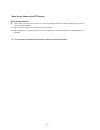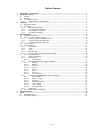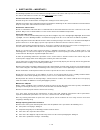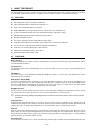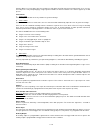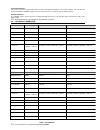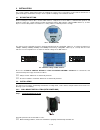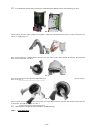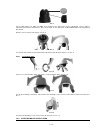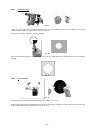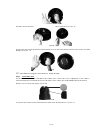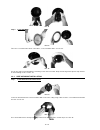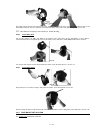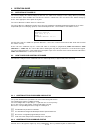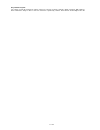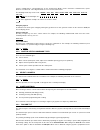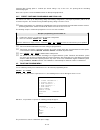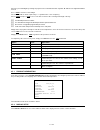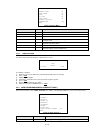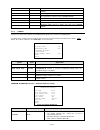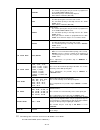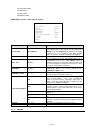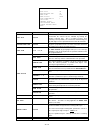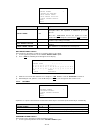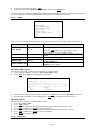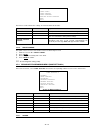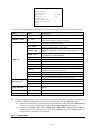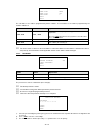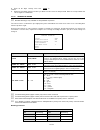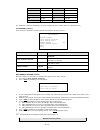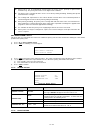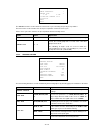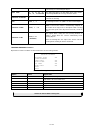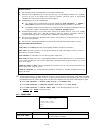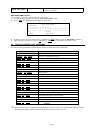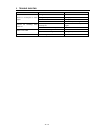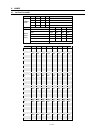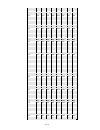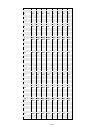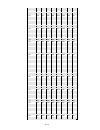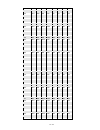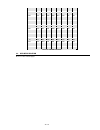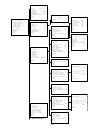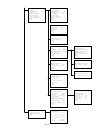- DL manuals
- Veilux
- Security Camera
- VP-AT18X
- Installation And User Manual
Veilux VP-AT18X Installation And User Manual
Summary of VP-AT18X
Page 1
I / iii installation & user manual auto tracking / high speed ptz camera.
Page 2
Ii / iii thank you for choosing our ptz camera! When you open the box: check that the packing and the contents are not visibly damaged. Contact the retailer immediately if any parts are either missing or damaged. Make sure if the contents are all included as per the packing list. Do not attempt to u...
Page 3
Iii / iii table of contents 1. Safety notes --- important!!! ............................................................................................................................. 1 2. About the product .............................................................................................
Page 4
1 / 43 1. Safety notes --- important!!! The following important notes must be followed carefully to run the ptz camera and respective accessories in total safety. The camera and relative accessories are called video system in this section. Use the instructions correctly and fully read all safety rul...
Page 5
2 / 43 2. About the product the tracking ptz is based on our unique motion tracking technology with high position resolution, high speed, low price and selectable communication protocols. It is widely used in surveillance system as unattended cctv device. 2.1. Features auto tracking of moving object...
Page 6
3 / 43 memory. When necessary dome calls these parameters and adjusts pan/tilt and camera to that position. User can save and call presets easily and promptly by using keyboard controller or infrared controller. The camera supports up to 256 presets. Lens control 1) zoom control user can adjust zoom...
Page 7
4 / 43 password protection the camera features password protection to prevent unauthorized changes to the camera settings. You can open the system information and display setup screens, but cannot access any of the camera settings menus. Windows blanking a set window can be saved so that it is the o...
Page 8
5 / 43 3. Installation this section contains detailed instructions for installing the camera. These instructions assume that the installer has a good knowledge of installation techniques and is capable of adopting safe installation methods. 3.1. Dip switch setting before installing the camera drive,...
Page 9
6 / 43 pic. 6. E back box. Take out hole of pin. Screw the me to install the ptz camera with no power box, install the bracket directly onto the wall and then go to pic 6. Pic. 4 pull the cables (of video, alarm, control etc.) through the cable hole of the power box and do necessary connections. The...
Page 10
7 / 43 pic. 8 set the dip switches for sw1 and sw2 at the bottom of the dome drive for the appropriate receiver address, communication protocol, and baud rate. Refer to the labels on the dome drive or dip switch set at the beginning of this manual. Remove cover of camera and sponge. See pic. 8. Pic....
Page 11
8 / 43 step 1. Prepare in-ceiling pic. 13 locate the center point of the in-ceiling mounting location. Insert the compass tool into the hole. Draw a circle on the ceiling using the compass tool and a pencil. See pic. 14 (left). Cut the circle out of the ceiling tile. See pic. 14 (right). Pic. 14 put...
Page 12
9 / 43 through the plastic panel. Connec t cables to hole of pin. See pi pic. 17 pull cables into the back box c. 18 pic. 18 insert the hole of pin inside the back box. When finished, close the door to the back box and turn on the power. The led will light up. See pic. 19. Pic. 19 if the led does no...
Page 13
10 / 43 r dome pic. 21 step 4. Install lowe pic. 22 take out a screw from lower dome. Link cables, screw, and lower dome. See pic. 22. Pic. 23 line up the snaps on trim ring with the mounting screws on the back box. Snap the trim ring into the plastic snap washers on the mounting screws. See pic. 23...
Page 14
11 / 43 pic. 26 pull cables into the back box into the plastic panel. Connect cables to hole of pin. Insert the hole of pin inside the back board. When finished, close the door to the back board and turn on the power. The led will light up. See pic. 26. If the led does not light up, refer to section...
Page 15
12 / 43 4. Operation guide 4.1. Operation at power up the camera employs the default settings the first time it is switched on. Changes to the settings will be permanently stored and will be made available the next time the camera is switched on. You can return to the default settings by means of th...
Page 16
13 / 43 key command syntax the syntax used in this manual for controls using keys consists of various elements (words and three digit numbers). Each command is always in braces and each element is separated by commas. Each word or decimal digit used in the.
Page 17
14 / 43 syntax is identified by a corresponding key on our control panel. Words can be enclosed in round brackets, square brackets or no brackets. Three digit decimals are never enclosed in brackets. The following words only can be used: preset , call , esc , open , close , near , far , zoom out , z...
Page 18
15 / 43 magnification used to obtain the best frame. Panning (horizontal) tip the joystick rightwards to turn the camera horizontally clockwise and tip it leftwards to turn it anticlockwise. If no advanced options are set (e.G. Range limits set enabled), the camera can be turned continuously without...
Page 19
16 / 43 automatic iris opening option is enabled (the default setting is on). In this case, the opening will be controlling automatically again. Refer to the specific section for additional details on iris opening adjustment 4.4.5. Preset positions programming and recalling the camera can store up t...
Page 20
17 / 43 select the password digits by moving the joystick in the horizontal direction. Symbol “▲” indicates the digit which will be entered. Press open to enter the selected digit. The entered numbers will be replaced by a “*” symbol on the screen for privacy. Select enter and press open to access t...
Page 21
18 / 43 display setup preset label on zone label on zoom on p/t deg on dome label on temperature off back screen 4: display menu option value explanation preset label on/off show or hide presetting labels (max. 64). Zone label on/off show or hide zone labels. Zoom on/off show or hide zoom labels. P/...
Page 22
19 / 43 4.5.3.1 ) motion camera motion parameter programming submenu (refer to section 4.5.3.2 ) power up power up parameter submenu (refer to section 4.5.3.3 ) presets preset parameter submenu (refer to section 4.5.3.4 ) patterns pattern parameter submenu (refer to section 4.5.3.5 ) zones zone para...
Page 23
20 / 43 shutter in this mode: - the shutter opening time may be varied as programmed in the “ low light limit ” menu. - auto iris opening is automatically adjusted. - gain control is automatic ( agc on ). Iris in this mode: - the iris opening time is fixed to 1/50 second. - the auto iris opening is ...
Page 24
21 / 43 low light limit iris level agc level bright level additional sub-menu - other program settings. Additional ir sw mode auto ir status color auto iris on sharpness on sharpness level 5 auto white balance auto r gain 214 b gain 164 back screen 9: additional sub-menu option value explanation ir ...
Page 25
22 / 43 motion auto flip on proportional pan on park time 15s park action none scan speed 1 back screen 10: motion sub-menu option value explanation auto flip on/off when this option is on, the movements of a subject moving underneath the camera can be followed by moving the joystick vertically only...
Page 26
23 / 43 table 8 set scan submenu this includes a number of settings related to the programming of horizontal frame scan limits. 1) press “►” on “ set scan stops ”. 2) press open to confirm. 3) go to the required position with the joystick to set the left scanning limit. 4) press open to confirm. 5) ...
Page 27
24 / 43 presets preset number 1 …preset not defined… back exit screen 12: presets option value explanation preset number 1-64 this option is used to select a presetting for entering a descriptive label. This operation is allowed for up to 64 presets. Press the open button and use the joystick to set...
Page 28
25 / 43 2) select the required pattern and press open . 3) position the cursor under ” program pattern ” option and press the open button. The number of actions available (including zoom operations) for programming the pattern is shown in percentage form on the screen while they are each being progr...
Page 29
26 / 43 clear set clear zones clear presets clear patterns restore factory default back exit screen 17: clear set sub-menu this menu is used to delete the settings of several elements at one time. Option value explanation clear zones this option is used to delete all the zone settings. Clear presets...
Page 30
27 / 43 alarms alarm number 1 sequence(secs) 1 alarm act cruise activate aux off dwell time1 0 dwell time2 0 back exit screen 19: alarms sub-menu the camera has 4 alarm inputs and 2 alarm outputs. The actions defined by the user may be associated to an alarm. Option value explanation alarm number 1 ...
Page 31
28 / 43 addr setting addr type hard addr soft 255 addr hard 0 back exit screen 20: alarm settings the soft address is the address programmed by built-in software. The hard address is the address programmed by the hardware switch 2. Option value explanation addr type soft, hard this option is used to...
Page 32
29 / 43 4) enter all the digits correctly and select enter to confirm. 5) during the password change procedure you will be asked to enter the old password. Enter the new password and enter it again for confirmation. 4.5.4.4. Windows blanking windows blanking is only available for sony modules at pre...
Page 33
30 / 43 30 -5º~45º 30 15º~92º 40 -5º~55º 40 25º~92º 50 -5º~65º 50 35º~92º 60 -5º~75º 60 45º~92º 70 -5º~85º 70 55º~92º 80 -5º~95º 80 70º~92º table 19 the coordinates shown on the monitor refer to the central point of the monitor (where the diagonals meet). Set windows submenu this includes the operat...
Page 34
31 / 43 privacy zones can be programmed (and therefore the menu can be opened) in optical zoom situations only. The privacy zone works also in digital zoom conditions. The privacy zone rectangle will move on the screen when panning and tilting. Zooming will expand and contract the rectangle. The rec...
Page 35
32 / 43 cruise dwell time 7 preset list 1 1 on 0 off 1234567890 0110010111 back exit screen 28: cruise the cruise function is used to make the camera run a cycle consisting of up to 30 preset positions. This menu item is used to enable each of the preset positions used in the cruise cycle. For the c...
Page 36
33 / 43 zoom setting off, 1 ~ 18 this option determines the maximum zoom value that the camera may use for tracking the object. Wait time 5, 10, 15, 20, 25, 30, 35, 40 seconds this option determines the time which must elapse before performing lost ac t after losing a motion in frame. Tracking bound...
Page 37
34 / 43 general warnings the tracking function should mainly be used in indoor environments. Provide the best lighting possible in the detection zone: in poor lighting conditions, the inevitable presence of noise on the image makes grayscale variations extremely critical. In poor lighting conditions...
Page 38
35 / 43 clear dome label this submenu allows deleting the label associated to the camera (see below). Table 25 edit dome label submenu the operations needed to associate a label to a camera are: 1) use the joystick to point the cursor to the ” edit dome label ” option. 2) press open . The following ...
Page 39
36 / 43 5. Trouble shooting problem possible reason solution power on normally but no video signal wrong wire connections check and reconnect wires wrong or bad power source change power source fuse broken. Change fuse power cable is disconnected reconnect power wiring pan/tilt not initializing when...
Page 40
37 / 43 6. Annex 6.1. Dip switch chart pos 1 2 3 4 description comm ptol on off off off user off on off off pelco-p on on off off pelco-d off off on off dahua pos description 5 6 7 8 baud rate (bps) 1200 on off off off 2400 off on off off 4800 on on off off 9600 off off on off 19200 on off on off re...
Page 41
38 / 43 33 on off off off off on off off 34 off on off off off on off off 35 on on off off off on off off 36 off off on off off on off off 37 on off on off off on off off 38 off on on off off on off off 39 on on on off off on off off 40 off off off on off on off off 41 on off off on off on off off 4...
Page 42
39 / 43 84 off off on off on off on off 85 on off on off on off on off 86 off on on off on off on off 87 on on on off on off on off 88 off off off on on off on off 89 on off off on on off on off 90 off on off on on off on off 91 on on off on on off on off 92 off off on on on off on off 93 on off on ...
Page 43
40 / 43 135 on on on off off off off on 136 off off off on off off off on 137 on off off on off off off on 138 off on off on off off off on 139 on on off on off off off on 140 off off on on off off off on 141 on off on on off off off on 142 off on on on off off off on 143 on on on on off off off on ...
Page 44
41 / 43 186 off on off on on on off on 187 on on off on on on off on 188 off off on on on on off on 189 on off on on on on off on 190 off on on on on on off on 191 on on on on on on off on 192 off off off off off off on on 193 on off off off off off on on 194 off on off off off off on on 195 on on o...
Page 45
42 / 43 237 on off on on off on on on 238 off on on on off on on on 239 on on on on off on on on 240 off off off off on on on on 241 on off off off on on on on 242 off on off off on on on on 243 on on off off on on on on 244 off off on off on on on on 245 on off on off on on on on 246 off on on off ...
Page 46
43 / 43 zone number 1 preset label 1 - - - - - 0 1 2 3 4 5 6 7 8 9 y z y z a b c d e f g h i j k l m n o p q r s t u v w x a b c d e f g h i j k l m n o p q r s t u v w x ok cancel space backspace` zones zone number 1 …zone not defined… enable zone on back exit system information main menu reset cam...
Page 47
44 / 43 dome settings 2 back exit alarms alarm number 1 sequence(secs) 1 alarm act cruise activate aux off dwell time1 0 dwell time2 0 back exit addr setting addr type hard addr soft 255 addr hard 0 back exit password enable password off back exit windows blanking style gray blank all above off bala...