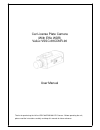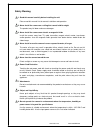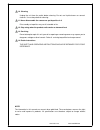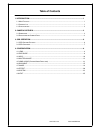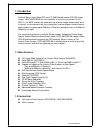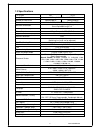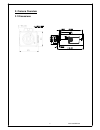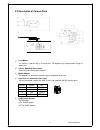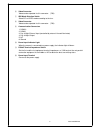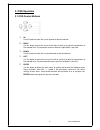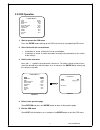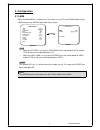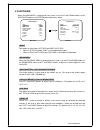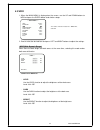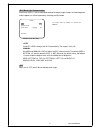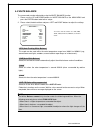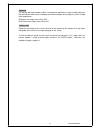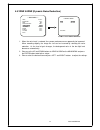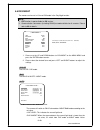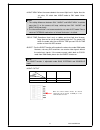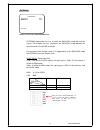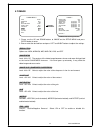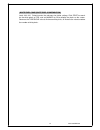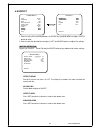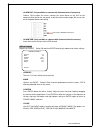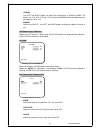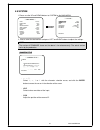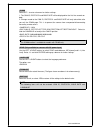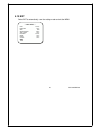- DL manuals
- Veilux
- Digital Camera
- VSSC-68CDNR-90
- User Manual
Veilux VSSC-68CDNR-90 User Manual
Summary of VSSC-68CDNR-90
Page 1
0 car license plate camera (with effio wdr) veilux vssc-68cdnr-90 user manual thanks for purchasing the veilux vssc-68cdnr-90 lpr camera. Before operating the unit, please read the instructions carefully and keep this manual for future reference..
Page 2
Safety warning 1. Read this manual carefully before installing the unit please read this manual first for correct installation and operation. 2. Never install the camera on a ceiling that cannot hold its weight the product may fall down and cause damages. 3. Never install the camera near electric or...
Page 3
10. Cleaning unplug the unit from the outlet before cleaning. Do not use liquid cleaners or aerosol cleaners. Use a damp cloth for cleaning. 11. Never disassemble the camera nor put impurities in it disassembly or impurities may result in trouble or fire. 12. Stop using when the product emits smoke ...
Page 4: Table of Contents
Table of contents 1. Introduction ........................................................................................................................1 1.1 m ain f eatures ...............................................................................................................................
Page 5
1. Introduction built with sony's latest effio dsp and 1/3" 960h double-speed ccd wd image sensor, vssc-68cdnr-90 has the capability of achieving resolutions of over 680tvl, the wdr function can produce clear and true image without noise even in tunnels, an environment with very strong light, and ca...
Page 6
1.3 specifications tv system pal ntsc image sensor 1/3" sony 960h exview had ccd ii number of total pixels 1020(h)x596(v) 1020(h)x508(v) resolution color:680tvl, b/w:700tvl ; sony effio wdr minimum illumination color:0.03lux@f1.2, b/w:0.005lux@f1.2, sense-up:0.0001lux@f1.2 wide dynamic range 510x no...
Page 7
2. Camera overview 2.1 dimensions 3 vssc-68cdnr-90
Page 8
2.2 description of camera parts ① lens mount this mount is used to install a cs-mount lens. Cs-adaptor ring is required when using a c mount lens. ② camera mounting screw holes screw holes for mounting the camera. ③ mount adaptor the adaptor can be attached onto the top or the bottom of the unit. ④ ...
Page 9
⑥ video connector video can be outputted via this connector. (75 Ω). ⑦ iris mode selection switch select dc or video mode according to the lens. ⑧ video connector video can be outputted via this connector. (75 Ω). ⑨ communication connectors 1. Rs485+ 2. Rs485- 3. Day & night external input (controll...
Page 10
3. Osd operation 3.1 osd control buttons ① up use this button to move the cursor upwards to the desired item. ② right use this button to move the cursor to the right to select or to adjust the parameters of the selected item. The parameter increases when the right button is pressed. ③ down use this ...
Page 11
3.2 osd operation ** main menu ** lens auto ┘ exposure set ┘ wdr off white balance atw ┘ 2dnr & 3dnr set ┘ day/night auto ┘ image set ┘ effect set ┘ system set ┘ exit ┘ 1. Start to operate the osd menu press the enter button to bring up the osd main menu to start operating osd menus. 2. Select items...
Page 12
4. Configuration 4.1 lens when the main menu is displayed on the screen, use the up and down buttons to the lens and press the enter button to do further setups. ** main menu ** lens auto ┘ exposure set ┘ wdr off white balance atw ┘ 2dnr & 3dnr set ┘ day/night auto ┘ image set ┘ effect set ┘ system ...
Page 13
4.2 exposure when the main menu is displayed on the screen, use the up and down buttons to the exposure and press the enter button to do further setups. ** main menu ** lens auto ┘ exposure set ┘ wdr off white balance atw ┘ 2dnr & 3dnr set ┘ day/night auto ┘ image set ┘ effect set ┘ system set ┘ exi...
Page 14
4.3 wdr 1. When the main menu is displayed on the screen, use the up and down buttons to wdr and press the enter button to do further setups. ** main menu ** lens auto ┘ exposure set ┘ wdr off white balance atw ┘ 2dnr & 3dnr set ┘ day/night auto ┘ image set ┘ effect set ┘ system set ┘ exit ┘ the mod...
Page 16
4.4 white balance the screen color can be adjusted by using the white balance function. 1. Please use the up and down buttons to white balance on the main menu and press the enter button to do further setups. 2. Please select the desired item and press left and right buttons to adjust the settings. ...
Page 17
*manual the manual adjustment mode enables a more precise adjustment. Increase and/or decrease the red and blue color values according to the color changes of the object to set the suitable color temperature. Red color vale ranges from 000 to 255. Blue color value ranges from 000 to 255. *push lock ...
Page 18
4.5 2dnr &3dnr (dynamic noise reduction) ** main menu ** lens auto ┘ exposure set ┘ wdr off white balance atw ┘ 2dnr & 3dnr set ┘ day/night auto ┘ image set ┘ effect set ┘ system set ┘ exit ┘ ** 2dnr & 3dnr ** 2dnr midlow 3dnr midlow return ┘ sub-menu under 2dnr & 3dnr mode. 1. When the noise level ...
Page 19
4.6 day/night the camera can be set in color or b/w mode in the day/night function. Note: 1. Ext function is not available for oc version. 2. Communication connectors (including rs485) are not available for all cameras. Please refer to 2.2 for details. ** main menu ** lens auto ┘ exposure set ┘ wdr ...
Page 20
•night day: when the camera detects the current light level is higher than the set value, it’ll switch from night mode to day mode. Value: 0~63. Note: 1. The setting differences between day night and nightday should be more than 5, or the camera will keep switching from day night and nightday co...
Page 21
*external ** external ** night input high burst off return ┘ sub-menu under the day / night external mode external mode allows the user to switch the day/night mode with external signals. For example, you can synchronize the day/night mode between the camera and the infrared led illuminator. For the...
Page 23
*white pixel comp (white pixel compensation) level: 000~010. Select to enter the sub-menu for further settings. Click start to search for the white pixels of ccd, and set marker to on to display the pixels on the screen. Decrease the threshold value to find more white pixels, or increase the value t...
Page 24
4.8 effect ** main menu ** lens auto ┘ exposure set ┘ wdr off white balance atw ┘ 2dnr & 3dnr set ┘ day/night auto ┘ image set ┘ effect set ┘ system set ┘ exit ┘ ** effect ** motion det off privacy mask off dis off e-zoom off hlc set ┘ return ┘ 1. Please use the up and down buttons to effect on the ...
Page 25
- alarm out (only available to cameras with communication connectors) choose on to output the alarm; connect the alarm device to the alo of the communication port on the rear panel so that the alarm can be output. Be sure to turn off all the power before connecting. Connect the alarm terminal here. ...
Page 26
- transp use left and right buttons to adjust the transparency of privacy mask. The options are 0.00, 0.50, 0.75 and 1.00. Note that the mosaic will be disabled when the transparency set to 1.00. - mosaic options are on/off. Use left and right buttons to display the block in mosaic or not. *dis (dig...
Page 27
4.9 system 1. Please use the up and down buttons to system on the main menu. ** main menu ** lens auto ┘ exposure set ┘ wdr off white balance atw ┘ ** system ** camera title comm sync language off set ┘ int english 2dnr & 3dnr set ┘ day/night auto ┘ image set ┘ effect set ┘ system set ┘ exit ┘ firmw...
Page 28
*comm select set ┘ to enter sub-menu for further settings. 1. The cam id, protocol and baud rate will be displayed for the first five seconds on boot. 2. Changes made to the cam id, protocol and baud rate will only take effect after you exit the comm page. This is to prevent the camera from unexpect...
Page 29
4.10 exit select exit to automatically save the settings made and exit the menu. ** main menu ** lens auto ┘ exposure set ┘ wdr off white balance atw ┘ 2dnr & 3dnr set ┘ day/night auto ┘ image set ┘ effect set ┘ system set ┘ exit ┘ 25 vssc-68cdnr-90