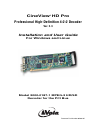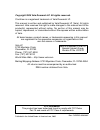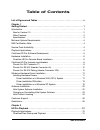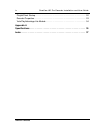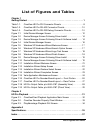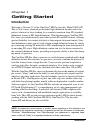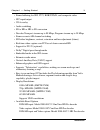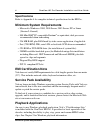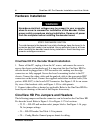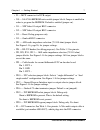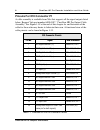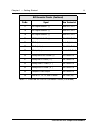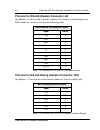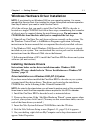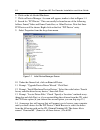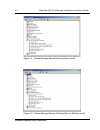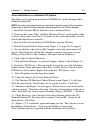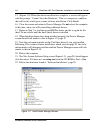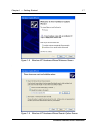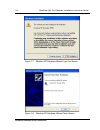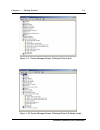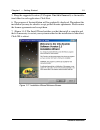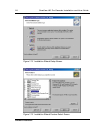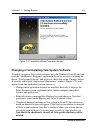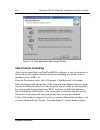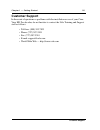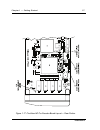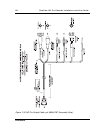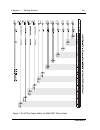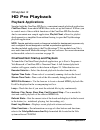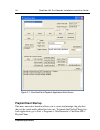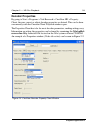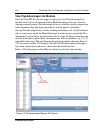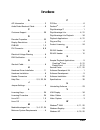- DL manuals
- Vela
- Media Converter
- CineView HD Pro
- Installation And User Manual
Vela CineView HD Pro Installation And User Manual
Summary of CineView HD Pro
Page 1
Cineview ® hd pro professional high-definition 4:2:2 decoder ver. 2.3 installation and user guide for windows and linux model 2000-0187-1 mpeg-2 hd/sd decoder for the pci bus document part number 9050-0187.
Page 2
Copyright 2005 vela research lp. All rights reserved. Cineview is a registered trademark of vela research lp. This manual is written and published by vela research lp (vela). All rights reserved. Vela reserves the right to make changes to this manual and to the product(s) represented without notice....
Page 3: Table of Contents
Table of contents table of contents list of figures and tables . . . . . . . . . . . . . . . . . . . . . . . . . . . . . . . . . . . . . . . V chapter 1 getting started. . . . . . . . . . . . . . . . . . . . . . . . . . . . . . . . . . . . . . . . . . . . . . . . . 1 introduction . . . . . . . . . ....
Page 4
Iv cineview hd pro decoder installation and user guide table of contents playlistclient startup. . . . . . . . . . . . . . . . . . . . . . . . . . . . . . . . . . . . . . . . . . . . . . .32 decoder properties. . . . . . . . . . . . . . . . . . . . . . . . . . . . . . . . . . . . . . . . . . . . . ....
Page 5: List of Figures and Tables
List of figures and tables list of figures and tables chapter 1 getting started. . . . . . . . . . . . . . . . . . . . . . . . . . . . . . . . . . . . . . . . . . . . . . . . . 1 table 1-1. Cineview hd pro dvi connector pinouts. . . . . . . . . . . . . . . . . . . . 8 table 1-2. Cineview hd pro rs-4...
Page 7: Getting Started
Introduction chapter 1 getting started introduction welcome to version 2.3 of the cineview ® hd pro decoder, model 2000-0187. This is vela’s most advanced professional high definition decoder and is the perfect solution for those looking for a seamless transition from sd (standard definition) format...
Page 8: New For Version 2.3
2 cineview hd pro decoder installation and user guide introduction comprehensive, up-to-date sdk information and documentation can be found by examining the velaapireference.Chm help-formatted file located in the vela system software cd-rom. Be sure to review the “readme” files on the system softwar...
Page 9
Chapter 1 — getting started 3 introduction • frame buffering for sdi, yuv, rgb/y/pb/pr, and composite video • ltc input/output • vga overlay • audio scrubbing • sd to hd or hd to sd conversion • decodes transport streams up to 80 mbps; program streams up to 50 mbps • frame accurate a/b channel switc...
Page 10: Specifications
4 cineview hd pro decoder installation and user guide minimum system requirements specifications refer to appendix a for complete technical specifications for the hd pro. Minimum system requirements • microsoft ® windows ® 2000, 2000 server, 2003 server, xp or linux (version 2.4 kernel) • 800 mhz ib...
Page 11
Chapter 1 — getting started 5 cineview hd pro software development also supplied with the cineview hd pro decoder is a convenient sample play- back application, cineviewclient, from which mpeg files can be set up and viewed. It allows you to control most of the available functions of the pro hd. Ano...
Page 12: Hardware Installation
6 cineview hd pro decoder installation and user guide hardware installation hardware installation cineview hd pro decoder board installation 1. Power off the pc, unplug it from the ac source, and remove the cover to expose the chassis and motherboard. It is important that the cineview hd pro decoder...
Page 13
Chapter 1 — getting started 7 cineview hd pro jumpers and headers • j9 — mcx connector for dvb output. • j10 — saa7146 eeprom write-enable jumper block. Jumper is enabled in order to program the eeprom. Default is enabled (jumper on). • j11 — sdi video #1 output bnc connector. • j12 — sdi video #2 o...
Page 14: Pinouts For Dvi Connector P1
8 cineview hd pro decoder installation and user guide cineview hd pro jumpers and headers pinouts for dvi connector p1 a cable assembly is available from vela that supports all the signal outputs listed below. Request vela part number 6000-0187, “cineview hd pro output cable assembly.” see figure 1-...
Page 15
Chapter 1 — getting started 9 cineview hd pro jumpers and headers 17 aes digital audio #1 (–) male xlr, pin 3 18 aes digital audio #2 (–) male xlr, pin 3 19 aes digital audio #3 (–) male xlr, pin 3 20 aes digital audio #4 (–) male xlr, pin 3 21 gpi output black pigtail lead 22 ltc output (–) male xl...
Page 16
10 cineview hd pro decoder installation and user guide cineview hd pro jumpers and headers pinouts for rs-422 (header connector j4) see figure 1-16 for location of header connector j4. Adaptor cable terminates in a db-9 connector, wired as noted in the following table. Pinouts for rs-232 debug (head...
Page 17: Installing Hardware Drivers
Chapter 1 — getting started 11 windows hardware driver installation windows hardware driver installation note: if you intend to run windows 2000 as your operating system, it is recom- mended that service pack 4 be installed for proper vela system software operation. See step 2 below if you need to i...
Page 18
12 cineview hd pro decoder installation and user guide windows hardware driver installation 6. Click on the tab labeled hardware. 7. Click on device manager. A screen will appear, similar to that in figure 1-1. 8. Search for “pci device.” this can usually be found in one of the following folders: so...
Page 19
Chapter 1 — getting started 13 windows hardware driver installation 15. If prompted, you will need to perform these additional steps: (a.) prompt: “driver files search result.” message: “windows found a driver that is a closer match for this device than your current driver.” click next. (b.) if the ...
Page 20
14 cineview hd pro decoder installation and user guide windows hardware driver installation figure 1-2 device manager screen following driver install figure 1-3 device manager screen following driver & software install.
Page 21
Chapter 1 — getting started 15 windows hardware driver installation driver installation on a windows xp system the drivers are located on the installation cd-rom disc, in the following folder: drivers\cineview hd . Note: as noted in the steps below, you will need to perform parts of this procedure t...
Page 22
16 cineview hd pro decoder installation and user guide windows hardware driver installation 15. (figure 1-8) when the driver installation is complete, a screen will appear with the prompt: “cannot start this hardware.” this is a temporary condition that will rectify itself upon system software insta...
Page 23
Chapter 1 — getting started 17 windows hardware driver installation . Figure 1-5 windows xp hardware wizard welcome screen figure 1-6 windows xp hardware wizard search option screen.
Page 24
18 cineview hd pro decoder installation and user guide windows hardware driver installation figure 1-7 windows xp hardware wizard logo test screen figure 1-8 windows xp hardware wizard finish screen.
Page 25
Chapter 1 — getting started 19 windows hardware driver installation figure 1-9 device manager screen following driver install figure 1-10 device manager screen following driver & software install.
Page 26: Software Installation
20 cineview hd pro decoder installation and user guide software installation software installation be sure to review the “readme” files on the system software cd-rom for the very latest information on installation and performance issues. Vela system software installation the current version of softw...
Page 27
Chapter 1 — getting started 21 software installation 5. Keep the suggested location ( c:\program files\vela research ) as the installa- tion folder for each application. Click next. 6. The progress of the installation will be graphically displayed. Throughout the installation you may be asked to acc...
Page 28
22 cineview hd pro decoder installation and user guide software installation figure 1-12 installation wizard setup screen figure 1-13 installation wizard feature select screen.
Page 29
Chapter 1 — getting started 23 software installation changing or uninstalling vela system software to modify or remove vela system software, go to the windows control panel and open the “add/remove programs” application. Look for an entry containing the phrase “vela system software” and click on it,...
Page 30: Vela Product Licensing
24 cineview hd pro decoder installation and user guide software installation vela product licensing after you have installed your cineview hd pro software, it may be necessary to license the product and/or software purchased, including any options such as machine control, sdks, etc. From the start m...
Page 31: Customer Support
Chapter 1 — getting started 25 customer support customer support in the event of questions or problems with the installation or use of your cine- view hd pro decoder, do not hesitate to contact the vela training and support staff as follows: • toll-free: (800) 243-7855 • phone: (727) 507-5301 • fax:...
Page 32
26 cineview hd pro decoder installation and user guide illustrations illustrations figure 1-16 cineview hd pro decoder board layout — front portion.
Page 33
Chapter 1 — getting started 27 illustrations figure 1-17 cineview hd pro decoder board layout — rear portion.
Page 34
28 cineview hd pro decoder installation and user guide illustrations figure 1-18 hd pro output cable, p/n 6000-0187 (assembly view).
Page 35
Chapter 1 — getting started 29 illustrations figure 1-19 hd pro output cable, p/n 6000-0187 (pinout view).
Page 37: Hd Pro Playback
Playback applications chapter 2 hd pro playback playback applications supplied with the cineview hd pro is a convenient sample playback application, cineviewclient, from which mpeg files can be set up and viewed. It allows you to control most of the available functions of the cineview hd pro decoder...
Page 38: Playlistclient Startup
32 cineview hd pro decoder installation and user guide playback applications playlistclient startup this new, innovative function allows you to create and manage clip playlists that can be saved and/or edited for later use. To launch the playlistclient play- back application, go to start > programs ...
Page 39: Decoder Properties
Chapter 2 — hd pro playback 33 playback applications decoder properties by going to start > programs > vela research > cineview hd > property client, the user can set or adjust decoder properties as desired. This can be done concurrently with the cineviewclient playback window open. The properties c...
Page 40
34 cineview hd pro decoder installation and user guide playback applications vela playadvantage lite module the cineview hd pro decoder supports the easy-to-use playadvantage lite module from vela’s new multi-functional mediaadvantage lite user software. Among its many features, playadvantage allows...
Page 41: Specifications
Specifications appendix a specifications cineview hd pro, model 2000-0187-1 video • mpeg-2 (iso/iec 13818-2) • decodes all atsc hd standards • serial digital interface (sdi) video: smpte 292m (hd) & smpte 259m (sd) • composite analog (smpte rs170a) • yuv, rgb/y/pb/pr, analog & s-video (y/c) • genloc...
Page 42
36 cineview hd pro decoder installation and user guide specifications audio • digital aes / ebu (ch. 1/2, 3/4, 5/6, 7/8): 110 /75 ohm • embedded audio in the sdi stream • pcm audio • mpeg-1, mpeg-2 (aac), dolby digital (ac-3) • dolby 5.1 pass-through and 2.0 standard decode • analog stereo audio, ba...
Page 43: Index
Index index a api information . . . . . . . . . . . . . . . . . . 2 audio/video breakout cable . . . . . . . . . 6 c customer support . . . . . . . . . . . . . . . 25 d decoder properties . . . . . . . . . . . . . . . 33 display resolutions . . . . . . . . . . . . . . . 3 dvb/asi . . . . . . . . . ....