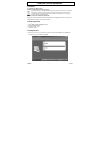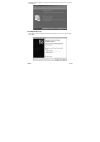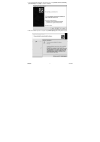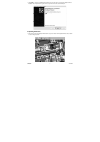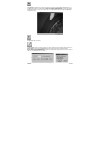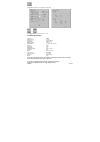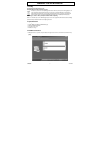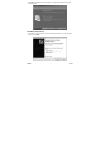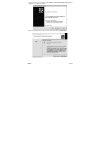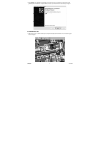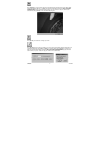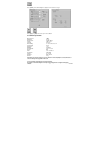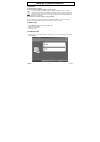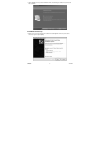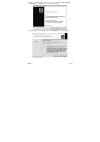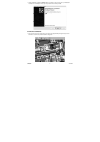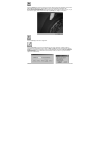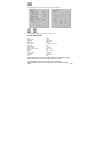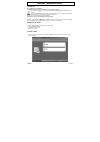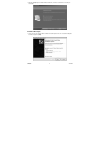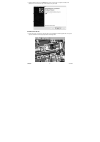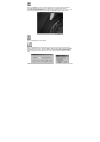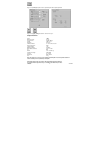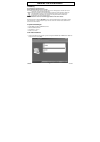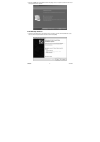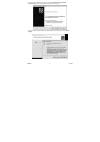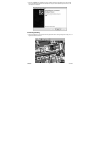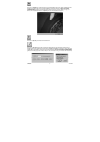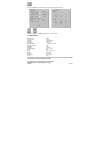- DL manuals
- Velleman
- Microscope
- CAMCOLMS
- User Manual
Velleman CAMCOLMS User Manual
Summary of CAMCOLMS
Page 1
User manual gebruikershandleiding notice d’emploi manual del usuario bedienungsanleitung camcolms digital microscope digitale microscoop microscope numÉrique microscopio digital digitales mikroskop.
Page 2
Camcolms velleman 2 camcolms – digital microscope 1. Introduction to all residents of the european union important environmental information about this product this symbol on the device or the package indicates that disposal of the device after its lifecycle could harm the environment. Do not dispos...
Page 3
Camcolms velleman 3 • click [next]. After the driver installation is completed, you will be asked to restart your computer. This is not necessary but recommended. 4. Installing the microscope • connect the microscope to the computer through a usb port. A wizard will pop up. Choose not to search for ...
Page 4
Camcolms velleman 4 • your computer automatically finds the connected microscope. Click [install the software automatically (recommended)] and click [next] to continue the installation. • wait for the installation procedure to complete. Click [continue anyway] when following window pops up..
Page 5
Camcolms velleman 5 • click [finish] to complete your installation. Note that the microscope must only be connected to the usb port at time of installation. The computer will not recognize the microscope when connected to a different usb port. 5. Operating instructions • place the microscope perpend...
Page 6
Camcolms velleman 6 click [snapshot] to capture the screen. This screen capture can be saved as a jpeg or bmp file (jpg default). To do so, click [save]. The file will be stored automatically in [my documents\pen scope\snapshot] according to the following format: 070517001.Jpg (07 = year, 05 = month...
Page 7
Camcolms velleman 7 click [format] to configure your screen settings or to add effects. Click [light] or [dark] to switch the microscope on or off. 6. Technical specifications image sensor cmos number of pixels 300,000 effective pixels 645 (h) x 485 (v) input interface usb 1.1 or 2.0 magnification r...
Page 8
Camcolms velleman 8 camcolms – digitale microscoop 1. Inleiding aan alle ingezetenen van de europese unie belangrijke milieu-informatie betreffende dit product dit symbool op het toestel of de verpakking geeft aan dat, als het na zijn levenscyclus wordt weggeworpen, dit toestel schade kan toebrengen...
Page 9
Camcolms velleman 9 • klik op [next]. Na de installatieprocedure wordt u gevraagd of u de computer wenst te herstarten. Dit is niet verplicht maar wel aan te raden. 4. Installatie van de microscoop • koppel de microscoop aan de computer via een usb-poort. Er verschijnt een wizard. Kies ervoor geen s...
Page 10
Camcolms velleman 10 • de computer herkent de microscoop automatisch. Klik op [install the software automatically (recommended)] en klik op [next] om verder te gaan met de installatie. • onderbeek de installatieprocedure niet. Bij het verschijnen van dit venster klikt u op [continue anyway]..
Page 11
Camcolms velleman 11 • klik op [finish] om de installatie te vervolledigen. Let op: koppel de microscoop steeds in de usb-poort die u hebt gebruikt tijdens de installatie. De computer herkent de microscoop niet indien u hem met een andere poort koppelt. 5. Gebruiksinstructies • plaats de microscoop ...
Page 12
Camcolms velleman 12 klik op [snapshot] om een beeld vast te leggen. Deze momentopname kan opgeslagen worden als een jpeg- of bmp- bestand (jpg standaard). Klik hiervoor op [save]. Het bestand wordt automatisch opgeslagen in [my documents\pen scope\snapshot] volgens dit formaat: 070517001.Jpg (07 = ...
Page 13
Camcolms velleman 13 klik op [format] om uw scherminstellingen te configureren of om effecten toe te voegen. Klik op [light] of op [dark] om de microscoop in of uit te schakelen. 6. Technische specificaties opneemelement cmos aantal pixels 300.000 effectieve pixels 645 (h) x 485 (v) interface usb 1....
Page 14
Camcolms velleman 14 camcolms – microscope numÉrique 1. Introduction aux résidents de l'union européenne des informations environnementales importantes concernant ce produit ce symbole sur l'appareil ou l'emballage indique que l’élimination d’un appareil en fin de vie peut polluer l'environnement. N...
Page 15
Camcolms velleman 15 • cliquer sur [next]. Une fois la procédure d’installation terminée, un redémarrage de l’ordinateur n’est pas nécessaire mais recommandé. 4. Installation du microscope • brancher le microscope à un port usb de votre ordinateur. Un assistant apparaît. Choisir de ne pas effectuer ...
Page 16
Camcolms velleman 16 • l’ordinateur reconnaît automatiquement le microscope connecté. Cliquer sur [install the software automatically (recommended)] et cliquer sur [next] pour poursuivre la procédure d’installation. • ne pas interrompre la procédure d’installation. Cliquer sur [continue anyway] lors...
Page 17
Camcolms velleman 17 • terminer l’installation en cliquant sur [finish]. Attention : ne brancher le microscope que sur le port d’installation. L’ordinateur ne reconnaîtra pas le microscope lorsqu’il est branché sur un autre port usb. 5. Instructions d’utilisation • porter le microscope près de l’obj...
Page 18
Camcolms velleman 18 cliquer sur [snapshot] pour effectuer une capture d’écran. Cette capture d’écran peut être sauvegardée comme un fichier jpeg ou bmp (jpg par défaut) en cliquant sur [save]. Le fichier sera automatiquement sauvegardée dans [my documents\pen scope\snapshot] et aura le format suiva...
Page 19
Camcolms velleman 19 cliquer sur [format] pour configurer les valeurs d’écran et pour éditer votre capture d’écran. Cliquer sur [light] ou sur [dark] pour éteindre ou pour allumer le microscope. 6. Spécifications techniques capteur cmos nombre de pixels 300.000 pixels effectifs 645 (h) x 485 (v) int...
Page 20
Camcolms velleman 20 camcolms – microscopio digital 1. Introducción a los ciudadanos de la unión europea importantes informaciones sobre el medio ambiente concerniente a este producto este símbolo en este aparato o el embalaje indica que, si tira las muestras inservibles, podrían dañar el medio ambi...
Page 21
Camcolms velleman 21 • haga click en [next]. Después de haber terminado la instalación y reinicialice el ordenador. No es necesario pero recomendado. 4. Instalar el microscopio • conecte el microscopio a un puerto usb del ordenador. Un asistente aparece. Seleccione ‘no efectuar una búsqueda de softw...
Page 22
Camcolms velleman 22 • el ordenador reconoce automáticamente el microscopio conectado. Haga click en [install the software automatically (recommended)] y haga click en [next] para seguir el procedimiento de instalación. • no interrumpa el procedimiento de instalación. Haga click en [continue anyway]...
Page 23
Camcolms velleman 23 • termine la instalación al hacer click en [finish]. ¡ojo!: conecte el microscopio sólo al puerto de instalación. El ordenador no reconocerá el microscopio si está conectado a otro puerto usb. 5. Instrucciones de uso • ponga el microscopio cerca del objeto que quiere inspecciona...
Page 24
Camcolms velleman 24 haga click en [snapshot] para efectuar una captura de la pantalla. Es posible guardar esta captura de pantalla como fichero jpeg o bmp (jpg por defecto) al hacer click en [save]. El fichero se guardará automáticamente en [my documents\pen scope\snapshot] y tendrá el formato sigu...
Page 25
Camcolms velleman 25 haga click en [format] para ajustar los valores de pantalla y para editar la captura de pantalla. Haga click en [light] o [dark] para desactivar o activar el microscopio. 6. Especificaciones sensor cmos número de píxeles 300.000 píxeles efectivos 645 (h) x 485 (v) interfaz usb 1...
Page 26
Camcolms velleman 26 camcolms – digitales mikroskop 1. Einführung an alle einwohner der europäischen union wichtige umweltinformationen über dieses produkt dieses symbol auf dem produkt oder der verpackung zeigt an, dass die entsorgung dieses produktes nach seinem lebenszyklus der umwelt schaden zuf...
Page 27
Camcolms velleman 27 • klicken sie auf [next]. Nach dem installationsverfahren wird gefragt, ob sie den computer neu starten möchten. Dies ist nicht verpflichtet aber wohl empfohlen. 4. Das mikroskop installieren • verbinden sie das mikroskop über einen usb-port mit dem computer. Es erscheint einen ...
Page 28
Camcolms velleman 28 • der computer erkennt das mikroskop automatisch. Klicken sie auf [install the software automatically (recommended)] und klicken sie auf [next] um mit der installation weiter zu gehen. • unterbrechen sie das installationsverfahren nicht. Wenn folgendes fenster erscheint, klicken...
Page 29
Camcolms velleman 29 • klicken sie auf [finish] um die installation zu beenden. Achtung: verbinden sie das mikroskop immer mit dem usb- port, den sie während der installation verwendet haben. Der computer erkennt das mikroskop nicht wenn sie es mit einem anderen port verbinden. 5. Bedienungsanleitun...
Page 30
Camcolms velleman 30 klicken sie auf [snapshot] um ein bild festzulegen. Diese momentaufnahme kann als eine jpeg- oder bmp-datei (jpg standard) gespeichert werden. Klicken sie hierfür auf [save]. Die datei wird automatisch in [my documents\pen scope\snapshot] gemäß diesem format gespeichert: 0705170...
Page 31
Camcolms velleman 31 klicken sie auf [format] um die schirmeinstellungen zu konfigurieren oder effekte hinzuzufügen. Klicken sie auf [light] oder auf [dark] um das mikroskop ein- oder auszuschalten. 6. Technische daten aufnahme-element cmos anzahl der pixel 300.000 pixelanzahl 645 (h) x 485 (v) schn...