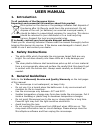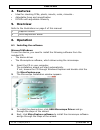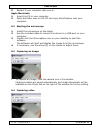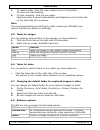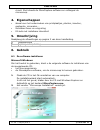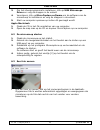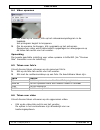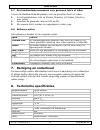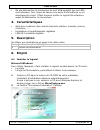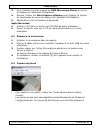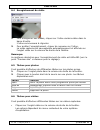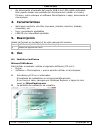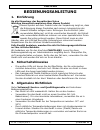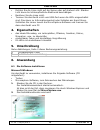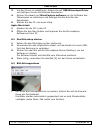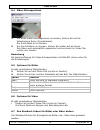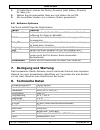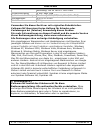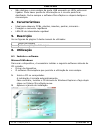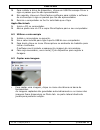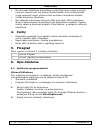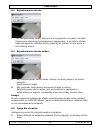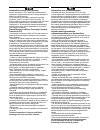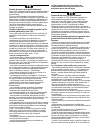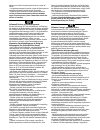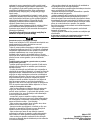- DL manuals
- Velleman
- Microscope
- CAMCOLMS1
- User Manual
Velleman CAMCOLMS1 User Manual
CAMCOLMS1
1.3 MEGAPIXEL DIGITAL MICROSCOPE - 20-200X ZOOM
1.3 MEGAPIXEL DIGITALE MICROSCOOP - 20-200X VERGROTING
MICROSCOPE NUMÉRIQUE 1.3 MÉGAPIXELS - AGRANDISSEMENT 20-200X
MICROSCOPIO DIGITAL 1.3 MEGAPÍXELES - AMPLIACIÓN 20-200X
1.3 MEGAPIXEL DIGITALES MIKROSKOP - VERGRÖßERUNG 20-200X
MICROSCÓPIO 1,3 MEGAPIXELS - 20-200X AMPLIAÇÃO
MIKROSKOP CYFROWY - 1.3 MEGAPIKSELE - POWIĘKSZENIE 20 - 200X
USER MANUAL
3
GEBRUIKERSHANDLEIDING
9
MODE D’EMPLOI
15
MANUAL DEL USUARIO
21
BEDIENUNGSANLEITUNG
27
MANUAL DO UTILIZADOR
33
INSTRUKCJA OBSŁUGI
39
Summary of CAMCOLMS1
Page 1
Camcolms1 1.3 megapixel digital microscope - 20-200x zoom 1.3 megapixel digitale microscoop - 20-200x vergroting microscope numÉrique 1.3 mÉgapixels - agrandissement 20-200x microscopio digital 1.3 megapÍxeles - ampliaciÓn 20-200x 1.3 megapixel digitales mikroskop - vergrÖßerung 20-200x microscÓpio ...
Page 2
Camcolms1 v. 02 – 25/01/2013 2 ©velleman nv.
Page 3: User Manual
Camcolms1 v. 02 – 25/01/2013 3 ©velleman nv user manual 1. Introduction to all residents of the european union important environmental information about this product this symbol on the device or the package indicates that disposal of the device after its lifecycle could harm the environment. Do not ...
Page 4: Features
Camcolms1 v. 02 – 25/01/2013 4 ©velleman nv 4. Features • ideal for checking pcbs, plants, insects, rocks, minerals... • adjustable focus and magnification • ir leds with adjustable intensity 5. Overview refer to the illustrations on page 2 of this manual. 1 snapshot button 2 focus adjustment wheel ...
Page 5
Camcolms1 v. 02 – 25/01/2013 5 ©velleman nv 5. Restart if your computer asks you to. Apple macintosh 1. Insert the cd in your computer. 2. Open the folder mac on the cd and copy microcapture onto your computer. 6.2 starting the microscope 1. Install the microscope on the stand. 2. Use the included c...
Page 6
Camcolms1 v. 02 – 25/01/2013 6 ©velleman nv 1. To capture video, click the video camera icon in the toolbar. The icon will start flashing. 2. To stop recording, click the icon again. Captured video is saved automatically and displayed on the video tab on the right side of the window. Note the most a...
Page 7: Cleaning And Maintenance
Camcolms1 v. 02 – 25/01/2013 7 ©velleman nv date/time show or hide the date and time on the preview language select another language for the software. Skin select another skin for the software. Fullscreen set the microscope view to full screen. You can also use the full screen icon on the toolbar. P...
Page 8
Camcolms1 v. 02 – 25/01/2013 8 ©velleman nv products with the products of the different manufacturers. Windows, windows xp, windows 2000, windows vista, windows aero, windows 7, windows 8, windows mobile, windows server are registered trademarks of microsoft corporation in the united states and othe...
Page 9: Gebruikershandleiding
Camcolms1 v. 02 – 25/01/2013 9 ©velleman nv gebruikershandleiding 1. Inleiding aan alle ingezetenen van de europese unie belangrijke milieu-informatie betreffende dit product dit symbool op het toestel of de verpakking geeft aan dat, als het na zijn levenscyclus wordt weggeworpen, dit toestel schade...
Page 10: Eigenschappen
Camcolms1 v. 02 – 25/01/2013 10 ©velleman nv circuit. Sluit steeds de microcapture-software en ontkoppel de microscoop. 4. Eigenschappen • ideaal voor het onderzoeken van printplaatjes, planten, insecten, gesteente, mineralen,… • instelbare focus en vergroting • ir-leds met instelbare intensiteit 5....
Page 11
Camcolms1 v. 02 – 25/01/2013 11 ©velleman nv 3. Om het stuurprogramma te installeren, klik op usb microscope driver en volg de stappen in de wizard. 4. Vervolgens, klik op microcapture software om de software van de microscoop te installeren en volg de stappen in de wizard. 5. Start uw computer opni...
Page 12
Camcolms1 v. 02 – 25/01/2013 12 ©velleman nv 6.4 video opnemen 1. Om video op te nemen, klik op het videocamerapictogram in de taakbalk. Het pictogram begint te knipperen. 2. Om de opname te stoppen, klik nogmaals op het pictogram. Opgenomen video wordt automatisch opgeslagen en weergegeven op de vi...
Page 13: Reiniging En Onderhoud
Camcolms1 v. 02 – 25/01/2013 13 ©velleman nv 6.7 de standaardmap aanpassen voor genomen foto's of video u kunt de standaardmap aanpassen voor uw genomen foto's of video. 1. In het bestandmenu, klik op photos_directory (of videos_directory voor video). 2. Selecteer de gewenste map en klik op ok. 3. A...
Page 14
Camcolms1 v. 02 – 25/01/2013 14 ©velleman nv resolutie: tot 1600 x 1200 pixels video videoformaat: avi resolutie: tot 1600 x 1200 pixels voeding 5 vdc via usb systeemvereisten windows® 2000/xp/vista/win7/macos® afmetingen Ø 33 x 110 mm gewicht 100 g gebruik dit toestel enkel met originele accessoire...
Page 15: Mode D’Emploi
Camcolms1 v. 02 – 25/01/2013 15 ©velleman nv mode d’emploi 1. Introduction aux résidents de l'union européenne des informations environnementales importantes concernant ce produit ce symbole sur l'appareil ou l'emballage indique que l’élimination d’un appareil en fin de vie peut polluer l'environnem...
Page 16: Caractéristiques
Camcolms1 v. 02 – 25/01/2013 16 ©velleman nv • ne pas débrancher le microscope du port usb pendant que les leds sont allumées. Ceci risque de causer une perte d’informations ou un dommage du circuit. Il faut toujours quitter le logiciel microcapture avant de débrancher le microscope. 4. Caractéristi...
Page 17
Camcolms1 v. 02 – 25/01/2013 17 ©velleman nv 3. Pour installer le pilote, cliquer sur usb microscope driver et suivre les étapes de l'assistant d'installation. 4. Ensuite, cliquer sur microcapture software pour installer le logiciel du microscope et suivre les étapes de l'assistant d'installation. 5...
Page 18
Camcolms1 v. 02 – 25/01/2013 18 ©velleman nv 6.4 enregistrement de vidéo 1. Pour enregistrer des vidéos, cliquer sur l'icône caméra vidéo dans la barre d'outils. L'icône commencera à clignoter. 2. Pour arrêter l'enregistrement, cliquer de nouveau sur l'icône. La vidéo capturée est sauvegardée automa...
Page 19: Nettoyage Et Entretien
Camcolms1 v. 02 – 25/01/2013 19 ©velleman nv 6.7 changer le dossier par défaut pour les photos ou vidéos capturées il est possible de changer le dossier par défaut pour vos photos ou vidéos capturées. 1. Dans le menu fichier, cliquer sur photos_directory (ou videos_directory pour vidéo). 2. Sélectio...
Page 20
Camcolms1 v. 02 – 25/01/2013 20 ©velleman nv ouverture aes format de l'image jpeg/bmp image: format de l'image: jpeg/bmp résolution: jusqu'à 1600 x 1200 pixels vidéo: format vidéo: avi résolution: jusqu'à 1600 x 1200 pixels alimentation 5 vcc via usb système requis windows® 2000/xp/vista/win7/macos®...
Page 21: Manual Del Usuario
Camcolms1 v. 02 – 25/01/2013 21 ©velleman nv manual del usuario 1. Introducción a los ciudadanos de la unión europea importantes informaciones sobre el medio ambiente concerniente a este producto este símbolo en este aparato o el embalaje indica que, si tira las muestras inservibles, podrían dañar e...
Page 22: Características
Camcolms1 v. 02 – 25/01/2013 22 ©velleman nv • no desconecte el aparato del puerto usb si los leds están activados. Esto puede causar una pérdida de informaciones o dañar el circuito. Primero, cierre siempre el software microcapture. Luego, desconecte el microscopio. 4. Características • ideal para ...
Page 23
Camcolms1 v. 02 – 25/01/2013 23 ©velleman nv 3. Para instalar el driver, haga clic en usb microscope driver y siga los pasos del asistente. 4. Luego, haga clic en microcapture software para instalar el software del microscopio y pase por los pasos del asistente. 5. Reinicie el ordenador si fuera nec...
Page 24
Camcolms1 v. 02 – 25/01/2013 24 ©velleman nv 6.4 captura de vídeo 1. Para una captura de vídeo, haga clic en el icono de la videocámara (barra de herramientas). El icono empieza a parpadear. 2. Para desactivar la grabación, vuelva a hacer clic en el icono. Un vídeo capturado se guarda automáticament...
Page 25: Limpieza Y Mantenimiento
Camcolms1 v. 02 – 25/01/2013 25 ©velleman nv 6.7 modificar la carpeta de defecto para imágenes o vídeo capturados es posible modificar la carpeta por defecto para imágenes o vídeo capturados. 1. En el menú de ficheros, haga clic en photos_directory (o videos_directory para vídeo). 2. Seleccione la c...
Page 26
Camcolms1 v. 02 – 25/01/2013 26 ©velleman nv iris aes formato de la imagen jpeg/bmp imagen formato de la imagen: jpeg/bmp resolución: hasta 1600 x 1200 píxeles vídeo sistema de vídeo: avi resolución: hasta 1600 x 1200 píxeles alimentación 5 vdc con usb exigencias del sistema windows® 2000/xp/vista/w...
Page 27: Bedienungsanleitung
Camcolms1 v. 02 – 25/01/2013 27 ©velleman nv bedienungsanleitung 1. Einführung an alle einwohner der europäischen union wichtige umweltinformationen über dieses produkt dieses symbol auf dem produkt oder der verpackung zeigt an, dass die entsorgung dieses produktes nach seinem lebenszyklus der umwel...
Page 28: Eigenschaften
Camcolms1 v. 02 – 25/01/2013 28 ©velleman nv • richten sie die linse nicht auf die sonne oder auf starkes licht. Starkes licht kann die lichtempfindliche elektronik beschädigen. • berühren sie die linse nicht. • trennen sie das gerät nicht vom usb-port wenn die leds eingeschaltet sind. Dies kann zu ...
Page 29
Camcolms1 v. 02 – 25/01/2013 29 ©velleman nv 3. Um den driver zu installieren, klicken sie auf usb microscope driver und befolgen sie die schritte des assistenten. 4. Klicken sie danach auf microcapture software um die software des mikroscopes zu installieren und befolgen sie die schritte des assist...
Page 30
Camcolms1 v. 02 – 25/01/2013 30 ©velleman nv 6.4 video-schnappschuss 1. Um einen video-schnappschuss zu machen, klicken sie auf die videokamera-ikone (symbolleiste). Die ikone fängt an zu blinken. 2. Um die aufnahme zu stoppen, klicken sie wieder auf die ikone. Das video wird automatisch gespeichert...
Page 31: Reinigung Und Wartung
Camcolms1 v. 02 – 25/01/2013 31 ©velleman nv 1. Im datei-menü, klicken sie photos_directory (oder videos_directory für video) an. 2. Wählen sie die gewünschte datei aus und klicken sie auf ok. 3. Alle neue bilder werden nun in diesem ordner gespeichert. 6.8 software-optionen das menü enthält folgend...
Page 32
Camcolms1 v. 02 – 25/01/2013 32 ©velleman nv auflösung: bis zu 1600 x 1200 pixel stromversorgung 5 vdc über usb systemvoraussetzungen windows® 2000/xp/vista/win7/macos® abmessungen Ø 33 x 110 mm gewicht 100 g verwenden sie dieses gerät nur mit originellen zubehörteilen. Velleman nv übernimmt keine h...
Page 33: Manual Do Utilizador
Camcolms1 v. 02 – 25/01/2013 33 ©velleman nv manual do utilizador 1. Introdução aos cidadãos da união europeia importantes informações sobre o meio ambiente no que respeita a este produto este símbolo no aparelho ou na embalagem indica que, enquanto desperdícios, poderão causar danos no meio ambient...
Page 34: Características
Camcolms1 v. 02 – 25/01/2013 34 ©velleman nv • não desligue o microscópio da porta usb enquanto os leds estiverem ligados. Pode haver perda de informação ou o circuito pode ficar danificado. Feche sempre o software microcapture e depois desligue o microscópio. 4. Características • ideal para observa...
Page 35
Camcolms1 v. 02 – 25/01/2013 35 ©velleman nv 3. Para instalar a drive do dispositivo, clique em usb microscope driver e siga os passos que lhe são apresentados. 4. Em seguida, clique em microcapture software para instalar o software do microscópio e siga os passos que lhe são apresentados. 5. Reinic...
Page 36
Camcolms1 v. 02 – 25/01/2013 36 ©velleman nv 6.4 captar vídeo 1. Para captar vídeo, clique no ícone da câmara de vídeo na barra de ferramentas. O ícone começa a piscar. 2. Para parar de gravar,clique no ícone novamente. O vídeo gravado é guardado automaticamentee exibido no video tab na parte latera...
Page 37: Limpeza E Manutenção
Camcolms1 v. 02 – 25/01/2013 37 ©velleman nv 6.7 alterar a pasta por defeito para imagens e vídeos captados pode alterar a pasta por defeito para as suas imagens e vídeos captados. 1. No menu ficheiro, clique em fotos_directório (ou vídeo_directório para vídeos). 2. Seleccione a pasta que pretende e...
Page 38
Camcolms1 v. 02 – 25/01/2013 38 ©velleman nv formato de imagem jpeg/bmp imagem formato de imagem: jpeg/bmp resolução: até 1600 x 1200 pixeis vídeo formato de vídeo: avi resolução: até 1600 x 1200 pixeis alimentação 5 vdc via usb requisitos do sistema windows® 2000/xp/vista/win7/macos® dimensões Ø 33...
Page 39: Instrukcja Obsługi
Camcolms1 v. 02 – 25/01/2013 39 ©velleman nv instrukcja obsŁugi 1. Wstęp przeznaczona dla mieszkańców unii europejskiej. Ważne informacje dotyczące środowiska. Ten symbol umieszczony na urządzeniu bądź opakowaniu wskazuje, że wyrzucenie produktu może być szkodliwe dla środowiska. Nie wyrzucaj urządz...
Page 40: Cechy
Camcolms1 v. 02 – 25/01/2013 40 ©velleman nv • nie kierować obiektywu mikroskopu przez długi okres czasu w stronę promieni słonecznych lub silnego źródła światła. Silne źródła światła mogą uszkodzić części elektroniczne wrażliwe na działanie światła. • unikać dotykania obiektywu. • nie odłączać mikr...
Page 41
Camcolms1 v. 02 – 25/01/2013 41 ©velleman nv 3. Aby zainstalować sterownik urządzenia, kliknąć na usb microscope driver i postępować zgodnie z krokami wskazanymi przez kreator. 4. Aby zainstalować oprogramowanie mikroskopu, kliknąć microcapture software i postępować zgodnie z krokami wskazanymi prze...
Page 42
Camcolms1 v. 02 – 25/01/2013 42 ©velleman nv 6.3 rejestrowanie obrazu • aby zarejestrować obraz, kliknąć na ikonę aparatu na pasku narzędzi. Uchwycone zdjęcia są automatycznie zapisywane, a miniatury obrazu będą dostępne w zakładce photo [zdjęcia] po prawej stronie okna w celu dalszej edycji. 6.4 re...
Page 43
Camcolms1 v. 02 – 25/01/2013 43 ©velleman nv 2. Kliknąć prawym przyciskiem myszy na obraz. Dostępne są następujące opcje menu: opcje funkcja open (otwórz) umożliwia otwarcie obrazu w domyślnym programie save (zapisz) umożliwia zapisanie obrazu pod inną nazwą lub w innym formacie copy (kopiuj) umożli...
Page 44: Czyszczenie I Konserwacja
Camcolms1 v. 02 – 25/01/2013 44 ©velleman nv preferences [preferencje] umożliwia ustawienie preferencji dla obrazów i obrazów wideo. 7. Czyszczenie i konserwacja przezroczysta powłoka oddzielająca wykonana z tworzywa sztucznego wychwytuje zanieczyszczenia lub substancje toksyczne z powierzchni badan...
Page 45
Camcolms1 v. 02 – 25/01/2013 45 ©velleman nv wszystkie zarejestrowane znaki i nazwy handlowe są własnością odnośnych podmiotów i są stosowane wyłącznie w celu określenia kompatybilności naszych produktów z produktami innych producentów. Windows, windows xp, windows 2000, windows vista, windows aero,...
Page 46
Velleman® service and quality warranty since its foundation in 1972, velleman® acquired extensive experience in the electronics world and currently distributes its products in over 85 countries. All our products fulfil strict quality requirements and legal stipulations in the eu. In order to ensure ...
Page 47
Garantie de service et de qualité velleman® depuis 1972, velleman® a gagné une vaste expérience dans le secteur de l’électronique et est actuellement distributeur dans plus de 85 pays. Tous nos produits répondent à des exigences de qualité rigoureuses et à des dispositions légales en vigueur dans l’...
Page 48
Defecto en el artículo los gastos podrían correr a cargo del cliente; • los gastos de transporte correrán a carga del cliente para una reparación efectuada fuera del período de garantía. • cualquier gesto comercial no disminuye estos derechos. La lista previamente mencionada puede ser adaptada según...
Page 49
Opakowaniu), wraz z wyposażeniem z jakim produkt został sprzedany. W przypadku wysyłki towaru w opakowaniu innym niż oryginalnym ryzyko usterki produktu oraz tego skutki przechodzą na właściciela produktu. Wraz z niesprawnym produktem należy dołączyć jasny i szczegółowy opis jego usterki, wady; • ws...