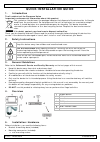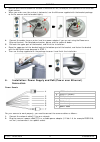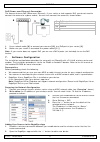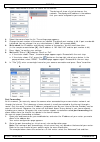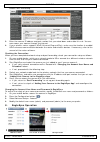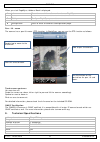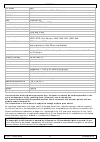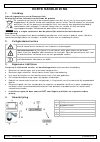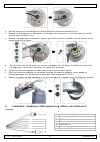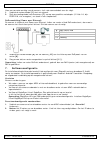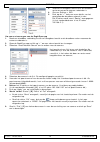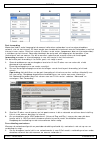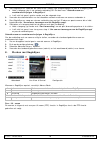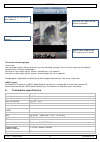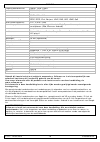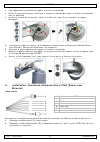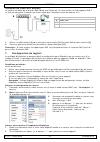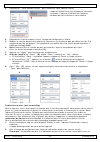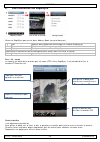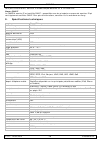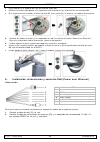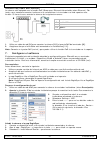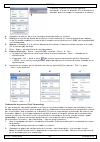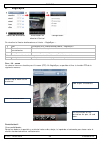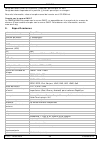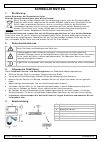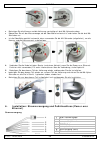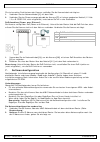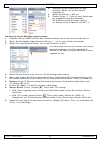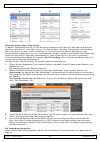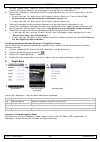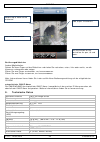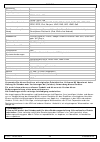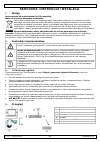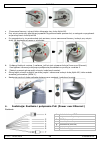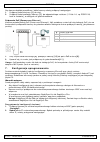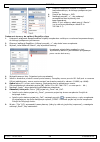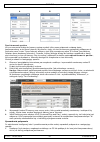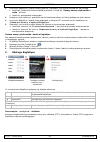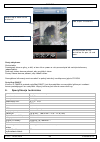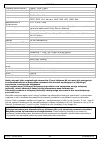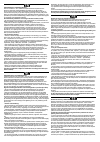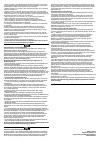- DL manuals
- Velleman
- Security Camera
- CAMIP18
- Quick Installation Manual
Velleman CAMIP18 Quick Installation Manual
CAMIP18
10X PTZ IP CAMERA - 2 MEGAPIXEL - EAGLE EYES - ETS
10X PTZ IP-CAMERA - 2 MEGAPIXEL - EAGLE EYES - ETS
CAMÉRA IP PTZ 10X - 2 MÉGAPIXELS - EAGLE EYES - ETS
CÁMARA IP PTZ 10X - 2 MEGAPÍXELES - EAGLE EYES - ETS
10X PTZ IP-KAMERA - 2 MEGAPIXEL - EAGLE EYES - ETS
Summary of CAMIP18
Page 1
Camip18 10x ptz ip camera - 2 megapixel - eagle eyes - ets 10x ptz ip-camera - 2 megapixel - eagle eyes - ets camÉra ip ptz 10x - 2 mÉgapixels - eagle eyes - ets cÁmara ip ptz 10x - 2 megapÍxeles - eagle eyes - ets 10x ptz ip-kamera - 2 megapixel - eagle eyes - ets quick installation guide 2 korte h...
Page 2: Quick Installation Guide
Camip18 v. 01 – 14/02/2014 2 ©velleman nv quick installation guide 1. Introduction to all residents of the european union important environmental information about this product this symbol on the device or the package indicates that disposal of the device after its lifecycle could harm the environme...
Page 3
Camip18 v. 01 – 14/02/2014 3 ©velleman nv o wall plugs o cap o m6 nylok screws o spirit level o m4 screw o mounting base screw • power drill 1. Attach the mounting base to the speed dome camera. • put the cables (depending on your configuration, power supply and/or 8p8c network cables) through the h...
Page 4
Camip18 v. 01 – 14/02/2014 4 ©velleman nv • use the spirit level to check the surface is horizontal or not, and adjust the tightness of the three m6 nylok screws. • when you make sure the surface is horizontal, use the m4 screw supplied with the bracket package to fix the camera and the bracket tigh...
Page 5
Camip18 v. 01 – 14/02/2014 5 ©velleman nv poe (power over ethernet) connection the camera features poe (power over ethernet). If your router or hub supports poe, you do not need to connect the camera to a power socket. You can then connect the camera as shown below: 8 poe router/hub 9 lan cable 10 c...
Page 6
Camip18 v. 01 – 14/02/2014 6 ©velleman nv 3. Select “local network search” to search for the camera. The device will show a list of devices on the network. The displayed ip address is the address that your router assigned to your camera. 4. Select the camera from the list. The settings page appears....
Page 7
Camip18 v. 01 – 14/02/2014 7 ©velleman nv choose “port forwarding”. 3. Enter the camera ip address and port number that you noted down and enable this rule. You can now access your camera through the internet. 4. If your wireless router supports upnp (universal plug and play), make sure the function...
Page 8
Camip18 v. 01 – 14/02/2014 8 ©velleman nv when you start eagleeyes, address book is displayed. 1 info press for more information on how to use eagleeyes 2 toolbar add, edit, and delete items from address book 3 setting configure eagleeyes parameters select the camera connection in address book to en...
Page 9
Camip18 v. 01 – 14/02/2014 9 ©velleman nv iris mode aes lens f 6.0 mm - f 60.0 mm / f2.0 - f2.8 (tele) lens angle 53.5° - 6.1° ir leds - network interface ethernet 10/100base-t poe ieee 802.3af multiple video streaming 3 (h.264, mpeg4, mjpeg) frame rate 30 image quality setting 1080p: 1920 x 1080 72...
Page 10: Korte Handleiding
Camip18 v. 01 – 14/02/2014 10 ©velleman nv korte handleiding 1. Inleiding aan alle ingezetenen van de europese unie belangrijke milieu-informatie betreffende dit product dit symbool op het toestel of de verpakking geeft aan dat, als het na zijn levenscyclus wordt weggeworpen, dit toestel schade kan ...
Page 11
Camip18 v. 01 – 14/02/2014 11 ©velleman nv 5. Installatie: hardware voor de installatie hebt u de volgende items nodig: • beugel & montageplaat (meegeleverd) • montagetoebehoren (meegeleverd): o wandmontageschroeven o muurpluggen o dop o m6 nylok-schroeven o waterpas o m4-schroef o montageschroef vo...
Page 12
Camip18 v. 01 – 14/02/2014 12 ©velleman nv • schroef de camera en de beugel met de drie m6 nylok-schroeven voorzichtig vast. • gebruik het waterpas om te controleren of het oppervlak horizontaal is en pas de spanning van de drie m6 nylok-schroeven aan. • wanneer het oppervlak horizontaal is, gebruik...
Page 13
Camip18 v. 01 – 14/02/2014 13 ©velleman nv voor een correcte werking van de camera, sluit u de camerakabels aan als volgt: 1. Verbind de netwerkkabel [1] met uw netwerk. 2. Sluit de voedingskabel van de camera [7] aan op een geschikte netadapter (12 vdc 1 a, bijv. Psse1210, niet meegelev.) en steek ...
Page 14
Camip18 v. 01 – 14/02/2014 14 ©velleman nv 3. Verbind uw draagbaar toestel met de draadloze router waarmee de camera verbonden is. 4. Ga naar settings > wifi. 5. Druk op de “>” toets om meer details van het geselecteerde draadloze netwerk te zien. Het ip-adres wordt naast “router” weergegeven. (in h...
Page 15
Camip18 v. 01 – 14/02/2014 15 ©velleman nv a b c port forwarding momenteel hebt u enkel toegang tot de camera indien deze verbonden is met uw eigen draadloos netwerk, niet via het internet. Dit komt omdat een standaard thuisnetwerk meestal verbonden is met het internet via een router. Enkel het exte...
Page 16
Camip18 v. 01 – 14/02/2014 16 ©velleman nv 2. Start eagleeyes en selecteer de camera die u zopas hebt toegevoegd om te zien of u toegang hebt. O hebt u toegang, dan is uw netwerkverbinding ok. Ga door naar “gebruiksnaam en wachtwoord wijzigen in eagleeyes”. O is dit niet het geval, ga dan verder met...
Page 17
Camip18 v. 01 – 14/02/2014 17 ©velleman nv touchscreen-bewegingen u kunt ook uw wijsvinger op het scherm plaatsen en naar omhoog, omlaag, links of rechts vegen om de camera horizontaal of verticaal te bewegen. Uw duim en wijsvinger op het scherm spreiden om in te zoomen. Uw duim en wijsvinger op het...
Page 18
Camip18 v. 01 – 14/02/2014 18 ©velleman nv regeling beeldkwaliteit 1080p: 1920 x 1080 720p: 1280 x 720 vga: 640 x 480 qvga: 320 x 240 ondersteunde protocols ddns, pppoe, dhcp, ntp, sntp, tcp/ip, icmp, smtp, ftp, http, rtp, rtsp, rtcp, ipv4, bonjour, upnp, dns, udp, igmp, qos waarschuwingsbericht ftp...
Page 19
Camip18 v. 01 – 14/02/2014 19 ©velleman nv guide d'installation rapide 1. Introduction aux résidents de l'union européenne informations environnementales importantes concernant ce produit ce symbole sur l'appareil ou l'emballage indique que l'élimination d'un appareil en fin de vie peut polluer l'en...
Page 20
Camip18 v. 01 – 14/02/2014 20 ©velleman nv • accessoires de montage (incl.) : o vis de montage mural o chevilles murales o bouchon o vis nylok m6 o niveau à bulle o vis m4 o vis pour base de montage • perceuse 1. Fixer la base de montage à la caméra dôme. • passer les câbles (selon la configuration,...
Page 21
Camip18 v. 01 – 14/02/2014 21 ©velleman nv • fixer légèrement la caméra et le support avec trois vis nylok m6. • utiliser le niveau à bulle pour vérifier que la surface est horizontale ou pas, et ajuster le serrage des trois vis nylok m6. • lorsque la surface est horizontale, utiliser la vis m4 (inc...
Page 22
Camip18 v. 01 – 14/02/2014 22 ©velleman nv connexion poe (power over ethernet) la caméra est dotée de la fonction poe (power over ethernet). Si votre routeur ou hub supporte poe, il ne faut pas connecter la caméra au réseau électrique. Connecter la caméra comme suit : 8 routeur/hub poe 9 câble lan 1...
Page 23
Camip18 v. 01 – 14/02/2014 23 ©velleman nv 3. Sélectionner " local network search " pour rechercher votre caméra réseau. L'appareil affichera une liste d'appareils connectés au réseau. L'adresse ip affichée est l'adresse attribuée par votre routeur à votre caméra. 4. Sélectionner la caméra depuis la...
Page 24
Camip18 v. 01 – 14/02/2014 24 ©velleman nv fonction des différentes marques de routeurs. Pour plus d'informations, consulter le mode d'emploi de votre routeur. L'exemple ci-dessous illustre l'écran pour un routeur d-link : sélectionner l'onglet " advanced " et ensuite sélectionner " port forwarding ...
Page 25
Camip18 v. 01 – 14/02/2014 25 ©velleman nv 8. Fonctionnement de eagleeyes address book live view & control configuration démarrer eagleeyes pour entrer dans address book (carnet d'adresses). 1 info appuyer pour apprendre d’avantage sur l'emploi d'eagleeyes 2 barre d'outils ajouter, modifier et suppr...
Page 26
Camip18 v. 01 – 14/02/2014 26 ©velleman nv pour plus d'informations, consulter le mode d'emploi détaillée sur le cd-rom livré. Norme onvif la camip18 caméra ip est certifiée onvif : compatible avec les principales marques de caméras ip qui sont également certifiées onvif. Pour plus d'informations, c...
Page 27
Camip18 v. 01 – 14/02/2014 27 ©velleman nv n'employer cet appareil qu'avec des accessoires d'origine. La sa velleman ne peut, dans la mesure conforme au droit applicable être tenue responsable des dommages ou lésions (directs ou indirects) pouvant résulter de l’utilisation de cet appareil. Pour plus...
Page 28: Guía Rápida
Camip18 v. 01 – 14/02/2014 28 ©velleman nv guÍa rÁpida 1. Introducción a los ciudadanos de la unión europea importantes informaciones sobre el medio ambiente concerniente a este producto este símbolo en este aparato o el embalaje indica que, si tira las muestras inservibles, podrían dañar el medio a...
Page 29
Camip18 v. 01 – 14/02/2014 29 ©velleman nv o tacos o tapa o tornillos de nylon m6 o nivel o tornillo m4 o tornillo para la base de montaje • taladro 1. Fije la base de montaje a la cámara domo. • pase los cables (depende de la configuración, la alimentación y/o los cables de red 8p8c) por el agujero...
Page 30
Camip18 v. 01 – 14/02/2014 30 ©velleman nv • fije la cámara y el soporte con tres tornillos de nylon m6. • utilice el nivel para comprobar si la superficie está nivelada o no y atornille los tres tornillos m6. • si la superficie está nivelada, utilice el tornillo m4 (incl.) para fijar la cámara y el...
Page 31
Camip18 v. 01 – 14/02/2014 31 ©velleman nv conexión poe (power over ethernet) la cámara está equipada con la función poe (power over ethernet/alimentación sobre ethernet). Por tanto, no es necesario conectar la cámara a la red eléctrica si el enrutador o el hub soportan esta función. Si fuera el cas...
Page 32
Camip18 v. 01 – 14/02/2014 32 ©velleman nv el aparato visualiza una lista con aparatos conectados a la red. La dirección ip visualizada es la dirección que el enrutador ha asignado a la cámara. 4. Seleccione la cámara de la lista. La página de configuración se visualiza. 5. Modifique el número de pu...
Page 33
Camip18 v. 01 – 14/02/2014 33 ©velleman nv el ejemplo siguiente visualiza la pantalla de un enrutador d-link: seleccione « advanced » y luego « port forwarding ». 3. Introduzca la dirección ip de la cámara y el número de puerto que ha apuntado y marque la casilla. Ahora se puede acceder a la cámara ...
Page 34
Camip18 v. 01 – 14/02/2014 34 ©velleman nv 8. Eagleeyes libreta de direcciones visualización en directo & control configuración se visualiza la libreta de direcciones al iniciar « eagleeyes ». 1 info pulse para más informaciones sobre « eagleeyes » 2 barra de herramientas para añadir, editar y borra...
Page 35
Camip18 v. 01 – 14/02/2014 35 ©velleman nv ponga dos dedos juntos en la pantalla y sepárelos para ampliar un área. Ponga dos dedos separados en la pantalla y júntelos para alejar una imagen. Para más información, véase el amplio manual del usuario en el cd-rom incl. Cumple con la norma onvif la cami...
Page 36
Camip18 v. 01 – 14/02/2014 36 ©velleman nv dimensiones 206 x 147 mm (sin soporte) peso 1950 g grado de protección ip ip67 utilice este aparato sólo con los accesorios originales. Velleman nv no será responsable de daños ni lesiones causados por un uso (indebido) de este aparato. Para más información...
Page 37: Schnelleinstieg
Camip18 v. 01 – 14/02/2014 37 ©velleman nv schnelleinstieg 1. Einführung an alle einwohner der europäischen union wichtige umweltinformationen über dieses produkt dieses symbol auf dem produkt oder der verpackung zeigt an, dass die entsorgung dieses produktes nach seinem lebenszyklus der umwelt scha...
Page 38
Camip18 v. 01 – 14/02/2014 38 ©velleman nv 5. Installation: hardware vor der installation, brauchen sie folgendes material: • halterung und basis (mitgeliefert): • montagezubehör (mitgeliefert): o schrauben o dübel o oberen teil der halterung o m6-nylonschrauben o wasserwaage o m4-schraube o schraub...
Page 39
Camip18 v. 01 – 14/02/2014 39 ©velleman nv • befestigen sie die kamera und die halterung vorsichtig mit drei m6-nylonschrauben. • Überprüfen sie mit der wasserwaage, ob die oberfläche horizontal ist und ziehen sie die drei m6- schrauben an. • ist die oberfläche perfekt horizontal, dann verwenden sie...
Page 40
Camip18 v. 01 – 14/02/2014 40 ©velleman nv für ein korrektes funktionieren der kamera, schließen sie die kamerakabel wie folgt an: 1. Verbinden sie das netzwerkkabel [1] mit dem netz. 2. Verbinden sie das stromversorgungskabel der kamera [7] mit einem geeigneten netzteil (12 vdc 1 a, z.B. Psse1210, ...
Page 41
Camip18 v. 01 – 14/02/2014 41 ©velleman nv 3. Verbinden sie das mobile gerät mit dem drahtlosen router, der mit der kamera verbunden ist. 4. Wählen sie settings > wifi aus. 5. Drücken sie die „>“-taste für mehr details über das ausgewählte drahtlose netzwerk. Die ip-adresse finden sie neben „router“...
Page 42
Camip18 v. 01 – 14/02/2014 42 ©velleman nv a b c portweiterleitung (port forwarding) zu diesem zeitpunkt können sie nur auf die kamera zugreifen wenn diese mit dem eigenen drahtlosen netzwerk verbunden ist, nicht über internet. Das kommt daher, dass das heimnetzwerk normalerweise über einen router m...
Page 43
Camip18 v. 01 – 14/02/2014 43 ©velleman nv 1. Auf dem mobilen gerät, wechseln sie den netzwerkmodus auf 3g um oder verbinden sie mit einem anderen drahtlosen netzwerk als dasjenige mit dem die kamera verbunden ist. 2. Starten sie „eagleeyes“ und wählen sie die hinzugefügte kamera aus, um zu kontroll...
Page 44
Camip18 v. 01 – 14/02/2014 44 ©velleman nv berührungsbildschirm andere möglichkeiten: setzen sie einen finger auf den bildschirm und ziehen sie nach oben, unten, links oder rechts, um die kamera zu schwenken oder neigen. Ziehen sie zwei finger auseinander, um heranzuzoomen. Ziehen sie zwei finger zu...
Page 45
Camip18 v. 01 – 14/02/2014 45 ©velleman nv streaming bilder per sekunde 30 regelung bildqualität 1080p: 1920 x 1080 720p: 1280 x 720 vga: 640 x 480 qvga: 320 x 240 unterstützte protokolle ddns, pppoe, dhcp, ntp, sntp, tcp/ip, icmp, smtp, ftp, http, rtp, rtsp, rtcp, ipv4, bonjour, upnp, dns, udp, igm...
Page 46
Camip18 v. 01 – 14/02/2014 46 ©velleman nv skrÓcona instrukcja instalacji 1. Wstęp przeznaczona dla mieszkańców unii europejskiej. Ważne informacje dotyczące środowiska. Ten symbol umieszczony na urządzeniu bądź opakowaniu wskazuje, że usuwanie produktu może być szkodliwe dla środowiska. Nie należy ...
Page 47
Camip18 v. 01 – 14/02/2014 47 ©velleman nv 5. Montaż: sprzęt przed montażem należy przygotować następujące elementy: • uchwyt i podstawa montażowa (w zestawie) • akcesoria montażowe (w zestawie) o wkręty do montażu na ścianie o kołki rozporowe o zaślepka o śruby nylok m6 o poziomica alkoholowa o śru...
Page 48
Camip18 v. 01 – 14/02/2014 48 ©velleman nv • zamocować kamerę i uchwyt lekko dokręcając trzy śruby nylok m6. • przy użyciu poziomicy alkoholowej sprawdzić wypoziomowanie powierzchni, a następnie wyregulować za pomocą trzech śrub nylok m6 • po upewnieniu się, że powierzchnia jest pozioma, mocno zamoc...
Page 49
Camip18 v. 01 – 14/02/2014 49 ©velleman nv aby kamera działała prawidłowo, kable kamery należy podłączyć następująco: 1. Podłączyć kabel sieciowy [1] do sieci. 2. Podłączyć kabel zasilający kamery [7] do odpowiedniego zasilacza (12 vdc 1 a, np. Psse1210, brak w zestawie), a następnie do gniazda zasi...
Page 50
Camip18 v. 01 – 14/02/2014 50 ©velleman nv 3. Połączyć urządzenie mobilne z routerem bezprzewodowym, do którego podłączona jest kamera. 4. Przejść do settings > wifi. 5. Nacisnąć przycisk „>” , aby zobaczyć szczegółowe dane wybranej sieci bezprzewodowej. Adres ip jest widoczny obok pozycji „router”....
Page 51
Camip18 v. 01 – 14/02/2014 51 ©velleman nv a b c przekierowanie portów w tym momencie dostęp do kamery można uzyskać tylko przez połączenie z własną siecią bezprzewodową, a nie przez internet. Wynika to z tego, że sieci domowe są najczęściej podłączone do internetu przez router. Przez internet widoc...
Page 52
Camip18 v. 01 – 14/02/2014 52 ©velleman nv 2. Uruchomić eagleeyes, wybrać dodaną kamerę i sprawdzić, czy można uzyskać do niej dostęp. O jeżeli tak, połączenie sieciowe działa poprawnie. Przejść do „zmiany nazwy użytkownika i hasła ” poniżej. O jeżeli nie, postępować następująco. 3. Przełączyć tryb ...
Page 53
Camip18 v. 01 – 14/02/2014 53 ©velleman nv gesty dotykowe można także przeciągnąć ekran w górę, w dół, w lewo lub w prawo w celu przesunięcia lub nachylenia kamery (odpowiednio). Rozsunąć obszar dwoma palcami, aby przybliżyć obraz. Zsunąć obszar dwoma palcami, aby oddalić obraz. Szczegółowe informac...
Page 54
Camip18 v. 01 – 14/02/2014 54 ©velleman nv regulacja jakości obrazu 1080p: 1920 x 1080 720p: 1280 x 720 vga: 640 x 480 qvga: 320 x 240 wspierane protokoły ddns, pppoe, dhcp, ntp, sntp, tcp/ip, icmp, smtp, ftp, http, rtp, rtsp, rtcp, ipv4, bonjour, upnp, dns, udp, igmp, qos powiadamianie o wydarzenia...
Page 55
Velleman® service and quality warranty since its foundation in 1972, velleman® acquired extensive experience in the electronics world and currently distributes its products in over 85 countries. All our products fulfil strict quality requirements and legal stipulations in the eu. In order to ensure ...
Page 56
- partes o accesorios, que estén expuestos al desgaste causado por un uso normal, como por ejemplo baterías (tanto recargables como no recargables, incorporadas o reemplazables), bombillas, partes de goma, etc. (lista ilimitada); - defectos causados por un incendio, daños causados por el agua, rayos...