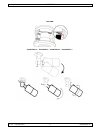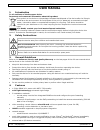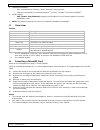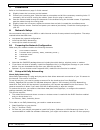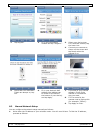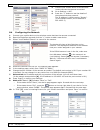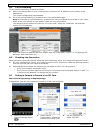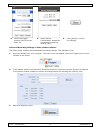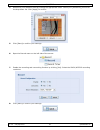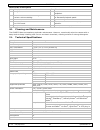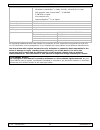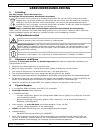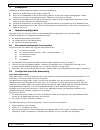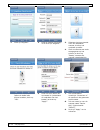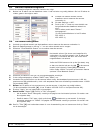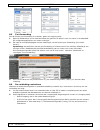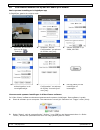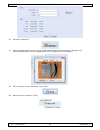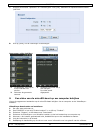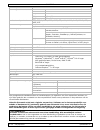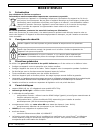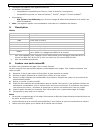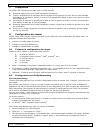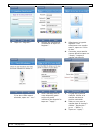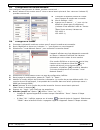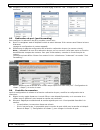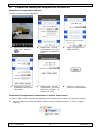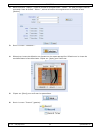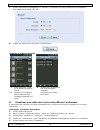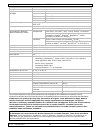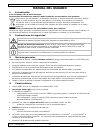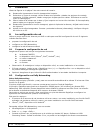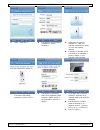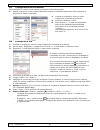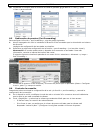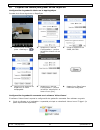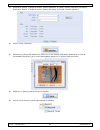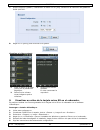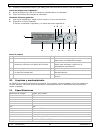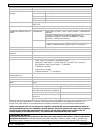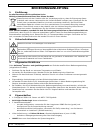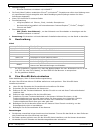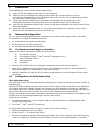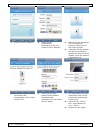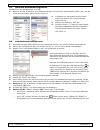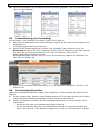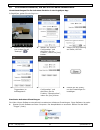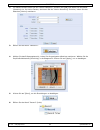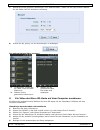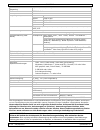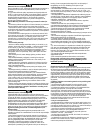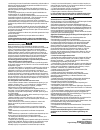- DL manuals
- Velleman
- IP Camera
- CAMIP23
- User Manual
Velleman CAMIP23 User Manual
CAMIP23
OUTDOOR IR BULLET IP CAMERA
CILINDRISCHE IP-CAMERA VOOR GEBRUIK BUITENSHUIS
CAMÉRA IP IR CYLINDRIQUE POUR USAGE À L'EXTÉRIEUR
CÁMARA IP IR CILÍNDRICA PARA EL USO EN EXTERIORES
ZYLINDRISCHE IP-KAMERA MIT IR-LEDS FÜR DEN AUßENBEREICH
USER MANUAL
3
GEBRUIKERSHANDLEIDING
14
MODE D'EMPLOI
25
MANUAL DEL USUARIO
36
BEDIENUNGSANLEITUNG
47
Summary of CAMIP23
Page 1
Camip23 outdoor ir bullet ip camera cilindrische ip-camera voor gebruik buitenshuis camÉra ip ir cylindrique pour usage À l'extÉrieur cÁmara ip ir cilÍndrica para el uso en exteriores zylindrische ip-kamera mit ir-leds fÜr den außenbereich user manual 3 gebruikershandleiding 14 mode d'emploi 25 manu...
Page 2
Camip23 v. 01 – 06/05/2015 2 ©velleman nv microsd installation – installatie – installation – instalación -.
Page 3: User Manual
Camip23 v. 01 – 06/05/2015 3 ©velleman nv user manual 1. Introduction to all residents of the european union important environmental information about this product this symbol on the device or the package indicates that disposal of the device after its lifecycle could harm the environment. Do not di...
Page 4
Camip23 v. 01 – 06/05/2015 4 ©velleman nv remote surveillance: o fully compatibility on iphone ® , ipad ® , android ® mobile phones o medium compatibility on internet explorer ® , firefox ® , google™ chrome and safari ® power supply: o poe (power over ethernet) support to eliminate the use of power ...
Page 5
Camip23 v. 01 – 06/05/2015 5 ©velleman nv 7. Installation refer to the illustrations on page 2 of this manual. 1. Slightly loosen the hex screw on the bracket. 2. Choose your mounting spot. Take the base as a template and drill the necessary mounting holes. If necessary, drill a hole for routing the...
Page 6
Camip23 v. 01 – 06/05/2015 6 ©velleman nv 1. Tap register. 2. Fill in the information needed and tap "register". 3. Select your device type. For a wireless camera, tap the lower icon. 4. Connect your camera as shown on the screen and tap ready when the camera is on. 5. Check both led indicators. If ...
Page 7
Camip23 v. 01 – 06/05/2015 7 ©velleman nv 2. Connect your mobile device to the wireless router that has the camera connected. 3. Go to settings > wifi. 4. Press the ">" button to see the details of the selected wireless network. The ip address is visible next to "router". (in the sample screen, the ...
Page 8
Camip23 v. 01 – 06/05/2015 8 ©velleman nv 8.5 port forwarding to set up port forwarding, proceed as follows: 1. Open your web browser on your mobile device, and enter the ip address of your router in the address bar. Your router configuration page appears. 2. Go to the port forwarding (or virtual se...
Page 9
Camip23 v. 01 – 06/05/2015 9 ©velleman nv 4. Select the trigger duration from the drop- down list. 5. Under record configuration, enable the overwriting function by clicking [yes]. 6. Click [save] to confirm the settings. Advanced recording settings in video viewer software the video viewer software...
Page 10
Camip23 v. 01 – 06/05/2015 10 ©velleman nv 4. Determine your detection field by clicking the appropriate cases. Select your [sensitivity] level from the drop-down list. Click [apply] to confirm. 5. Click [save] to confirm your settings. 6. Open the record menu on the left side of the screen. 7. Enab...
Page 11
Camip23 v. 01 – 06/05/2015 11 ©velleman nv viewing recorded video 1. In eagleeyes, tap the button at the bottom of the screen. 2. Select the camera from which you want to view video. 3. Select the event you want to view. The video starts playing. 9. Viewing a video from the micro sd card on your com...
Page 12
Camip23 v. 01 – 06/05/2015 12 ©velleman nv parts of the control panel a display g close button b progress bar h snapshot. Click this button to take a snapshot. C volume. Click the dot on the right and select a volume setting. I playback speed. Slide this button to increase or decrease playback speed...
Page 13
Camip23 v. 01 – 06/05/2015 13 ©velleman nv hardware requirements intel ® core i3 or higher, or equivalent amd windows ® 8,windows ® 7, vista ® and xp ® , directx ® 9.0 or later agp graphics card, direct draw ® , 32 mb ram 2 gb ram or higher free network port internet explorer ® 7.X or higher operati...
Page 14: Gebruikershandleiding
Camip23 v. 01 – 06/05/2015 14 ©velleman nv gebruikershandleiding 1. Inleiding aan alle burgers van de europese unie belangrijke milieu-informatie betreffende dit product dit symbool op het toestel of de verpakking geeft aan dat, als het na zijn levenscyclus wordt weggeworpen, dit toestel schade kan ...
Page 15
Camip23 v. 01 – 06/05/2015 15 ©velleman nv i/o-aansluiting voor externe alarmapparatuur bewaking op afstand: o volledig compatibel met iphone ® , ipad ® & android ® smartphones o gemiddelde compatibiliteit met internet explorer ® , firefox ® , google™ chrome en safari ® voeding: o poe (power-over-et...
Page 16
Camip23 v. 01 – 06/05/2015 16 ©velleman nv 7. Installatie raadpleeg de afbeeldingen op pagina 2 van deze handleiding. 1. Schroef de zeskantbout op de beugel lichtjes los. 2. Kies een montageplaats. Gebruik de voet als sjabloon en boor de nodige montagegaten. Indien nodig, boor een gat om de kabels t...
Page 17
Camip23 v. 01 – 06/05/2015 17 ©velleman nv 1. Druk op "register". 2. Geef de nodige informatie in en druk op "register". 3. Selecteer het type toestel. Voor een draadloze camera, druk op het onderste symbool. 4. Sluit uw camera aan zoals weergegeven op het scherm en druk op "ready" wanneer de camera...
Page 18
Camip23 v. 01 – 06/05/2015 18 ©velleman nv 8.3 manuele netwerkconfiguratie u kunt de netwerkconfiguratie manueel instellen als volgt: 1. Noteer het ip-adres van uw draadloze router. U zal het later nog nodig hebben. Om het ip-adres te vinden, gaat u als volgt te werk: 2. Verbind uw mobiele toestel m...
Page 19
Camip23 v. 01 – 06/05/2015 19 ©velleman nv a b c 8.5 port forwarding om de functie port forwarding in te stellen, gaat u als volgt te werk: 1. Open de webbrowser op uw mobiele toestel en geef het ip-adres in van uw router in de adresbalk. De configuratiepagina van uw router verschijnt. 2. Ga naar de...
Page 20
Camip23 v. 01 – 06/05/2015 20 ©velleman nv 8.7 een camera instellen om op een sd-kaart op te nemen basis opname-instellingen in eagleeyes-app in eagleeyes, gaat u als volgt te werk: 1. Selecteer de camera en druk op de knop "settings". . 2. Selecteer "record configuration" en activeer de functie met...
Page 21
Camip23 v. 01 – 06/05/2015 21 ©velleman nv 3. Selecteer "detection". 4. Stel het detectiegebied in door op de overeenstemmende hokjes te klikken. Selecteer het gevoeligheidsniveau in de vervolgkeuzelijst. Klik op [apply] om te bevestigen. 5. Klik op [save] om de instellingen op te slaan. 6. Open het...
Page 22
Camip23 v. 01 – 06/05/2015 22 ©velleman nv 7. Activeer de functies "opnemen" en "overschrijven" met [yes]. Selecteer de opnameresolutie sxga /hd720p. 8. Klik op [save] om de instellingen te bevestigen. Opgenomen video bekijken 1. In eagleeyes, druk op de knop onderaan het scherm. 2. Selecteer de gew...
Page 23
Camip23 v. 01 – 06/05/2015 23 ©velleman nv de video naar uw computer kopiëren 1. Verwijder de microsd-kaart uit de camera en plaats deze in uw computer. 2. Kopieer de bestanden van de kaart naar uw computer. Opgenomen bestanden bekijken 1. Om videoplayer te starten, dubbelklik op het pictogram van h...
Page 24
Camip23 v. 01 – 06/05/2015 24 ©velleman nv beelden per seconde 25 instelling beeldkwaliteit sxga 1280 x 1024 sxvga 1280 x 960 720p 1280 x 720 vga 640 x 480 qvga 320 x 240 ondersteunde protocols http, tcp/ip, icmp, rtsp, smtp, ftp, upnp, ddns, dhcp, pppoe, ntp, sntp, rtp waarschuwingsbericht ftp / e-...
Page 25: Mode D'Emploi
Camip23 v. 01 – 06/05/2015 25 ©velleman nv mode d'emploi 1. Introduction aux résidents de l'union européenne informations environnementales importantes concernant ce produit ce symbole sur l'appareil ou l'emballage indique que l’élimination d’un appareil en fin de vie peut polluer l'environnement. N...
Page 26
Camip23 v. 01 – 06/05/2015 26 ©velleman nv connexion i/o d'alarme pour appareils externes surveillance à distance : o complètement compatible avec iphone ® , ipad ® & android ® smartphones. O compatibilité moyenne sur internet explorer ® , firefox ® , google™ chrome et safari ® alimentation: o poe (...
Page 27
Camip23 v. 01 – 06/05/2015 27 ©velleman nv 7. Installation se référer aux illustrations en page 2 de ce mode d'emploi. 1. Desserrer légèrement la vis à tête hexagonale du support. 2. Choisir l'emplacement de montage. Utiliser la base comme gabarit et percer les trous de montage nécessaires. Si néces...
Page 28
Camip23 v. 01 – 06/05/2015 28 ©velleman nv 1. Taper sur " register ". 2. Remplir les informations nécessaires et taper sur " register ". 3. Sélectionner le type de dispositif. Pour sélectionner une caméra sans fil, taper sur l'icône du bas. 4. Connecter votre caméra comme affiché et taper sur " read...
Page 29
Camip23 v. 01 – 06/05/2015 29 ©velleman nv 8.3 configuration du réseau manuelle pour configurer manuellement le réseau, procéder comme suit : 1. Noter l'adresse ip du routeur sans fil. Vous en aurez besoin plus tard. Pour retrouver l'adresse ip, procéder comme suit : 2. Connecter le dispositif mobil...
Page 30
Camip23 v. 01 – 06/05/2015 30 ©velleman nv 10. Introduire un nom pour la connexion de caméra [c] à côté de" title " et appuyer sur " save " pour confirmer. A b c 8.5 redirection de port (port forwarding) pour configurer la redirection de port, procéder comme suit : 1. Ouvrir le navigateur web du dis...
Page 31
Camip23 v. 01 – 06/05/2015 31 ©velleman nv 8.7 préparer une caméra pour enregistrer sur une carte sd. Paramètres d'enregistrement de base procéder comme suit dans eagleeyes : 1. Sélectionner la caméra et cliquer sur " settings ". . 2. Sélectionner " record configuration " et activer la fonction en c...
Page 32
Camip23 v. 01 – 06/05/2015 32 ©velleman nv 2. Dans la fenêtre " detect ", régler la fonction d'enregistrement " motion " sur [on] et régler la durée souhaitée. Dans la fenêtre " action ", activer la fonction d'enregistrement en cochant la case [motion]. 3. Ouvrir le menu " detection ". 4. Déterminer...
Page 33
Camip23 v. 01 – 06/05/2015 33 ©velleman nv 7. Activer les fonctions "enregistrer" et "ecraser " en cliquant sur [yes]. Sélectionner la résolution d'enregistrement sxga /hd720p. 8. Cliquer sur [save] pour confirmer les paramètres. Visualiser la vidéo enregistrée 1. Dans eagleeyes, taper sur le bouton...
Page 34
Camip23 v. 01 – 06/05/2015 34 ©velleman nv 6. Suivre les instructions dans l'assistant d'installation. 7. Consulter le mode d'emploi pour plus d'informations sur le logiciel. Copier la vidéo enregistrée vers l'ordinateur 1. Retirer la carte micro sd de la caméra et insérer la carte dans l'ordinateur...
Page 35
Camip23 v. 01 – 06/05/2015 35 ©velleman nv poe ieee 802.3af images par seconde 25 réglage de la qualité d'image sxga 1280 x 1024 sxvga 1280 x 960 720p 1280 x 720 vga 640 x 480 qvga 320 x 240 protocoles supportés http, tcp/ip, icmp, rtsp, smtp, ftp, upnp, ddns, dhcp, pppoe, ntp, sntp, rtp message d'a...
Page 36: Manual Del Usuario
Camip23 v. 01 – 06/05/2015 36 ©velleman nv manual del usuario 1. Introducción a los ciudadanos de la unión europea importantes informaciones sobre el medio ambiente concerniente a este producto este símbolo en este aparato o el embalaje indica que, si tira las muestras inservibles, podrían dañar el ...
Page 37
Camip23 v. 01 – 06/05/2015 37 ©velleman nv vigilancia a distancia o completamente compatible con iphone ® , ipad ® , teléfonos móviles android ® o media compatibilidad los navegadores internet explorer ® , firefox ® , google™ chrome y safari ® alimentación: o poe (power-over-ethernet) para eliminar ...
Page 38
Camip23 v. 01 – 06/05/2015 38 ©velleman nv 7. Instalación véase las figuras en la página 2 de este manual del usuario. 1. Desatornille ligeramente el tornillo hexagonal del soporte. 2. Seleccione un lugar de montaje. Utilice la base como plantilla y taladre los agujeros de montaje necesarios. Si fue...
Page 39
Camip23 v. 01 – 06/05/2015 39 ©velleman nv 1. Pulse « register ». 2. Introduzca la información necesaria y pulse « register ». 3. Seleccione el tipo de dispositivo. Para una cámara inalámbrica, pulse el icono de la parte inferior. 4. Conecte su cámara como se indica en la pantalla y pulse « ready » ...
Page 40
Camip23 v. 01 – 06/05/2015 40 ©velleman nv 8.3 configuración de red manual para configurar la red de forma manual, proceda de la forma siguiente: 1. Apunte la dirección ip del router inalámbrico porque la necesitará más tarde. Para encontrar la dirección ip, haga lo siguiente: 2. Conecte su disposit...
Page 41
Camip23 v. 01 – 06/05/2015 41 ©velleman nv 10. Introduzca un nombre para la conexión de cámara (pantalla [c] al lado de « title ») y pulse « save » para confirmar. A b c 8.5 redirección de puertos (port forwarding) para configurar la función « port forwarding », siga los pasos siguientes: 1. Abra el...
Page 42
Camip23 v. 01 – 06/05/2015 42 ©velleman nv 8.7 preparar una cámara para grabar en una tarjeta sd configuración de grabación básica en la app eagleeyes proceda de la forma siguiente en eagleeyes: 1. Seleccione la cámara y pulse « settings ». . 2. Seleccione « record configuration » y active la funció...
Page 43
Camip23 v. 01 – 06/05/2015 43 ©velleman nv 2. Seleccione 'detect' y ponga la función 'motion detection' en [on] y ajuste la duración (duration). Seleccione 'detect' y ponga la función 'motion recording' al marcar la casilla [motion]. 3. Abra el menú 'detection'. 4. Determine el campo de detección al...
Page 44
Camip23 v. 01 – 06/05/2015 44 ©velleman nv 7. Active la función 'grabar' y 'sobrescribir' al hacer clic en [yes]. Seleccione la resolución de grabación sxga /hd720p. 8. Haga clic en [save] para confirmar sus ajustes. Visualizar el vídeo grabado 1. Pulse el botón de la parte inferior de la pantalla e...
Page 45
Camip23 v. 01 – 06/05/2015 45 ©velleman nv 7. Consulte el manual del usuario (cd-rom) para más información sobre el uso del software. Copie las imágenes al ordenador. 1. Quite la tarjeta micro sd de la cámara e introdúzcala en el ordenador. 2. Copie los ficheros de la tarjeta al ordenador. Visualiza...
Page 46
Camip23 v. 01 – 06/05/2015 46 ©velleman nv poe ieee 802.3af imágenes por segundo 25 ajuste de la calidad de imagen sxga 1280 x 1024 sxvga 1280 x 960 720p 1280 x 720 vga 640 x 480 qvga 320 x 240 protocolos soportados http, tcp/ip, icmp, rtsp, smtp, ftp, upnp, ddns, dhcp, pppoe, ntp, sntp, rtp aviso d...
Page 47: Bedienungsanleitung
Camip23 v. 01 – 06/05/2015 47 ©velleman nv bedienungsanleitung 1. Einführung an alle einwohner der europäischen union wichtige umweltinformationen über dieses produkt dieses symbol auf dem produkt oder der verpackung zeigt an, dass die entsorgung dieses produktes nach seinem lebenszyklus der umwelt ...
Page 48
Camip23 v. 01 – 06/05/2015 48 ©velleman nv netzwerkzugang o ethernet-anschluss mit kabeln 10/100base-t die push-video-funktion sendet dem iphone ® und android ® -smartphones sofort eine meldung wenn ein spezifiziertes ereignis ausgelöst wird. Nach bestätigung des empfangs werden die video- aufnahmen...
Page 49
Camip23 v. 01 – 06/05/2015 49 ©velleman nv 7. Installation siehe abbildungen, seite 2 dieser bedienungsanleitung. 1. Lösen sie die sechskantschraube leicht auf der halterung. 2. Wählen sie ihren montagepunkt. Nehmen sie die basis als vorlage und bohren sie die erforderlichen montagelöcher. Falls erf...
Page 50
Camip23 v. 01 – 06/05/2015 50 ©velleman nv 1. Klicken sie auf "register". 2. Geben sie die gewünschten informationen ein und klicken sie auf "register". 3. Wählen sie den gerätetyp. Für eine drahtlose kamera, klicken sie auf das untere symbol. 4. Verbinden sie die kamera wie auf dem bildschirm gezei...
Page 51
Camip23 v. 01 – 06/05/2015 51 ©velleman nv 8.3 manuelle netzwerkkonfiguration konfigurieren sie das netzwerk wie folgt: 1. Notieren sie die ip-adresse vom drahtlosen router. Sie brauchen diese adresse später noch. Um die ip-adresse zu finden, gehen sie wie folgt vor: 2. Verbinden sie das mobile gerä...
Page 52
Camip23 v. 01 – 06/05/2015 52 ©velleman nv 10. Geben sie einen namen für den kamera-anschluss (beispiel [c] neben "title") ein und drücken sie "save", um zu bestätigen. A b c 8.5 portweiterleitung (port forwarding) um die funktion "port forwarding" einzustellen, gehen sie wie folgt vor: 1. Öffnen si...
Page 53
Camip23 v. 01 – 06/05/2015 53 ©velleman nv 8.7 eine kamera einstellen, um auf eine sd-karte aufzunehmen. Grundeinstellungen für die aufnahme-funktion in der eagleeyes-app in eagleeyes, gehen sie wie folgt vor : 1. Wählen sie die kamera und klicken sie auf "settings". . 2. Wählen sie "record configur...
Page 54
Camip23 v. 01 – 06/05/2015 54 ©velleman nv 2. Im detect-fenster stellen sie die "motion detection"-funktion auf [on] und stellen sie die dauer (duration) ein. Im action-fenster, aktivieren sie die "motion recording"-funktion, indem sie das kästchen [motion] markieren. 3. Öffnen sie das menü "detecti...
Page 55
Camip23 v. 01 – 06/05/2015 55 ©velleman nv 7. Aktivieren sie die funktion "aufnehmen" und "Überschreiben", indem sie auf [yes] klicken. Wählen sie die sxga /hd720p aufnahme-auflösung. 8. Klicken sie auf [save], um die einstellungen zu bestätigen. Das aufgezeichnete video anzeigen 1. In eagleeyes, kl...
Page 56
Camip23 v. 01 – 06/05/2015 56 ©velleman nv 7. Für mehr informationen über den gebrauch der software, lesen sie bitte die bedienungsanleitung (cd-rom). Kopieren sie das video auf ihren computer. 1. Entfernen sie die micro sd-karte aus der kamera und stecken sie diese in den computer. 2. Kopieren sie ...
Page 57
Camip23 v. 01 – 06/05/2015 57 ©velleman nv mehrfaches video- streaming 3 (h.264, mpeg4, mjpeg) poe ieee 802.3af bilder per sekunde 25 regelung bildqualität sxga 1280 x 1024 sxvga 1280 x 960 720p 1280 x 720 vga 640 x 480 qvga 320 x 240 unterstützte protokolle http, tcp/ip, icmp, rtsp, smtp, ftp, upnp...
Page 58
Velleman® service and quality warranty since its foundation in 1972, velleman® acquired extensive experience in the electronics world and currently distributes its products in over 85 countries. All our products fulfil strict quality requirements and legal stipulations in the eu. In order to ensure ...
Page 59
- tout dommage à cause d’une utilisation commerciale, professionnelle ou collective de l’appareil (la période de garantie sera réduite à 6 mois lors d’une utilisation professionnelle) ; - tout dommage à l’appareil qui résulte d’une utilisation incorrecte ou différente que celle pour laquelle il a ét...