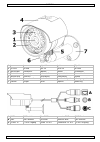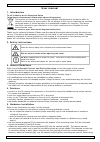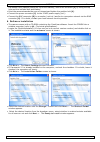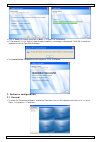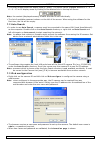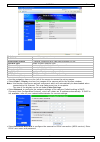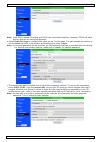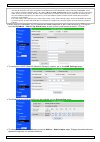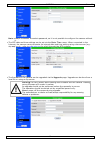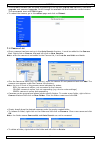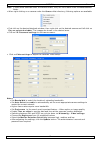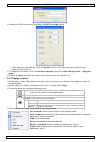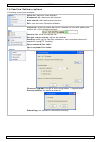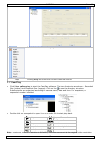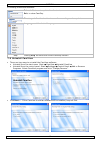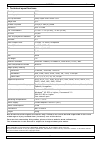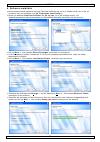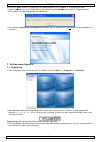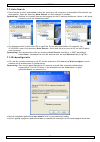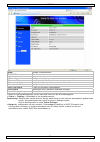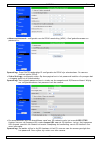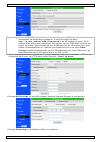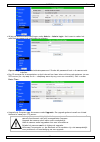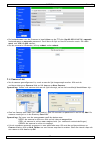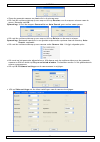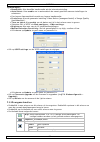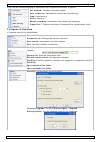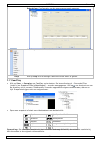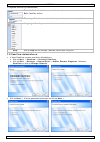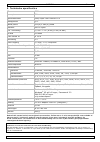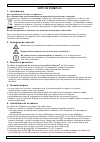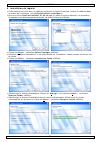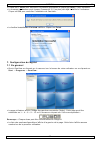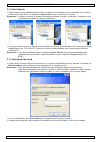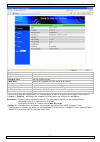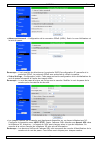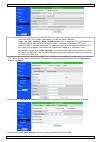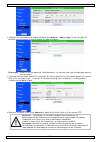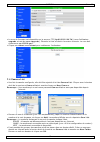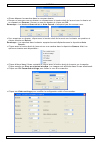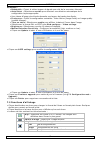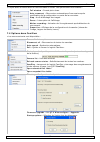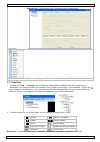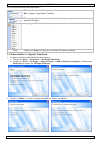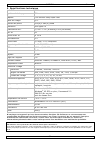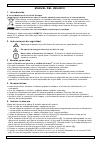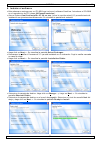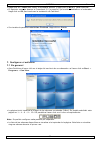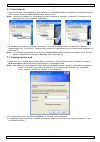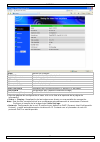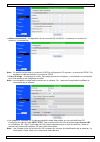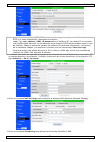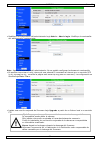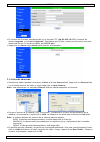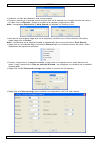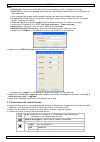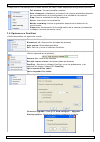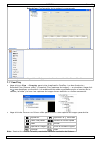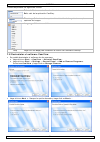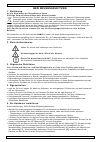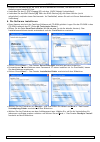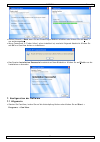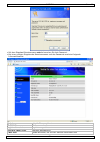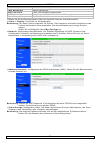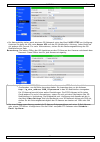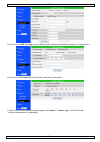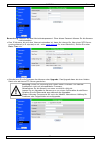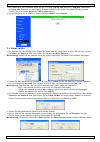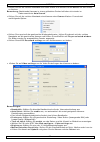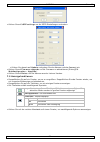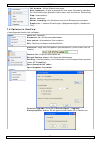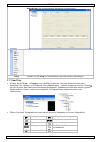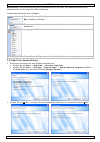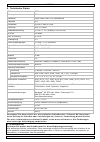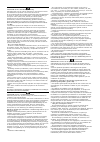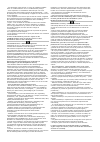- DL manuals
- Velleman
- IP Camera
- CAMIP4
- User Manual
Velleman CAMIP4 User Manual
Summary of CAMIP4
Page 1
Camip4 real plug and play ip colour camera real plug-and-play ip-kleurencamera camÉra couleur ip real plug-and-play cÁmara color ip real plug-and-play real plug-and-play ip-farbkamera user manual 3 gebruikershandleiding 19 notice d’emploi 35 manual del usuario 51 bedienungsanleitung 67.
Page 2
Camip4 17/07/2009 © 2008 velleman nv 2 table 1 1 lens lens objectif óptica objektiv 2 ir leds ir-leds del ir leds ir ir-leds 3 light sensor lichtsensor capteur sensor lichtsensor 4 sunshield zonnekap pare-soleil capa antisolar sonnenblende 5 camera bolt gewricht articulation articulación gelenk 6 po...
Page 3: User Manual
Camip4 rev. 02 17/07/2009 © 2008 velleman nv 3 user manual 1. Introduction to all residents of the european union important environmental information about this product this symbol on the device or the package indicates that disposal of the device after its lifecycle could harm the environment. Do n...
Page 4
Camip4 rev. 02 17/07/2009 © 2008 velleman nv 4 the bottom hole (camera resting on top of the bracket), mount the sunshield [4] by using the top hole and the included bolt and washer. • point the camera towards the zone of interest and tighten the position bolt [6]. • connect the power connector [c] ...
Page 5
Camip4 rev. 02 17/07/2009 © 2008 velleman nv 5 • click to change settings or next > to start the installation. • if framework 2.0 (or higher) was already installed, a message is displayed. Click ok to continue installation of the camview software. • the installation finished window appears. Click on...
Page 6
Camip4 rev. 02 17/07/2009 © 2008 velleman nv 6 • the initial screen shows the display area(s) (video). The layout can be changed and set to 1 – 4 – 6 – 9 – 13 or 16 display areas by clicking on the desired icon in the top left corner: note: the content (displayed camera) of each area can be set indi...
Page 7
Camip4 rev. 02 17/07/2009 © 2008 velleman nv 7 model current firmware version ip cam id camera identification number registration status is camera registered with camview software or not. Network type shows current network type video user number of people that currently access the camera video resol...
Page 8
Camip4 rev. 02 17/07/2009 © 2008 velleman nv 8 note: both dhcp/manual ip setting and pppoe can be selected together. However, pppoe will have priority and will be used when possible. • select video settings to configure the video set-up. On this page, it is also possible to retrieve or set the passw...
Page 9
Camip4 rev. 02 17/07/2009 © 2008 velleman nv 9 note: 3gpp/isma is using rtsp protocol for 3g mobile phones to display the video stream from some network devices, including ip cameras. This camera supports the rtsp protocol and video/audio codec needed by 3gpp/isma. Users only need to access the addr...
Page 10
Camip4 rev. 02 17/07/2009 © 2008 velleman nv 10 note: always remember the admin password, as it is not possible to configure the camera without it. • the ntp date and time settings can be set via the date/time menu. When connected to the internet, the camera can synchronise its internal date and tim...
Page 11
Camip4 rev. 02 17/07/2009 © 2008 velleman nv 11 • the firmware filename can be found by browsing to the ftp-site (ftp:60.250.194.78), username upgrade and password upgrade. Scroll through the available list and locate the correct version. The name must start with vs316-gen. • to reboot the camera, g...
Page 12
Camip4 rev. 02 17/07/2009 © 2008 velleman nv 12 note: if there were cameras under the deleted folder, they will move back under the auto search folder. • when right-clicking on a camera under the camera list directory, following options are available: • first click on the desired playback-window, th...
Page 13
Camip4 rev. 02 17/07/2009 © 2008 velleman nv 13 • change the 3gpp settings by selecting the 3gpp settings option. • after adjusting the settings, click the update button. The administrators’ account and password are required. • to update the firmware, click on firmware upgrade (see §7.3 web configur...
Page 14
Camip4 rev. 02 17/07/2009 © 2008 velleman nv 14 7.6 camview software options • following menus are available: pause all: pause all video displays disconnect all: disconnect all cameras auto search: start auto search function exit: exit and close camview software status bar: show the status bar which...
Page 15
Camip4 rev. 02 17/07/2009 © 2008 velleman nv 15 select desired software language. Help clicking help will show the current camview version 7.7 camplay • click view → camplay to start the camplay software. The two directories are shown – recorded files (videos) and snapshot files (images). Click on t...
Page 16
Camip4 rev. 02 17/07/2009 © 2008 velleman nv 16 • following menus are available: refresh file tree: to update the directories exit: to close camplay directory: define the location to save the recordings and snapshots language: set the desired language help clicking help will show the current camplay...
Page 17
Camip4 rev. 02 17/07/2009 © 2008 velleman nv 17 • click finish to close the uninstaller. 8. Troubleshooting q: the camera status indicator shows a green icon, but i can not view the video or change the settings. A: the green icon only denotes that the camera is online and responding, not guarantees ...
Page 18
Camip4 rev. 02 17/07/2009 © 2008 velleman nv 18 9. Technical specifications ip rating ip66 scanning system pal pick-up element sony super had colour ccd image size 1/3" number of pixels 512(h) x 582(v) pixels resolution 420 tv lines min. Illumination 0.5 lux - f1.4 (ir off) / 0 lux (ir on) ir leds 2...
Page 19: Gebruikershandleiding
Camip4 rev. 02 17/07/2009 © 2008 velleman nv 19 gebruikershandleiding 1. Inleiding aan alle ingezetenen van de europese unie belangrijke milieu-informatie betreffende dit product dit symbool op het toestel of de verpakking geeft aan dat, als het na zijn levenscyclus wordt weggeworpen, dit toestel sc...
Page 20
Camip4 rev. 02 17/07/2009 © 2008 velleman nv 20 6. Software-installatie • deze camera wordt geleverd met het camview-software op cd-rom. Plaats de cd-rom in de cd- romdrive van uw computer (zie §9 technische specificaties). • open het bestand camviewinstaller-v1.04.Xx.Exe (xx is de huidige versie). ...
Page 21
Camip4 rev. 02 17/07/2009 © 2008 velleman nv 21 • klik op indien u wijzigingen wilt aanbrengen of klik op next > om verder te gaan. • indien framework 2.0 (of hoger) al op de computer geïnstalleerd was, krijgt u volgend bericht. Klik op ok om camview verder te installeren. • het venster installation...
Page 22
Camip4 rev. 02 17/07/2009 © 2008 velleman nv 22 7.2 auto search • deze functie is enkel beschikbaar indien de camera en de computer op hetzelfde lan-netwerk zijn aangesloten. Open de directory auto search om het netwerk te zoeken. Opmerking: routers en firewalls kunnen de toegang tot de ip-camera bl...
Page 23
Camip4 rev. 02 17/07/2009 © 2008 velleman nv 23 model huidige firmwareversie ip cam id id-nummer van de camera registration status registratiestatus network type huidig netwerktype video user aantal gebruikers die op de camera zijn aangesloten video resolution huidige beeldresolutie video bandwidth ...
Page 24
Camip4 rev. 02 17/07/2009 © 2008 velleman nv 24 • advanced network: configuratie van de pppoe-aansluiting (adsl). Geef gebruikersnaam en paswoord in. Opmerking: zowel dhcp/handmatige ip-configuratie als pppoe zijn selecteerbaar. De camera verkiest echter pppoe. • video settings: configuratie video. ...
Page 25
Camip4 rev. 02 17/07/2009 © 2008 velleman nv 25 opmerking: evenals 3gpp/isma maakt deze camera gebruik van het rtsp-protocol en de video- /audiocodec om de beelden te streamen. U hoeft dus enkel het adres rtsp://ip_cam_address/cam_id.Password in de 3g-telefoon te geven. De ip- camera hoeft verder ge...
Page 26
Camip4 rev. 02 17/07/2009 © 2008 velleman nv 26 • wijzig de administratorinstellingen onder admin – admin login. Het is aan te raden het administratorpaswoord regelmatig te wijzigen. Opmerking: noteer het administratorpaswoord. Zonder dit paswoord kunt u de camera niet instellen. • een ip-camera die...
Page 27
Camip4 rev. 02 17/07/2009 © 2008 velleman nv 27 • de bestandsnaam van de firmware is beschikbaar op de ftp-site (ftp:60.250.194.78), upgrade bestandsnaam en upgrade paswoord. Scroll door de lijst en kies de correcte versie. De naam moet met vs316-gen starten. • om de camera te herstarten, klik op re...
Page 28
Camip4 rev. 02 17/07/2009 © 2008 velleman nv 28 • sleep de gewenste camera en plaats die in de nieuwe map. • klik met de rechtermuisknop op een map en klik op rename om de map een nieuwe naam te geven. Bevestig met ok. Opmerking: u kunt de mappen cameralist en auto search geen andere naam geven. • k...
Page 29
Camip4 rev. 02 17/07/2009 © 2008 velleman nv 29 opmerkingen: • bandwidth: kies dezelfde bandbreedte als de internetverbinding. • auto select: kies enable om to automatisch de meest geschikte camera-instellingen te selecteren. • een hogere framesnelheid vereist een hogere bandbreedte. • preference: k...
Page 30
Camip4 rev. 02 17/07/2009 © 2008 velleman nv 30 • klik met de rechtermuisknop in een scherm om volgende opties weer te geven: full window: volledige schermweergave. Auto reconnect: automatisch herstel van de verbinding. Stop: uitschakeling. Pause: pauzeren. Motion recording: inschakelen van opname n...
Page 31
Camip4 rev. 02 17/07/2009 © 2008 velleman nv 31 scheduling: configuratie van de geprogrammeerde opname. Kies de gewenste softwaretaal. Help klik op help om de huidige camview-versie weer te geven. 7.7 camplay • klik op view → camplay om camplay op te starten. De twee directory’s – recorded files (vi...
Page 32
Camip4 rev. 02 17/07/2009 © 2008 velleman nv 32 • volgende menu’s zijn beschikbaar: refresh file tree: updaten van de directory’s. Exit: camplay sluiten. Directory: selecteren van de doelmap voor de opnames en snapshots. Language: kies de gewenste taal. Help klik op help om de huidige camplay-versie...
Page 33
Camip4 rev. 02 17/07/2009 © 2008 velleman nv 33 • klik op finish om de deïnstallatie te voltooien. 8. Problemen en oplossingen de camera geeft een groen icoontje weer maar ik kan de beelden niet bekijken of de instellingen niet wijzigen. De groene icoon wijst er enkel op dat de camera online is maar...
Page 34
Camip4 rev. 02 17/07/2009 © 2008 velleman nv 34 9. Technische specificaties ip-norm ip66 scansysteem pal opneemelement sony super had kleuren ccd beeldgrootte 1/3" aantal pixels 512(h) x 582(v) pixels resolutie 420 tv-lijnen min. Verlichting 0,5 lux - f1.4 (ir uit)/0 lux (ir aan) ir-leds 21 stuks ma...
Page 35: Notice D’Emploi
Camip4 rev. 02 17/07/2009 © 2008 velleman nv 35 notice d’emploi 1. Introduction aux résidents de l'union européenne des informations environnementales importantes concernant ce produit ce symbole sur l'appareil ou l'emballage indique que l’élimination d’un appareil en fin de vie peut polluer l'envir...
Page 36
Camip4 rev. 02 17/07/2009 © 2008 velleman nv 36 6. Installation du logiciel • cette caméra est livrée avec un cédérom contenant le logiciel camview. Insérer le cédérom dans le lecteur de l’ordinateur (voir §9 spécifications techniques). • ouvrir le fichier camviewinstaller-v1.04.Xx.Exe (xx étant la ...
Page 37
Camip4 rev. 02 17/07/2009 © 2008 velleman nv 37 • cliquer sur pour retourner à la fenêtre précédente et cliquer sur next > pour continuer. • le message ci-dessous surgit lorsque framework 2.0 (ou plus) est déjà installé sur l’ordinateur. Cliquer sur ok pour continuer l’installation de camview. • la ...
Page 38
Camip4 rev. 02 17/07/2009 © 2008 velleman nv 38 7.2 auto search • cette fonction n’est disponible que lorsque la caméra et l’ordinateur sont connectés sur le même réseau local lan. Ouvrir le répertoire auto search pour rechercher le réseau. Remarque : certains routeurs et coupe-feux peuvent bloquer ...
Page 39
Camip4 rev. 02 17/07/2009 © 2008 velleman nv 39 model version du firmware ip cam id numéro d’identification de la caméra registration status état d’enregistrement de la caméra network type type de réseau utilisé video user nombre d’utilisateurs ayant accès à la caméra video resolution résolution de ...
Page 40
Camip4 rev. 02 17/07/2009 © 2008 velleman nv 40 • advanced network : configuration de la connexion pppoe (adsl). Saisir le nom d’utilisateur et le mot de passe. Remarque : il est possible de sélectionner le protocole dhcp/la configuration ip manuelle et le protocole pppoe. Le protocole pppoe sera pr...
Page 41
Camip4 rev. 02 17/07/2009 © 2008 velleman nv 41 remarque : tout comme la technologie 3gpp/isma, la caméra télécharge les images en utilisant le protocole rtsp et le codec vidéo/audio. Il suffit de taper l’adresse rtsp://ip_cam_address/cam_id.Password dans le téléphone 3g. La caméra ip ne nécessite p...
Page 42
Camip4 rev. 02 17/07/2009 © 2008 velleman nv 42 • modifier la configuration de l’administrateur sous admin – admin login. Il est conseillé de modifier régulièrement le mot de passe de l’administrateur. Remarque : noter le mot de passe de l’administrateur. La caméra n’est pas configurable sans ce mot...
Page 43
Camip4 rev. 02 17/07/2009 © 2008 velleman nv 43 • le nom du firmware est disponible sur le serveur ftp (ftp:60.250.194.78) (nom d’utilisateur upgrade et mot de passe upgrade). Dérouler la liste et choisir la version correcte. Le nom doit commencer par vs316-gen. • cliquer sur reboot sous reboot pour...
Page 44
Camip4 rev. 02 17/07/2009 © 2008 velleman nv 44 • glisser-déposer les caméras dans le nouveau dossier. • donner un nouveau nom au dossier en cliquant avec le bouton droit de la souris sur le dossier et en cliquant sur rename. Donner un nom au dossier et cliquer sur ok. Remarque : les dossiers camera...
Page 45
Camip4 rev. 02 17/07/2009 © 2008 velleman nv 45 remarque : • bandwidth : choisir la même largeur de bande que celle de la connexion internet. • auto select : sélectionner enable pour effectuer une sélection automatique de la configuration la plus appropriée. • une vitesse d’image plus élevée nécessi...
Page 46
Camip4 rev. 02 17/07/2009 © 2008 velleman nv 46 • cliquer avec le bouton droit de la souris dans un écran. Les options sont les suivantes : full window : format plein écran. Auto reconnect : réouverture automatique d’une session après modification de la configuration ou perte de la connexion. Stop :...
Page 47
Camip4 rev. 02 17/07/2009 © 2008 velleman nv 47 scheduling : configuration de l’enregistrement programmé. Sélectionner la langue du logiciel. Help cliquer sur help pour afficher la version du logiciel camview. 7.7 camplay • cliquer sur view → camplay pour démarrer l’application camplay. Les deux rép...
Page 48
Camip4 rev. 02 17/07/2009 © 2008 velleman nv 48 • les menus suivants sont disponibles : refresh file tree : mise à jour des répertoires. Exit : quitter l’application camplay. Directory : sélection du dossier d’installation des enregistrements et des captures d’image. Language : sélectionner la langu...
Page 49
Camip4 rev. 02 17/07/2009 © 2008 velleman nv 49 • cliquer sur finish pour compléter la désinstallation. 8. Problèmes et solutions q : la caméra affiche un icône vert mais les images ne peuvent pas être visionnées ou modifiées. R : l’icône vert n’indique que la caméra est connectée et qu’elle répond,...
Page 50
Camip4 rev. 02 17/07/2009 © 2008 velleman nv 50 9. Spécifications techniques indice ip ip66 système de balayage pal capteur ccd couleur sony super had taille de l’image 1/3" nombre de pixels 512(h) x 582(v) pixels résolution 420 lignes tv éclairement min. 0,5 lux - f1.4 (ir éteint)/0 lux (ir allumé)...
Page 51: Manual Del Usuario
Camip4 rev. 02 17/07/2009 © 2008 velleman nv 51 manual del usuario 1. Introducción a los ciudadanos de la unión europea importantes informaciones sobre el medio ambiente concerniente a este producto este símbolo en este aparato o el embalaje indica que, si tira las muestras inservibles, podrían daña...
Page 52
Camip4 rev. 02 17/07/2009 © 2008 velleman nv 52 6. Instalar el software • esta cámara se entrega con un cd-rom que incluye el software camview. Introduzca el cd-rom en el reproductor de cd (véase §9 especificaciones). • abra el fichero camviewinstaller-v1.04.Xx.Exe (xx es la versión actual). El proc...
Page 53
Camip4 rev. 02 17/07/2009 © 2008 velleman nv 53 • haga click en para volver a la pantalla anterior y haga click en next > para continuar. • el siguiente mensaje aparece si framework 2.0 (o superior) ya ha sido instaldado en el ordenador. Haga click en ok para continuar la instalación de camview. • s...
Page 54
Camip4 rev. 02 17/07/2009 © 2008 velleman nv 54 7.2 auto search • esta función sólo está disponible si la cámara y el ordenador están conectados a la misma red local lan. Abra le directorio auto search para buscar la red. Nota: algunos enrutadores y cortafuegos pueden bloquear el acceso a la cámara....
Page 55
Camip4 rev. 02 17/07/2009 © 2008 velleman nv 55 model versión del firmware ip cam id número de identificación de la cámara registration status estado de grabación de la cámara network type tipo de red utilizado video user número de usuarios que tienen acceso a la cámara video resolution resolución d...
Page 56
Camip4 rev. 02 17/07/2009 © 2008 velleman nv 56 • advanced network: configuración de la conexión pppoe (adsl). Introduzca el nombre de usuario y la contraseña. Nota: es posible seleccionar el protocolo dhcp/la configuración ip manual y el protocolo pppoe. Sin embargo la cámara prefiere el protocolo ...
Page 57
Camip4 rev. 02 17/07/2009 © 2008 velleman nv 57 nota: al igual que la tecnología 3gpp/isma, la cámara descarga las imágenes al utilizar el protocolo rtsp y el codec vídeo/audio. Introduzca la dirección rtsp://ip_cam_address/cam_id.Password en el teléfono 3g. La cámara ip no necesita una configuració...
Page 58
Camip4 rev. 02 17/07/2009 © 2008 velleman nv 58 • modifique la configuración del administrador bajo admin - admin login. Modifique la contraseña del administrador regularmente. Nota: apunte la contraseña del administrador. No es posible configurar la cámara sin contraseña. • es posible sincronizar e...
Page 59
Camip4 rev. 02 17/07/2009 © 2008 velleman nv 59 • el nombre del firmware está disponible en el servidor ftp (ftp:60.250.194.78) (nombre de usuario upgrade y contraseña upgrade). Desplácese por la liste y seleccione la versión correcta. Asegúrese de que el nombre empiece por vs316-gen. • haga click e...
Page 60
Camip4 rev. 02 17/07/2009 © 2008 velleman nv 60 • arrastrar y soltar las cámaras a una nueva carpeta. • ponga un nombre a la carpeta nueva al hacer click en la carpeta con el botón derecho del ratón y al hacer click en rename. Ponga un nombre a la carpeta y haga click en ok. Nota: las carpetas camer...
Page 61
Camip4 rev. 02 17/07/2009 © 2008 velleman nv 61 nota: • bandwidth: seleccione la misma anchura de banda que la de la conexión internet. • auto select: seleccione enable para efectuar una selección automática de la configuración más adecuada. • una velocidad de imagen más elevada necesita una anchura...
Page 62
Camip4 rev. 02 17/07/2009 © 2008 velleman nv 62 • haga click en una pantalla con el botón derecho del ratón. Están disponibles las siguientes opciones: full window: formato pantalla completa. Auto reconnect: restablecer la conexión de manera automática después de una modificación de la configuración...
Page 63
Camip4 rev. 02 17/07/2009 © 2008 velleman nv 63 scheduling: configuración de la grabación programada. Seleccionar el idioma del software. Help haga click en help para visualizar la versión del software camview. 7.7 camplay • haga click en view → camplay para iniciar la aplicación camplay. Los dos di...
Page 64
Camip4 rev. 02 17/07/2009 © 2008 velleman nv 64 • están disponibles los siguientes menús: refresh file tree: actualizar los directorios. Exit: salir de la aplicación camplay. Directory: seleccionar la carpeta de instalación de las grabaciones y las capturas de imagen. Language: seleccionar el idioma...
Page 65
Camip4 rev. 02 17/07/2009 © 2008 velleman nv 65 • haga click en finish para terminar la desinstalación. 8. Solución de problemas q : la cámara visualiza un icono verde pero no es posible mirar ni modificar las imágenes. R : el icono verde sólo indica que la cámara está conectada y reacciona, pero no...
Page 66
Camip4 rev. 02 17/07/2009 © 2008 velleman nv 66 9. Especificaciones grado de protección ip ip66 sistema de exploración pal sensor de imagen cámara color ccd sony super had tamaño de la imagen 1/3" número de píxeles 512(h) x 582(v) píxeles resolución 420 líneas tv iluminación mínima 0,5 lux - f1.4 (i...
Page 67: Bedienungsanleitung
Camip4 rev. 02 17/07/2009 © 2008 velleman nv 67 bedienungsanleitung 1. Einführung an alle einwohner der europäischen union wichtige umweltinformationen über dieses produkt dieses symbol auf dem produkt oder der verpackung zeigt an, dass die entsorgung dieses produktes nach seinem lebenszyklus der um...
Page 68
Camip4 rev. 02 17/07/2009 © 2008 velleman nv 68 • richten sie die kamera auf die zone, die sie überwachen möchten, und drehen sie die befestigungsschraube [6] fest. • verbinden sie den 12 vdc-eingang [c] mit dem 12vdc-netzteil (mitgeliefert). • verbinden sie den bnc-stecker [b] über den rj45-stecker...
Page 69
Camip4 rev. 02 17/07/2009 © 2008 velleman nv 69 • klicken sie auf wenn sie die einstellungen ändern möchten oder klicken sie auf next > um weiterzugehen. • wenn framework 2.0 (oder höher) schon installiert ist, erscheint folgende nachricht. Klicken sie auf ok um camview weiter zu installieren. • das...
Page 70
Camip4 rev. 02 17/07/2009 © 2008 velleman nv 70 • das anfangsbild zeigt die verwendeten kameras an (video) und kann in 1 – 4 – 6 – 9 – 13 oder 16 schirme aufgeteilt werden, indem sie das entsprechende symbol oben links anklicken: bemerkung: jeder schirm kann separat eingestellt werden. • die verfügb...
Page 71
Camip4 rev. 02 17/07/2009 © 2008 velleman nv 71 • mit dem standard benutzername admin brauchen sie kein passwort. • bei einer gültigen eingabe des benutzernamen und des passworts erscheint folgende informationsseite. Model aktuelle firmware-version ip cam id id-nummer der kamera registration status ...
Page 72
Camip4 rev. 02 17/07/2009 © 2008 velleman nv 72 video resolution aktuelle bildauflösung video bandwidth aktuelle bandbreite email/ftp alarm e-mail und ftp-alarm eingeschaltet nas record einstellungen nas (network attached storage) mac address (hex) mac-adresse der kamera • Öffnen sie die konfigurati...
Page 73
Camip4 rev. 02 17/07/2009 © 2008 velleman nv 73 • die kamerabilder stehen auch ab einem 3g-netzwerk unter das menü 3gpp/rtsp zur verfügung. Kopieren sie dafür die url unter access url auf das 3g-mobiltelefon. Achtung: jedes gerät hat ein anderes url-format. Für mehr informationen, ziehen sie die bed...
Page 74
Camip4 rev. 02 17/07/2009 © 2008 velleman nv 74 • gehen sie zu nas settings um das nas-system (network attached storage) zu konfigurieren. • gehen sie zu scheduling um email/ftp und nas einzuschalten. • Ändern sie die administratoreinstellungen unter admin – admin login. Ändern sie das administrator...
Page 75
Camip4 rev. 02 17/07/2009 © 2008 velleman nv 75 bemerkung: notieren sie das administratorpasswort. Ohne dieses passwort können sie die kamera nicht einstellen. • eine ip-kamera, die mit dem internet verbunden ist, kann die interne uhr über einen ntp-server synchronisieren (z.B. Ntp.Asql.Co.Uk – sieh...
Page 76
Camip4 rev. 02 17/07/2009 © 2008 velleman nv 76 • der dateiname der firmware steht auf der ftp-site (ftp:60.250.194.78), upgrade dateiname und upgrade passwort zur verfügung. Blättern sie durch die liste und wählen sie die genaue version aus. Der name muss mit vs316-gen starten. • um die kamera neu ...
Page 77
Camip4 rev. 02 17/07/2009 © 2008 velleman nv 77 • klicken sie mit der rechten maustaste auf einen ordner und klicken sie auf delete um den ordner zu löschen. Bemerkung: bestehende kameras in einem gelöschten ordner befinden sich wieder im datenverzeichnis auto search. • klicken sie mit der rechten m...
Page 78
Camip4 rev. 02 17/07/2009 © 2008 velleman nv 78 • klicken sie auf 3gpp settings um die 3gpp-einstellungen zu ändern. • klicken sie danach auf update und geben sie den namen und das passwort ein. • klicken sie auf firmware upgrade um die firmware zu aktualisieren (siehe §7.3 webkonfiguration – upgrad...
Page 79
Camip4 rev. 02 17/07/2009 © 2008 velleman nv 79 full window: völlige bildschirmanzeige. Auto reconnect: es gibt automatische eine neue verbindung nachdem sie die einstellungen geändert haben oder nach verlust der verbindung. Stop: ausschaltung. Pause: pausieren. Motion recording: die aufnahme nach e...
Page 80
Camip4 rev. 02 17/07/2009 © 2008 velleman nv 80 scheduling: die programmierte aufnahme konfigurieren. Wählen sie die gewünschte softwaresprache aus. Help klicken sie auf help um die aktuelle camview-version anzuzeigen. 7.7 camplay • klicken sie auf view → camplay um camplay zu starten. Die zwei date...
Page 81
Camip4 rev. 02 17/07/2009 © 2008 velleman nv 81 bemerkung: die höchstauflösung beim heranzoomen ist 640x480, die mindestauflösung beim herauszoomen ist die originelle video-auflösung. • nachfolgende menüs sind verfügbar: refresh file tree: die datenverzeichnisse aktualisieren. Exit: camplay schließe...
Page 82
Camip4 rev. 02 17/07/2009 © 2008 velleman nv 82 • klicken sie auf finish um das deinstallieren zu beenden. 8. Problemlösung die kamera zeigt ein grünes symbol an aber ich kann mich weder die bilder ansehen noch die einstellungen ändern. Das grüne symbol bedeutet nur, dass die kamera online ist aber ...
Page 83
Camip4 rev. 02 17/07/2009 © 2008 velleman nv 83 9. Technische daten ip-schutzart ip66 abtastsystem pal bildsensor sony super had ccd-farbkamera bildgröße 1/3" pixelanzahl 512(h) x 582(v) pixel auflösung 420 tv-zeilen mindestbeleuchtung 0,5 lux - f1.4 (ir aus)/0 lux (ir ein) ir-leds 21 stuks max. Ir-...
Page 84
Velleman® service and quality warranty velleman® has over 35 years of experience in the electronics world and distributes its products in more than 85 countries. All our products fulfil strict quality requirements and legal stipulations in the eu. In order to ensure the quality, our products regular...
Page 85
- tout dommage engendré par un retour de l’appareil emballé dans un conditionnement non ou insuffisamment protégé. - toute réparation ou modification effectuée par une tierce personne sans l’autorisation explicite de sa velleman® ; - frais de transport de et vers velleman® si l’appareil n’est plus c...