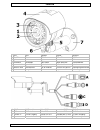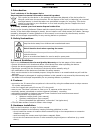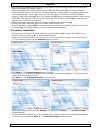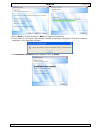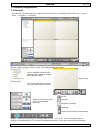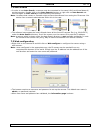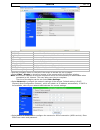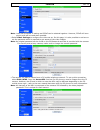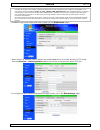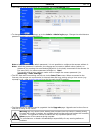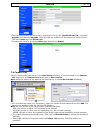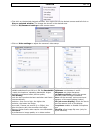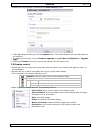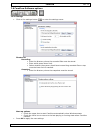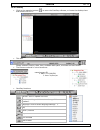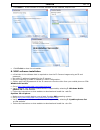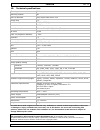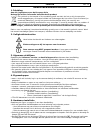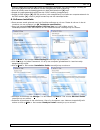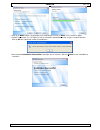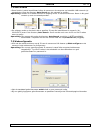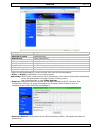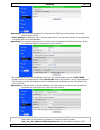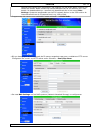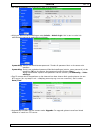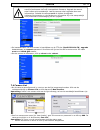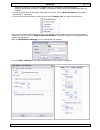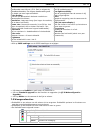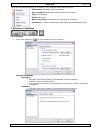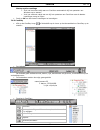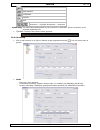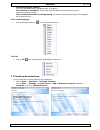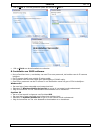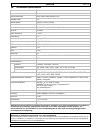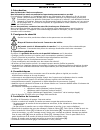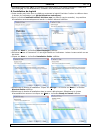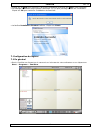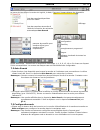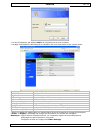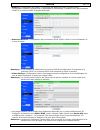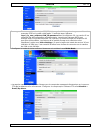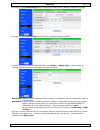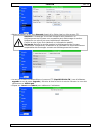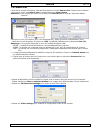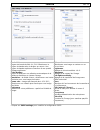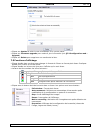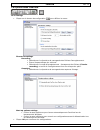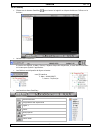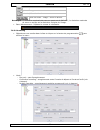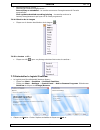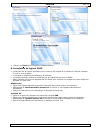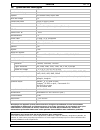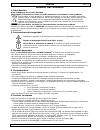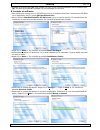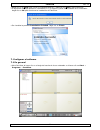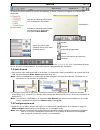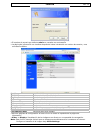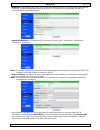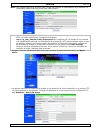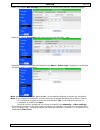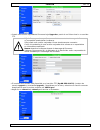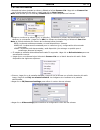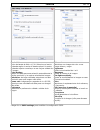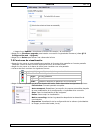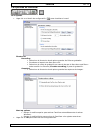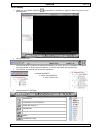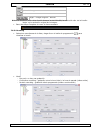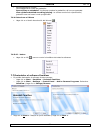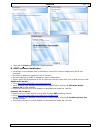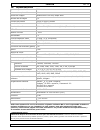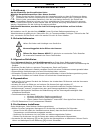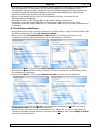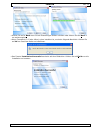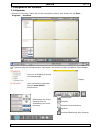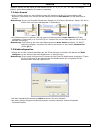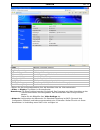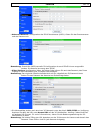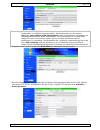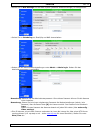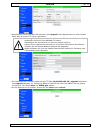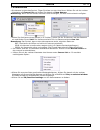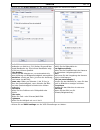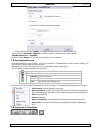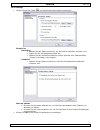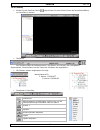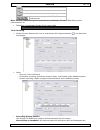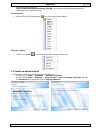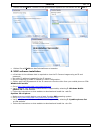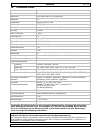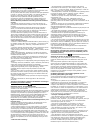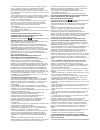- DL manuals
- Velleman
- IP Camera
- CAMIP4N
- User Manual
Velleman CAMIP4N User Manual
Summary of CAMIP4N
Page 1
Camip4n real plug and play ip colour camera real plug-and-play ip-kleurencamera camÉra couleur ip real plug-and-play cÁmara color ip real plug-and-play real plug-and-play ip-farbkamera user manual 3 gebruikershandleiding 22 notice d’emploi 41 manual del usuario 60 bedienungsanleitung 79.
Page 2
Camip4n 21/01/2010 ©velleman nv 2 table 1 1 lens lens objectif óptica objektiv 2 ir leds ir-leds del ir leds ir ir-leds 3 light sensor lichtsensor capteur sensor lichtsensor 4 sunshield zonnekap pare-soleil capa antisolar sonnenblende 5 camera bolt gewricht articulation articulación gelenk 6 positio...
Page 3
Camip4n rev. 01 21/01/2010 ©velleman nv 3 user manual 1. Introduction to all residents of the european union important environmental information about this product this symbol on the device or the package indicates that disposal of the device after its lifecycle could harm the environment. Do not di...
Page 4
Camip4n rev. 01 21/01/2010 ©velleman nv 4 • use the mounting bracket [7] to determine the location of the mounting holes. Drill the holes and secure the bracket [7] using 3 screws. • attach the camera to the mounting bracket [7] with the camera bolt [5]. The camera has two mounting holes, make sure ...
Page 5
Camip4n rev. 01 21/01/2010 ©velleman nv 5 • click to change settings or next > to start the installation. • if framework 2.0 (or higher) was already installed, a message is displayed. Click ok to continue installation of the camview software. • the installation finished window appears. Click on fini...
Page 6
Camip4n rev. 01 21/01/2010 ©velleman nv 6 7. Software configuration 7.1 general • to start the camview software, locate the camview icon on the desktop and click on it, or go to start → programs → camview. Title bar shows software version, date, time and available disk space. List of available camer...
Page 7
Camip4n rev. 01 21/01/2010 ©velleman nv 7 7.2 auto search • in order to use auto search, a camera must be connected to the same lan (local area network) as the computer. Double-click on the auto search directory or right-click on auto search and left-click again on auto search to start searching the...
Page 8
Camip4n rev. 01 21/01/2010 ©velleman nv 8 model current firmware version ip cam id camera identification number registration status is camera registered with camview software or not. Network type shows current network type video user number of people that currently access the camera video resolution...
Page 9
Camip4n rev. 01 21/01/2010 ©velleman nv 9 note: both dhcp/manual ip setting and pppoe can be selected together. However, pppoe will have priority and will be used when possible. • select video settings to configure the video set-up. On this page, it is also possible to retrieve or set the password w...
Page 10
Camip4n rev. 01 21/01/2010 ©velleman nv 10 note: 3gpp/isma is using rtsp protocol for 3g mobile phones to display the video stream from some network devices, including ip cameras. This camera supports the rtsp protocol and video/audio codec needed by 3gpp/isma. Users only need to access the address ...
Page 11
Camip4n rev. 01 21/01/2010 ©velleman nv 11 • the email/ftp and nas schedule can be enabled via the scheduling page. • to change administrator settings, go to the admin - admin login page. Change the administrator password regularly to increase security. Note: always remember the admin password; it i...
Page 12
Camip4n rev. 01 21/01/2010 ©velleman nv 12 • the firmware filename can be found by browsing to the ftp-site (ftp:60.250.194.78), username upgrade and password upgrade. Scroll through the available list and locate the correct version. The name must start with vs316-gen. • to reboot the camera, go to ...
Page 13
Camip4n rev. 01 21/01/2010 ©velleman nv 13 • first click on the desired playback-window, then right-click on the desired camera and left-click on play on selected window. The images are shown in the desired area. • click on id/password settings to edit camera name. • click on video settings to adjus...
Page 14
Camip4n rev. 01 21/01/2010 ©velleman nv 14 • change the 3gpp settings by selecting the 3gpp settings option. • after adjusting the settings, click the update button. The administrators’ account and password are required. • to update the firmware, click on firmware upgrade (see §7.3 web configuration...
Page 15
Camip4n rev. 01 21/01/2010 ©velleman nv 15 7.6 camview software options 7.6.1 settings • click on the settings button ( ) to enter the settings menu: directories recording • enter the directory where the recorded files must be stored. • enter a disk space lower limit. • select whether the system sho...
Page 16
Camip4n rev. 01 21/01/2010 ©velleman nv 16 7.6.2 camplay • click on the camplay button ( ) to enter the camplay software, or locate the desktop item and double click on it: • title bar: shows software version, date, time, available disk space, minimize and exit button. • the files are ordered in a t...
Page 17
Camip4n rev. 01 21/01/2010 ©velleman nv 17 snapshot: take snapshot during play-back mute/un-mute sound playback zoom out – original size - in note: maximum zoom-in resolution is 640x480; maximal zoom-out is the original video resolution. • playback time bar: drag the pointer to select start of play-...
Page 18
Camip4n rev. 01 21/01/2010 ©velleman nv 18 • recording/playing conflict: to determine the priority between current and scheduled camera. When selecting ‘record/play as scheduled’, at the scheduled time the scheduled camera will start playing or recording. Select ‘give up that scheduled recording/pla...
Page 19
Camip4n rev. 01 21/01/2010 ©velleman nv 19 • click next >. If the camview or similar software will be installed, keep all files. • click finish to close the uninstaller. 8. 3ggp software installation • mcamview is the software that is required to view the ip camera images using an id and password. •...
Page 20
Camip4n rev. 01 21/01/2010 ©velleman nv 20 9. Troubleshooting important note: • the video quality depends on the video parameter settings and the network quality. To have a better video quality, select higher resolution and higher frame rates. This is no problem when viewing videos locally in the sa...
Page 21
Camip4n rev. 01 21/01/2010 ©velleman nv 21 10. Technical specifications ip rating ip66 scanning system pal pick-up element sony super had colour ccd image size 1/3" number of pixels 512(h) x 582(v) pixels resolution 420 tv lines min. Illumination 0.5 lux - f1.4 (ir off) / 0 lux (ir on) ir leds 21 pc...
Page 22
Camip4n rev. 01 21/01/2010 ©velleman nv 22 gebruikershandleiding 1. Inleiding aan alle ingezetenen van de europese unie belangrijke milieu-informatie betreffende dit product dit symbool op het toestel of de verpakking geeft aan dat, als het na zijn levenscyclus wordt weggeworpen, dit toestel schade ...
Page 23
Camip4n rev. 01 21/01/2010 ©velleman nv 23 plafond: plaats de zonnekap [4] tussen de camera en de beugel [7]. Muurmontage: bevestig de zonnekap [4] bovenaan de camera met de meegeleverde bout en sluitring. • richt de camera naar de bewakingszone en draai de klemschroef [6] vast. • koppel de voedings...
Page 24
Camip4n rev. 01 21/01/2010 ©velleman nv 24 • klik op indien u wijzigingen wilt aanbrengen of klik op next > om verder te gaan. • indien framework 2.0 (of hoger) al op de computer geïnstalleerd was, krijgt u volgend bericht. Klik op ok om camview verder te installeren. • het venster installation succ...
Page 25
Camip4n rev. 01 21/01/2010 ©velleman nv 25 7. Softwareconfiguratie 7.1 algemeen • start camview door op de shortcut te klikken of klik op start → programs → camview. In de titelbalk staan softwareversie, datum, tijd en beschikbare schijfruimte. Lijst met beschikbare camera’s met statusaanduiding dis...
Page 26
Camip4n rev. 01 21/01/2010 ©velleman nv 26 7.2 auto search • deze functie is enkel beschikbaar indien de camera en de computer op hetzelfde lan-netwerk zijn aangesloten. Open de directory auto search om het netwerk te zoeken. Opmerking: routers en firewalls kunnen de toegang tot de ip-camera blokker...
Page 27
Camip4n rev. 01 21/01/2010 ©velleman nv 27 model huidige firmwareversie ip cam id id-nummer van de camera registration status registratiestatus network type huidig netwerktype video user aantal gebruikers die op de camera zijn aangesloten video resolution huidige beeldresolutie video bandwidth huidi...
Page 28
Camip4n rev. 01 21/01/2010 ©velleman nv 28 opmerking: zowel dhcp/handmatige ip-configuratie als pppoe zijn selecteerbaar. De camera verkiest echter pppoe. • video settings: configuratie video. Op deze pagina kunt u het paswoord instellen of opvragen dat u toegang geeft tot de videobeelden. Opmerking...
Page 29
Camip4n rev. 01 21/01/2010 ©velleman nv 29 camera hoeft verder geen instellingen. Het ingeven van het rtsp-adres verschilt van toestel tot toestel. Neem contact op met de fabrikant van de 3g-telefoon voor meer details. De beeldkwaliteit en –resolutie zijn dezelfde als die in het menu video settings....
Page 30
Camip4n rev. 01 21/01/2010 ©velleman nv 30 • ga naar scheduling om email/ftp en nas in te schakelen. • wijzig de administratorinstellingen onder admin – admin login. Het is aan te raden het administratorpaswoord regelmatig te wijzigen. Opmerking: noteer het administratorpaswoord. Zonder dit paswoord...
Page 31
Camip4n rev. 01 21/01/2010 ©velleman nv 31 let op: wees voorzichtig bij het laden van nieuwe firmware in de camera. De camera functioneert niet met incompatibele firmware. Upgrade de camera enkel indien echt noodzakelijk. Laat de camera enkel upgraden door een informaticus. Schakel de camera nooit u...
Page 32
Camip4n rev. 01 21/01/2010 ©velleman nv 32 geel: de camera is online maar reageert niet (bv. Verkeerde routerinstellingen) groen: de camera is online en reageert (de beelden worden eventueel geblokkeerd door de firewall) • de status wordt elke 30 seconden automatisch ververst. Klik op refresh status...
Page 33
Camip4n rev. 01 21/01/2010 ©velleman nv 33 bandwidth bandbreedte van 64k tot 1,5 m. Stel in volgens de uploadbandbreedte. Een hogere bandbreedte geeft een beeld van een hogere kwaliteit. Video setting vink aan om automatisch de beste resolutie en framesnelheid te kiezen. Resolution: laag naar hoog (...
Page 34
Camip4n rev. 01 21/01/2010 ©velleman nv 34 • klik met de rechtermuisknop in een scherm om volgende opties weer te geven: full window: volledige schermweergave. Auto reconnect: automatisch herstel van de verbinding. Stop: uitschakeling. Pause: pauzeren. Motion recording: inschakelen van opname na bew...
Page 35
Camip4n rev. 01 21/01/2010 ©velleman nv 35 startup options settings • vink het bovenste vakje aan om camview automatisch bij het opstarten van windows op te starten. • vink het onderste vakje aan om bij het opstarten van camview naar de laatste instellingen terug te keren. • druk op ok om de nieuwe ...
Page 36
Camip4n rev. 01 21/01/2010 ©velleman nv 36 stoppen traag afspelen doorspoelen snapshot mute uitzoomen – originele afmetingen – inzoomen opmerking: de maximale beeldresolutie bij het inzoomen is 640x480, bij het uitzoomen is de originele beeldresolutie. • tijdsbalk: verschuif de pointer indien gewens...
Page 37
Camip4n rev. 01 21/01/2010 ©velleman nv 37 • recording/playing conflict hier kunt u bepalen welke opnamemodus u verkiest: record/play as scheduled: de camera start de opname of het afspelen op het geprogrammeerde tijdstip. Give up that scheduled recording/playing: de camera blijft afspelen/opnemen o...
Page 38
Camip4n rev. 01 21/01/2010 ©velleman nv 38 • klik op next >. Vink de gewenste opties aan en klik op next >. • klik op finish om de deïnstallatie te voltooien. 8. Installatie van 3ggp-software • met mcamview kunt u, met behulp van een id en een paswoord, de beelden van de ip-camera bekijken. • de ip-...
Page 39
Camip4n rev. 01 21/01/2010 ©velleman nv 39 9. Problemen en oplossingen belangrijke opmerking: • de kwaliteit van de beelden hangt af van de instellingen en de kwaliteit van het netwerk. Voor een hogere beeldkwaliteit, selecteer een hogere resolutie en framesnelheid. Het afspelen van een videobestand...
Page 40
Camip4n rev. 01 21/01/2010 ©velleman nv 40 10. Technische specificaties ip-norm ip66 scansysteem pal opneemelement sony super had kleuren ccd beeldgrootte 1/3" aantal pixels 512(h) x 582(v) pixels resolutie 420 tv-lijnen min. Verlichting 0,5 lux - f1.4 (ir uit)/0 lux (ir aan) ir-leds 21 stuks max. B...
Page 41
Camip4n rev. 01 21/01/2010 ©velleman nv 41 notice d’emploi 1. Introduction aux résidents de l'union européenne des informations environnementales importantes concernant ce produit ce symbole sur l'appareil ou l'emballage indique que l’élimination d’un appareil en fin de vie peut polluer l'environnem...
Page 42
Camip4n rev. 01 21/01/2010 ©velleman nv 42 • connecter la fiche bnc [b] à un moniteur (non inclus) et/ou à un réseau ordinateur à l’aide de la fiche rj45 [a]. En cas de questions, contacter votre fournisseur de réseau local. 6. Installation du logiciel • cette caméra est livrée avec un cédérom conte...
Page 43
Camip4n rev. 01 21/01/2010 ©velleman nv 43 • cliquer sur pour retourner à la fenêtre précédente et cliquer sur next > pour continuer. • le message ci-dessous surgit lorsque framework 2.0 (ou plus) est déjà installé sur l’ordinateur. Cliquer sur ok pour continuer l’installation de camview. • la fenêt...
Page 44
Camip4n rev. 01 21/01/2010 ©velleman nv 44 la barre de titre affiche la version du logiciel, la date, l’heure et l’espace disque dur disponible. Liste des caméras disponibles avec leur statut affichage liste des caméras retrouvées à l’aide de la fonction de recherche automatique auto search panneau ...
Page 45
Camip4n rev. 01 21/01/2010 ©velleman nv 45 • le nom d’utilisateur par défaut admin ne nécessite pas de mot de passe. • la page d’information s’affiche après la validation du nom d’utilisateur et du mot de passe. Model version du firmware ip cam id numéro d’identification de la caméra registration st...
Page 46
Camip4n rev. 01 21/01/2010 ©velleman nv 46 • network : configuration du réseau. Le protocole par défaut est dhcp (dynamic host configuration protocol) qui assurera un adressage ip automatique. Contacter votre administrateur réseau si le protocole dhcp n’est pas disponible. • advanced network : confi...
Page 47
Camip4n rev. 01 21/01/2010 ©velleman nv 47 remarque : tout comme la technologie 3gpp/isma, la caméra télécharge les images en utilisant le protocole rtsp et le codec vidéo/audio. Il suffit de taper l’adresse rtsp://ip_cam_address/cam_id.Password dans le téléphone 3g. La caméra ip ne nécessite pas de...
Page 48
Camip4n rev. 01 21/01/2010 ©velleman nv 48 • accéder à la page nas settings pour configurer le système nas (network attached storage). • accéder à la page scheduling pour activer les fonctions email/ftp et nas. • modifier la configuration de l’administrateur sous admin – admin login. Il est conseill...
Page 49
Camip4n rev. 01 21/01/2010 ©velleman nv 49 • mettre le firmware à jour sous upgrade à partir d’un fichier local ou d’un serveur ftp. Attention : télécharger le nouveau firmware avec précaution. Le téléchargement de firmware non compatible peut endommager la caméra. N’effectuer une mise à jour que si...
Page 50
Camip4n rev. 01 21/01/2010 ©velleman nv 50 7.4 camera list • une fois la caméra configurée, elle doit être ajoutée à la liste camera list. Cliquer avec le bouton droit de la souris sur camera list et ensuite cliquer sur new camera. Remarque : une caméra qui ne se trouve pas sous camera list ne sera ...
Page 51
Camip4n rev. 01 21/01/2010 ©velleman nv 51 bandwidth largeur de bande de 64k à 1,5 m. Sélectionner la largeur de bande selon la largeur en amont. Une largeur de bande supérieure contribue à une qualité d’image supérieure. Video setting cocher la case pour une sélection automatique de la meilleure ré...
Page 52
Camip4n rev. 01 21/01/2010 ©velleman nv 52 • cliquer sur update et saisir le nom d’utilisateur et le mot de passe. • cliquer sur firmware upgrade pour mettre à jour le firmware (voir §7.3 configuration web – upgrade) • cliquer sur delete pour supprimer une caméra de la liste. 7.5 fonctions d’afficha...
Page 53
Camip4n rev. 01 21/01/2010 ©velleman nv 53 7.6 options dans camview 7.6.1 settings • cliquer sur le bouton de configuration ( ) pour afficher le menu : directories settings recording • sélectionner le répertoire de sauvegarde des fichiers d’enregistrement. • entrer l’espace disque dur minimal. • sél...
Page 54
Camip4n rev. 01 21/01/2010 ©velleman nv 54 7.6.2 camplay • cliquer sur le bouton camplay ( ) pour lancer le logiciel ou cliquer double sur l’icône sur le bureau : • la barre de titre affiche : la version du logiciel, la date, l’heure, l’espace disque dur disponible, la case de minimisation et la cas...
Page 55
Camip4n rev. 01 21/01/2010 ©velleman nv 55 avance rapide capture d’image activation/désactivation du son zoom en avant – image – zoom en arrière remarque : la résolution maximale du zoom en avant est de 640x480 ; la résolution maximale du zoom en arrière est la résolution d’origine de l’image. • bar...
Page 56
Camip4n rev. 01 21/01/2010 ©velleman nv 56 • recording/playing conflict : sélection du mode d’enregistrement : record/play as scheduled : la caméra commence l’enregistrement à l’horaire programmée. Give up that scheduled recording/playing : la caméra continue la lecture/l’enregistrement quel que soi...
Page 57
Camip4n rev. 01 21/01/2010 ©velleman nv 57 • cliquer sur finish pour compléter la désinstallation. 8. Installation du logiciel 3ggp • mcamview est le logiciel nécessaire pour visionner les images de la caméra à l’aide de l’adresse ip et d’un mot de passe. • la caméra ne nécessite pas d’adresse ip pu...
Page 58
Camip4n rev. 01 21/01/2010 ©velleman nv 58 9. Problèmes et solutions remarque importante : • la qualité de l’image est tributaire des configurations et de la qualité du réseau. Pour une qualité d’image supérieure, sélectionner une résolution et une vitesse d’image supérieures. Le visionnage des imag...
Page 59
Camip4n rev. 01 21/01/2010 ©velleman nv 59 10. Spécifications techniques indice ip ip66 système de balayage pal capteur ccd couleur sony super had taille de l’image 1/3" nombre de pixels 512(h) x 582(v) pixels résolution 420 lignes tv éclairement min. 0,5 lux - f1.4 (ir éteint)/0 lux (ir allumé) del...
Page 60
Camip4n rev. 01 21/01/2010 ©velleman nv 60 manual del usuario 1. Introducción a los ciudadanos de la unión europea importantes informaciones sobre el medio ambiente concerniente a este producto este símbolo en este aparato o el embalaje indica que, si tira las muestras inservibles, podrían dañar el ...
Page 61
Camip4n rev. 01 21/01/2010 ©velleman nv 61 • conecte el conector bnc [b] a un monitor (no incl.) y/o a una red ordenador con el conector rj45 [a]. En caso de preguntas, contacte con su proveedor de red local. 6. Instalar el software • esta cámara se entrega con un cd-rom que incluye el software camv...
Page 62
Camip4n rev. 01 21/01/2010 ©velleman nv 62 • haga clic en para volver a la pantalla anterior y haga clic en next > para continuar. • el siguiente mensaje aparece si framework 2.0 (o superior) ya ha sido instalado en el ordenador. Haga clic en ok para continuar la instalación de camview. • se visuali...
Page 63
Camip4n rev. 01 21/01/2010 ©velleman nv 63 la barra de título visualiza la versión del software, la fecha, la hora y el espacio en el disco duro disponible. Lista de las cámaras disponibles con visualización del estado visualización lista de las cámaras encontradas con la función de búsqueda automát...
Page 64
Camip4n rev. 01 21/01/2010 ©velleman nv 64 • el nombre de usuario por defecto admin no necesita una contraseña. • la página de información se visualiza después de haber introducido un nombre de usuario y una contraseña válidos. Model versión del firmware ip cam id número de identificación de la cáma...
Page 65
Camip4n rev. 01 21/01/2010 ©velleman nv 65 • network: configuración de la red. El protocolo por defecto es dhcp (dynamic host configuración protocol) y recibe automáticamente una dirección ip. Contacte con su proveedor de red si el protocolo dhcp no está disponible. • advanced network: configuración...
Page 66
Camip4n rev. 01 21/01/2010 ©velleman nv 66 nota: las últimas cifras de la dirección url constan del número de identificación de la cámara y la contraseña. Estas cifras son únicas para cada cámara. Nota: al igual que la tecnología 3gpp/isma, la cámara descarga las imágenes al utilizar el protocolo rt...
Page 67
Camip4n rev. 01 21/01/2010 ©velleman nv 67 • entre en la página nas settings para configurar el sistema nas (network attached storage). • entre en la página scheduling para activar las funciones email/ftp y nas. • modifique la configuración del administrador bajo admin - admin login. Modifique la co...
Page 68
Camip4n rev. 01 21/01/2010 ©velleman nv 68 • instale una versión mejorada del firmware bajo upgrade a partir de un fichero local o un servidor ftp. ¡ojo!: descargue el nuevo firmware cuidadosamente. La descarga de firmware no compatible puede dañar la cámara. Sólo instale una versión mejorada si fue...
Page 69
Camip4n rev. 01 21/01/2010 ©velleman nv 69 7.4 lista de cámaras • después de haber ajustado la cámara, añádala a la lista camera list. Haga clic en camera list con el botón derecho del ratón y luego haga clic en new camera. Nota: una cámara que no está bajo camera list no estará disponible en intern...
Page 70
Camip4n rev. 01 21/01/2010 ©velleman nv 70 bandwidth ancho de banda de 64k a 1,5 m. Seleccione el ancho de banda según el ancho de banda upload. Un ancho de bande superior contribuye a una mejora calidad de la imagen. Video setting marque la casilla para una selección automática de la mejora resoluc...
Page 71
Camip4n rev. 01 21/01/2010 ©velleman nv 71 • haga clic en update e introduzca el nombre de usuario y la contraseña. • haga clic en firmware upgrade para instalar una versión mejorada del firmware (véase §7.3 configuración web – upgrade) • haga clic en delete para borrar una cámara de la lista. 7.5 f...
Page 72
Camip4n rev. 01 21/01/2010 ©velleman nv 72 7.6 opciones en camview 7.6.1 ajustes • haga clic en el botón de configuración ( ) para visualizar el menú: directories recording • seleccione el directorio donde quiere guardar los ficheros grabados. • introduzca el espacio de disco duro mín. • seleccione ...
Page 73
Camip4n rev. 01 21/01/2010 ©velleman nv 73 7.6.2 camplay • haga clic en el botón camplay ( ) para activar el software o haga clic dos veces en el icono del escritorio: • la barra de título: la barra de título visualiza la versión del software, la fecha, la hora, el espacio en el disco duro disponibl...
Page 74
Camip4n rev. 01 21/01/2010 ©velleman nv 74 avanzar captura de imagen sileciar alejar – imagen original – acercar note: la resolución máx. De la función ‘acercar’ es de 640x480; la resolución máx. De la función ‘alejar’ es la resolución original de la imagen. • barra de tiempo desplace el cursor si f...
Page 75
Camip4n rev. 01 21/01/2010 ©velleman nv 75 • recording/playing conflict: para seleccionar el modo de grabación: record/play as scheduled: la cámara empieza la grabación a la hora programada. Give up that scheduled recording/playing: la cámara continúa la reproducción/ grabación sea cual sea el modo ...
Page 76
Camip4n rev. 01 21/01/2010 ©velleman nv 76 • haga clic en finish para terminar la desinstalación. 8. 3ggp software installation • mcamview is the software that is required to view the ip camera images using an id and password. • no public ip address is needed for the ip camera. • no port mapping or ...
Page 77
Camip4n rev. 01 21/01/2010 ©velleman nv 77 9. Solución de problemas nota importante: • la calidad de imagen depende de los ajustes y la calidad de la red. Para una calidad de imagen superior, seleccione una resolución y una velocidad de imagen más altas. La reproducción en una red local generalmente...
Page 78
Camip4n rev. 01 21/01/2010 ©velleman nv 78 10. Especificaciones grado de protección ip ip66 sistema de exploración pal sensor de imagen cámara color ccd sony super had tamaño de la imagen 1/3" número de píxeles 512(h) x 582(v) píxeles resolución 420 líneas tv iluminación mínima 0,5 lux - f1.4 (ir de...
Page 79
Camip4n rev. 01 21/01/2010 ©velleman nv 79 bedienungsanleitung 1. Einführung an alle einwohner der europäischen union wichtige umweltinformationen über dieses produkt dieses symbol auf dem produkt oder der verpackung zeigt an, dass die entsorgung dieses produktes nach seinem lebenszyklus der umwelt ...
Page 80
Camip4n rev. 01 21/01/2010 ©velleman nv 80 • befestigen sie die kamera mit der schraube am gelenk [5] an der halterung [7]. Die kamera hat zwei montagelöcher: ein montageloch für die deckenmontage und ein montageloch für die wandmontage. Deckenmontage: installieren sie die sonnenblende [4] zwischen ...
Page 81
Camip4n rev. 01 21/01/2010 ©velleman nv 81 • klicken sie auf wenn sie die einstellungen ändern möchten oder klicken sie auf next > um weiterzugehen. • wenn framework 2.0 (oder höher) schon installiert ist, erscheint folgende nachricht. Klicken sie auf ok um camview weiter zu installieren. • das fens...
Page 82
Camip4n rev. 01 21/01/2010 ©velleman nv 82 7. Konfiguration der software 7.1 allgemein • starten sie camview, indem sie auf die verknüpfung klicken oder klicken sie auf start → programs → camview. Die titelleiste zeigt die softwareversion, das datum, die uhrzeit und den verfügbaren speicherplatz an....
Page 83
Camip4n rev. 01 21/01/2010 ©velleman nv 83 displays: klicken sie die ikone an und wählen sie ein 1-, 4-, 6-, 9-, 13-, 16- oder 21-stelliges display (jedes kameradisplay ist separat einstellbar) 7.2 auto search • diese funktion steht nur zur verfügung wenn die kamera und der pc mit demselben lan- net...
Page 84
Camip4n rev. 01 21/01/2010 ©velleman nv 84 model aktuelle firmware-version ip cam id id-nummer der kamera registration status registrierungsstatus network tippen siee aktueller netzwerktyp video user anzahl benutzer, die mit der kamera verbunden sind video resolution aktuelle bildauflösung video ban...
Page 85
Camip4n rev. 01 21/01/2010 ©velleman nv 85 • advanced network: konfiguration des pppoe-anschlusses (adsl). Geben sie den benutzername und das passwort ein. Bemerkung: sowohl die dhcp/manuelle ip-konfiguration als auch pppoe können ausgewählt werden. Die kamera bevorzugt aber pppoe. • video settings:...
Page 86
Camip4n rev. 01 21/01/2010 ©velleman nv 86 bemerkung: genauso wie 3gpp/isma verwendet diese kamera das rtsp-protokoll und video- /audiocodec, um die bilder herunterzuladen. Sie brauchen also nur die adresse rtsp://ip_cam_address/cam_id.Password in das 3g-mobiltelefon einzugeben. Die ip-kamera brauch...
Page 87
Camip4n rev. 01 21/01/2010 ©velleman nv 87 • gehen sie zu nas settings um das nas-system (network attached storage) zu konfigurieren. • gehen sie zu scheduling um email/ftp und nas einzuschalten. • Ändern sie die administratoreinstellungen unter admin – admin login. Ändern sie das administratorpassw...
Page 88
Camip4n rev. 01 21/01/2010 ©velleman nv 88 • aktualisieren sie die firmware der kamera unter upgrade. Das upgrade kann ab einer lokalen datei oder ab einem ftp-server geschehen. Achtung: seien sie vorsichtig beim laden neuer firmware. Die kamera funktioniert nicht mit inkompatibeler firmware. Aktual...
Page 89
Camip4n rev. 01 21/01/2010 ©velleman nv 89 7.4 kameraliste • die kamera ist jetzt konfiguriert. Fügen sie diese nun der liste hinzu. Klicken sie mit der rechten maustaste auf camera list und klicken sie danach auf new kamera. Bemerkung: wenn sie die kamera nicht der liste hinzufügen, ist diese nicht...
Page 90
Camip4n rev. 01 21/01/2010 ©velleman nv 90 • klicken sie auf video settings um die video-einstellungen der kamera zu ändern. Bandwidth bandbreite von 64k bis 1,5 m. Stellen sie gemäß der upload-bandbreite ein. Eine höhere bandbreite zeigt ein bild von höherer qualität. Video setting kreuzen sie das ...
Page 91
Camip4n rev. 01 21/01/2010 ©velleman nv 91 • klicken sie danach auf update und geben sie den namen und das passwort ein. • klicken sie auf firmware upgrade um die firmware zu aktualisieren (siehe §7.3 webkonfiguration – upgrade). • klicken sie auf delete um die kamera aus der liste zu löschen. 7.5 a...
Page 92
Camip4n rev. 01 21/01/2010 ©velleman nv 92 7.6.1 settings • klicken sie auf die taste ( ) um das konfigurationsmenü anzuzeigen: directories recording • wählen sie das datenverzeichnis, wo sie dateien speichern möchten, aus. • geben sie den mindestspeicherplatz ein. • wählen sie den aufnahmemodus bei...
Page 93
Camip4n rev. 01 21/01/2010 ©velleman nv 93 7.6.2 camplay • klicken sie die camplay-taste ( ) oder klicken sie zwei mal die ikone der arbeitsoberfläche, um camplay zu starten: • titelleiste: die titelleiste zeigt die softwareversion, das datum, die uhrzeit, den verfügbaren speicherplatz, minimiertast...
Page 94
Camip4n rev. 01 21/01/2010 ©velleman nv 94 vorspulen schnappschuss stumm schalten herauszoomen – eigentliche bildgröße - heranzoomen note: die max. Bildauflösung beim heranzoomen ist 640x480, die max. Bildauflösung beim herauszoomen ist. • zeitbalken: verschieben sie den cursor wenn nötig. 7.6.3 sch...
Page 95
Camip4n rev. 01 21/01/2010 ©velleman nv 95 programmierten zeitpunkt. Give up that scheduled recording/playing: die kamera bleibt abspielen/aufnehmen ungeachtet der programmierung. 7.6.4 sprache • klicken sie auf die sprachtaste ( ) um die sprache auszuwählen: 7.6.5 all - button • klicken sie auf all...
Page 96
Camip4n rev. 01 21/01/2010 ©velleman nv 96 • klicken sie auf next >. Kreuzen sie die gewünschten optionen an und klicken sie auf next >. • klicken sie auf finish um das deinstallieren zu beenden. 8. 3ggp software installation • mcamview is the software that is required to view the ip camera images u...
Page 97
Camip4n rev. 01 21/01/2010 ©velleman nv 97 9. Problemlösung wichtige bemerkung: • die bildqualität hängt von den einstellungen und die qualität vom netz ab. Für eine höhere bildqualität, wählen sie eine höhere auflösung und bildgeschwindigkeit aus. Das abspielen einer videodatei auf einem lokalen ne...
Page 98
Camip4n rev. 01 21/01/2010 ©velleman nv 98 10. Technische daten ip-schutzart ip66 abtastsystem pal bildsensor sony super had ccd-farbkamera bildgröße 1/3" pixelanzahl 512(h) x 582(v) pixel auflösung 420 tv-zeilen mindestbeleuchtung 0,5 lux - f1.4 (ir aus)/0 lux (ir ein) ir-leds 21 stuks max. Ir-bere...
Page 99
Velleman® service and quality warranty velleman® has over 35 years of experience in the electronics world and distributes its products in more than 85 countries. All our products fulfil strict quality requirements and legal stipulations in the eu. In order to ensure the quality, our products regular...
Page 100
- tout dommage engendré par un retour de l’appareil emballé dans un conditionnement non ou insuffisamment protégé. - toute réparation ou modification effectuée par une tierce personne sans l’autorisation explicite de sa velleman® ; - frais de transport de et vers velleman® si l’appareil n’est plus c...