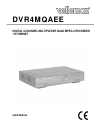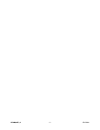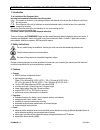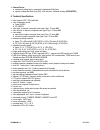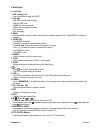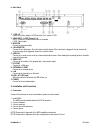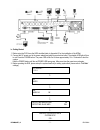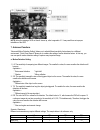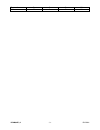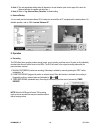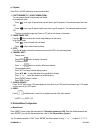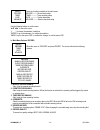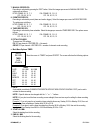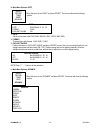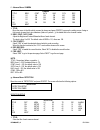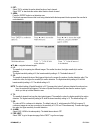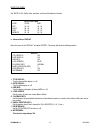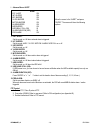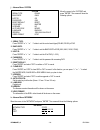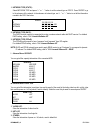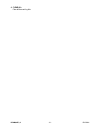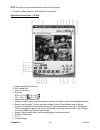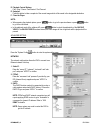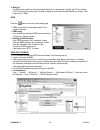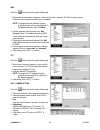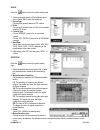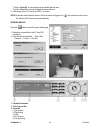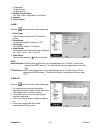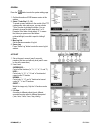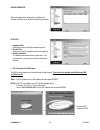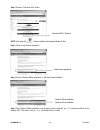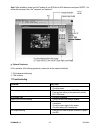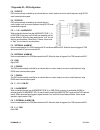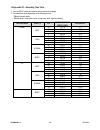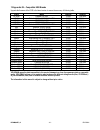- DL manuals
- Velleman
- Multiplexer
- CCTVPROM4
- User Manual
Velleman CCTVPROM4 User Manual
Summary of CCTVPROM4
Page 1
Dvr4mqaee digital 4-channel multiplexer quad mpeg-4 recorder + ethernet user manual.
Page 2
Dvr4mqaee_v5 velleman - 2 -.
Page 3
Dvr4mqaee_v5 velleman - 3 - dvr4mqaee – digital 4-channel multiplexer quad mpeg-4 recorder + ethernet 1. Introduction to all residents of the european union important environmental information about this product this symbol on the device or the package indicates that disposal of the device after its...
Page 4
Dvr4mqaee_v5 velleman - 4 - • external device: o extensive recording time by connected to independent disk array. O optional: independent disk array (ida); vga connector; velleman cartridge (dvr/cartr1) 4. Technical specifications • video system: ntsc / pal switchable • video compression format: o f...
Page 5
Dvr4mqaee_v5 velleman - 5 - 5. Description a. Front panel 1. Hdd cartridge lock lock or unlock the cartridge of the hdd. 2. Led light hdd: hdd is reading and recording. Hdd full: hdd is full. Alarm: the alarm is triggered. Timer: timer recording is activated. Play: playing. Rec: recording. 3. Menu p...
Page 6
Dvr4mqaee_v5 velleman - 6 - b. Back panel 1. 1.75Ω / hi switch to hi when using the loop function. If not, switch to 75Ω. 2. Video input / loop (channel 1-4) input: connect to a video source such as a camera. Loop: video output. 3. Monitor connect to the main monitor. 4. Call monitor connect to the ...
Page 7
Dvr4mqaee_v5 velleman - 7 - b. Getting started 1. Before using the dvr, have the hdds installed (refer to appendix #1 for the installation of the hdds). 2. Connect the ac power cord to the power adapter and plug into an electrical outlet. The standby led light will turn to red. Press the power butto...
Page 8
Dvr4mqaee_v5 velleman - 8 - note: when the message “hdd not found” shows up, refer to appendix # 1. It may result from an improper installation of the hdd. 7. Advanced functions “advanced motion detection setting” allows you to adjust different sensitivity factors based on a different environment. “...
Page 9
Dvr4mqaee_v5 velleman - 9 - pavement 5 2 2 10 window 12 2 10 10
Page 10
Dvr4mqaee_v5 velleman - 10 - note 1: the real appropriate setting value will depend on the real situation (such as the angle of the lens, the distance between the camera and object etc…) note 2: refer to “9.G. Advance menu_detection” for detail setting. B. Network backup you can easily use the licen...
Page 11
Dvr4mqaee_v5 velleman - 11 - b. Playback press play, the dvr will display the last recorded video. 1. Fast forward (f.F.) & fast rewind (rew): you can increase speed to fast forward and rewind. In the playback mode: * press ” ” once to get 4x speed forward, press twice to get 8x speed etc. The maxim...
Page 12
Dvr4mqaee_v5 velleman - 12 - there are 4 options available in the main menu: record -------- record mode setup. Timer ----------- timer recording setup. Date ------------- system date setup. Advance ------- advance functions setup. Use the following buttons to set the menu: “▲▼◄►“ to move the cursor...
Page 13
Dvr4mqaee_v5 velleman - 13 - 7. Manual record ips: recording is activated by pressing the “rec” button. Select the images per second of manual record. The options are as follows: ntsc: frame: 30, 15, 7, 3 pal: frame: 25, 12, 6, 3 cif: 120, 60, 30, 15 cif: 100, 50, 25, 12 8. Event record ips: recordi...
Page 14
Dvr4mqaee_v5 velleman - 14 - d. Main menu options: date move the cursor to the “date” and press ”enter”. The screen will show the following options: 1. Date: set the correct time of the dvr (year / month / day / hour / min / sec) 2. Format: there are three date formats: y-m-d, m-d-y, d-m-y. 3. Dayli...
Page 15
Dvr4mqaee_v5 velleman - 15 - f. Advance menu: camera 1. Title: move the cursor to the title which you want to change and press “enter” to access the setting screen. Assign a title to each channel (up to six characters (letters or symbols…)); the default title is the channel number. 2. Brig / cont / ...
Page 16
Dvr4mqaee_v5 velleman - 16 - 2. Det: select “on” to activate the motion detect function of each channel. Select “off” to deactivate the motion detect function of each channel. 3. Area: press the “enter” button to set detection area. Pink blocks represent the area that is not being detected while the...
Page 17
Dvr4mqaee_v5 velleman - 17 - detection timer set “date” to on. Set the date, start time, end time of the detection function. H. Advance menu: display move the cursor to the “display” and press ”enter”. The screen will show the following options: 1. Title display: turn the channel title display on / ...
Page 18
Dvr4mqaee_v5 velleman - 18 - i. Advance menu: alert move the cursor to the “alert” and press ”enter”. The screen will show the following options: 1. Ext. Alert: set the sound on / off when external alarm is triggered. 2. Int. Buzzer: set the sound of key / vloss / motion / alarm / hdd full on or off...
Page 19
Dvr4mqaee_v5 velleman - 19 - j. Advance menu: system move the cursor to the “system” and press ”enter”. The screen will show the following options: 1. Serial type: press “enter” or “ +” or “-” button to set the control serial type (rs-485, rs-232) of dvr. 2. Baud rate: press “enter” or “ +” or “-” b...
Page 20
Dvr4mqaee_v5 velleman - 20 - 1. Network type (static): select network type and press “ +” or “-” button to set the network type as static. Press “enter” to go to the submenu of the network. In the submenu of network type, use “ +” or “-” button to set all the information needed in the dvr. See below...
Page 21
Dvr4mqaee_v5 velleman - 21 - 4. Clear all: clear all the event log lists..
Page 22
Dvr4mqaee_v5 velleman - 22 - 10. Additional operation a. Search press “search” button on the front panel of the dvr to enter the search mode. The screen will show the following options. 1. Hdd: select the specific hdd. 2. Full list: list all recorded files (r: record / s: system / a: alarm / ms: mot...
Page 23
Dvr4mqaee_v5 velleman - 23 - c. Key lock 1. Key lock on: - press “menu” + “enter” buttons to key lock. - auto key lock: refer to “9.K. Advance menu_system”. 2. Key lock off: press any key (except “shift” and “power” buttons) and key in the password to exit key lock mode. 3. Password: as to the passw...
Page 24
Dvr4mqaee_v5 velleman - 24 - note: the version of the licensed software will appear on the login page. 7. Introduction of basic operation: video web server control panel. Digital device control panel ~ 4ch dvr a. Image transfer rate per second b. Data transfer rate c. Connect / disconnect d. Resolut...
Page 25
Dvr4mqaee_v5 velleman - 25 - l. Search m. Record n. Stop / fast rewind / fast forward / pause / slow playback / play o. + p. - q. Digital zoom r. Set: press this button to change channel display position. Press “▲▼◄►” to select the channel you would like to change. Press “ +” or “-” to select the ch...
Page 26
Dvr4mqaee_v5 velleman - 26 -.
Page 27
Dvr4mqaee_v5 velleman - 27 - j. Preset 1 ~ 16 k. Auto l. Zoom tele zoom wide m. Focus near focus far n. Max zoom in max zoom out o. Enter p. Ptz control off / on: when you turn the ptz control on, select the ptz device and press “ok” button to enter the ptz control ap screen (press “esc” to exit fro...
Page 28
Dvr4mqaee_v5 velleman - 28 - d. Playback control buttons: play / stop / pause / fast rewind / fast forward e. Snapshot: press this button to take a snapshot of the current image which will be saved in the designated destination. F. Close the player. Note: • when pausing the playback picture, press “...
Page 29
Dvr4mqaee_v5 velleman - 29 - 4. Web port: the dvr can be viewed over the network with software ap or a web browser. Typically, the tcp port used by http is 80. However in some cases it is better to change this port number for added flexibility or security. Valid number is 80 ~ 19999. Ddns press the ...
Page 30
Dvr4mqaee_v5 velleman - 30 - mail press the “ ” button to enter the system setting page. 1. When alarm or motion alarm is triggered, a video copy file can be captured. The dvr can send an email notification to the assigned recipients (up to 5 recipients). Note: to activate the email notification fun...
Page 31
Dvr4mqaee_v5 velleman - 31 - device press the “ ” button to enter the system setting page. 1. Select the desired channel of the installed external device. Press “edit” to enter the setting box. 2. Device type: choose either general camera or ptz camera. 3. Id no.: choose the id number (from 0 to 255...
Page 32
Dvr4mqaee_v5 velleman - 32 - *click the “select all” to clean the previously selected detection area. *click the “clear all” to activate the detection area as full area. 5. After setting, press “ok” and press “apply” to confirm. Note: enable the motion detection function. When the motion is triggere...
Page 33
Dvr4mqaee_v5 velleman - 33 - (6) watermark (7) open previous (8) open next file 4. Playback control buttons : play / stop / pause / fast rewind / fast forward 5. Snapshot 6. Close the player. Alarm press the “ ” button to enter the system setting page. 1. Alarm trigger: enable or disable the email a...
Page 34
Dvr4mqaee_v5 velleman - 34 - general press the “ ” button to enter the system setting page. 1. Get the information of dvr firmware version in this window. 2. Select “turbo step” (1 - 10). To speed up menu selection or the control of the ptz camera under video web server, you can activate "turbo" fun...
Page 35
Dvr4mqaee_v5 velleman - 35 - online user info get all the online users’ information here (name, ip address, authority level, resolution and image quality). File path 1. Snapshot path: assign the route for saving the snapshot picture. 2. Record path: assign the route for saving the manual recording f...
Page 36
Dvr4mqaee_v5 velleman - 36 - step 2: press the “download java” button. Note: java setup file “ ” is also included in the licensed software ap disk. Step 3: press “accept license agreement”. Step 4: choose “windows offline installation” or “windows online installation”. Step 5: take “windows offline ...
Page 37
Dvr4mqaee_v5 velleman - 37 - step 6: after installation, please type the ip address of your dvr into the url address box and press “enter”. You will see the login page. Key in the “username” and “password”. G. Optional peripherals for the operation of the following peripherals, please refer to their...
Page 38
Dvr4mqaee_v5 velleman - 38 - hdd failure - test with another hdd. - test with another hdd cable. - make sure hdd “master” and “slave” mode is set correctly. When two seagate power-saving hdds are installed, the dvr cannot be switched on successfully - do not use 2 seagate power-saving hdds simultane...
Page 39
Dvr4mqaee_v5 velleman - 39 - 13. Appendix #2 – pin configuration pin 1: rs232-tx dvr can be remotely controlled by an external device or control system, such as a control keyboard, using rs-232 serial communication signals. Pin 2: rs232-rx dvr can be remotely controlled by an external device or cont...
Page 40
Dvr4mqaee_v5 velleman - 40 - 14. Appendix #3 – recording time table 1. Take the ntsc system and outdoor environment as an example. 2. Recording time varies depending on the following factors: * different camera quality * different picture composition (such as frequency of the object movement) record...
Page 41
Dvr4mqaee_v5 velleman - 41 - 15. Appendix #4 – compatible usb brands upgrade the firmware of the dvr to the latest version to ensure the accuracy of following table. Brand model capacity rotation hitachi deskstar 180 gxp 120gb 7200 rpm hitachi deskstar 7k250, hds722516vlat20 160gb 7200 rpm hitachi h...