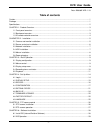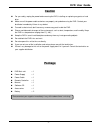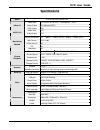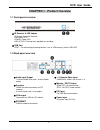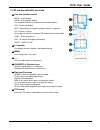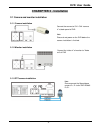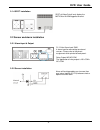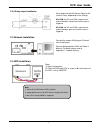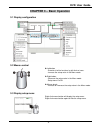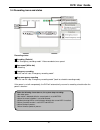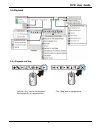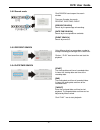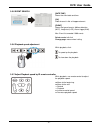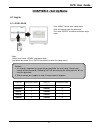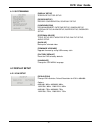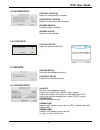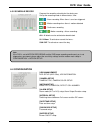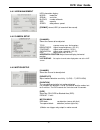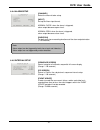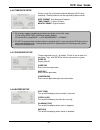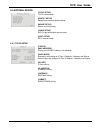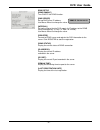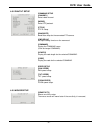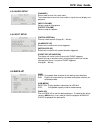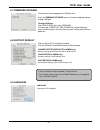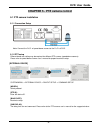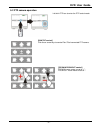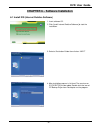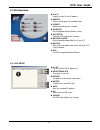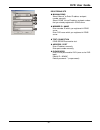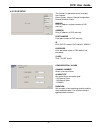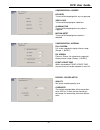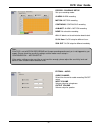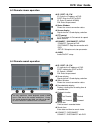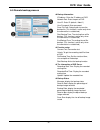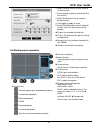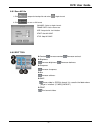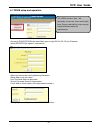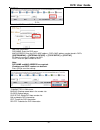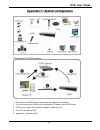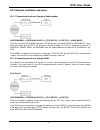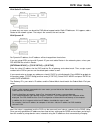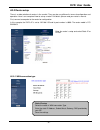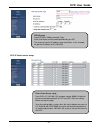- DL manuals
- Velleman
- DVR
- DVR-4LCD
- User Manual
Velleman DVR-4LCD User Manual - Dvr User Guide
DVR User Guide
- 19 -
4-4-4 ALARM SETUP
[CHANNEL]
Select the channel to be setup.
[INPUT]
Set up the Alarm input format.
NORMAL CLOSE- when the alarm is triggered,
alarm output becomes open circuit.
NORMAL OPEN- when the alarm is triggered,
alarm output becomes close circuit.
[DURATION]
For both post-alarm recording duration and the alarm output duration.
(1~99 seconds).
4-4-5 INTERVAL SETUP
[SEQUENCE SCREEN]
Interval setup for all channels sequential full screen display
(Range: 1~99 seconds)
[PIP SCREEN]
Picture in Picture, the sub-picture’s sequence interval setup.
(Range: 1~99 seconds)
[EVENT UPDATE]
In order to avoid the same event (alarm, motion and video loss)
recorded from time to time, the event happens within the EVENT
UPDATE period will not be recorded.
(Range: 10~990 seconds)
Note:
Alarm output can be triggered by both alarm input and video loss.
Alarm output can not triggered by motion detection.
Summary of DVR-4LCD
Page 1
Dvr user guide - i - date: 2008/6/9 ver: 1.10 table of contents caution .............................................................................................................................................................1 package ................................................................
Page 2: Dvr User Guide
Dvr user guide - ii - 6-3 remote viewer operation .................................................................................................................34 6-4 remote search operation .............................................................................................................
Page 3: Dvr User Guide
Dvr user guide - 1 - caution for you safety, unplug the power before moving the dvr, installing, or replacing any parts or hard drive. Make sure all the power cable and wires are properly set up before using the dvr. Contact your distributor immediately if there is any defect. To avoid a short circu...
Page 4: Dvr User Guide
Dvr user guide - 2 - specifications model 4 ch h.264 stand alone dvr video input 4ch video in 1.0 vp-p,75ohm(bnc type) video output 2ch (monitor/spot) video i/o vga output 1ch audio input 1ch audio i/o audio output 1ch display resolution full: 720(h) × 480(v) (ntsc) / 720(h) × 576(v) (pal) 1/4: 360(...
Page 5: Dvr User Guide
Dvr user guide - 3 - chapter.1 - product overview 1-1 front panel overview ir receiver & led lamps ir remote controller receiver. Dvr status led: power- power led. Hdd active- flashing when playback or recording. Usb port host – for connecting to backup devices such as usb memory stick or usb hdd. 1...
Page 6: Dvr User Guide
Dvr user guide - 4 - 1-3 ir remote controller overview live view function control mode - 4 split display. Zoom- to enlarge the display. The selected area can be moved by the direction buttons. Frz - freeze the display. Seq – automatically change the display channel in sequence. Pip - picture in pict...
Page 7: Dvr User Guide
Dvr user guide - 5 - chapapter 2 - installation 2-1 camera and monitor installation 2-1-1 camera installation connect the camera to ch1~ch4 “camera in” at back panel of dvr. Note: please do not power on the dvr before the camera installation is finished. 2-1-2 monitor installation connect the “video...
Page 8: Dvr User Guide
Dvr user guide - 6 - 2-1-4 spot installation spot of video out will only display the motion or alarm triggered channel. 2-2 sensor and alarm installation 2-2-1 alarm input & output d1~d4 for alarm input /gnd. 4 alarm input for connecting to external sensors. Please refer to the pinout assignment whi...
Page 9: Dvr User Guide
Dvr user guide - 7 - 2-2-3 relay output installation alarm output can be no (normal open) or nc (normal close), depending on the settings. No-com: the no and com is open-circuit, and will become closed-circuit when alarm is triggered. Nc-com: the nc and com is close-circuit, and will become open-cir...
Page 10: Dvr User Guide
Dvr user guide - 8 - 2-5 mouse installation ps/2 port in back panel 2-6 power plugging connect the power cord to the power adapter. Then connect the dc power plug to the power jack at back panel of dvr. Caution ! Only the original supplied power adaptor is allowed..
Page 11: Dvr User Guide
Dvr user guide - 9 - chapter 3 – basic operation 3-1 display configuration 3-2 mouse control left button - execute all of the functions by left click on icons. - increase the setup value in the menu mode. Right button - decrease the setup value in the menu mode. - setup menu on/off. Mouse wheel - in...
Page 12: Dvr User Guide
Dvr user guide - 10 - 3-4 recording icons and status recording status: recording (red dot) under “emergency recording mode”. Video recorded at max speed. Stop record (white dot) not recording. Emergency recording click this icon will start “emergency recording mode”. Stop emergency recording click t...
Page 13: Dvr User Guide
Dvr user guide - 11 - 3-5 playback 3-5-1 playback and stop left click “play” icon to start playback. Starting from the last playback time. Click “stop” icon to stop playback..
Page 14: Dvr User Guide
Dvr user guide - 12 - 3-9-2 search mode click search icon to open the search window. There are 3 modes for search: percent, date/time, event. [percent search] search by the percentage of recording. [date/time search] search by the assigned time and date [event search] search by event list. 3-5-3 per...
Page 15: Dvr User Guide
Dvr user guide - 13 - 3-5-5 event search [date/time] shows the event date and time. [ch] video channel in no. Of happened event. [event] shows the type of events: motion detection (mot), image lost (los), alarm trigger(alm). Max. Event list recorded: 1000 events. Select events: left click change pag...
Page 16: Dvr User Guide
Dvr user guide - 14 - chapter 4 - set up menu 4-1 log-in 4-1-1 dvr log-in click “menu” icon to enter setup menu. Click 0~9 icon to enter the password. Then click “enter” to confirm and enter setup menu. Note: default user name: “admin”, password: blank (no default password. Press enter key directly ...
Page 17: Dvr User Guide
Dvr user guide - 15 - 4-1-2 system menu [display setup] screen setup, osd setup. [record setup] record configuration, schedule setup. [configuration] hdd management, date/time setup, camera setup, interval setup, alarm setup, buzzer setup, password setup. [external device] tcp/ip setup, spot monitor...
Page 18: Dvr User Guide
Dvr user guide - 16 - 4-2-2 screen setup [vertical position] adjust the vertical position of display. [horizontal position] adjust the horizontal position of display. [border enable] enable the display of border. [border color] adjust the color of border. 4-2-2 osd setup [top osd offset] adjust the ...
Page 19: Dvr User Guide
Dvr user guide - 17 - 4-3-2 schedule record program the recording schedule for the whole year. Set up the recording mode in different date / time: : alarm recording. When there is an alarm triggered. : motion recording when there is motion detected : continuous recording. : motion recording + alarm ...
Page 20: Dvr User Guide
Dvr user guide - 18 - 4-4-1 hdd management hdd information display: model: model no. Serial: serial no. Blocks: number of blocks size: capacity speed: data process speed [format]: format hdd (all record will be erased). 4-4-2 camera setup [channel]: select the camera to be adjusted. Title: camera na...
Page 21: Dvr User Guide
Dvr user guide - 19 - 4-4-4 alarm setup [channel] select the channel to be setup. [input] set up the alarm input format. Normal close- when the alarm is triggered, alarm output becomes open circuit. Normal open- when the alarm is triggered, alarm output becomes close circuit. [duration] for both pos...
Page 22: Dvr User Guide
Dvr user guide - 20 - 4-4-6 time/date setup please set up the system date and time before the dvr starts recording. The date and time can be adjusted by mouse wheel. Date format- asia/american/european. Time format- 12 hours/24 hours. Month format- english/numeric 4-4-7 password setup the password c...
Page 23: Dvr User Guide
Dvr user guide - 21 - 4-5 extrnal device [tcp/ip setup] tcp/ip configuration. [pantilt setup] speed dome camera related setting. [mouse setup] mouse sensitivity setup. [audio setup] audio input and output volume setup. [spot setup] spot monitor setup. 4-5-1 tcp/ip setup ip setup: [mac address] displ...
Page 24: Dvr User Guide
Dvr user guide - 22 - ddns setup [ddns enable] turn on/off the ddns function. [dns server] set up dns server ip address. Use mouse wheel to change the value. [interval] set up the interval for the dvr reports its ip address to the ddns server automatically. (d- day / h- hour / m- minute). Use mouse ...
Page 25: Dvr User Guide
Dvr user guide - 23 - 4-5-2 pan/tilt setup command setup [channel] select video channel. [model] select ptz protocol. [ptz id] ptz id setup. [buadrate] baud rate setup for the connected ptz camera. [cmd delay] set up the delay time to run the command. [command] display the command name (click to cha...
Page 26: Dvr User Guide
Dvr user guide - 24 - 4-5-4 audio setup [channel] select video channel links with audio. The linked video channel will have audio in signal channel display and playback. [input volume] volume setup for microphone [output volume] volume setup for speaker. 4-5-5 spot setup [switch interval] channel sw...
Page 27: Dvr User Guide
Dvr user guide - 25 - 4-7 firmware upgrade the firmware can be upgraded via usb pen drive. Enter the firmware upgrade menu for firmware upgrade process through usb port. Through usb port: click [check usb], then click [upgrade]. The message “power off and power on” will be displayed when firmware pr...
Page 28: Dvr User Guide
Dvr user guide - 26 - chapter 5 - ptz camera control 5-1 ptz camera installation 5-1-1 connection setup note: connect the d+/d- of speed dome camera to the d+/d- of dvr. 5-1-2 ptz setup different baud rate setting may be required for different ptz camera (speed dome camera). Please refer to speed do...
Page 29: Dvr User Guide
Dvr user guide - 27 - 5-2 ptz camera operation left click ptz icon to enter the ptz control mode. [pan/tilt control] click these arrow keys to control pain/tilt of connected ptz camera. [zoom in/zoom out control] zoom in: move moue cursor to “+” zoom out: move moue cursor to “-”.
Page 30: Dvr User Guide
Dvr user guide - 28 - chapter 6 – software installation 6-1 install irs (internet relative software) 1. Insert software cd. 2. Click [install internet relative software] to start the installation. 3. Select a destination folder then click on “next” 4. After installation process is finished. The new ...
Page 31: Dvr User Guide
Dvr user guide - 29 - 6-2 irs operation id & ip display current id and ip address. Search search and display the recorded video. Viewer remote monitoring over network. Irs setup irs (integrated remote station) setup. Dvr setup changes dvr setting over network. Backup player play the backup video(am4...
Page 32: Dvr User Guide
Dvr user guide - 30 - regstering site manual/ddns select “manual” to enter ip address and port number manually. Select “ddns” to use ip address and port number that you already registered in ddns server. Member id / name enter member id which you registered in ddns server. Enter dvr name which you r...
Page 33: Dvr User Guide
Dvr user guide - 31 - 6-2-2 dvr setup the functions listed below can be changed over network: alarm, buzzer, interval, record configuration, record schedule, audio manual enter ip address and port number of dvr manually. Address enter ip address of dvr manually. Port number enter port number of dvr ...
Page 34: Dvr User Guide
Dvr user guide - 32 - configuration /- buzzer key beep turn on/off the beeping while any key pressed. Video lose turn on/off the beeping for video lose. Alarm active turn on/off the beeping when any alarm is triggered. Motion detet turn on/off the beeping when motion is detected. Configuration / int...
Page 35: Dvr User Guide
Dvr user guide - 33 - note: if the dvr is set to motion recording, but it keeps recording continuously or is not triggered as you expect. Please check the sensitivity settings and the motion mask setup in : configuration ->motion setup. If the motion settings are too sensitive or not sensitive enoug...
Page 36: Dvr User Guide
Dvr user guide - 34 - 6-3 remote viewer operation ip / port / id / pw ip: enter the ip address of dvr port: enter the port of dvr id: enter id (default: admin) pw: enter the password status window shows the current connection status. Screen display signal channel / quad display selection. Ptz contro...
Page 37: Dvr User Guide
Dvr user guide - 35 - 6-5 remote backup process backup information ip address: enter the ip address of dvr network port: enter the port of dvr user id: enter id (default: “admin”) user password: enter password save file path: setup a path to save the backup file (this function is active only when th...
Page 38: Dvr User Guide
Dvr user guide - 36 - 1. Select [connect test] to test the status to dvr connection 2. Select [unlock] to get the record start/end time of dvr 3. Select [set backup time] to setup the backup function 4. Click [apply] to apply all setup 5. Select [start backup] to active the backup function (user can...
Page 39: Dvr User Guide
Dvr user guide - 37 - 6-6-1 save avi file 1. Click to open the backup file and select single channel 2. Click to save as avi format channel: select a single channel. Frame rate: set the frame rate. Size: setup the file size limitation. Start: start avi save. Stop: stop avi save. 6-6-2 edit tool cont...
Page 40: Dvr User Guide
Dvr user guide - 38 - 6-7 ddns setup and operation connect to ddns server(http://www.J2kdvr.Com or http://59.124.143.151) by ie browser select [register] to register a new account add a new account by entering following information. Group: add a new user name user password: add user password confirm...
Page 41: Dvr User Guide
Dvr user guide - 39 - select “add dvr” to add dvr information add dvr information: dvr name: enter the dvr name mac address: enter the dvr’s mac address. Dvr’s mac address can be found in dvr’s [system menu] -> [external device] -> [tcp/ip setup] -> [ip setup] ip: enter the current ip address for dv...
Page 42: Dvr User Guide
Dvr user guide - 40 - appendix 1 - system configuration configuration of ddns connection 1. Dvr connect to ddns server automatically and update the ip address. 2. The client accesses to ddns server and requests ip address from ddns server. 3. Ddns server replies the ip address and port number for dv...
Page 43: Dvr User Guide
Dvr user guide - 41 - a2-1 network installation and setup a2-1-1 connecting to internet through a cable modem [system menu] -> [external device] -> [tp/ip setup] -> [ip setup] -> [dhcp mode] place the cursor at dhcp mode and press enter to switch the dhcp mode to [automatic]. Then, move the cursor o...
Page 44: Dvr User Guide
Dvr user guide - 42 - with static ip via router in some very rare cases, we found the dvr did not support certain static ip addresses. If it happens, add a router to the network system. The setup is the same as the next session. With dynamic ip for dynamic ip address, the ip address will be changed ...
Page 45: Dvr User Guide
Dvr user guide - 43 - a2-2 router setup there is a wide selection of routers in the market. They may be very different in terms of configuration and operation. Here is an example of how to set up a router. For details, please read your router’s manual. First, connect a computer to the router for con...
Page 46: Dvr User Guide
Dvr user guide - 44 - a2-2-2 virtual server setup pppoe setup select pppoe in wan connection type enter user name and password provided by your isp the router will get the ip address upon connection. In this example, we get the ip address of 211.20.82.39. Enter virtual server setup. Enter dvr’s ip (...