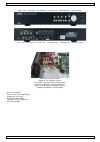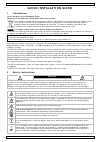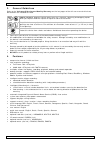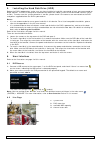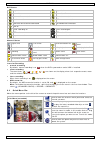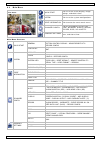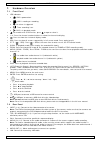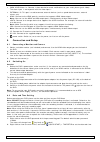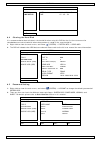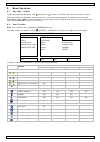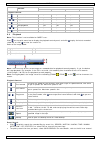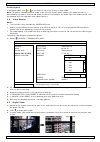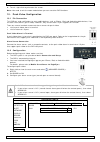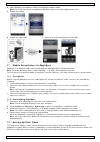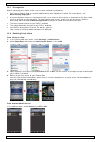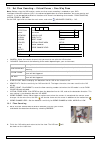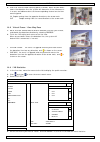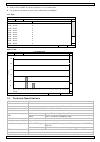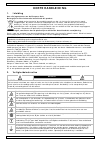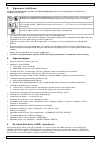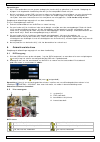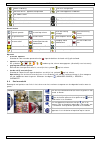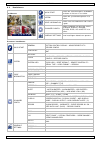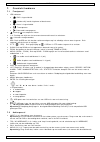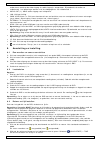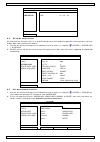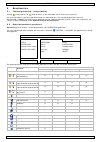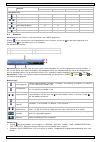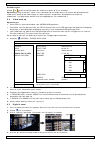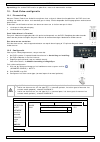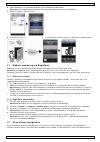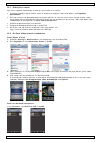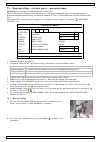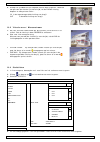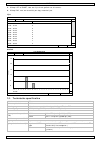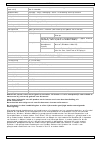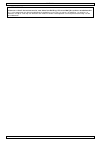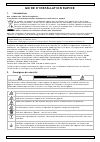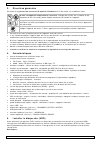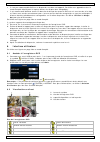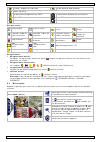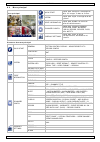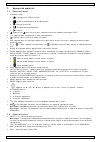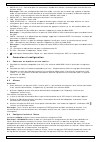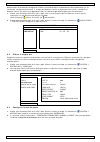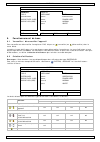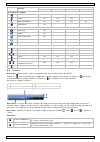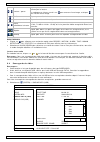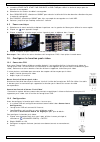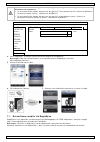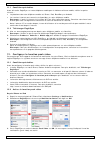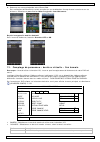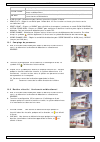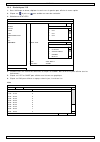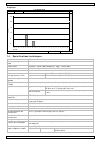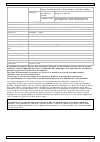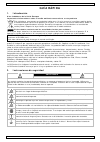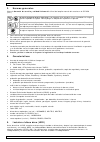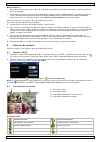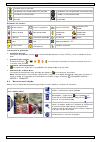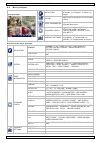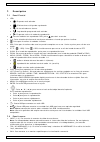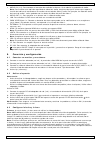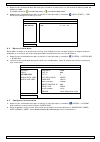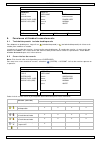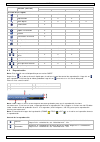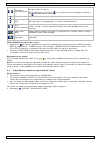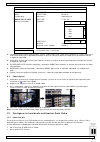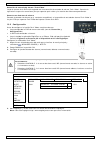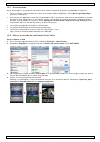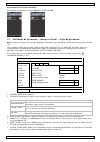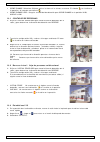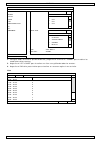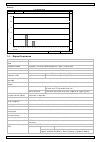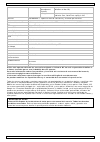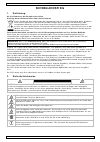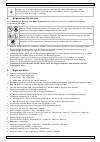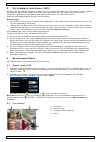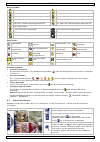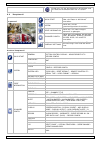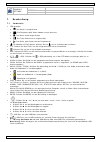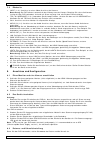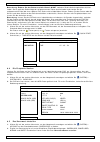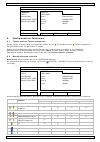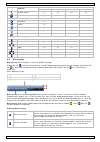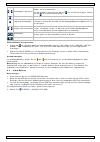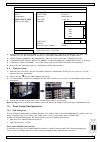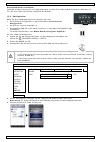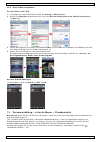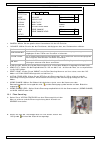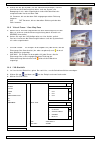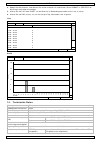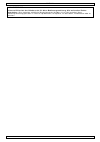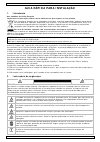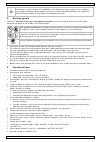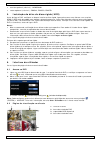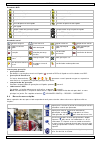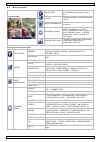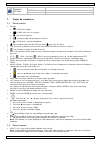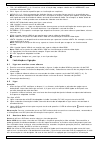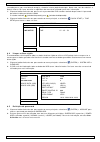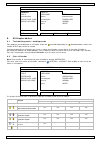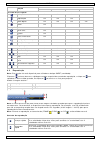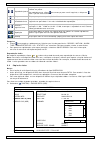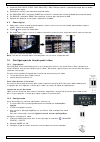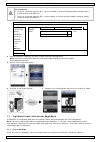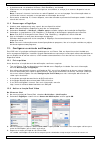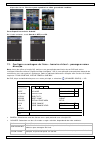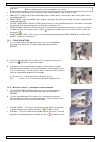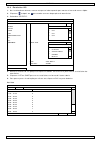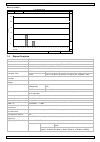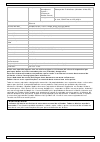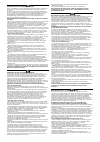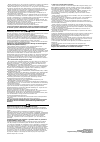- DL manuals
- Velleman
- DVR
- DVR4H4
- Quick Installation Manual
Velleman DVR4H4 Quick Installation Manual
DVR4H4
DIGITAL FULL FRAME 4-CHANNEL H.264 RECORDER + HDMI/VGA +
PUSH VIDEO + EAGLE EYES + IVS
DIGITALE FULL-FRAME 4-KANAALS H.264 RECORDER + HDMI/VGA +
PUSH VIDEO + EAGLE EYES + IVS
ENREGISTREUR NUMÉRIQUE FULL-FRAME H.264 À 4 CANAUX + HMDI/VGA
+ PUSH VIDÉO + EAGLE EYES + IVS
VIDEOGRABADORA DIGITAL FULL-FRAME H.264 DE 4 CANALES +
HDMI/VGA + PUSH VIDEO + EAGLE EYES + IVS
DIGITALER FULL-FRAME 4-KANAL H.264 RECORDER + HDMI/VGA +
PUSH VIDEO + EAGLE EYES + IVS
VÍDEOGRAVADOR DIGITAL FULL FRAME H.264 DE 4 CANAIS + HDMI/VGA
+ PUSH VIDEO + EAGLE EYES + IVS
Summary of DVR4H4
Page 1
Dvr4h4 digital full frame 4-channel h.264 recorder + hdmi/vga + push video + eagle eyes + ivs digitale full-frame 4-kanaals h.264 recorder + hdmi/vga + push video + eagle eyes + ivs enregistreur numÉrique full-frame h.264 À 4 canaux + hmdi/vga + push vidÉo + eagle eyes + ivs videograbadora digital f...
Page 2
Dvr4h4 v. 01 – 10/02/2014 2 ©velleman nv front view – voorzijde – vue frontale – vista frontal – vorderansicht – painel frontal rear view – achterzijde – vue arrière – vista posterior – hinteransicht – painel traseiro data and power connectors voedings- en dataconnectoren connecteurs d'alimentation ...
Page 3: Quick Installation Guide
Dvr4h4 v. 01 – 10/02/2014 3 ©velleman nv quick installation guide 1. Introduction to all residents of the european union important environmental information about this product this symbol on the device or the package indicates that disposal of the device after its lifecycle could harm the environmen...
Page 4
Dvr4h4 v. 01 – 10/02/2014 4 ©velleman nv 3. General guidelines refer to the velleman® service and quality warranty on the last pages of the full user manual which can be found on the included cd-rom. Indoor use only. Keep this device away from rain, moisture, splashing and dripping liquids. Never pu...
Page 5
Dvr4h4 v. 01 – 10/02/2014 5 ©velleman nv 5. Installing the hard disk drive (hdd) before the dvr is powered on, make sure you have installed a hard disk, connected at least one camera and an hdmi monitor. The dvr is designed to automatically detect the video system of the connected cameras (ntsc or p...
Page 6
Dvr4h4 v. 01 – 10/02/2014 6 ©velleman nv dvr status key lock key unlock overwrite on overwrite off internet disconnected internet connected local connection usb mouse connected usb flash drive/device connected no usb device connected ivs on timer recording on timer recording off ptz mode on ptz mode...
Page 7
Dvr4h4 v. 01 – 10/02/2014 7 ©velleman nv 6.4 main menu main menu quick start click to set the status display, image settings, and date & time. System click to set the system configurations. Event information click to enter the event search menu. Advanced config click to set camera, detection, alert,...
Page 8
Dvr4h4 v. 01 – 10/02/2014 8 ©velleman nv 7. Hardware overview 7.1 front panel • led indicators o : dvr is powered on. O : hdd is reading or recording. O : an alarm is triggered. O : timer recording is on. O : dvr is in playback mode. • : for models with a dvd writer, press to open or close it. • 1–4...
Page 9
Dvr4h4 v. 01 – 10/02/2014 9 ©velleman nv • push video alarm in: connect 1 alarm device for event notifications to your smart phone (push video). The alarm input 1–corresponds with the video input 1. • external i/o: this port is used to connect external devices (such as speed dome cameras, external a...
Page 10
Dvr4h4 v. 01 – 10/02/2014 10 ©velleman nv quick start general date 2009 / nov / 17 time setup time 15 : 35 : 53 exit 8.4 clearing the hard disk it is recommended to clear all data in the hard disk when using this dvr for the first time to ensure the recorded data are not mixed with other data previo...
Page 11
Dvr4h4 v. 01 – 10/02/2014 11 ©velleman nv 9. Basic operation 9.1 key lock / unlock to lock or unlock the operation, click (key lock) or (unlock) in the dvr status bar to change the status. When you unlock the operation, you have to enter a user name and password. The default user name and password a...
Page 12
Dvr4h4 v. 01 – 10/02/2014 12 ©velleman nv function user level supervisor power user normal guest playback control fast forward yes yes yes fast rewind yes yes yes / play/pause yes yes yes stop yes yes yes slow playback yes yes yes / previous/next hour yes yes yes quick search yes yes yes 9.3 playbac...
Page 13
Dvr4h4 v. 01 – 10/02/2014 13 ©velleman nv audio playback in playback mode, click or on the channel status bar to play or mute audio. Note: to make a video backup with audio, make sure the camera which supports the audio function is connected to the video-in channel and audio-in channel. For example,...
Page 14
Dvr4h4 v. 01 – 10/02/2014 14 ©velleman nv 4. To exit, right-click anywhere on the screen. Note: you need to exit the zoom mode before you can use other dvr functions. 10. Push video configuration 10.1 pin connection this dvr can send notifications to your mobile devices, such as iphone, ipad, and an...
Page 15
Dvr4h4 v. 01 – 10/02/2014 15 ©velleman nv 4. Open eagleeyes and add this dvr to the eagleeyes address book. Note: for more information on eagleeyes operation, please visit www.Eagleeyescctv.Com. 5. Enable push video. 6. Trigger the input alarm. 7. Receive an event notification and see video. 11. Mob...
Page 16
Dvr4h4 v. 01 – 10/02/2014 16 ©velleman nv 12.1 prerequisite before setting up push video, make sure you have checked the following: • you have an iphone, ipad, or android mobile device with eagleeyes installed. For more details, see downloading eagleeyes. • a human detection camera is connected to c...
Page 17
Dvr4h4 v. 01 – 10/02/2014 17 ©velleman nv 13. Set flow counting – virtual fence – one-way pass note: before using the ivs function, make sure that event recording is enabled on your dvr. Intelligent video surveillance (ivs) is the advanced application for motion detection, but more precise and smart...
Page 18
Dvr4h4 v. 01 – 10/02/2014 18 ©velleman nv 3. Click it to show the flow counting panel as follows. When anyone walks across the detection line, the system will determine if the movement is in or out, and add one count to the corresponding channel on the flow counting panel. In people coming from the ...
Page 19
Dvr4h4 v. 01 – 10/02/2014 19 ©velleman nv 5. Click list or chart to see the statistics in list or chart form. 6. To switch to the month or year view, click day at the bottom. List view ivs statistic list chart hour count 00:00 – 00:59 0 01:00 – 01:59 0 02:00 – 02:59 0 03:00 – 03:59 0 04:00 – 04:59 0...
Page 20
Dvr4h4 v. 01 – 10/02/2014 20 ©velleman nv refresh rate 100 ips for pal multiplex operation live display, record, playback, backup and network audio i/o 4 inputs / 1 output motion detection area 16 × 12 grids per camera for all channels motion detection sensitivity 3 parameters with adjustable sensit...
Page 21: Korte Handleiding
Dvr4h4 v. 01 – 10/02/2014 21 ©velleman nv korte handleiding 1. Inleiding aan alle ingezetenen van de europese unie belangrijke milieu-informatie betreffende dit product dit symbool op het toestel of de verpakking geeft aan dat, als het na zijn levenscyclus wordt weggeworpen, dit toestel schade kan t...
Page 22
Dvr4h4 v. 01 – 10/02/2014 22 ©velleman nv 3. Algemene richtlijnen raadpleeg de velleman® service- en kwaliteitsgarantie achteraan de uitgebreide handleiding (zie meegeleverde cd-rom). Gebruik het toestel enkel binnenshuis. Bescherm het toestel tegen regen, vochtigheid en opspattende vloeistoffen. Pl...
Page 23
Dvr4h4 v. 01 – 10/02/2014 23 ©velleman nv opmerkingen: • het is niet aanbevolen om een groene (ecologische) harde schijf te gebruiken in dit toestel. Raadpleeg de bijlagen in de uitgebreide handleiding voor de lijst met compatibele harde schijven. • na het inschakelen van de dvr is het aan te raden ...
Page 24
Dvr4h4 v. 01 – 10/02/2014 24 ©velleman nv lokale verbinding usb-muis aangesloten usb flash drive / apparaat aangesloten geen usb-apparaat verbonden ivs-modus actief timeropname actief timeropname inactief ptz-modus actief ptz-modus inactief sequentiemodus actief sequentiemodus inactief kanaalstatus ...
Page 25
Dvr4h4 v. 01 – 10/02/2014 25 ©velleman nv 6.4 hoofdmenu hoofdmenu quick start klik om de statusweergave, de beelden, de datum en het uur in te stellen. System klik om de systeemconfiguratie in te stellen. Event information klik om naar het zoekmenu voor events te gaan. Advanced config klik om camera...
Page 26
Dvr4h4 v. 01 – 10/02/2014 26 ©velleman nv 7. Overzicht hardware 7.1 frontpaneel • led-indicators o : dvr is ingeschakeld. O : harde schijf wordt uitgelezen of beschreven. O : alarm is ingeschakeld. O : timeropname. O : data wordt weergegeven. • : druk op om te openen/sluiten. • 1–4: druk op een cijf...
Page 27
Dvr4h4 v. 01 – 10/02/2014 27 ©velleman nv ondersteunt zowel op de video-ingang als audio-ingang is aangesloten. Bijvoorbeeld, de audio van audiokanaal 1 zal opgeslagen worden met de videogegevens van videokanaal 1. • audio out (1): mono audio-uitgang naar luidspreker. • lan: lan-aansluiting. • push ...
Page 28
Dvr4h4 v. 01 – 10/02/2014 28 ©velleman nv quick start general date 2009 / nov / 17 time setup time 15 : 35 : 53 exit 8.4 de harde schijf wissen wis alle data van de harde schijf als u de dvr voor de eerste keer gebruikt, zodat de nieuwe opnames niet met oudere data verwisseld kunnen worden. 1. Klik ...
Page 29
Dvr4h4 v. 01 – 10/02/2014 29 ©velleman nv 9. Basisfuncties 9.1 toetsvergrendeling / ontgrendeling klik op (vergrendelen) of (ontgrendelen) in de statusbalk om de status aan te passen. Om te ontgrendelen, geef een gebruikersnaam en wachtwoord in. De standaard gebruikersnaam en wachtwoord is admin. Hi...
Page 30
Dvr4h4 v. 01 – 10/02/2014 30 ©velleman nv functie gebruikersniveau supervisor power user normal guest afspeelfuncties vooruitspoelen ja ja ja terugspoelen ja ja ja / afspelen/pauze ja ja ja stoppen ja ja ja vertraagd afspelen ja ja ja / vorig/volgend uur ja ja ja snel zoeken ja ja ja 9.3 afspelen op...
Page 31
Dvr4h4 v. 01 – 10/02/2014 31 ©velleman nv audioweergave klik op of op de kanaalstatusbalk om audio af te spelen of uit te schakelen. Opmerking: zorg ervoor dat, indien u een video back-up met audio wenst, de camera die de audiofunctie ondersteunt zowel op de video-ingang als audio-ingang is aangeslo...
Page 32
Dvr4h4 v. 01 – 10/02/2014 32 ©velleman nv opmerking: om andere dvr-functies te gebruiken, moet u de zoommodus verlaten. 10. Push video-configuratie 10.1 pinaansluiting met een iphone, ipad of een android-smartphone kunt u de push video-functie gebruiken: de dvr stuurt een melding van zodra een alarm...
Page 33
Dvr4h4 v. 01 – 10/02/2014 33 ©velleman nv 4. Open eagleeyes, en voeg deze dvr toe aan het eagleeyes-adresboek. Opmerking: raadpleeg www.Eagleeyescctv.Com voor meer informatie over eagleeyes. 5. Schakel de push video-functie in. 6. Schakel het alarm in. 7. U ontvangt een alarmmelding en video op uw m...
Page 34
Dvr4h4 v. 01 – 10/02/2014 34 ©velleman nv 12.1 richtlijnen vooraf voer eerst volgende handelingen uit alvorens push video in te stellen: • installeer eagleeyes op uw iphone, ipad, of android-smartphone. Voor meer details, zie eagleeyes downloaden. • sluit een camera met bewegingswaarneming aan op ch...
Page 35
Dvr4h4 v. 01 – 10/02/2014 35 ©velleman nv 13. Mensentelling – virtuele muur – mensenstroom opmerking: schakel eerst de opnamefunctie in op de dvr. De ivs-technologie (intelligent video surveillance, intelligente videobewaking) is een geavanceerde en preciezere bewegingswaarneming. Het biedt de volge...
Page 36
Dvr4h4 v. 01 – 10/02/2014 36 ©velleman nv 3. Klik op het symbool om het volgende scherm weer te geven. Wanneer een persoon de virtuele lijn overschrijdt, zal de dvr de richting bepalen en elke persoon tellen . In in de tegenovergestelde richting van de pijl. Out in dezelfde richting van de pijl. 13....
Page 37
Dvr4h4 v. 01 – 10/02/2014 37 ©velleman nv 5. Klik op list of chart, voor een lijst of een grafiek van alle events. 6. Klik op day, voor een overzicht per dag, maand of jaar. Lijst ivs statistic list chart hour count 00:00 – 00:59 0 01:00 – 01:59 0 02:00 – 02:59 0 03:00 – 03:59 0 04:00 – 04:59 0 05:0...
Page 38
Dvr4h4 v. 01 – 10/02/2014 38 ©velleman nv snelwisfunctie van de harde schijf snel wissen van het "indexsysteem" van de opgenomen beelden. 1 tb in minder dan 2 seconden opnamemodus manueel / timer / beweging / alarm / inschakeling alarm op afstand beeldfrequentie 100 ips voor pal multiplex-functies l...
Page 39
Dvr4h4 v. 01 – 10/02/2014 39 ©velleman nv © auteursrecht velleman nv heeft het auteursrecht voor deze handleiding. Alle wereldwijde rechten voorbehouden. Het is niet toegestaan om deze handleiding of gedeelten ervan over te nemen, te kopiëren, te vertalen, te bewerken en op te slaan op een elektroni...
Page 40
Dvr4h4 v. 01 – 10/02/2014 40 ©velleman nv guide d'installation rapide 1. Introduction aux résidents de l'union européenne informations environnementales importantes concernant ce produit ce symbole sur l'appareil ou l'emballage indique que l'élimination d'un appareil en fin de vie peut polluer l'env...
Page 41
Dvr4h4 v. 01 – 10/02/2014 41 ©velleman nv 3. Directives générales se référer à la garantie de service et de qualité velleman® en fin de notice sur le cédérom inclus. Utiliser cet appareil uniquement à l'intérieur. Protéger de la pluie, de l’humidité et des projections d’eau. Ne jamais placer d’objet...
Page 42
Dvr4h4 v. 01 – 10/02/2014 42 ©velleman nv • il n'est pas recommandé d'utiliser un disque dur vert dans cet appareil. Se référer aux appendices dans le mode d'emploi détaillé pour un aperçu de tous les disques durs compatibles. • il est recommandé d’effacer toutes les données du disque dur quand le d...
Page 43
Dvr4h4 v. 01 – 10/02/2014 43 ©velleman nv clé usb / dispositif est connecté pas de dispositif usb connecté mode ivs activé enregistrement programmé est activé enregistrement programmé est désactivé mode ptz activé mode ptz désactivé mode de séquence est activé mode de séquence est désactivé etat des...
Page 44
Dvr4h4 v. 01 – 10/02/2014 44 ©velleman nv 6.4 menu principal menu principal quick start cliquer pour configurer l'affichage de l'état, les images, la date et l'heure. System cliquer pour régler la configuration du système. Event information cliquer pour accéder au menu de recherche d'événements. Adv...
Page 45
Dvr4h4 v. 01 – 10/02/2014 45 ©velleman nv 7. Aperçu du matériel 7.1 panneau frontal • indicateurs led o : l'enregistreur dvr est allumé. O : lecture du disque dur ou enregistrement. O : alarme est activée. O : enregistrement programmé. O : lecture. • : appuyer sur pour ouvrir/fermer (seulement pour ...
Page 46
Dvr4h4 v. 01 – 10/02/2014 46 ©velleman nv • audio in (1-4) : connexion pour les connecteurs d'audio de la caméra (seulement pour une caméra avec fonction audio). Remarque : pour une sauvegarde de vidéo avec audio, s'assurer que la caméra qui supporte la fonction audio soit connectée à l'entrée de vi...
Page 47
Dvr4h4 v. 01 – 10/02/2014 47 ©velleman nv déconnectée. Si la date de l'enregistreur dvr est réinitialisée après la déconnexion de l'alimentation (p. Ex. Causée par une panne de courant), il se peut que batterie interne se décharge. Dans ce cas, remplacer la batterie interne. Se référer aux appendice...
Page 48
Dvr4h4 v. 01 – 10/02/2014 48 ©velleman nv system account userlist tools user name level system info admin supervisor backup data (usb) power power user backup log (usb) normal normal guest guest exit add edit del 9. Fonctionnement de base 9.1 verrouiller / déverrouiller l'appareil pour verrouiller o...
Page 49
Dvr4h4 v. 01 – 10/02/2014 49 ©velleman nv fonction niveau d'utilisateur supervisor power user normal guest barre de menu rapide sélection de canal oui oui oui oui lecture oui oui oui zoom numérique oui oui oui oui alimentation oui menu principal quick start oui system oui event information oui advan...
Page 50
Dvr4h4 v. 01 – 10/02/2014 50 ©velleman nv / lecture / pause cliquer pour voir la dernière vidéo enregistrée, cliquer à nouveau pour interrompre la lecture. En mode pause, cliquer une fois sur pour avancer d'une image, et cliquer pour reculer d'une image. Arrêter cliquer pour arrêter la lecture. Lect...
Page 51
Dvr4h4 v. 01 – 10/02/2014 51 ©velleman nv 2. Introduire start date, start time, end date, et end time pour définir la durée de temps pour les données à sauvegarder. 3. Sélectionner les canaux de vidéo à sauvegarder. 4. Dans required size, sélectionner submit pour calculer la taille de fichier des do...
Page 52
Dvr4h4 v. 01 – 10/02/2014 52 ©velleman nv attention ! Sélectionner le type de contact opposé pour que la fonction push video fonctionne correctement. • si votre contact du capteur d'alarme est du type n.C. (normalement fermé, l'alarme se déclenche lorsque le contact s'ouvre), sélectionner alarm n.O....
Page 53
Dvr4h4 v. 01 – 10/02/2014 53 ©velleman nv 11.1 conditions préalables avant d'installer eagleeyes sur votre téléphone mobile pour la vidéosurveillance mobile, vérifier les points suivants : • la plateforme de votre téléphone mobile est iphone, ipad, blackberry ou android. • les services internet sont...
Page 54
Dvr4h4 v. 01 – 10/02/2014 54 ©velleman nv 4. Retourner au menu principal de votre iphone/ipad. Des notifications d'événements seront envoyées en cas de détection d'une présence humaine ou en cas d'alarme. Sélectionner pour lire la vidéo enregistrée immédiatement. Depuis les appareils mobiles android...
Page 55
Dvr4h4 v. 01 – 10/02/2014 55 ©velleman nv comptage de personnes. Virtual fence barrière virtuelle pour détecter des intrus qui franchissent la barrière virtuelle, et une alarme se déclenchera. One way barrière virtuelle pour détecter des intrus qui viennent d'une direction prédéterminée, et une alar...
Page 56
Dvr4h4 v. 01 – 10/02/2014 56 ©velleman nv 13.3 statistiques ivs 1. Dans l'affichage en direct, déplacer la souris vers la gauche pour afficher le menu rapide. 2. Cliquer sur et puis sur pour accéder au menu de recherche. 3. Sélectionner statistic. List quick search channel 3 selected record all moti...
Page 57
Dvr4h4 v. 01 – 10/02/2014 57 ©velleman nv graphique ivs statistic list chart 30 c o un t 24 18 12 6 0 0 1 2 3 4 5 6 7 8 9 10 11 12 13 14 15 16 17 18 19 20 21 22 23 hour 2010/may/17 day exit 14. Spécifications techniques système de vidéo pal format de compression vidéo h.264 entrée vidéo 4 canaux, si...
Page 58
Dvr4h4 v. 01 – 10/02/2014 58 ©velleman nv connexion à distance depuis toutes les plateformes du smartphone (apple, android, blackberry, nokia symbian et windows mobile) ordinateur cms (central management system) monitorage à distance jusqu'à 20 adresses ip (windows & mac os) navigateur web internet ...
Page 59: Guía Rápida
Dvr4h4 v. 01 – 10/02/2014 59 ©velleman nv guÍa rÁpida 1. Introducción a los ciudadanos de la unión europea importantes informaciones sobre el medio ambiente concerniente a este producto este símbolo en este aparato o el embalaje indica que, si tira las muestras inservibles, podrían dañar el medio am...
Page 60
Dvr4h4 v. 01 – 10/02/2014 60 ©velleman nv 3. Normas generales véase la garantía de servicio y calidad velleman® al final del amplio manual del usuario en el cd rom (incl.). Utilice el aparato sólo en interiores. No exponga este equipo a lluvia, humedad ni a ningún tipo de salpicadura o goteo. Nunca ...
Page 61
Dvr4h4 v. 01 – 10/02/2014 61 ©velleman nv observaciones: • no utilice un disco duro verde. Véase los apéndices del amplio manual del usuario para una lista de discos duros compatibles. • borre todos los datos en el disco duro después de haber activado la videograbadora. Introduzca la fecha y la hora...
Page 62
Dvr4h4 v. 01 – 10/02/2014 62 ©velleman nv el modo ivs está activado la grabación con temporizador está activada la grabación con temporizador está desactivada el modo ptz está activado el modo ptz está desactivado el modo de visualización secuencial está activado el modo de visualización secuencial ...
Page 63
Dvr4h4 v. 01 – 10/02/2014 63 ©velleman nv 6.4 menú principal menú principal quick start haga clic para ajustar la visualización del estado, las imágenes, la fecha & el tiempo. System haga clic para configurar los ajustes del sistema event information haga clic para entrar en el menú de búsqueda de e...
Page 64
Dvr4h4 v. 01 – 10/02/2014 64 ©velleman nv 7. Descripción 7.1 panel frontal • leds o : el aparato está activado. O : el disco duro está leyendo o grabando. O : se ha activado una alarma. O : la grabación programada está activada. O : el aparato está en el modo de reproducción. • : para los modelos co...
Page 65
Dvr4h4 v. 01 – 10/02/2014 65 ©velleman nv • audio in (1-4): para conectar al conector de audio de la cámara si ésta admite la grabación de audio. Nota: para realizar una copia de seguridad de vídeo con audio, asegúrese de que la cámara que soporte la función de audio esté conectada a los canales de ...
Page 66
Dvr4h4 v. 01 – 10/02/2014 66 ©velleman nv 1. Haga clic con el botón derecho del ratón para introducir la contraseña. La contraseña de administrador por defecto es 0000. El estado cambia de (teclado bloqueado) a (teclado desbloqueado). 2. Haga clic con el botón derecho para visualizar el menú princip...
Page 67
Dvr4h4 v. 01 – 10/02/2014 67 ©velleman nv system account userlist tools user name level system info admin supervisor backup data (usb) power power user backup log (usb) normal normal guest guest exit add edit del 9. Funciones utilizadas frecuentemente 9.1 teclado bloqueado/ teclado desbloqueado para...
Page 68
Dvr4h4 v. 01 – 10/02/2014 68 ©velleman nv function (función) nivel de usuario supervisor power user normal guest barra de menú rápido selección de canal sí sí sí sí reproducción sí sí sí zoom digital sí sí sí sí alimentación sí menú principal rápida inicialización sí sistema sí información de evento...
Page 69
Dvr4h4 v. 01 – 10/02/2014 69 ©velleman nv / reproducir / hacer una pausa haga clic para reproducir el último vídeo grabado inmediatamente. Vuelva a hacer clic para hacer una pausa. En el modo pausa, haga clic en una vez para avanzar un fotograma. Haga clic en para retroceder un fotograma. Stop haga ...
Page 70
Dvr4h4 v. 01 – 10/02/2014 70 ©velleman nv system account start date 2009/nov/19 tools start time 08:30:21 system info end date 2009/nov/19 backup data (usb) end time 17:59:29 backup log (usb) channel 3 selected all ch1 ch2 ch3 ch4 ch5 hard disk all hdd backup submit require size: 554mb submit exit a...
Page 71
Dvr4h4 v. 01 – 10/02/2014 71 ©velleman nv conexión de entrada de alarma 'push video' la parte trasera de la dvr está equipada con una conexión de entrada de alarma 'push video'. Consulte la siguiente lista para las conexiones pin que soportan push video y los canales de vídeo correspondientes. Conec...
Page 72
Dvr4h4 v. 01 – 10/02/2014 72 ©velleman nv 5. Active la función push video. 6. Active la alarma de entrada. 7. Reciba una notificación y mire el vídeo. 11. Vigilancia a distancia por el móvil con eagleeyes eagleeyes es un potente software de vigilancia desarrollado por av tech corporation. Nota: cons...
Page 73
Dvr4h4 v. 01 – 10/02/2014 73 ©velleman nv 12.1 prerrequisitos antes de configurar la función de notificación push video, asegúrese de que ha comprobado lo siguiente: • tiene un iphone, ipad o android en el que ha instalado software eagleeyes. Véase descargar eagleeyes para más información. • una cám...
Page 74
Dvr4h4 v. 01 – 10/02/2014 74 ©velleman nv para dispositivos móviles android en la libreta de direcciones, ponga guard en la posición on. 13. Contador de personas – barrera virtual – flujo de personas nota: asegúrese de que la función de grabación de eventos esté activada en la dvr antes de utilizar ...
Page 75
Dvr4h4 v. 01 – 10/02/2014 75 ©velleman nv • scene change: seleccione on para activar la alarma si la cámara se mueve. El símbolo se visualiza en la pantalla y el icono de movimiento . • scene change level: ponga la sensibilidad de detección para scene change en la posición high, middle o low. 13.1 c...
Page 76
Dvr4h4 v. 01 – 10/02/2014 76 ©velleman nv list quick search channel 3 selected record all motion ch1 alarm ch2 time ch3 human detection ch4 ivs full statistic event type 3 selected all inflow outflow virtual fence oneway motion time 2010/may/17 statistic submit exit 4. Configure todos los criterios ...
Page 77
Dvr4h4 v. 01 – 10/02/2014 77 ©velleman nv gráfico ivs statistic list chart 30 c o un t 24 18 12 6 0 0 1 2 3 4 5 6 7 8 9 10 11 12 13 14 15 16 17 18 19 20 21 22 23 hour 2010/may/17 day exit 14. Especificaciones sistema de vídeo pal formato de compresión vídeo h.264 entrada de vídeo 4 canales, señal de...
Page 78
Dvr4h4 v. 01 – 10/02/2014 78 ©velleman nv ordenador cms (central management system) manejo central de hasta 20 direcciones ip (windows & mac os) navegador internet explorer, firefox, google chrome y safari mediante java, quicktime o plug-in vlc ethernet 10/100base-t, soporta el control a distancia y...
Page 79: Schnelleinstieg
Dvr4h4 v. 01 – 10/02/2014 79 ©velleman nv schnelleinstieg 1. Einführung an alle einwohner der europäischen union wichtige umweltinformationen über dieses produkt dieses symbol auf dem produkt oder der verpackung zeigt an, dass die entsorgung dieses produktes nach seinem lebenszyklus der umwelt schad...
Page 80
Dvr4h4 v. 01 – 10/02/2014 80 ©velleman nv der aufbau des gerätes entspricht der schutzklasse i. Gemäß den vorschriften muss das gerät geerdet sein. Die verwendete steckdose muss geerdet sein (schutzleiterkontakt). Jede unterbrechung des schutzleiters innerhalb oder außerhalb des gerätes ist gefährli...
Page 81
Dvr4h4 v. 01 – 10/02/2014 81 ©velleman nv 5. Die festplatte installieren (hdd) beachten sie, dass sie die festplatte installiert ist und schließen sie mindestens einen monitor und eine kamera an, bevor sie den dvr einschalten. Der dvr erkennt das videosystem der angeschlossenen kameras (ntsc/pal) au...
Page 82
Dvr4h4 v. 01 – 10/02/2014 82 ©velleman nv statussymbole tastensperre tasten entsperren festplatte überschreiben festplatte nicht überschreiben netzwerkprobleme internetanschluss lokaler anschluss usb-maus angeschlossen usb flash-laufwerk/gerät angeschlossen kein usb flash-laufwerk/gerät angeschlosse...
Page 83
Dvr4h4 v. 01 – 10/02/2014 83 ©velleman nv klicken sie, um das ausschaltmenü anzuzeigen und das gerät auszuschalten oder neu zu starten. 6.4 hauptmenü hauptmenü quick start klicken sie, um die statusanzeige, die bilder, das datum & die uhrzeit einzustellen. System klicken sie, um die systemkonfigurat...
Page 84
Dvr4h4 v. 01 – 10/02/2014 84 ©velleman nv schedule settings record detection alarm 7. Beschreibung 7.1 vorderseite • led-anzeigen o : das gerät ist eingeschaltet. O : die festplatte spielt daten ab oder nimmt diese auf. O : der alarm wurde eingeschaltet. O : die timer-aufnahme ist eingeschaltet. O :...
Page 85
Dvr4h4 v. 01 – 10/02/2014 85 ©velleman nv 7.2 rückseite • input (1–4): anschluss an einen video-anschluss der kamera. Bemerkung: der dvr erkennt automatisch das videosystem der kamera. Beachten sie, dass die kameras richtig mit dem dvr verbunden sind und mit strom versorgt sind, ehe sie den dvr eins...
Page 86
Dvr4h4 v. 01 – 10/02/2014 86 ©velleman nv bemerkung: Ändern sie das datum und die uhrzeit nicht nachdem sie die aufnahmefunktion aktiviert haben. Sonst gerät die reihenfolge der aufgenommenen daten durcheinander und werden sie die aufgenommene datei bei einer späteren zeit-suche nicht wiederfinden k...
Page 87
Dvr4h4 v. 01 – 10/02/2014 87 ©velleman nv system account userlist tools user name level system info admin supervisor backup data (usb) power power user backup log (usb) normal normal guest guest exit add edit del 9. Häufig benutzte funktionen 9.1 tasten sperren/tasten entsperren um die tasten zu spe...
Page 88
Dvr4h4 v. 01 – 10/02/2014 88 ©velleman nv funktion benutzerstufe supervisor power user normal guest digitaler zoom ja ja ja ja stromversorgung ja hauptmenü startmenü ja system ja event information ja erweiterte einstellung ja timer ja wiedergabesteuerung schneller vorlauf ja ja ja schneller rücklauf...
Page 89
Dvr4h4 v. 01 – 10/02/2014 89 ©velleman nv / wiedergeben / pausieren klicken sie, um die neueste video-aufzeichnung wiederzugeben. Klicken sie wieder, um zu unterbrechen. Im pause-modus, klicken sie ein mal auf , um ein bild vorzuspulen. Klicken sie auf um ein bild zurückzuspulen. Stopp klicken sie, ...
Page 90
Dvr4h4 v. 01 – 10/02/2014 90 ©velleman nv system account start date 2009/nov/19 tools start time 08:30:21 system info end date 2009/nov/19 backup data (usb) end time 17:59:29 backup log (usb) channel 3 selected all ch1 ch2 ch3 ch4 ch5 hard disk all hdd backup submit require size: 554mb submit exit a...
Page 91
Dvr4h4 v. 01 – 10/02/2014 91 ©velleman nv einen alarmsensor anschließen verbinden sie den alarmsensor (z.B. Magnetkontakte) mit dem push video alarm in-anschluss oder den i/o- pins, die push video unterstützen (rückseite des gerätes). 10.2 konfiguration bevor sie push video programmieren, beachten s...
Page 92
Dvr4h4 v. 01 – 10/02/2014 92 ©velleman nv 6. Lösen sie den alarm aus. 7. Empfangen sie eine meldung und sehen sie sich das video an. 11. Fernüberwachung über eagleeyes eagleeyes ist eine leistungsstarke Überwachungssoftware, entworfen durch av tech corporation. Bemerkung: besuchen sie http://www.Eag...
Page 93
Dvr4h4 v. 01 – 10/02/2014 93 ©velleman nv 12.2 push video einschalten auf dem iphone oder ipad 1. Im hauptmenü vom iphone/ipad, wählen sie settings > notifications. 2. Wählen sie eagleeyes und beachten sie, dass das benachrichtigungszentrum (notification center) auf on steht. 3. Öffnen sie eagleeyes...
Page 94
Dvr4h4 v. 01 – 10/02/2014 94 ©velleman nv advanced config camera ivs1 ivs2 ivs3 ivs4 detection camera ch3 alert ivs mode flow counting network display line off display sensitivity 07 record reset count submit devices virtual fence area setup dccs scene change off ivs scene change level middle noti...
Page 95
Dvr4h4 v. 01 – 10/02/2014 95 ©velleman nv 3. Klicken sie auf das symbol, um das zählerfeld anzuzeigen. Passiert eine person die erkennungslinie, dann stuft das system die bewegung als ein- oder ausgehend ein und erhöht den wert des entsprechenden kanals auf dem feld. In personen, die aus der dem pfe...
Page 96
Dvr4h4 v. 01 – 10/02/2014 96 ©velleman nv 4. Geben sie alle kriterien, nach denen sie suchen möchten ein und klicken sie auf submit in statistic um die ereignisstatistiken anzuzeigen. 5. Klicken sie auf list oder chart, um die statistik im balkendiagramm oder einer liste zu sehen. 6. Klicken sie auf...
Page 97
Dvr4h4 v. 01 – 10/02/2014 97 ©velleman nv externe esata externe festplatte oder disk array (unterstützt linux- system) funktion 'die festplatte schnell löschen' schnellfreigabe des datei-index" der aufgenommenen dateien 1 tb in weniger als 2 sekunden aufnahmemodus manuell / timer / bewegung / alarm/...
Page 98
Dvr4h4 v. 01 – 10/02/2014 98 ©velleman nv © urheberrecht velleman nv besitzt das urheberrecht für diese bedienungsanleitung. Alle weltweiten rechte vorbehalten. Ohne vorherige schriftliche genehmigung des urhebers ist es nicht gestattet, diese bedienungsanleitung ganz oder in teilen zu reproduzieren...
Page 99
Dvr4h4 v. 01 – 10/02/2014 99 ©velleman nv guia rÁpida para instalaÇÃo 1. Introdução aos cidadãos da união europeia importantes informações sobre o meio ambiente no que respeita a este produto este símbolo no aparelho ou na embalagem indica que, enquanto desperdícios, poderão causar danos no meio amb...
Page 100
Dvr4h4 v. 01 – 10/02/2014 100 ©velleman nv este é um produto de nível de segurança 1 (fornecido com ligação à terra incorporada no cabo de alimentação). A ficha só deve ser introduzida numa tomada que tenha ligação à terra. Qualquer interrupção do condutor de protecção no interior ou exterior do apa...
Page 101
Dvr4h4 v. 01 – 10/02/2014 101 ©velleman nv • monitor opcional (não incl.): monsca4n1 • router opcional (não incl.): em4542, em4553, em4570. 5. Instalação da drive de disco rígido (hdd) antes de ligar o dvr, certifique-se de que instalou o disco rígido, ligou pelo menos uma câmara e um monitor hdmi. ...
Page 102
Dvr4h4 v. 01 – 10/02/2014 102 ©velleman nv estado do dvr teclado bloqueado teclado desbloqueado sobrescrever ligado sobrescrever desligado internet desligada internet ligada ligação local rato usb ligado drive/dispositivo usb ligado nenhum dispositivo usb ligado ivs ligado temporizador de gravação l...
Page 103
Dvr4h4 v. 01 – 10/02/2014 103 ©velleman nv 6.4 menu principal menu principal quick start clique para aceder às configurações do ecrã, definições de imagem e data & hora. System clique para aceder às configurações do sistema. Event information clique para aceder ao menu de busca de eventos. Advanced ...
Page 104
Dvr4h4 v. 01 – 10/02/2014 104 ©velleman nv schedule settings record detection alarm 7. Visão do hardware 7.1 painel frontal • teclado o : o dvr está ligado. O : o hdd está a ler ou a gravar. O : um alarme disparou. O : o temporizador de gravação está activo. O : o dvr está no modo reprodução. • : pa...
Page 105
Dvr4h4 v. 01 – 10/02/2014 105 ©velleman nv • 75Ω / hi-impedance (1–4): se estiver a usar a função loop, coloque o botão em hi-impedance; caso contrário coloque em 75Ω. • call: ligue um monitor específico para a visualização em sequência. • audio in (1-4): ligue ao conector de áudio da câmara no caso...
Page 106
Dvr4h4 v. 01 – 10/02/2014 106 ©velleman nv (causada por ex. Por uma falha de energia), a bateria interna pode descarregar. Neste caso, terá de substituir a bateria interna. Por favor consulte os apêndices do manual do utilizador para mais informação. 1. Clique no botão direito do rato para inserir a...
Page 107
Dvr4h4 v. 01 – 10/02/2014 107 ©velleman nv system account userlist tools user name level system info admin supervisor backup data (usb) alimentação power user backup log (usb) normal normal guest guest exit add edit del 9. Utilização básica 9.1 teclado bloqueado / desbloqueado para bloquear ou desbl...
Page 108
Dvr4h4 v. 01 – 10/02/2014 108 ©velleman nv função nível de utilizador supervisor power user normal guest barra de menus rápida selecção de canal sim sim sim sim reprodução sim sim sim zoom digital sim sim sim sim power sim menu principal quick start sim system sim event information sim configurações...
Page 109
Dvr4h4 v. 01 – 10/02/2014 109 ©velleman nv / reproduzir/pausa clique para reproduzir o último vídeo gravado de imediato, clique novamente para colocar em pausa. No modo de pausa, clique para avançar para o ecrã seguinte, e clique em para ir para o ecrã anterior. Stop clique para parar a reprodução d...
Page 110
Dvr4h4 v. 01 – 10/02/2014 110 ©velleman nv 2. Preencha start date, start time, end date, e end time para definir o período de tempo para os dados que pretende copiar. 3. Seleccione o canal(is) de vídeo que pretende copiar. 4. Em required size, seleccione submit para calcular o tamanho do ficheiro do...
Page 111
Dvr4h4 v. 01 – 10/02/2014 111 ©velleman nv cuidado! Tem de seleccionar o tipo oposto para que o a função push video funcione correctamente. • se o seu sensor de alarme é n.C. (normal fechado, o alarme desliga quando o contacto abre), então seleccione alarm n.O. • se o seu sensor de alarme é n.O. (no...
Page 112
Dvr4h4 v. 01 – 10/02/2014 112 ©velleman nv • a plataforma do seu telemóvel é iphone, ipad, blackberry, ou android. • subscreveu um serviço de internet móvel para o seu telefone; o serviço já se encontra disponível no seu telefone. Nota: o acesso à internet via wireless ou rede 3g poderá ser um servi...
Page 113
Dvr4h4 v. 01 – 10/02/2014 113 ©velleman nv disparo do alarme. Seleccione para reproduzir o vídeo gravada de imediato. Para dispositivos móveis android na lista de contactos, mude guard de off para on. 13. Configure a contagem de fluxo – barreira virtual – passagem numa direcção nota: antes de utiliz...
Page 114
Dvr4h4 v. 01 – 10/02/2014 114 ©velleman nv one way É criada uma linha de detecção virtual para detectar intrusos que venham de uma determinada direcção, o que fará disparar um alarme. • display line: seleccione para visualizar a linha de detecção para ivs no ecrã ou não. • sensitivity: defina o grau...
Page 115
Dvr4h4 v. 01 – 10/02/2014 115 ©velleman nv 13.3 estatística ivs 1. Na visualização em directo, mova o rato para o lado esquerdo para mostrar a barra de menus rápida. 2. Clique em e depois em para aceder ao menu de pesquisa de ocorrências. 3. Seleccione statistic. List quick search channel 3 selected...
Page 116
Dvr4h4 v. 01 – 10/02/2014 116 ©velleman nv mostrar tabela ivs statistic list chart 30 c o un t 24 18 12 6 0 0 1 2 3 4 5 6 7 8 9 10 11 12 13 14 15 16 17 18 19 20 21 22 23 hour 2010/may/17 day exit 14. Especificações formato de vídeo pal compressão de vídeo h.264 entrada de vídeo 4 canais, sinal de ví...
Page 117
Dvr4h4 v. 01 – 10/02/2014 117 ©velleman nv computador cms (central management system – sistema de gestão central) vigilância à distância por monitoramento de até 20 endereços de ip diferentes (windows & mac os) navegador internet explorer, firefox, google chrome e safari via java, quicktime ou vlc p...
Page 118
Velleman® service and quality warranty since its foundation in 1972, velleman® acquired extensive experience in the electronics world and currently distributes its products in over 85 countries. All our products fulfil strict quality requirements and legal stipulations in the eu. In order to ensure ...
Page 119
- daños causados por un uso comercial, profesional o colectivo del aparato (el período de garantía se reducirá a 6 meses con uso profesional); - daños causados por un uso incorrecto o un uso ajeno al que está previsto el producto inicialmente como está descrito en el manual del usuario; - daños caus...