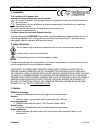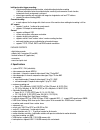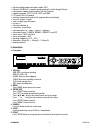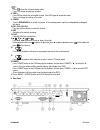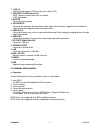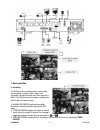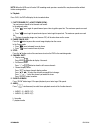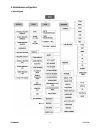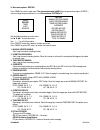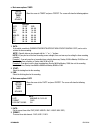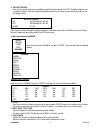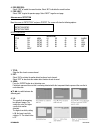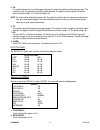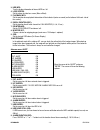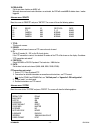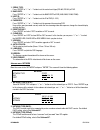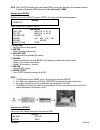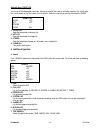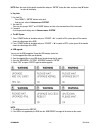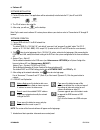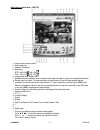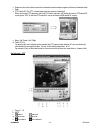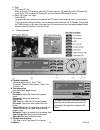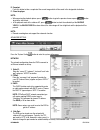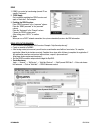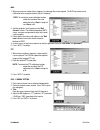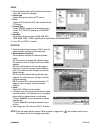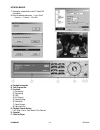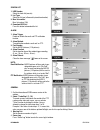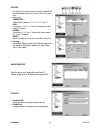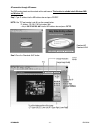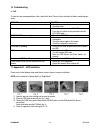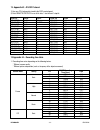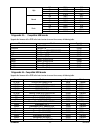Dvr4mqaeb - 1 - velleman dvr4mqaeb – digital 4-channel multiplexer quad mpeg-4 recorder + ethernet 1. Introduction to all residents of the european union important environmental information about this product this symbol on the device or the package indicates that disposal of the device after its li...
Dvr4mqaeb - 2 - velleman intelligent motion trigger recording: o with advanced motion detection function, scheduled motion detection recording (4 different adjustable factors for motion detection sensitivity) and convenient search function, customized security environment is achieved. O alarm trigge...
Dvr4mqaeb - 3 - velleman • web transmitting compression format: motion jpeg • ethernet: 10/100 base-t; supports remote control and liveview through ethernet • web interface: supports licensed software ap and ie-browser • network connection: tcp/ip, pppoe, dhcp und ddns • ptz control: pelco-d protoco...
Dvr4mqaeb - 4 - velleman 7. / - press to show the 4-channel display mode. Press – to change the setting in the menu. 8. Seq / + press seq to activate the call monitor function. Press seq again to escape this mode. Press + to change the settings in the menu. 9. Power turn the dvr4mqaeb on or off with...
Dvr4mqaeb - 5 - velleman 1. 1.75Ω / hi switch to hi when using the loop function. If not, switch to 75Ω. 2. Video input / loop (channels 1-4) input: connect to a video source such as a camera. Loop: video output. 3. Monitor connect to the main monitor. 4. Call monitor connect to the call monitor. Sh...
Dvr4mqaeb - 6 - velleman 7. Basic operation a. Recording the dvr offers three recording modes: manual record, event recording, and timer record. If power is off accidentally, recorded video files will still be stored in the hdds. The dvr will return to the original recording status after the power h...
Dvr4mqaeb - 7 - velleman note: when the hdds are full under o/w recording mode, previous recorded files may be overwritten without further warning notices. B. Playback press play, the dvr will display the last recorded video. 1. Fast forward (f.F.) & fast rewind (rew): you can increase speed to fast...
Dvr4mqaeb - 8 - velleman 8. Detailed menu configuration a. Menu diagram.
Dvr4mqaeb - 9 - velleman b. Main menu options - record press “menu” to enter the main menu. The standard password is 0000. Enter the password and press "enter" ( you can change the password later on, see "advance menu: system p.16" use the following buttons to set the menu: use“▲▼◄►“ to move the cur...
Dvr4mqaeb - 10 - velleman c. Main menu options: timer move the cursor to “timer” and press ”enter”. The screen will show the following options: 1. Date: a scheduled record date (sun/mon/tue/wed/thu/fri/sat/mon–fri/sat-sun/daily/off) can be set to activate the timer recording. Note 1: specific date c...
Dvr4mqaeb - 11 - velleman 3. Daylight saving: now, you can specify whether to use daylight saving time and time period (on / off). Daylight saving time can be adjusted manually. Enter the daylight saving menu mode to set start time, end time and to adjust the hour of the daylight saving. Note: see p...
Dvr4mqaeb - 12 - velleman 4. Rec (record): select “yes” to enable the record function; select “no” to disable the record function. 5. Pre / next: select “pre” to go to the previous page; select “next” to go the next page. Advance-menu: detection move the cursor to “detection” and press ”enter”. The ...
Dvr4mqaeb - 13 - velleman 5. Ss: the sensitivity towards the size of the triggered object on the screen (the number of motion detection grids). The smaller the value, the higher the sensitivity for motion detection. The highest sensitivity setting is 00 and the lowest sensitivity setting is 15. The ...
Dvr4mqaeb - 14 - velleman 3. Hdd info: turn the display information of internal hdd on / off. 4. Loss screen: set the colour of video loss screen (blue or black) 5. Playback info: set the position where playback information will be indicated (centre or normal (on the button of left-hand side of the ...
Dvr4mqaeb - 15 - velleman 10. Pre-alarm: set the pre-alarm function on (8mb) / off. When pre-alarm and event record functions are activated, the dvr will record 8mb file before alarm / motion triggered. Advance menu: remote move the cursor to “remote” and press ”enter”. The screen will show the foll...
Dvr4mqaeb - 16 - velleman 1. Serial type: press “enter” or “+” or “-” button to set the control serial type (rs-485, rs-232) of dvr. 2. Baud rate: press “enter” or “+” or “-” button to set the baud rate of dvr (2400, 9600, 19200, 57600). 3. Host id: press “enter” or “+” or “-” button toset the id of...
Dvr4mqaeb - 17 - velleman note: dhcp and pppoe network types need to apply ddns service to get “hostname” to correspond to dynamic ip address. For detailed ddns setting, refer to “9.E. Software ap – ddns”. Advance menu: backup move the cursor to the “backup” and press ”enter”. The screen will show t...
Dvr4mqaeb - 18 - velleman advance menu: event log you can get all the information (event type, time and channel) of the event list (including video loss list, net list, other lists such as power on / off, key unlock, reset to default). Select the event list you want to see and press “enter”. 1. Vlos...
Dvr4mqaeb - 19 - velleman note: move the cursor to the specific recorded file and press “enter” to play the video, and press stop “” button to return to live display. B. Key lock 1. Key lock on: - press “menu” + “enter” buttons to key lock. - auto key lock: refer to “advance menu: system”. 2. Key lo...
Dvr4mqaeb - 20 - velleman e. Software ap software installation 1. Put the cd in the driver. The applications will be automatically installed onto the pc (also ap and java programs). 2. The pc will auto run the setup file. 3. After setup, you will see “ “ on the desktop. Note: for the most recent sof...
Dvr4mqaeb - 21 - velleman digital device control panel ~ 4ch dvr a. Image transfer rate per second b. Data transfer rate c. Connect / disconnect d. Resolution: ntsc: 320 × 228 ; 640 × 456 pal: 320 × 276 ; 640 × 552 e. Image quality (high, medium, low) f. Snapshot: press this button to have a snapsho...
Dvr4mqaeb - 22 - velleman s. Sequence: press this button to enter the call monitor function and press again to exit from call monitor mode. T. Enter u. Ptz control off / on (ptz = channel onto which the camera is connected): when you turn the ptz control on, select the ptz device and press “ok” butt...
Dvr4mqaeb - 23 - velleman o. Enter p. Ptz control off / on: when you turn the ptz control on, select the ptz device and press “ok” button to enter the ptz control ap screen (press “esc” to exit from ptz control ap screen and back to dvr control ap screen) q. Menu / up / down / left / right r. Turbo ...
Dvr4mqaeb - 24 - velleman e. Snapshot: press this button to take a snapshot of the current image which will be saved in the designated destination. F. Close the player. Note: • when pausing the playback picture, press “ ” button to go to the previous frame or press “ ” button to go to the next frame...
Dvr4mqaeb - 25 - velleman ddns 1. Ddns is a service for transforming dynamic ip to a specific “hostname”. 2. Ddns apply: go to a website providing free ddns services and apply a “hostname”. See example. 3. Enabling the ddns function: enter “ddns username” in the “username” column. Enter the “ddns pa...
Dvr4mqaeb - 26 - velleman mail 1. When an alarm or a motion alarm is triggered, a video copy file can be captured. The dvr can send an email notification to the assigned recipients (up to 5 recipients). Note: to activate the email notification function, enable the function of the email notification ...
Dvr4mqaeb - 27 - velleman device 1. Select the desired channel of the installed external device. Press “edit” to enter the setting box. 2. Device type: choose either general camera or ptz camera. 3. Id no.: choose the id number (0 to 255) of the installed external ptz devices. 4. Protocol type: choo...
Dvr4mqaeb - 28 - velleman network backup 1. Backup the recorded files to the pc from dvr via network. 2. Enter the backup information → press “start” → success → convert → play file. A. Playback information b. Time progress bar c. Functions: (1) de-interlace (2) de-blocking (3) osd (4) avi convert (...
Dvr4mqaeb - 29 - velleman search list 1. Hdd number: select the hard disk (master) 2. List type: select the list type(all/manual/system/alarm/motion) 3. Max. List number: max. List number (128) 4. Download hdd list: press this buttonto download the list. Alarm 1. Alarm trigger: enable or disable the...
Dvr4mqaeb - 30 - velleman account 1. Set up the user’s account (max 5 accounts), password, life time and authority level (max 5 users on line at the same time). 2. User’s level: supervisor — control all the functions (“a”, “b”, “c”, “d”, “e” and “f” ). High — control only “a”, “b”, “c”, “d” and “e” ...
Dvr4mqaeb - 31 - velleman ap connection through ap browser the dvr can be viewed over the network with a web browser. This function is suitable in both windows 2000 and windows xp. Step 1: type ip address into the url address box and press “enter”. Note: if the tcp port number is not 80, see the exa...
Dvr4mqaeb - 32 - velleman 10. Troubleshooting a. Faq to solve the most common problems, take a look at this table. Please try these solutions first before contacting your dealer. Problem solution no power - check the power cord. - check the mains. Not working when pressing any button - check if the ...
Dvr4mqaeb - 33 - velleman 12. Appendix #2 – pin-configuratie pin 1: rs232-tx dvr can be remotely controlled by an external device or control system, such as a control keyboard, using rs-232 serial communication signals. Pin 2: rs232-rx dvr can be remotely controlled by an external device or control ...
Dvr4mqaeb - 34 - velleman 13. Appendix #3 – rs-232 protocol 1) use your pc's keyboard to simulate the dvr's control panel. 2) data: remote protocol uses 8 bit data, 1 start bit and 1 stop bit. Functie code ascii functie code ascci key_menu 0x4d m key_ch1 0x31 1 key_enter 0x0d enter key_ch2 0x32 2 ke...
Dvr4mqaeb - 35 - velleman 120 734.2 30.6 60 1290.0 53.8 30 2349.5 97.9 high 15 3795.9 158.2 120 966.2 40.3 60 1697.6 70.7 30 3091.8 128.8 normal 15 4995.2 208.1 120 1338.7 55.8 60 2352.1 98.0 30 4283.8 178.5 basic 15 6921.0 288.4 15. Appendix #5 – compatible usb brands upgrade the firmware of the dv...
Dvr4mqaeb - 36 - velleman maxtor diamondmax 10 6l250r0-3 250gb 7200rpm seagate barracuda ata iv, st380021a 80gb 7200 rpm seagate barracuda ata v, st3120023a 120gb 7200 rpm seagate barracuda 7200.7 plus, st3160023a 160gb 7200 rpm seagate barracuda 7200.8 st3200826a 200gb 7200 rpm seagate barracuda 72...