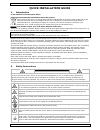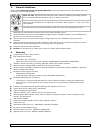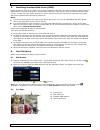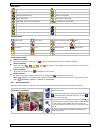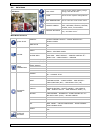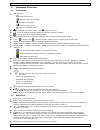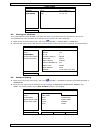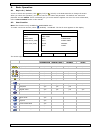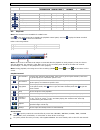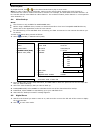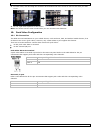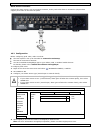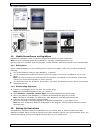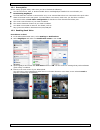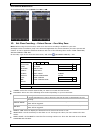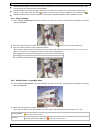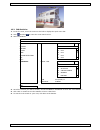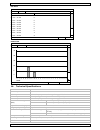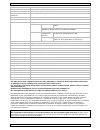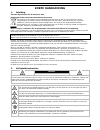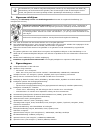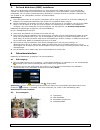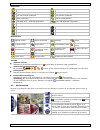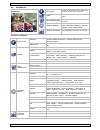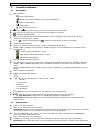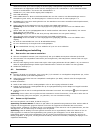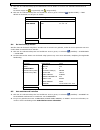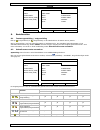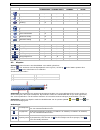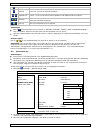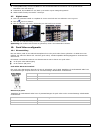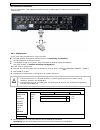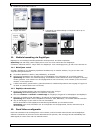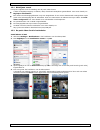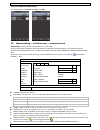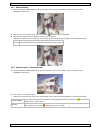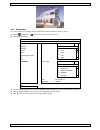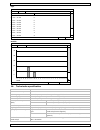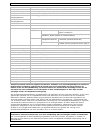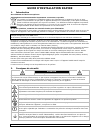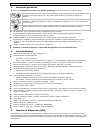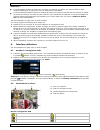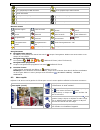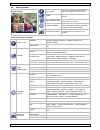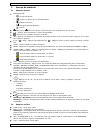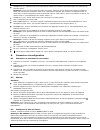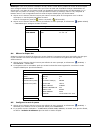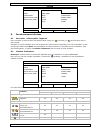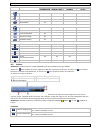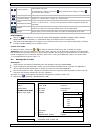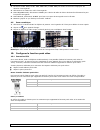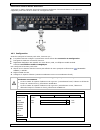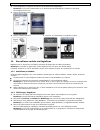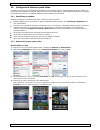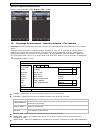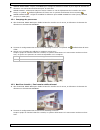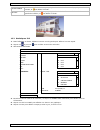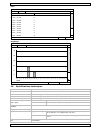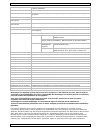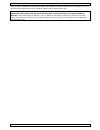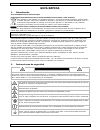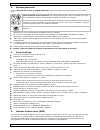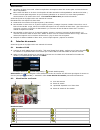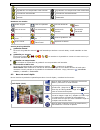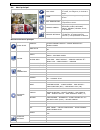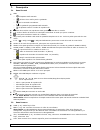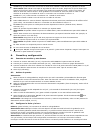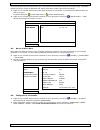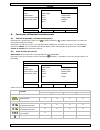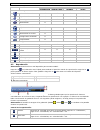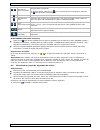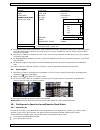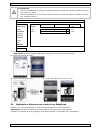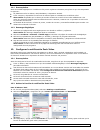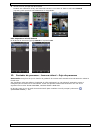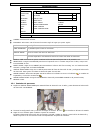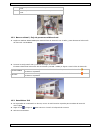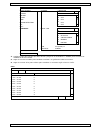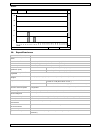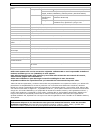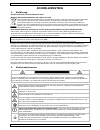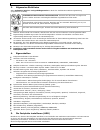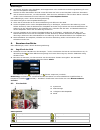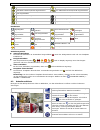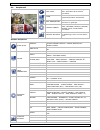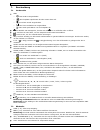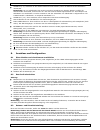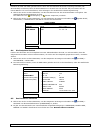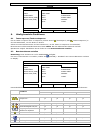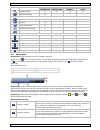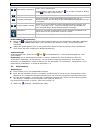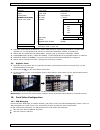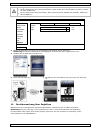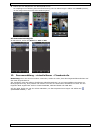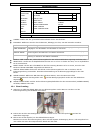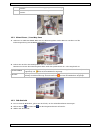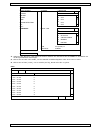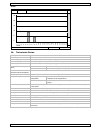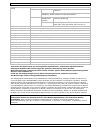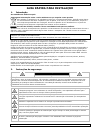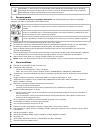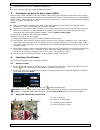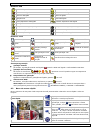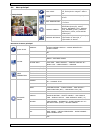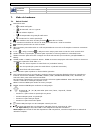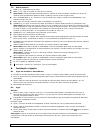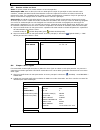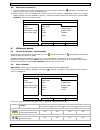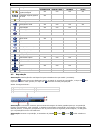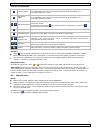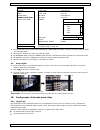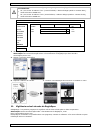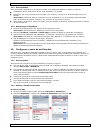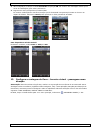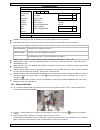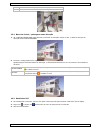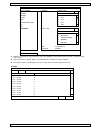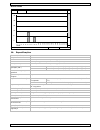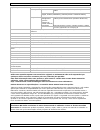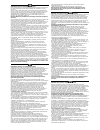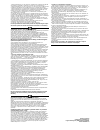- DL manuals
- Velleman
- DVR
- DVR8H3
- Quick installation manual
Velleman DVR8H3 Quick installation manual
DVR8H3
DIGITAL FULL FRAME 8-CHANNEL H.264 RECORDER + HDMI/VGA + PUSH VIDEO
+ EAGLE EYES + IVS
DIGITALE FULL-FRAME 8-KANAALS H.264 RECORDER + HDMI/VGA +
PUSH VIDEO + EAGLE EYES + IVS
ENREGISTREUR NUMÉRIQUE FULL-FRAME H.264 À 8 CANAUX + HMDI/VGA +
PUSH VIDÉO + EAGLE EYES + IVS
VIDEOGRABADORA DIGITAL FULL-FRAME H.264 DE 8 CANALES + HDMI/VGA +
PUSH VIDEO + EAGLE EYES + IVS
DIGITALER FULL-FRAME 8-KANAL H.264 RECORDER + HDMI/VGA + PUSH VIDEO
+ EAGLE EYES + IVS
VÍDEOGRAVADOR DIGITAL FULL FRAME H.264 DE 8 CANAIS + HDMI/VGA +
PUSH VIDEO + EAGLE EYES + IVS
QUICK INSTALLATION GUIDE
3
KORTE HANDLEIDING
23
GUIDE D'INSTALLATION RAPIDE
43
GUÍA RÁPIDA
64
SCHNELLEINSTIEG
85
GUIA RÁPIDA PARA INSTALAÇÃO
106
Summary of DVR8H3
Page 1
Dvr8h3 digital full frame 8-channel h.264 recorder + hdmi/vga + push video + eagle eyes + ivs digitale full-frame 8-kanaals h.264 recorder + hdmi/vga + push video + eagle eyes + ivs enregistreur numÉrique full-frame h.264 À 8 canaux + hmdi/vga + push vidÉo + eagle eyes + ivs videograbadora digital f...
Page 2
Dvr8h3 v. 01 – 24/10/2013 2 ©velleman nv front view – voorzijde – vue frontale – vista frontal – vorderansicht – painel frontal rear view – achterzijde – vue arrière – vista posterior – hinteransicht – painel traseiro hard disk brackets montagebeugels voor harde schijf supports de montage pour disqu...
Page 3: Quick Installation Guide
Dvr8h3 v. 01 – 24/10/2013 3 ©velleman nv quick installation guide 1. Introduction to all residents of the european union important environmental information about this product this symbol on the device or the package indicates that disposal of the device after its lifecycle could harm the environmen...
Page 4
Dvr8h3 v. 01 – 24/10/2013 4 ©velleman nv 3. General guidelines refer to the velleman® service and quality warranty on the last pages of the full user manual which can be found on the included cd-rom. Indoor use only. Keep this device away from rain, moisture, splashing and dripping liquids. Never pu...
Page 5
Dvr8h3 v. 01 – 24/10/2013 5 ©velleman nv 5. Installing the hard disk drive (hdd) before the dvr is powered on, make sure you have installed a hard disk, connected at least one camera and an hdmi monitor. The dvr is designed to automatically detect the video system of the connected cameras (ntsc or p...
Page 6
Dvr8h3 v. 01 – 24/10/2013 6 ©velleman nv dvr status key lock key unlock overwrite on overwrite off internet disconnected internet connected local connection usb mouse connected usb flash drive/device connected no usb device connected ivs on timer recording on timer recording off ptz mode on ptz mode...
Page 7
Dvr8h3 v. 01 – 24/10/2013 7 ©velleman nv 6.4 main menu main menu quick start click to set the status display, image settings, and date & time. System click to set the system configurations. Event information click to enter the event search menu. Advanced config click to set camera, detection, alert,...
Page 8
Dvr8h3 v. 01 – 24/10/2013 8 ©velleman nv 7. Hardware overview 7.1 front panel led indicators o : dvr is powered on. O : hdd is reading or recording. O : an alarm is triggered. O : timer recording is on. O : dvr is in playback mode. : for models with a dvd writer, press to open or close it. 1–8: pres...
Page 9
Dvr8h3 v. 01 – 24/10/2013 9 ©velleman nv lan: connect to internet by lan cable. Push video alarm in: connect up to 2 alarm devices for event notifications to your smart phone (push video). The alarm inputs 1 –2 correspond with the video inputs 1–2. External i/o: this port is used to connect external...
Page 10
Dvr8h3 v. 01 – 24/10/2013 10 ©velleman nv quick start general date 2009 / nov / 17 time setup time 15 : 35 : 53 exit 8.4 clearing the hard disk it is recommended to clear all data in the hard disk when using this dvr for the first time to ensure the recorded data are not mixed with other data previo...
Page 11
Dvr8h3 v. 01 – 24/10/2013 11 ©velleman nv 9. Basic operation 9.1 key lock / unlock to lock or unlock the operation, click (key lock) or (unlock) in the dvr status bar to change the status. When you unlock the operation, you have to enter a user name and password. The default user name and password a...
Page 12
Dvr8h3 v. 01 – 24/10/2013 12 ©velleman nv function user level supervisor power user normal guest playback control fast forward yes yes yes fast rewind yes yes yes / play/pause yes yes yes stop yes yes yes slow playback yes yes yes / previous/next hour yes yes yes quick search yes yes yes 9.3 playbac...
Page 13
Dvr8h3 v. 01 – 24/10/2013 13 ©velleman nv audio playback in playback mode, click or on the channel status bar to play or mute audio. Note: to make a video backup with audio, make sure the camera which supports the audio function is connected to the video-in channel and audio-in channel. For example,...
Page 14
Dvr8h3 v. 01 – 24/10/2013 14 ©velleman nv 3. In zoom mode, click and drag the red frame at the bottom left of the screen to move to the area you want to see. 4. To exit, right-click anywhere on the screen. Note: you need to exit the zoom mode before you can use other dvr functions. 10. Push video co...
Page 15
Dvr8h3 v. 01 – 24/10/2013 15 ©velleman nv alarm sensor connection connect the alarm sensor, such as magnetic contacts, to the push video alarm-in terminal or i/o pins that support push video on the dvr rear panel. 10.2 configuration before configuring push video, make sure that: the dvr system is se...
Page 16
Dvr8h3 v. 01 – 24/10/2013 16 ©velleman nv 5. Enable push video. 6. Trigger the input alarm. 7. Receive an event notification and see video. 11. Mobile surveillance via eagleeyes eagleeyes is a powerful mobile surveillance program developed by av tech corporation. Note: for more operations details ab...
Page 17
Dvr8h3 v. 01 – 24/10/2013 17 ©velleman nv 12.1 prerequisite before setting up push video, make sure you have checked the following: you have an iphone, ipad, or android mobile device with eagleeyes installed. For more details, see downloading eagleeyes. A human detection camera is connected to ch1, ...
Page 18
Dvr8h3 v. 01 – 24/10/2013 18 ©velleman nv from android mobile device in the address book, switch guard from off to on. 13. Set flow counting – virtual fence – one-way pass note: before using the ivs function, make sure that event recording is enabled on your dvr. Intelligent video surveillance (ivs)...
Page 19
Dvr8h3 v. 01 – 24/10/2013 19 ©velleman nv virtual fence area: click setup to draw the detection line for ivs, and set the detection direction. This area setting is the detection base for ivs mode. Scene change: select on to trigger a motion event when the camera is moved and the camera scene changes...
Page 20
Dvr8h3 v. 01 – 24/10/2013 20 ©velleman nv 13.3 ivs statistics 1. In the live view, move the mouse to the left to display the quick menu bar. 2. Click and then to enter the event search menu. 3. Select statistic. List quick search channel 3 selected record all motion ch1 alarm ch2 time ch3 human dete...
Page 21
Dvr8h3 v. 01 – 24/10/2013 21 ©velleman nv list view ivs statistic list chart hour count 00:00 – 00:59 0 01:00 – 01:59 0 02:00 – 02:59 0 03:00 – 03:59 0 04:00 – 04:59 0 05:00 – 05:59 0 06:00 – 06:59 0 07:00 – 07:59 0 08:00 – 08:59 3 09:00 – 09:59 9 2010/may/17 day exit chart view ivs statistic list c...
Page 22
Dvr8h3 v. 01 – 24/10/2013 22 ©velleman nv multiplex operation live display, record, playback, backup and network audio i/o 4 inputs / 2 output motion detection area 16 × 12 grids per camera for all channels motion detection sensitivity 3 parameters with adjustable sensitivity levels pre-alarm record...
Page 23: Korte Handleiding
Dvr8h3 v. 01 – 24/10/2013 23 ©velleman nv korte handleiding 1. Inleiding aan alle ingezetenen van de europese unie belangrijke milieu-informatie betreffende dit product dit symbool op het toestel of de verpakking geeft aan dat, als het na zijn levenscyclus wordt weggeworpen, dit toestel schade kan t...
Page 24
Dvr8h3 v. 01 – 24/10/2013 24 ©velleman nv dit toestel valt onder beschermingsklasse i (voorzien van een beschermende aarding ingebouwd in het stroomsnoer). De stekker mag enkel aangesloten worden op een stopcontact met aarde. Bij onderbreking van de beschermende geleider, aan de binnenzijde of aan d...
Page 25
Dvr8h3 v. 01 – 24/10/2013 25 ©velleman nv 5. De hard disk drive (hdd) installeren zorg ervoor dat de harde schijf geïnstalleerd is en sluit minstens één hdmi-monitor en een camera aan, voordat u de dvr inschakelt. De dvr herkent het videosysteem van de aangesloten camera's (ntsc/pal) automatisch. Om...
Page 26
Dvr8h3 v. 01 – 24/10/2013 26 ©velleman nv dvr-status vergrendeling actief vergrendeling inactief functie 'overschrijven' is ingeschakeld functie 'overschrijven' is uitgeschakeld niet met internet verbonden met internet verbonden lokale verbinding usb-muis aangesloten usb flash drive / apparaat aange...
Page 27
Dvr8h3 v. 01 – 24/10/2013 27 ©velleman nv 6.4 hoofdmenu hoofdmenu quick start klik om de statusweergave, het beeld, de datum en de tijd in te stellen. System klik om de systeemconfiguratie in te stellen. Event information klik om het zoekmenu voor events te activeren. Advanced config instellingen ca...
Page 28
Dvr8h3 v. 01 – 24/10/2013 28 ©velleman nv 7. Overzicht hardware 7.1 voorpaneel led-indicators o : dvr is ingeschakeld. O : harde schijf speelt bestanden af of neemt bestanden op. O : alarm is ingeschakeld. O : timeropname. O : data wordt weergegeven. : druk op om te openen/sluiten (enkel voor modell...
Page 29
Dvr8h3 v. 01 – 24/10/2013 29 ©velleman nv ondersteunt zowel op de video-ingang als audio-ingang is aangesloten. Bijvoorbeeld, de audio van audiokanaal 1 zal opgeslagen worden met de videogegevens van videokanaal 1. Voor 8-kanaalsmodellen komen de audiokanalen 1-4 overeen met videokanalen 1-4. Audio ...
Page 30
Dvr8h3 v. 01 – 24/10/2013 30 ©velleman nv 1. Klik met de rechtermuisknop op het wachtwoord van de dvr in te voeren. Het standaard wachtwoord is 0000. De status wijzigt van (vergrendeld) naar (ontgrendeld). 2. Klik met de rechtermuisknop om het hoofdmenu weer te geven. Selecteer (quick start) > time ...
Page 31
Dvr8h3 v. 01 – 24/10/2013 31 ©velleman nv system account userlist tools user name level system info admin supervisor backup data (usb) power power user backup log (usb) normal normal guest guest exit add edit del 9. Basisfuncties 9.1 toetsvergrendeling / ontgrendeling klik op (vergrendelen) of (ontg...
Page 32
Dvr8h3 v. 01 – 24/10/2013 32 ©velleman nv functie gebruikersniveau supervisor power user normal guest snelmenubalk kanaalselectie ja ja ja ja afspelen ja ja ja digitale zoom ja ja ja ja voeding ja hoofdmenu quick start ja system ja event information ja advanced config. Ja schedule setting ja afspeel...
Page 33
Dvr8h3 v. 01 – 24/10/2013 33 ©velleman nv stoppen klik om de weergave te stoppen. Vertraagd afspelen klik één keer om de clip af te spelen aan 1/4 van de normale snelheid, klik twee keer voor 1/8 van de normale snelheid. / vorige / volgende uur ga naar het vorige/volgende interval van één uur, bijvo...
Page 34
Dvr8h3 v. 01 – 24/10/2013 34 ©velleman nv 4. In required size, selecteer submit om het bestandsformaat te berekenen van de geselecteerde bestanden voor een back-up. 5. In backup, kies submit om een back-up te maken op uw usb-geheugenstick. 6. Wacht totdat "backup successful" verschijnt. 9.5 digitale...
Page 35
Dvr8h3 v. 01 – 24/10/2013 35 ©velleman nv een alarmsensor aansluiten sluit de alarmsensor, zoals magneetcontacten aan op de alarmingang of i/o-pinnen die push video ondersteunen. 10.2 configuratie voor u push video programmeert, zorg ervoor dat: het dvr-systeem is ingesteld zoals beschreven in aansl...
Page 36
Dvr8h3 v. 01 – 24/10/2013 36 ©velleman nv 5. Schakel de push video-functie in. 6. Trigger het alarm. 7. U ontvangt een alarmmelding en bekijkt de video op uw mobiele toestel. 11. Mobiele bewaking via eagleeyes eagleeyes is een krachtige bewakingssoftware ontworpen door av tech corporation. Opmerking...
Page 37
Dvr8h3 v. 01 – 24/10/2013 37 ©velleman nv 12.1 richtlijnen vooraf let op het volgende voor de instelling van de push video-functie: u hebt de eagleeyes-app op uw iphone, ipad, of android-smartphone geïnstalleerd. Voor meer details, zie eagleeyes downloaden. Een camera met bewegingsdetectie is op ch1...
Page 38
Dvr8h3 v. 01 – 24/10/2013 38 ©velleman nv vanaf een android-mobiel toestel in het adresboek, stel guard van off in op on. 13. Mensentelling – virtuele muur – mensenstroom opmerking: schakel eerst de opnamefunctie in op de dvr. De ivs-technologie (intelligent video surveillance, intelligente videobew...
Page 39
Dvr8h3 v. 01 – 24/10/2013 39 ©velleman nv 13.1 mensentelling 1. Ga naar virtual fence area om de virtuele lijn met de muis in te stellen. Stel de richting in door reverse te selecteren. 2. Keer naar live-weergave terug. Het ivs-symbool verschijnt in de statusbalk. 3. Klik op het symbool om het volge...
Page 40
Dvr8h3 v. 01 – 24/10/2013 40 ©velleman nv 13.3 statistieken 1. In live-weergave, beweeg de muis naar links om het snelmenu weer te geven. 2. Klik op en daarna op om het zoekvenster weer te geven. 3. Selecteer statistic. List quick search channel 3 selected record all motion ch1 alarm ch2 time ch3 hu...
Page 41
Dvr8h3 v. 01 – 24/10/2013 41 ©velleman nv lijst ivs statistic list chart hour count 00:00 – 00:59 0 01:00 – 01:59 0 02:00 – 02:59 0 03:00 – 03:59 0 04:00 – 04:59 0 05:00 – 05:59 0 06:00 – 06:59 0 07:00 – 07:59 0 08:00 – 08:59 3 09:00 – 09:59 9 2010/may/17 day exit grafiek ivs statistic list chart 30...
Page 42
Dvr8h3 v. 01 – 24/10/2013 42 ©velleman nv opnamemodus manueel / timer / beweging / alarm / inschakeling alarm op afstand beeldfrequentie 200 ips voor pal multiplex-werking directe weergave, opname, weergave, back-up en netwerk audio i/o 4 ingangen / 2 uitgangen zone voor bewegingsdetectie 16 × 12 tr...
Page 43
Dvr8h3 v. 01 – 24/10/2013 43 ©velleman nv guide d'installation rapide 1. Introduction aux résidents de l'union européenne informations environnementales importantes concernant ce produit ce symbole sur l'appareil ou l'emballage indique que l‟élimination d‟un appareil en fin de vie peut polluer l'env...
Page 44
Dvr8h3 v. 01 – 24/10/2013 44 ©velleman nv 3. Directives générales se référer à la garantie de service et de qualité velleman® en fin de notice sur le cédérom inclus. Utiliser cet appareil uniquement à l'intérieur. Protéger cet appareil de la pluie, de l‟humidité et des projections d‟eau. Ne jamais p...
Page 45
Dvr8h3 v. 01 – 24/10/2013 45 ©velleman nv remarques : il est déconseillé d'utiliser un disque dur vert dans cet appareil. Se référer aux annexes dans le mode d'emploi détaillé pour un aperçu de tous les disques durs compatibles. Il est recommandé d‟effacer toutes les données du disque dur quand le d...
Page 46
Dvr8h3 v. 01 – 24/10/2013 46 ©velleman nv connexion locale souris usb connectée clé / périphérique usb connecté aucun périphérique usb connecté mode ivs activé enregistrement programmé est activé enregistrement programmé est désactivé mode ptz activé mode ptz désactivé mode de séquence activé mode d...
Page 47
Dvr8h3 v. 01 – 24/10/2013 47 ©velleman nv 6.4 menu principal menu principal quick start cliquer pour configurer l'affichage de l'état, les images, la date et l'heure. System cliquer pour régler la configuration du système. Event information cliquer pour accéder au menu de recherche d'événements. Adv...
Page 48
Dvr8h3 v. 01 – 24/10/2013 48 ©velleman nv 7. Aperçu du matériel 7.1 panneau frontal indicateurs led o : le dvr est allumé. O : lecture du disque dur ou enregistrement. O : alarme est activée. O : enregistrement programmé. O : lecture. : appuyer sur pour ouvrir/fermer (seulement pour des modèles avec...
Page 49
Dvr8h3 v. 01 – 24/10/2013 49 ©velleman nv audio in (1-4) : connexion pour les connecteurs d'audio de la caméra (seulement pour une caméra avec fonction audio). Remarque : pour une sauvegarde de vidéo avec audio, s'assurer que la caméra qui supporte la fonction audio soit connectée à l'entrée de vidé...
Page 50
Dvr8h3 v. 01 – 24/10/2013 50 ©velleman nv remarque : lors de la première utilisation du dvr, laisser le dvr allumé pendant au moins 48 heures après avoir configuré la date et l'heure. Cela évite que l'heure du dvr soit réinitialisée lorsque l'alimentation est déconnectée. Si la date de l'enregistreu...
Page 51
Dvr8h3 v. 01 – 24/10/2013 51 ©velleman nv system account userlist tools user name level system info admin supervisor backup data (usb) power power user backup log (usb) normal normal guest guest exit add edit del 9. Fonctionnement de base 9.1 verrouiller / déverrouiller l'appareil pour verrouiller o...
Page 52
Dvr8h3 v. 01 – 24/10/2013 52 ©velleman nv fonction niveau d'utilisateur supervisor power user normal guest menu rapide sélection de canal oui oui oui oui lecture oui oui oui zoom numérique oui oui oui oui alimentation oui menu principal quick start oui system oui event information oui advanced confi...
Page 53
Dvr8h3 v. 01 – 24/10/2013 53 ©velleman nv / lecture / pause cliquer pour voir la dernière vidéo enregistrée, cliquer à nouveau pour interrompre la lecture. En mode pause, cliquer une fois sur pour avancer d'une image, et cliquer pour reculer d'une image. Arrêter cliquer pour arrêter la lecture. Lect...
Page 54
Dvr8h3 v. 01 – 24/10/2013 54 ©velleman nv 2. Introduire start date, start time, end date, et end time pour définir la durée de temps pour les données à sauvegarder. 3. Sélectionner les canaux de vidéo à sauvegarder. 4. Dans required size, sélectionner submit pour calculer la taille de fichier des do...
Page 55
Dvr8h3 v. 01 – 24/10/2013 55 ©velleman nv connexion d'entrée d'alarme 'push video' connecter le capteur d'alarme comme des contacts magnétiques à la borne d'alarme ou aux pins i/o supportant push video situé à l'arrière de l'enregistreur dvr. 10.2 configuration avant de configurer la fonction push v...
Page 56
Dvr8h3 v. 01 – 24/10/2013 56 ©velleman nv 4. Ouvrir eagleeyes, et ajouter ce dvr au carnet d'adresses d'eagleeyes. Remarque : pour plus d'information sur le fonctionnement d'eagleeyes, consulter le site web www.Eagleeyescctv.Com. 5. Activer la fonction push video. 6. Activer l'alarme d'entrée. 7. Re...
Page 57
Dvr8h3 v. 01 – 24/10/2013 57 ©velleman nv 12. Configurer la fonction push video ce dvr peut envoyer des notifications immédiates à votre iphone, ipad ou android si eagleeyes est installé. Le dvr reçoit immédiatement un signal d'alarme et envoie une notification à votre téléphone mobile si une caméra...
Page 58
Dvr8h3 v. 01 – 24/10/2013 58 ©velleman nv depuis les appareils mobiles android dans le carnet d'adresses, régler guard de off sur on. 13. Comptage de personnes – barrière virtuelle – flux humain remarque : avant d'utiliser la fonction ivs, s'assurer que l'enregistrement d'événement de votre dvr soit...
Page 59
Dvr8h3 v. 01 – 24/10/2013 59 ©velleman nv virtual fence area : cliquer sur submit pour configurer la barrière visuelle et pour régler la direction de détection. Ceci est la base de détection pour le mode ivs. Scene change : sélectionner on pour activer l'alarme en cas de déplacement de la caméra. En...
Page 60
Dvr8h3 v. 01 – 24/10/2013 60 ©velleman nv virtual fence une alarme se déclenche lorsque quelqu'un franchit la barrière virtuelle, quelque soit la direction, et est affiché à l'écran. One way une alarme se déclenche lorsque quelqu'un franchit la barrière virtuelle dans la direction opposée de la flèc...
Page 61
Dvr8h3 v. 01 – 24/10/2013 61 ©velleman nv liste ivs statistic list chart hour count 00:00 – 00:59 0 01:00 – 01:59 0 02:00 – 02:59 0 03:00 – 03:59 0 04:00 – 04:59 0 05:00 – 05:59 0 06:00 – 06:59 0 07:00 – 07:59 0 08:00 – 08:59 3 09:00 – 09:59 9 2010/may/17 day exit graphique ivs statistic list chart ...
Page 62
Dvr8h3 v. 01 – 24/10/2013 62 ©velleman nv mode d'enregistrement manuel / programmé / par détection de mouvement / alarme / déclenchement de l'alarme à distance taux de rafraîchissement 200 ips pour pal multiplexage affichage en direct, enregistrement, repassage des images, copie de sauvegarde et rés...
Page 63
Dvr8h3 v. 01 – 24/10/2013 63 ©velleman nv motion limited. Symbian est une marque commerciale déposée de symbian software ltd, symbian ltd. Linux® est une marque déposée de linus torvalds aux etats-unis et dans d'autres pays. © droits d’auteur sa velleman est l’ayant droit des droits d’auteur pour ce...
Page 64: Guía Rápida
Dvr8h3 v. 01 – 24/10/2013 64 ©velleman nv guÍa rÁpida 1. Introducción a los ciudadanos de la unión europea importantes informaciones sobre el medio ambiente concerniente a este producto este símbolo en este aparato o el embalaje indica que, si tira las muestras inservibles, podrían dañar el medio am...
Page 65
Dvr8h3 v. 01 – 24/10/2013 65 ©velleman nv 3. Normas generales véase la garantía de servicio y calidad velleman® al final del amplio manual del usuario en el cd rom (incl.). Utilice el aparato sólo en interiores. No exponga este equipo a lluvia, humedad ni a ningún tipo de salpicadura o goteo. Nunca ...
Page 66
Dvr8h3 v. 01 – 24/10/2013 66 ©velleman nv observaciones: no utilice un disco duro verde. Véase los apéndices del amplio manual del usuario para una lista de discos duros compatibles. Borre todos los datos en el disco duro después de haber activado la videograbadora. Introduzca la fecha y la hora cor...
Page 67
Dvr8h3 v. 01 – 24/10/2013 67 ©velleman nv el modo ivs está activado la grabación con temporizador está activada la grabación con temporizador está desactivada el modo ptz está activado el modo ptz está desactivado el modo de visualización secuencial está activado el modo de visualización secuencial ...
Page 68
Dvr8h3 v. 01 – 24/10/2013 68 ©velleman nv 6.4 menú principal menú principal quick start haga clic para ajustar la visualización del estado, las imágenes, la fecha & el tiempo. System haga clic para configurar los ajustes del sistema event information haga clic para entrar en el menú de búsqueda de e...
Page 69
Dvr8h3 v. 01 – 24/10/2013 69 ©velleman nv 7. Descripción 7.1 panel frontal leds o : el aparato está activado. O : el disco duro está leyendo o grabando. O : se ha activado una alarma. O : la grabación programada está activada. O : el aparato está en el modo de reproducción. : para los modelos con re...
Page 70
Dvr8h3 v. 01 – 24/10/2013 70 ©velleman nv audio in (1-4): para conectar al conector de audio de la cámara si ésta admite la grabación de audio. Observación: para realizar una copia de seguridad de vídeo con audio, asegúrese de que la cámara que soporte la función de audio esté conectada a los canale...
Page 71
Dvr8h3 v. 01 – 24/10/2013 71 ©velleman nv de la dvr después de una desconexión (p.Ej. Interrupción del suministro eléctrico). Si fuera el caso, reemplace la batería interna. Véase los apéndices del amplio manual del usuario para más información. 1. Haga clic con el botón derecho del ratón para intro...
Page 72
Dvr8h3 v. 01 – 24/10/2013 72 ©velleman nv system account userlist tools user name level system info admin supervisor backup data (usb) power power user backup log (usb) normal normal guest guest exit add edit del 9. Funciones utilizadas frecuentemente 9.1 teclado bloqueado/ teclado desbloqueado para...
Page 73
Dvr8h3 v. 01 – 24/10/2013 73 ©velleman nv función nivel de usuario supervisor power user normal guest barra de menú rápido selección de canal sí sí sí sí reproducción sí sí sí zoom digital sí sí sí sí alimentación sí menú principal rápida inicialización sí sistema sí información de evento sí configu...
Page 74
Dvr8h3 v. 01 – 24/10/2013 74 ©velleman nv / reproducir / hacer una pausa haga clic para reproducir el último vídeo grabado inmediatamente. Vuelva a hacer clic para hacer una pausa. En el modo pausa, haga clic en una vez para avanzar un fotograma. Haga clic en para retroceder un fotograma. Parar haga...
Page 75
Dvr8h3 v. 01 – 24/10/2013 75 ©velleman nv system account start date 2009/nov/19 tools start time 08:30:21 system info end date 2009/nov/19 backup data (usb) end time 17:59:29 backup log (usb) channel 3 selected all ch1 ch2 ch3 ch4 ch5 hard disk all hdd backup submit require size: 554mb submit exit a...
Page 76
Dvr8h3 v. 01 – 24/10/2013 76 ©velleman nv conexión de entrada de alarma 'push video' la parte trasera de la dvr está equipada con una conexión de entrada de alarma 'push video'. Consulte la siguiente lista para las conexiones pin que soportan push video y los canales de vídeo correspondientes. Alarm...
Page 77
Dvr8h3 v. 01 – 24/10/2013 77 ©velleman nv ¡cuidado! Seleccione el tipo opuesto para que la función push video funcione correctamente. Seleccione alarm n.O. Si el sensor de alarma está nc (normalmente cerrado, la alarma se activa si el contacto se abre). Seleccione alarm n.C. Si el sensor de alarma e...
Page 78
Dvr8h3 v. 01 – 24/10/2013 78 ©velleman nv 11.1 prerrequisitos antes de instalar eagleeyes en el teléfono móvil para la vigilancia a distancia, asegúrese de que ha comprobado lo siguiente: su plataforma móvil es iphone, ipad, blackberry o dispositivo android. Tiene suscritos y disponibles los servici...
Page 79
Dvr8h3 v. 01 – 24/10/2013 79 ©velleman nv 4. Vuelva al menú principal del iphone/ipad. Recibirá una notificación si hay una detección humana o un evento de alarma. Seleccione launch (ejecutar) para reproducir inmediatamente el clip grabado. Para dispositivos móviles android en la libreta de direccio...
Page 80
Dvr8h3 v. 01 – 24/10/2013 80 ©velleman nv advanced config camera ivs1 ivs2 ivs3 ivs4 detection camera ch3 alert ivs mode flow counting network display line off display sensitivity 07 record reset count submit devices virtual fence area setup dccs scene change off ivs scene change level middle noti...
Page 81
Dvr8h3 v. 01 – 24/10/2013 81 ©velleman nv in personas que vienen de la dirección opuesta a la marca de la flecha. Out personas que vienen de la misma dirección que la marca de la flecha. 13.2 barrera virtual / flujo de personas unidireccional 1. Diríjase a virtual fence area para trazarla línea de d...
Page 82
Dvr8h3 v. 01 – 24/10/2013 82 ©velleman nv list quick search channel 3 selected record all motion ch1 alarm ch2 time ch3 human detection ch4 ivs ch5 full statistic event type 3 selected all inflow outflow virtual fence oneway motion time 2010/may/17 statistic submit exit 4. Configure todos los criter...
Page 83
Dvr8h3 v. 01 – 24/10/2013 83 ©velleman nv gráfico ivs statistic list chart 30 c ount 24 18 12 6 0 0 1 2 3 4 5 6 7 8 9 10 11 12 13 14 15 16 17 18 19 20 21 22 23 hour 2010/may/17 day exit 14. Especificaciones sistema de vídeo pal formato de compresión vídeo h.264 entrada de vídeo 8 canales, señal de v...
Page 84
Dvr8h3 v. 01 – 24/10/2013 84 ©velleman nv vigilancia a distancia por el móvil software eagleeyes smartphones push video ipad, ipod touch, iphone, móviles android y tablet conexión a distancia por cualquier plataforma de smartphone (apple, android, blackberry, nokia symbian y windows mobile) ordenado...
Page 85: Schnelleinstieg
Dvr8h3 v. 01 – 24/10/2013 85 ©velleman nv schnelleinstieg 1. Einführung an alle einwohner der europäischen union wichtige umweltinformationen über dieses produkt dieses symbol auf dem produkt oder der verpackung zeigt an, dass die entsorgung dieses produktes nach seinem lebenszyklus der umwelt schad...
Page 86
Dvr8h3 v. 01 – 24/10/2013 86 ©velleman nv 3. Allgemeine richtlinien siehe velleman® service- und qualitätsgarantie am ende der ausführlichen bedienungsanleitung (mitgelieferte cd-rom). Verwenden sie das gerät nur im innenbereich. Schützen sie das gerät vor regen und feuchte. Stellen sie keine mit fl...
Page 87
Dvr8h3 v. 01 – 24/10/2013 87 ©velleman nv bemerkungen: verwenden sie keine grüne festplatte. Siehe appendizes in der ausführlichen bedienungsanleitung für eine liste mit kompatiblen festplatten. Löschen sie beim einschalten des dvr zuerst alle daten auf einer neuen festplatte. Geben sie das datum un...
Page 88
Dvr8h3 v. 01 – 24/10/2013 88 ©velleman nv lokaler anschluss usb-maus angeschlossen usb flash-laufwerk/gerät angeschlossen kein usb flash-laufwerk/gerät angeschlossen ivs eingeschaltet timer-aufnahme eingeschaltet timer-aufnahme ausgeschaltet ptz-modus eingeschaltet ptz-modus ausgeschaltet sequenz-mo...
Page 89
Dvr8h3 v. 01 – 24/10/2013 89 ©velleman nv 6.4 hauptmenü hauptmenü quick start klicken sie, um die statusanzeige, die bilder, das datum & die uhrzeit einzustellen. System klicken sie, um die systemkonfiguration einzustellen. Event information klicken sie, um in das ereignis- suchmenü zu gelangen. Adv...
Page 90
Dvr8h3 v. 01 – 24/10/2013 90 ©velleman nv 7. Beschreibung 7.1 vorderseite leds o : das gerät ist eingeschaltet. O : die festplatte spielt daten ab oder nimmt diese auf. O : der alarm wurde eingeschaltet. O : die timer-aufnahme ist eingeschaltet. O : das gerät spielt daten von der festplatte ab. : fü...
Page 91
Dvr8h3 v. 01 – 24/10/2013 91 ©velleman nv audio in (1-4): anschluss an den audio-anschluss einer kamera, wenn die kamera audio-aufnahmen unterstützt. Bemerkung: um ein videobackup mit audio zu machen, beachten sie, dass die kamera, welche die audiofunktion unterstützt, an den video-in- und den audio...
Page 92
Dvr8h3 v. 01 – 24/10/2013 92 ©velleman nv nachdem der dvr vom netz getrennt wurde. Wenn sich die dvr-zeit nach einer trennung vom netz (z.B. Stromausfall) zurücksetzt, kann die interne batterie zu schwach sein. Ist dies der fall, so ersetzen sie die interne batterie. Für mehr einzelheiten, siehe anh...
Page 93
Dvr8h3 v. 01 – 24/10/2013 93 ©velleman nv system account userlist tools user name level system info admin supervisor backup data (usb) power power user backup log (usb) normal normal guest guest exit add edit del 9. Häufig benutzte funktionen 9.1 tasten sperren/tasten entsperren um die tasten zu spe...
Page 94
Dvr8h3 v. 01 – 24/10/2013 94 ©velleman nv funktion benutzerstufe supervisor power user normal guest digitaler zoom ja ja ja ja stromversorgung ja hauptmenü startmenü ja system ja event information ja erweiterte einstellung ja timer ja wiedergabesteuerung schneller vorlauf ja ja ja schneller rücklauf...
Page 95
Dvr8h3 v. 01 – 24/10/2013 95 ©velleman nv / wiedergeben / pausieren klicken sie, um die neueste video-aufzeichnung wiederzugeben. Klicken sie wieder, um zu unterbrechen. Im pause-modus, klicken sie ein mal auf , um ein bild vorzuspulen. Klicken sie auf um ein bild zurückzuspulen. Stopp klicken sie, ...
Page 96
Dvr8h3 v. 01 – 24/10/2013 96 ©velleman nv system account start date 2009/nov/19 tools start time 08:30:21 system info end date 2009/nov/19 backup data (usb) end time 17:59:29 backup log (usb) channel 3 selected all ch1 ch2 ch3 ch4 ch5 hard disk all hdd backup submit require size: 554mb submit exit a...
Page 97
Dvr8h3 v. 01 – 24/10/2013 97 ©velleman nv push video alarm in-anschluss es befindet sich einen push video alarm in-anschluss auf der rückseite des dvr. Siehe nachfolgende liste für die pin-belegung die push video und die entsprechenden videokanäle unterstützt. Alarm entsprechender videokanal alarm 1...
Page 98
Dvr8h3 v. 01 – 24/10/2013 98 ©velleman nv achtung! Um korrekt zu funktionieren, wählen sie den anderen typ. Ist der alarmsensor nc (normal geschlossen, alarm ertönt wenn der kontakt sich öffnet), wählen sie dann alarm n.O. Ist der alarmsensor no (normal offen, alarm ertönt wenn der kontakt sich schl...
Page 99
Dvr8h3 v. 01 – 24/10/2013 99 ©velleman nv 11.1 voraussetzungen vor der installation von eagleeyes zur fernüberwachung auf ihrem handy, überprüfen sie folgendes: ihre mobilplattform ist iphone, ipad, blackberry oder android. Sie haben mobilen internetdienste abonniert und diese stehen auf ihrem handy...
Page 100
Dvr8h3 v. 01 – 24/10/2013 100 ©velleman nv 4. Kehren sie zum hauptmenü vom iphone/ipad zurück. Sie empfangen eine meldung bei personenerkennung oder bei alarmereignis. Wählen sie launch (starten), um den aufgenommenen clip sofort wiederzugeben. Auf dem android-mobilgerät im adressbuch, stellen sie g...
Page 101
Dvr8h3 v. 01 – 24/10/2013 101 ©velleman nv advanced config camera ivs1 ivs2 ivs3 ivs4 detection camera ch3 alert ivs mode flow counting network display line off display sensitivity 07 record reset count submit devices virtual fence area setup dccs scene change off ivs scene change level middle not...
Page 102
Dvr8h3 v. 01 – 24/10/2013 102 ©velleman nv in personen, die aus der dem pfeil entgegen gesetzten richtung kommen. Out out personen, die aus derselben richtung wie der des pfeils kommen. 13.2 virtual fence / one-way pass 1. Gehen sie zu virtual fence area um eine erkennungslinie mit der maus zu zeich...
Page 103
Dvr8h3 v. 01 – 24/10/2013 103 ©velleman nv list quick search channel 3 selected record all motion ch1 alarm ch2 time ch3 human detection ch4 ivs ch5 full statistic event type 3 selected all inflow outflow virtual fence oneway motion time 2010/may/17 statistic submit exit 4. Geben sie alle kriterien,...
Page 104
Dvr8h3 v. 01 – 24/10/2013 104 ©velleman nv grafik ivs statistic list chart 30 c ount 24 18 12 6 0 0 1 2 3 4 5 6 7 8 9 10 11 12 13 14 15 16 17 18 19 20 21 22 23 hour 2010/may/17 day exit 14. Technische daten videosystem pal videokompressionsformat h.264 video-eingang 8 kanäle, komposit-videosignal 1 ...
Page 105
Dvr8h3 v. 01 – 24/10/2013 105 ©velleman nv fernüberwachung über handy eagleeyes-software smartphones push video ipad, ipod touch, iphone, android-smartphone und tablet-pc login über alle smartphone-plattforme möglich (apple, android, blackberry, nokia symbian und windows mobile) rechner cms (central...
Page 106
Dvr8h3 v. 01 – 24/10/2013 106 ©velleman nv guia rÁpida para instalaÇÃo 1. Introdução aos cidadãos da união europeia importantes informações sobre o meio ambiente no que respeita a este produto este símbolo no aparelho ou na embalagem indica que, enquanto desperdícios, poderão causar danos no meio am...
Page 107
Dvr8h3 v. 01 – 24/10/2013 107 ©velleman nv este é um produto de nível de segurança 1 (fornecido com ligação à terra incorporada no cabo de alimentação). A ficha só deve ser introduzida numa tomada que tenha ligação à terra. Qualquer interrupção do condutor de protecção no interior ou exterior do apa...
Page 108
Dvr8h3 v. 01 – 24/10/2013 108 ©velleman nv monitor opcional (não incl.): monsca4, monsca5n router opcional (não incl.): em4542, em4553, em4570. 5. Instalação da drive de disco rígido (hdd) antes de ligar o dvr, certifique-se de que instalou o disco rígido, ligou pelo menos uma câmara e um monitor hd...
Page 109
Dvr8h3 v. 01 – 24/10/2013 109 ©velleman nv estado do dvr teclado bloqueado teclado desbloqueado sobrescrever ligado sobrescrever desligado internet desligada internet ligada ligação local rato usb ligado drive/dispositivo usb ligado nenhum dispositivo usb ligado ivs ligado temporizador de gravação l...
Page 110
Dvr8h3 v. 01 – 24/10/2013 110 ©velleman nv 6.4 menu principal menu principal quick start clique para aceder às configurações do ecrã, definições de imagem e data & hora. System clique para aceder às configurações do sistema. Event information clique para aceder ao menu de busca de eventos. Advanced ...
Page 111
Dvr8h3 v. 01 – 24/10/2013 111 ©velleman nv schedule settings record detection alarm 7. Visão do hardware 7.1 painel frontal indicadores led o : o dvr está ligado. O : o hdd está a ler ou a gravar. O : um alarme disparou. O : o temporizador de gravação está activo. O : o dvr está no modo reprodução. ...
Page 112
Dvr8h3 v. 01 – 24/10/2013 112 ©velleman nv 7.2 painel traseiro loop (1–8): saída para loop de vídeo. Input (1–8): ligar à conexão de vídeo de uma câmara. Observação: o dvr detectará automaticamente o sistema de vídeo da câmara; certifique-se de que as câmaras estão devidamente ligadas ao dvr e ligad...
Page 113
Dvr8h3 v. 01 – 24/10/2013 113 ©velleman nv 8.3 acertar a data e a hora antes de utilizar o dvr deve acertar a data e a hora do aparelho. Observação: nÃo altere a data e hora do seu dvr após a função de gravação ter sido activada. Caso contrário, o dados gravados ficarão desordenados e não será capaz...
Page 114
Dvr8h3 v. 01 – 24/10/2013 114 ©velleman nv 8.5 definição da password 1. Clique no botão direito do rato para aceder ao menu principal e seleccione (system) > account para alterar a password por defeito do supervisor. 2. Existem quatro níveis de utilizador com acesso a diferentes privilégios: supervi...
Page 115
Dvr8h3 v. 01 – 24/10/2013 115 ©velleman nv função nível de utilizador supervisor power user normal guest / som em reprodução ligado/desligado sim sim sim sim / tamanho original /ajustar ao ecrã sim controlo ptz sim sim barra de menus rápida selecção de canal sim sim sim sim reprodução sim sim sim zo...
Page 116
Dvr8h3 v. 01 – 24/10/2013 116 ©velleman nv controlo de reprodução avançar rápido aumentar a velocidade da função avançar rápido. Clique uma vez para aumentar 4x a velocidade, clique duas vezes para aumentar 8x a velocidade, etc. A velocidade máxima é de 32x. Retroceder rápido aumentar a velocidade d...
Page 117
Dvr8h3 v. 01 – 24/10/2013 117 ©velleman nv system account start date 2009/nov/19 tools start time 08:30:21 system info end date 2009/nov/19 backup data (usb) end time 17:59:29 backup log (usb) channel 3 selected all ch1 ch2 ch3 ch4 ch5 hard disk all hdd backup submit require size: 554mb submit exit ...
Page 118
Dvr8h3 v. 01 – 24/10/2013 118 ©velleman nv push video alarme-in terminal um terminal de entrada de alarme push video no painel traseiro do dvr. Consulte a tabela abaixo para as ligações pin que suportam a função push video e os canais de vídeo correspondentes. Alarme canal de vídeo correspondente al...
Page 119
Dvr8h3 v. 01 – 24/10/2013 119 ©velleman nv cuidado! Tem de seleccionar o tipo oposto para que o a função push video funcione correctamente. Se o seu sensor de alarme é n.C. (normal fechado, o alarme desliga quando o contacto abre), então seleccione alarm n.O. Se o seu sensor de alarme é n.O. (normal...
Page 120
Dvr8h3 v. 01 – 24/10/2013 120 ©velleman nv 11.1 pré-requisitos antes de instalar o eagleeyes no seu telemóvel para uma vigilância à distância, verifique o seguinte: a plataforma do seu telemóvel é iphone, ipad, blackberry, ou android. Subscreveu um serviço de internet móvel para o seu telefone; o se...
Page 121
Dvr8h3 v. 01 – 24/10/2013 121 ©velleman nv 3. Abra o eagleeyes e coloque o botão push video na posição on. Irá receber uma mensagem a dizer que o envio de notificações (push video) está activo. 4. Regresse ao menu principal do seu iphone/ipad. Irá receber notificações de ocorrência sempre que for de...
Page 122
Dvr8h3 v. 01 – 24/10/2013 122 ©velleman nv advanced config camera ivs1 ivs2 ivs3 ivs4 detection camera ch3 alert ivs mode flow counting network display line off display sensitivity 07 record reset count submit devices virtual fence area setup dccs scene change off ivs scene change level middle not...
Page 123
Dvr8h3 v. 01 – 24/10/2013 123 ©velleman nv in pessoas a vir na direcção oposta à direcção da seta. Out pessoas a vir na mesma direcção da direcção da seta. 13.2 barreira virtual / passagem numa direcção 1. Vá a virtual fence area para desenhar uma linha de detecção usando o rato, e defina a direcção...
Page 124
Dvr8h3 v. 01 – 24/10/2013 124 ©velleman nv list quick search channel 3 selected record all motion ch1 alarm ch2 time ch3 human detection ch4 ivs ch5 full statistic event type 3 selected all inflow outflow virtual fence oneway motion time 2010/may/17 statistic submit exit 4. Defina os critérios da su...
Page 125
Dvr8h3 v. 01 – 24/10/2013 125 ©velleman nv mostrar tabela ivs statistic list chart 30 c ount 24 18 12 6 0 0 1 2 3 4 5 6 7 8 9 10 11 12 13 14 15 16 17 18 19 20 21 22 23 hour 2010/may/17 day exit 14. Especificações formato de vídeo pal compressão de vídeo h.264 entrada de vídeo 8 canais, sinal de víde...
Page 126
Dvr8h3 v. 01 – 24/10/2013 126 ©velleman nv vigilância por telemóvel software eagleeyes smart phones push video para ipad, ipod touch, iphone, android phone & tablet acesso remoto a partir de todas as plataformas para smartphone (apple, android, blackberry, nokia symbian e windows mobile) computador ...
Page 127
Velleman® service and quality warranty since its foundation in 1972, velleman® acquired extensive experience in the electronics world and currently distributes its products in over 85 countries. All our products fulfil strict quality requirements and legal stipulations in the eu. In order to ensure ...
Page 128
- daños causados por un uso comercial, profesional o colectivo del aparato (el período de garantía se reducirá a 6 meses con uso profesional); - daños causados por un uso incorrecto o un uso ajeno al que está previsto el producto inicialmente como está descrito en el manual del usuario; - daños caus...