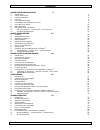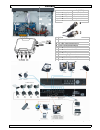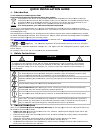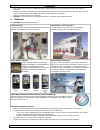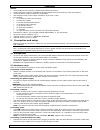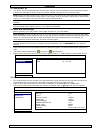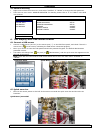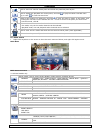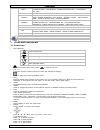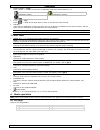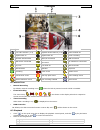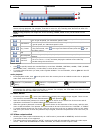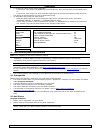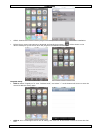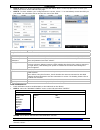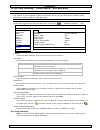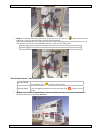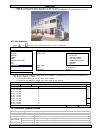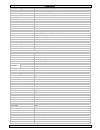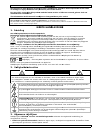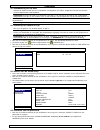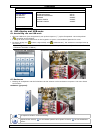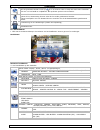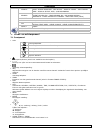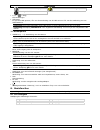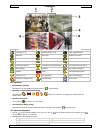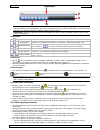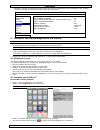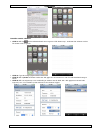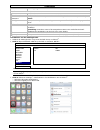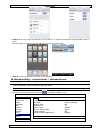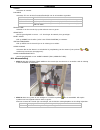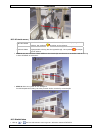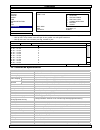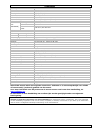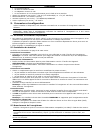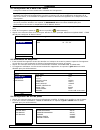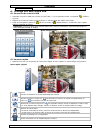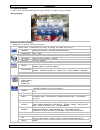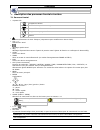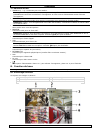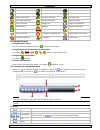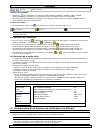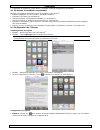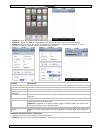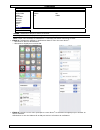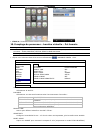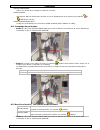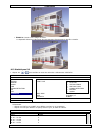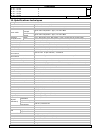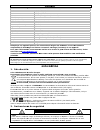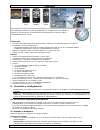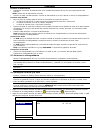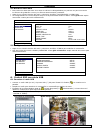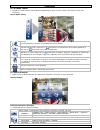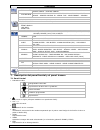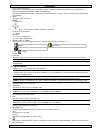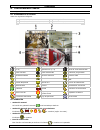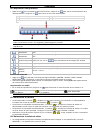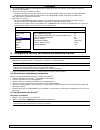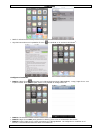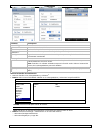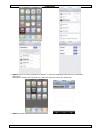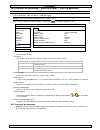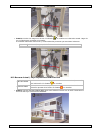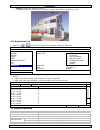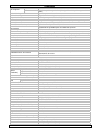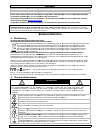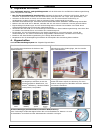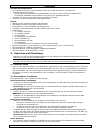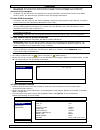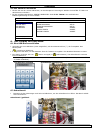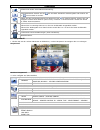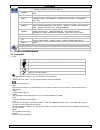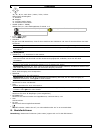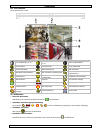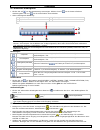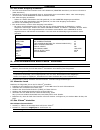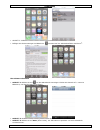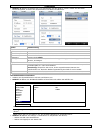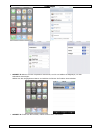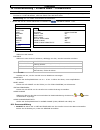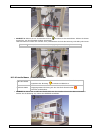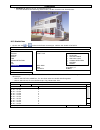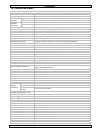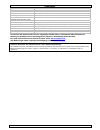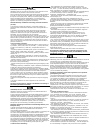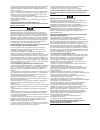- DL manuals
- Velleman
- Security System
- ISPROM1
- Quick Installation Manual
Velleman ISPROM1 Quick Installation Manual
Summary of ISPROM1
Page 1
Ivs inte ivs i syst siste inte sprom1 lligent vi intelligen tÈme de vid ema de vig lligente m 1 ideo secu nte mobie dÉosurve gilancia m mobile vi urity set f le videob illance m mÓvil int deo-Überw for mobil bewaking mobile int eligente wachung le surveil telligent – ivs - ivs llance - iv ivs vs.
Page 2
Ivsprom1 09.11.2010 ©velleman nv 2 quick installation guide 4 1. Introduction 4 2. Safety instructions 4 3. General guidelines 4 4. Features 5 5. Connection and setup 6 6. Gui display with usb mouse control 8 7. Front and rear panels 10 8. Basic operation 11 9. Set iphone push notification 14 10. Se...
Page 3
09.11.20 010 * n ivspro 3 not incl. - niet m om1 power voe alime alime stromve 1 dc 12 2 video 1 dc 12 2 video- 1 conne 2 conne 1 dc 12 2 video- 1 conex 2 conex meegelev. - non a r supply eding entation b entación ersorgung 2v input termina output connect 2v ingangsaansl -uitgangsaanslu exion d’entr...
Page 4: Quick
09.11.20 1. In to all r import thank y before b cd-rom ivs dvr an iphon function see http visit the countrie iphone® iphone c for licen 2. Sa caut to red this ap for an such d 3. Ge refer to be found • ind obje • kee aro • prot • fam • all m the 010 ntroduction esidents of the tant environme this sy...
Page 5
Ivsprom1 09.11.2010 ©velleman nv 5 • only use the device for its intended purpose. Using the device in an unauthorised way will void the warranty. • damage caused by disregard of certain guidelines in this manual is not covered by the warranty and the dealer will not accept responsibility for any en...
Page 6
Ivsprom1 09.11.2010 ©velleman nv 6 system • gui (graphical user interface) display and usb mouse control • gmail integration supports notification through google mail server and any other mail support • local and remote control completely independent • vga interface built-in with output resolution u...
Page 7
Ivsprom1 09.11.2010 ©velleman nv 7 5.3 dvr power on • this device should be operated only with the type of power source indicated on the manufacturer’s label. Connect the indicated ac power cord to the power adapter, and plug into an electrical outlet. Note: before the dvr is powered on, make sure t...
Page 8
Ivsprom1 09.11.2010 ©velleman nv 8 5.6 password setting • right-click to show the main menu, and select “system” Æ “tools” to change the dvr password. • there are two user levels: admin & operator. For details, please refer to “5.3.1 tools” in the dvr user manual. System tools language english syste...
Page 9
Ivsprom1 09.11.2010 ©velleman nv 9 click to show the channel switch panel and select the preferred panel layout. Click to display the playback the control panel, and click to play the latest recorded video clip, or click to enter the search list. Switch to the channel you want first, and click to en...
Page 10
Ivsprom1 09.11.2010 ©velleman nv 10 alert ext. Alert - int. Buzzer - key buzzer - vloss buzzer - motion buzzer - alarm buzzer - hdd buzzer - alarm duration (sec) - hdd nearly full (gb) network network – sntp – ftp - e-mail display de-interlace* - full screen duration - quad screen duration* - dwell ...
Page 11
Ivsprom1 09.11.2010 ©velleman nv 11 • audio (slow + zoom) press “slow” + “zoom” to select live or playback audio from audio channel 1~4. Live audio from audio channel 1~4 (indicated in white). Playback audio from audio channel 1~4 (indicated in yellow). Audio channel unselected • p.T.Z. ( + seq) pre...
Page 12
Ivsprom1 09.11.2010 ©velleman nv 12 icon function icon function icon function live audio channel (1~4) playback audio channel (1~4) audio channel off digital zoom on digital zoom off timer recording network disconnected internet connected lan connected usb mouse connected usb flash drive / device co...
Page 13
Ivsprom1 09.11.2010 ©velleman nv 13 note: there must be at least 8192 images of recorded data for playback to work properly. If not, the device will stop playback. For example, if the ips is set to 30, the recording time should be at least 273 seconds (8192 images / 30 ips) for the playback to work ...
Page 14
Ivsprom1 09.11.2010 ©velleman nv 14 • to change the video output setting manually: o to force the video output via monitor, press the left key ◄ on the dvr front panel at dvr power- on. O to force the video output via vga, press the right key ► on the dvr front panel at dvr power-on. The setting is ...
Page 15
Ivsprom1 09.11.2010 ©velleman nv 15 • step3: read the introduction of the program if needed, and select “install” to start the installation. • follow the on-screen instructions to download and install the program. “ ” will be shown on the iphone desktop for quick access when the program is installed...
Page 16
Ivsprom1 09.11.2010 ©velleman nv 16 • step 3: make sure all the information is correct and select “save” on the top right corner to save your setting and return to the address book page. • step 4: to check whether your configurations are correct, select “>” to immediately access the dvr you just add...
Page 17
Ivsprom1 09.11.2010 ©velleman nv 17 • step 2: in the iphone main menu, select “settings” “notifications”. O make sure “notifications” is set to “on”. O select “eagleeyes”, and make sure its settings are set to “on”. • step 3: return to the iphone main menu, and select “eagleeyes” to enter the addres...
Page 18
Ivsprom1 09.11.2010 ©velleman nv 18 10. Set flow counting – virtual fence – one-way pass note: only available on the human detection camera. Intelligent video surveillance (ivs) is the advanced application for motion detection, but more precise and smarter. It can be applied to different situations ...
Page 19
Ivsprom1 09.11.2010 ©velleman nv 19 • step 2: finish the ivs setting and return to the live view. The ivs icon “ ” will be shown on the status bar. Click it to show the flow counting panel as follows. When anyone walks across the detection line, the system will determine his movement is in or out, a...
Page 20
Ivsprom1 09.11.2010 ©velleman nv 20 • step 2: finish the ivs setting and return to the live view. When anyone walks across the detection line, the system will determine his movement is in or out. 10.3 ivs statistics • click “ ” “ ” to enter the event search menu. Select “statistic” list quick search...
Page 21
Ivsprom1 09.11.2010 ©velleman nv 21 cif 352 × 240 pixels with 120 ips (ntsc) / 352 × 288 pixels with 100 ips (pal) recording speed adjustable for each channel image quality setting super best - best - high - normal hard disk storage sata x2, support hdd capacity over 1tb (hdd not incl) recording mod...
Page 22
09.11.20 use thi of dam for mo website the inf © copyr the copy no part o prior writ 1. In aan alle belang hebt u dank u gebruike deze iv waarsch installer bekijk d http://w landen. Iphone ® raadple 2. Ve waar om el en vo zelf. V 3. Al raadple meegele • enke geen 010 s device with o age or injury re...
Page 23
Ivsprom1 09.11.2010 ©velleman nv 23 • bescherm tegen stof en extreme hitte. Zorg voor voldoende ventilatieruimte rondom het toestel. • bescherm tegen schokken en vermijd brute kracht tijdens de bediening. • leer eerst de functies van het toestel kennen voor u het gaat gebruiken. • om veiligheidsrede...
Page 24
Ivsprom1 09.11.2010 ©velleman nv 24 systeem • bediening via grafische display en usb-muis • compatibel met gmail en andere e-mailservices • lokale bediening en bediening op afstand volledig afzonderlijk • ingebouwde vga-interface met een resolutie tot 1600 x 1200 • inhoud: • 1x 4-kanaals h.264 dvr •...
Page 25
Ivsprom1 09.11.2010 ©velleman nv 25 5.3 inschakeling van de dvr gebruik dit toestel enkel met een compatibele voedingsbron (zie label). Koppel de dvr aan het lichtnet via de meegeleverde voedingskabel. Opmerking: alvorens de dvr in te schakelen, zorg dat (1) de camera op de dvr en een voedingsbron a...
Page 26
Ivsprom1 09.11.2010 ©velleman nv 26 system tools language english system info admin password setup usb backup operator password setup dvd backup upgrade submit backup config submit restore config submit exit 6. Gui-display met usb-muis 6.1 aansluiting van een usb-muis • sluit een usb-muis (niet meeg...
Page 27
Ivsprom1 09.11.2010 ©velleman nv 27 kies het gewenste kanaal en klik op om in te zoomen. Klik en sleep het rode frame onderaan links om u in het beeld te verplaatsen. Klik op 7 om opnieuw uit te zoomen. Keuze audiokanaal. Tijdens de live waarneming kunnen enkel de live audio geselecteerd worden. Tij...
Page 28
Ivsprom1 09.11.2010 ©velleman nv 28 display de-interlace* - full screen duration - quad screen duration* - dwell screen duration - vga output - display covert - hdd display mode - display output path - alpha blending record manual record enable - event record enable - timer record enable - event rec...
Page 29
Ivsprom1 09.11.2010 ©velleman nv 29 live audio voor kanaal 1~4 (wit). Bestandsaudio voor kanaal 1~4 (geel). Audio uitgeschakeld. • p.T.Z. ( + seq) ptz-bedieningen. • usb-poort er zijn twee usb-poorten, één voor de aansluiting van de usb-muis en één voor de aansluiting van een usb flashdrive. Opmerki...
Page 30
Ivsprom1 09.11.2010 ©velleman nv 30 functie functie functie live audio (1~4) bestandsaudio (1~4) audio uitgeschakeld inzoomen uitzoomen opname met timer netwerkprobleem internetaansluiting lan-aansluiting usb-muis aangesloten usb flashdrive aangesloten usb flashdrive ontkoppeld toetsvergrendeling pt...
Page 31
Ivsprom1 09.11.2010 ©velleman nv 31 opmerking: een bestand moet minstens 8192 frames bevatten om afgespeeld te kunnen worden. Voorbeeld: indien het videobestand aan 30 ips werd opgenomen, dan zal de opnameduur van dit bestand minstens 273 seconden moeten bedragen (8192 frames / 30 ips). Opmerking: t...
Page 32
Ivsprom1 09.11.2010 ©velleman nv 32 o selecteer vga om de aangesloten lcd-monitor te kiezen of composite om de aangesloten crt-monitor te kiezen. De dvr wordt na bevestiging automatisch herstart. 9. Instellen van de meldingfunctie via iphone ® opmerking: enkel beschikbaar op de pir-camera. • deze dv...
Page 33
Ivsprom1 09.11.2010 ©velleman nv 33 instellen van de software • stap 1: klik op om het adressenboek weer te geven. Klik daarna op + onderaan het scherm om het ip-venster weer te geven. • stap 2: type de nodige gegevens correct in. • stap 3: klik op save bovenaan rechts om alle gegevens te bewaren en...
Page 34
Ivsprom1 09.11.2010 ©velleman nv 34 kolom omschrijving vereist title geef hier de naam in. Ip address / port geef het ip-adres en poortnummer van de dvr in. Username / password geef gebruikersnaam en paswoord in. Standaard gebruikersnaam en paswoord zijn admin. Get type klik op deze knop om het toes...
Page 35
Ivsprom1 09.11.2010 ©velleman nv 35 • stap 3: keer terug naar het hoofdmenu van uw iphone ® en selecteer eagleeyes om het adresboek weer te geven. Kies de ingegeven naam en selecteer on om de functie in te schakelen. • stap 4: test de functie door het alarm in te schakelen. 10. Mensentelling – virtu...
Page 36
Ivsprom1 09.11.2010 ©velleman nv 36 camera selecteer de camera. Ivs mode selecteer één van de drie functies afhankelijk van de te bewaken eigendom: mode description flow counting een virtuele lijn telt elke persoon uit een welbepaalde richting. Virtual fence bij elke persoon die de lijn overschrijdt...
Page 37
Ivsprom1 09.11.2010 ©velleman nv 37 10.2 virtuele muur / mensenstroom virtual fence het alarm luidt wanneer iemand de virtuele lijn overschrijdt, ongeacht de richting. Het symbool verschijnt op het scherm. One way pass het alarm luidt wanneer iemand de virtuele lijn overschrijdt in tegengestelde ric...
Page 38
Ivsprom1 09.11.2010 ©velleman nv 38 list quick search channel ; 01 02 03 04 record event type ; inflow motion outflow alarm virtual fence time one way pass human detection human detection ivs motion full alarm statistic hard disk all hdd time 2010/may/17 statistic submit exit • vul alle nodige...
Page 39
Ivsprom1 09.11.2010 ©velleman nv 39 afmetingen 343 x 59 x 223 mm pir-camera opneemelement 1/3" hr colour ccd aantal pixels 752(h)x582(v) pal resolutie 480 tv-lijnen infrarood leds 12 min. Verlichting 0.17 lux (f2.0) / 0 lux (ir aan) s/r-verhouding > 48 db (agc uit) lens (standaard) focuslengte f3.6 ...
Page 40
09.11.20 1. In aux rés des inf en cas nous vo mise en uniquem le systè instanta multitud voir http visiter le d’autres iphone ® se référ 2. Co atten protég appare aucun 3. Di se référ • pour jama • proté d’ass • proté • se fa • toute • n’util • les d garan • garde 010 ntroduction sidents de l'uni fo...
Page 41
Ivsprom1 09.11.2010 ©velleman nv 41 • installer et utiliser la caméra en respectant la législation et la vie privée des tiers. 4. Caractéristiques caractéristiques du système de vidéosurveillance ivs : comptage de personnes la barrière virtuelle compte les personnes franchissant la barrière dans un ...
Page 42
Ivsprom1 09.11.2010 ©velleman nv 42 • 1x télécommande ir • 4x câble de caméra de 20m • 1x adaptateur secteur de 19v • 1x convertisseur cc-cc haute performance pour le dvr et les 4 caméras • disque dur optionnel (non inclus) : 500 go (réf. Hd500gb/s) ou 1 to (réf. Hd1tb/s) • télécommande ir : réf. Dv...
Page 43
Ivsprom1 09.11.2010 ©velleman nv 43 5.4 configuration de la date et de l’heure configurer la date et l’heure avant toute utilisation de l’enregistreur. Remarque : ne jamais configurer/modifier la date et l’heure après un enregistrement afin de ne pas confondre les fichiers d’enregistrement nouveaux ...
Page 44
Ivsprom1 09.11.2010 ©velleman nv 44 exit 6. Pilotage gui avec souris usb 6.1 connexion de la souris usb • connecter une souris usb (non incluse) au port usb () sur le panneau frontal. Le symbole ( ) s’affiche à l’écran. • déplacer la souris pour saisir le mot de passe. Le mot de passe par défaut est...
Page 45
Ivsprom1 09.11.2010 ©velleman nv 45 6.3 menu principal • cliquer avec le bouton droit de la souris pour afficher ou cacher le menu principal. Menu principal structure du menu principal * : disponible sur certains modèles uniquement quick start : configuration de l’écran, de l’image, de la date et de...
Page 46
Ivsprom1 09.11.2010 ©velleman nv 46 schedule setting : configuration d’enregistrement et de surveillance programmés. Record detection 7. Description des panneaux frontal et arrière 7.1 panneau frontal • voyants led enregistreur allumé. Lecture du disque dur ou enregistrement. Alarme déclenchée. Enre...
Page 47
Ivsprom1 09.11.2010 ©velleman nv 47 7.2 panneau arrière • video in (1 ~ 4) : connexion pour une caméra. Remarque : l’enregistreur détecte automatiquement le système vidéo de la caméra. Veiller donc à préalablement connecter les caméras à l’enregistreur et à leur source d’alimentation avant d’allumer...
Page 48
Ivsprom1 09.11.2010 ©velleman nv 48 fonction fonction fonction audio en direct (1~4) audio lecture (1~4) audio désactivé zoom activé zoom désactivé enregistrement programmé réseau déconnecté connexion internet connexion lan souris usb connectée clef usb connectée pas de clef usb clavier verrouillé p...
Page 49
Ivsprom1 09.11.2010 ©velleman nv 49 / précédent/ suivant passer à l’intervalle précédente/suivante. Exemple : 11:00 > 12:00 ou 15:00 fonction de recherche • cliquer sur pour effectuer une recherche selon record / motion / alarm / time / human detection / ivs / statistic, ou sélectionner full pour af...
Page 50
Ivsprom1 09.11.2010 ©velleman nv 50 • l’utilisation du logiciel sur votre iphone ® nécessite quelques configurations préalables. 9.1 directives à considérer au préalable effectuer ces quelques opérations avant de configurer votre iphone ® : • installer eagleeyes sur votre iphone ® . Voir 9.2 ci-dess...
Page 51
Ivsprom1 09.11.2010 ©velleman nv 51 • Étape 2 : taper le nom de l’adresse ip et remplir toutes les données nécessaires. • Étape 3 : cliquer sur save pour sauvegarder les données et pour revenir au carnet d’adresse. • Étape 4 : ensuite, cliquer sur > pour se connecter à l’enregistreur. Les images s’a...
Page 52
Ivsprom1 09.11.2010 ©velleman nv 52 advance config canera detection guard on alert ch1 lobby network display record remote dccs ivs notify exit guard : sélectionner on pour activer la fonction. Remarque : consulter http://www.Eagleeyescctv.Com pour plus de détails. Ch1 : taper votre message de notif...
Page 53
Ivsprom1 09.11.2010 ©velleman nv 53 • Étape 4 : tester la fonction en déclenchant l’alarme. 10. Comptage de personnes – barrière virtuelle – flot humain remarque : uniquement disponibles sur la caméra pir. La technologie ivs est un dispositif de vidéosurveillance avancé et précis, et offre les fonct...
Page 54
Ivsprom1 09.11.2010 ©velleman nv 54 virtual fence area cliquer sur setup pour configurer la barrière virtuelle. Scene change sélectionner on pour déclencher l’alarme en cas de déplacement de la caméra (les symboles et s’affichent à l’écran). Scene change sensitivity configurer la sensibilité pour la...
Page 55
Ivsprom1 09.11.2010 ©velleman nv 55 • Étape 2 : revenir vers l’image en direct. Le dispositif détermine la direction de toute personne franchissant la barrière virtuelle. 10.3 statistiques ivs • cliquer sur > pour accéder au menu de recherche. Sélectionner statistic. List quick search channel ; 01 ...
Page 56
Ivsprom1 09.11.2010 ©velleman nv 56 05:00 – 05:59 0 06:00 – 06:59 0 07:00 – 07:59 0 08:00 – 08:59 3 09:00 – 09:59 9 t 2010/may/17 day exit 11. Spécifications techniques enregistreur ivs format vidéo ntsc/pal (automatique) compression vidéo h.264 entrée vidéo 4 canaux, signal vidéo composite 1 vpp / ...
Page 57
09.11.20 caméra capteur pixels résolutio éclairem leds ir plage (lu rapport résistan obturate angle de balance agc objectif sortie vi alimenta consom tempéra dimensi poids n’empl respon pour pl notre s toutes préalab © droit sa velle traduction électroniq 1. In a los ci import ¡gracias usar la c el ...
Page 58
09.11.20 3. No véase la • sólo salpic • no ex apara • no ag • fami • por ra • utilic comp • los d • guard • insta 4. Ca caracte conta la barre barrera videovi el softw las plata window 010 este símbolo puede constit este símbolo mantenimien mantenga el a riesgo de de durante la ins la red eléctric e...
Page 59
Ivsprom1 09.11.2010 ©velleman nv 59 tecnología de comunicación dccs (dvr/camera communication system) esta tecnología transmite la señal directamente por el cable coaxial a la cámara y permite no sólo simplificar el procedimiento de instalación sino también reducir considerablemente los costes. Cáma...
Page 60
Ivsprom1 09.11.2010 ©velleman nv 60 conectar la alimentación • introduzca el conector de alimentación en la entrada alimentación de 19 vcc de la parte trasera del aparato. ¡ojo!: utilice sólo la alimentación incluida. • conecte el cable a la alimentación. Conecte la alimentación a la red. Todavía no...
Page 61
Ivsprom1 09.11.2010 ©velleman nv 61 5.5 borrar el disco duro • borre todos los datos del disco duro antes de utilizar la videograbadora por primera vez para no mezclar los ficheros de grabación nuevos y los ficheros anteriormente guardados. • haga clic en el botón derecho del ratón y seleccione syst...
Page 62
Ivsprom1 09.11.2010 ©velleman nv 62 6.2 el menú rápido • desplace el ratón hacia la izquierda de la pantalla para abrir el menú rápido. Este menú incluye seis funciones: menú rápido (abrir) panel de selección o formato de visualización de los canales. Panel de reproducción. Haga clic en para activar...
Page 63
Ivsprom1 09.11.2010 ©velleman nv 63 system : configuración del sistema. Tools language - admin password - operator password – upgrade - backup config - restore config system info baud rate - host id - r.E.T.R. - auto key lock - clear hdd - reset default - remote control id - serial type - video form...
Page 64
Ivsprom1 09.11.2010 ©velleman nv 64 • list (event list search) función de búsqueda: record / motion / alarm / time / human detection / ivs / statistic, o seleccione full para visualizar todas las grabaciones. Seleccione quick search para efectuar una búsqueda según la fecha. Véase el manual del usua...
Page 65
Ivsprom1 09.11.2010 ©velleman nv 65 8. Funcionamiento básico nota: algunas funciones descritas a continuación sólo valen para la cámara pir. 8.1 visualización en directo véase las siguientes imágenes. 1 hora del sistema 4 símbolo grabación 2 barra de estado 5 canal 3 capacidad disponible en el disco...
Page 66
Ivsprom1 09.11.2010 ©velleman nv 66 8.3 reproducir una grabación • haga clic en para visualizar la barra de funciones. Haga clic en para activar la reproducción de la última grabación o haga clic en para entrar en la función de búsqueda. 1 barra de progreso 4 barra de funciones 2 cerrar 5 función de...
Page 67
Ivsprom1 09.11.2010 ©velleman nv 67 • la videograbadora detecta automáticamente la salida de vídeo. Por defecto, esta salida es vga si se utilizan las dos salidas. • selección manual de la salida de vídeo: o mantenga pulsada la tecla ◄ mientras activa la videograbadora para seleccionar la salida mon...
Page 68
Ivsprom1 09.11.2010 ©velleman nv 68 • paso 3: seleccione install para iniciar el procedimiento de instalación. • siga las instrucciones en la pantalla. El icono se visualiza en el escritorio del iphone ® . Configurar el software • paso 1: haga clic en para entrar en la libreta de direcciones (addres...
Page 69
Ivsprom1 09.11.2010 ©velleman nv 69 columna descripción datos obligatorios title el nombre de la dirección ip. Ip address / port la dirección ip y el número del puerto de la videograbadora. Username / password el nombre de usuario y la contraseña (admin por defecto). Get type haga clic en este botón...
Page 70
Ivsprom1 09.11.2010 ©velleman nv 70 • paso 3: volver al menú principal en el iphone ® y seleccione eagleeyes para entrar en el libreta de direcciones. Seleccione el nombre de la dirección ip y on para activar la función de notificación. • paso 4: pruebe la función al activar la alarma..
Page 71
Ivsprom1 09.11.2010 ©velleman nv 71 10. Contador de personas – barrera virtual – flujo de personas nota: disponibles sólo en la cámara pir. La tecnología ivs es una detección de movimiento avanzada y precisa, y ofrece las siguientes funciones: flow counting, virtual fence y one way pass. Nota: las f...
Page 72
Ivsprom1 09.11.2010 ©velleman nv 72 • paso 2: vuelva a la imagen en directo. El símbolo se visualiza en la barra de estado. Haga clic en el símbolo para visualizar el contador. El contador determina la dirección y cuenta todas las personas que atraviesan la barrera. In en la dirección opuesta de la ...
Page 73
Ivsprom1 09.11.2010 ©velleman nv 73 • paso 2: vuelva a la imagen en directo. El aparato determina la dirección de cualquier persona que atraviesa la barrera virtual. 10.3 estadísticas ivs • haga clic en > para entrar en el menú de búsqueda. Seleccione statistic. List quick search channel ; 01 02 ...
Page 74
Ivsprom1 09.11.2010 ©velleman nv 74 segundo grabación de imágenes (pal) cif 352 × 240 píxeles @ 120 ips (ntsc) / 352 × 288 píxeles @ 100 ips (pal) velocidad de grabación ajustable para cada canal calidad de imagen super best - best - high - normal capacidad disco duro sata x2, compatible hdd 1 tb (h...
Page 75
09.11.20 tempera dimensi peso utilice ni lesio para m visite n se pued © dere vellema reservad de ello s 1. Ei an alle wichtig falls zw wir bed inbetrie cd-rom dieser i ruft das hat viele sehen s website ländern iphone ® für meh 2. Si warn um s feuch vellem geräte 010 atura de funciona ones este apa...
Page 76
Ivsprom1 09.11.2010 ©velleman nv 76 3. Allgemeine richtlinien siehe velleman® service- und qualitätsgarantie auf der rückseite der ausführlichen bedienungsanleitung (siehe mitgelieferte cd-rom). • nur für die anwendung im innenbereich. Schützen sie das gerät vor regen und feuchte, staub und extremen...
Page 77
Ivsprom1 09.11.2010 ©velleman nv 77 ivs-Überwachungskamera • der eingebaute ir-sensor nimmt personen wahr und sendet das iphone ® eine nachricht • unterstützt dccs-technologie o direkte signalübertragung über das koaxialkabel, sie brauchen also zusätzliche rs485-kabel o vereinfachte installation und...
Page 78
Ivsprom1 09.11.2010 ©velleman nv 78 • das gerät hat auch einen cinch audio-ausgang zu einem externen audiogerät, z.B. Lautsprecher. Bemerkung: die mitgelieferten kameras beim ivsprom1 unterstützen keine audio-aufnahme. Anschluss an ein lan-netz • verbinden sie das gerät über ein netzkabel mit einem ...
Page 79
Ivsprom1 09.11.2010 ©velleman nv 79 5.6 das passwort einstellen • klicken sie mit der rechten maustaste, um das hauptmenü anzuzeigen. Wählen sie system Æ tools um das passwort zu ändern. • es gibt zwei benutzerebenen: admin & operator. Siehe 5.3.1 tools in der ausführlichen bedienungsanleitung für m...
Page 80
Ivsprom1 09.11.2010 ©velleman nv 80 schalteinheit kanäle oder bildschirmeinteilung. Wiedergabefenster. Klicken sie auf um die letzte aufnahme wiederzugeben oder klicken sie auf um eine datei zu suchen. Wählen sie den gewünschten kanal und klicken sie auf um heranzuzoomen. Klicken sie und schleppen s...
Page 81
Ivsprom1 09.11.2010 ©velleman nv 81 advance config: einstellungen kamera, detection, alert, network, sntp, display, record, remote, dccs, ivs & notify. Kamera brightness – contrast – saturation – hue - cov. – rec - channel title detection ls – ss – ts – det – alarm - area alert ext. Alert - int. Buz...
Page 82
Ivsprom1 09.11.2010 ©velleman nv 82 • ▲ / ▼ / ◄ / ►: nach oben / unten / links / rechts. Während der wiedergabe: : anhalten. : stoppen. : vorwärts laufen lassen. : rückwärts laufen lassen. • audio (slow + zoom) wählen sie live- oder wiedergabeton für kanal 1~4. Live-ton für kanal 1~4 (weiß). Wiederg...
Page 83
Ivsprom1 09.11.2010 ©velleman nv 83 8.1 live-ansicht siehe abbildungen unten. 1 systemzeit 4 aufnahmesymbol 2 statusanzeige 5 kanal 3 verfügbare hdd festplattenkapazität 6 bewegungssymbol funktion funktion funktion live-audiokanal (1~4) wiedergabe-audiokanal (1~4) audio ausgeschaltet heranzoomen her...
Page 84
Ivsprom1 09.11.2010 ©velleman nv 84 8.3 aufnahme wiedergeben • klicken sie auf um die statusanzeige anzuzeigen. Klicken sie auf um die letzte aufnahme wiederzugeben oder auf um die suchfunktion einzuschalten. • siehe nachfolgende abbildung: 1 statusanzeige 4 bedienungen 2 schließen 5 suchfunktion 3 ...
Page 85
Ivsprom1 09.11.2010 ©velleman nv 85 8.5 den video-ausgang auswählen • der dvr unterstützt nicht simultan einen crt-bildschirm (monitor-anschluss) und einen lcd-schirm (vga-anschluss). • standard ist der dvr so eingestellt, dass er automatisch den verwendeten video- oder vga-ausgang erkennt wenn sowo...
Page 86
Ivsprom1 09.11.2010 ©velleman nv 86 • schritt 3: wählen sie install um das installationsverfahren zu starten. • befolgen sie die anweisungen im bildschirm. Erscheint auf der arbeitsoberfläche des iphone ® . Die software einstellen • schritt 1: klicken sie auf um das adressbuch anzuzeigen. Klicken si...
Page 87
Ivsprom1 09.11.2010 ©velleman nv 87 • schritt 4: klicken sie danach auf > um verbindung mit dem dvr zu suchen. Haben sie alle daten korrekt ausgefüllt, so sehen sie normalerweise live-bilder im bildschirm. Spalte umschreibung vereist title geben sie hier den namen ein. Ip address / port geben sie di...
Page 88
Ivsprom1 09.11.2010 ©velleman nv 88 • schritt 3: kehren sie zum hauptmenü des iphone ® zurück und wählen sie eagleeyes, um das adressbuch anzuzeigen. Wählen sie den eingegebenen namen und wählen sie on um die funktion einzuschalten. • schritt 4: testen sie die funktion, indem sie den alarm einschalt...
Page 89
Ivsprom1 09.11.2010 ©velleman nv 89 10. Personenzählung – virtuelle mauer – flusskontrolle bemerkung: nur auf der pir-kamera verfügbar. Die ivs-technologie ist eine fortschrittliche und präzise bewegungserkennung und bietet nachfolgende funktionen: flow counting, virtual fence oder one way pass. Bem...
Page 90
Ivsprom1 09.11.2010 ©velleman nv 90 • schritt 2: kehren sie zur live-ansicht zurück. Erscheint in der statusleiste. Klicken sie dieses symbol an, um den folgenden schirm anzuzeigen. Überschreitet eine person die virtuelle linie, so bestimmt der dvr die richtung und zählt jede person. In personen, di...
Page 91
Ivsprom1 09.11.2010 ©velleman nv 91 • schritt 2: kehren sie zur live-ansicht zurück. Der dvr bestimmt die richtung jeder person, die die virtuelle linie überschreitet. 10.3 statistiken • klicken sie auf > um das suchfenster anzuzeigen. Wählen sie danach statistic list quick search channel ; 01 02 ...
Page 92
Ivsprom1 09.11.2010 ©velleman nv 92 11. Technische daten ivs dvr: (intelligent video security dvr) videoformat ntsc/pal (automatisch) videokompression h.264 video-eingang 4 kanäle, komposites videosignal 1vpp / 75 ohm bnc video- ausgang hauptmonitor komposites videosignal 1vpp / 75 ohm bnc call-moni...
Page 93
Ivsprom1 09.11.2010 ©velleman nv 93 signal/rauschabstand > 48db (agc off) wasserfestigkeit ip67 elektronischer verschluss 1/50 bis 1/100000 sekunden blickwinkel 92.6° weißabgleich automatisch automatische verstärkungsregelung (agc) ja objektiv f3.6mm / f2.0 video-ausgang 1.0vpp 'composite', 75 ohm s...
Page 94
Velleman® service and quality warranty velleman® has over 35 years of experience in the electronics world and distributes its products in more than 85 countries. All our products fulfil strict quality requirements and legal stipulations in the eu. In order to ensure the quality, our products regular...
Page 95
• toute réparation sera fournie par l’endroit de l’achat. L’appareil doit nécessairement être accompagné du bon d’achat d’origine et être dûment conditionné (de préférence dans l’emballage d’origine avec mention du défaut) ; • tuyau : il est conseillé de consulter la notice et de contrôler câbles, p...