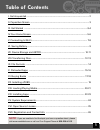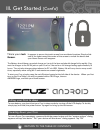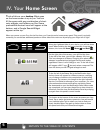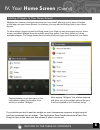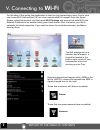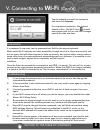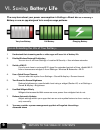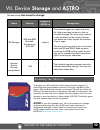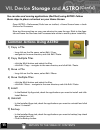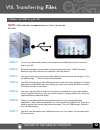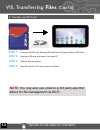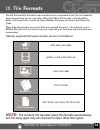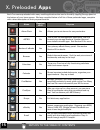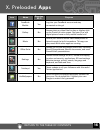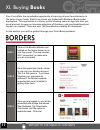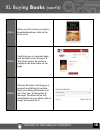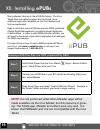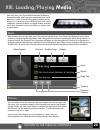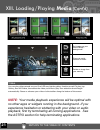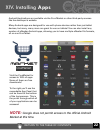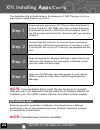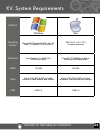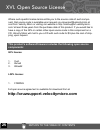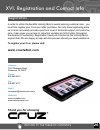Summary of Cruz T103
Page 2: Note:
1 i. Get acquainted ii. Capacitive screen iii. Get started iv. Your home screen v. Connecting to wi-fi vi. Saving battery vii. Device storage and astro viii. Transferring files ix. File formats x. Preloaded apps xi. Buying books xii. Installing epubs xiii. Loading/playing media xiv. Installing apps ...
Page 3: Acquainted
I. Get acquainted 1 2 sd card reader headphone jack mini usb port power volume up/down soft touch buttons touch screen speakers dock adapter kensington lock figure 1: device exterior dc-in power microphone reset • home • menu • back return to the table of contents.
Page 4
Ii. Capacitive screen 3 what does it mean ? The term “capacitance” literally means “the ability to hold electrical charge.” a capacitive touch screen emits an electrical current from each of the screen’s four corners. Since the human body holds an electrical charge, the user’s fi nger disturbs the el...
Page 5
4 iii. Get started (cont’d) putting your cruz to sleep to save battery, you should put your cruz in sleep mode by turning off the lcd display. To do this, simply tap (not hold) the power button. Tap again to bring up the lock screen. Powering down your cruz to turn off your cruz completely, press an...
Page 6: Home Screen
Return to the table of contents iv. Your home screen t hink of this as your desktop. What goes on the home screen is up to you. You can fi ll the space with any combination of short- cuts, widgets, and folders you like. Some preinstalled shortcut icons will appear at the bottom, and a google search w...
Page 7: Home Screen
Return to the table of contents iv. Your home screen (cont’d) adding widgets to your home screen : widgets are a feature of an application that you may install, allowing you to place a function of that app onto your home screen. For instance, you may add an analog clock to your home screen. To add a...
Page 8: Wi-Fi
Return to the table of contents 7 v. Connecting to wi-fi detected networks will appear with a ssid to the left (ie, aqfq7), a status line beneath the ssid, a signal strength icon to the right. Those that are secure will feature a padlock. Secure unsecure those that are open/unsecure have no padlock ...
Page 9: Wi-Fi
Return to the table of contents 8 accessibility if a password is required, tap the password text fi eld for the popup keyboard. Many public wi-fi hotspots are freely accessible, though not all are. Some are secured, oth- ers are open. And still others appear to have no security, but require either ac...
Page 10: Battery Life
Return to the table of contents 1. Understand that streaming audio or video apps will use a lot of battery life 2. Disable wireless network positioning you can turn it off from settings > location & security > use wireless networks. 3. Switch off wi-fi if you’re not close to a strong wi-fi signal fo...
Page 11: Storage
Return to the table of contents 10 vii. Device storage and astro the device has two areas for storage . Name capacity appears in astro as storage uses sd storage 4gb and 8gb bundled. Supports up to 32 gb /sdcard the android apps you install will write fi le folders and app content to this re- movable...
Page 12: Storage
Return to the table of contents 11 vii. Device storage and astro common actions using astro 1) copy a file - long click on the fi le name, select edit / copy. - navigate to the new directory and click edit / paste. 2) copy multiple files - click the multi button and select the fi les. - click edit / c...
Page 13: Files
Return to the table of contents 12 (cont’d) viii. Transferring files i. Tether via usb to your pc note: while tethered, you cannot use your cruz to access the sd card). Step 1: turn on your tablet and connect your supplied mini usb cable to the cruz device and to your pc. Step 2: slide the notifi cat...
Page 14: Note:
Return to the table of contents 13 note: you may also use email or a 3rd party app that allows for file management via wi-fi. Viii. Transferring files (cont’d) step 1: unmount the sd card: settings>sd and device storage>unmount sd card step 2: eject your sd card and insert it into your pc step 3: tr...
Page 15: Formats
Return to the table of contents 14 ix. File formats the fi le formats that this device can handle are too numerable to list. The pre-installed apps should allow you to view many microsoft offi ce fi le formats, including word, excel, and powerpoint, as well as many ereader fi le types, and music and vid...
Page 16: Apps
Return to the table of contents 15 x. Preloaded apps each cruz comes preloaded with many useful applications that can be found by tapping the app panel at the bottom of your home screen. We have compiled below a full list of these preloaded apps, complete with a short description of their purpose/fu...
Page 17: Apps
Return to the table of contents 16 x. Preloaded apps icon name requires wi-fi purpose facebook mobile yes log into your facebook account and stay connected on the go! Gallery no access photo or video fi les for play or display right on the cruz’s full color screen. Use your cruz as a digital picture ...
Page 18: Books
Return to the table of contents 17 xi. Buying books step 1 click on the borders ebooks icon located on the home screen or on your app panel. The app requires wi-fi connection, so make sure you are connected. Step 2 once the application loads, create or sign into your borders account. This is a free ...
Page 19: Books
Return to the table of contents 18 xi. Buying books (cont’d) step 4 when you find a book you want to download/purchase, click on the book cover. Step 5 it will bring you to a product page with the book cover, the price, a “buy now” button, as well as a ynopsis of the book lower on the page step 6 cl...
Page 20: Epubs
Return to the table of contents 19 xii. Installing epubs many ereader files are in the epub file format. The cruz tablet does not natively support this file format, so an additional application available on the cruz market must first be downloaded. Keep in mind that many epub files are also drm- pro...
Page 21: Media
Return to the table of contents 20 xiii. Loading/playing media music after loading your music onto your cruz, simply tap the music icon (found by default on your home screen or by opening the app panel). You’ll be given the option of selecting by artist, song, album, or custom playlist. Tap to selec...
Page 22: Media
Return to the table of contents 21 xiii. Loading/playing media (cont’d) video you can play videos stored on your cruz’s sd card via the gallery function as well. To play, tap gallery, then all videos, then select the video you’d like to play. Your selection should begin automatically. Pause or advan...
Page 23: Apps
Return to the table of contents 22 xiv. Installing apps android applications are available via the cruz market or other third-party sources like the developer’s website. Many android apps are designed for use with phone devices rather than just tablet devices, but many, many more are great for use o...
Page 24: Apps
Return to the table of contents 23 xiv. Installing apps (cont’d) the installation fi le for android has a fi le extension of .Apk. The steps below ex- plain how to install these on your cruz. Step 1 download your app to your pc. Files are often distributed in archive format (ie: .Zip, .Rar). If so, th...
Page 25
Return to the table of contents 24 xv. System requirements platform windows mac operating system microsoft® windows® 2000. Me, xp, vista, 7 or higher (32-bit or64-bit) mac os x v10.4, 10.5 or higher preferred processor intel pentium ii or amd k6-2 300mhz or higher powerpc g3 300mhz or higher includi...
Page 26: Components:
Xvi. Open source license return to the table of contents 25 where such specific license terms entitle you to the source code of such compo- nent, that source code is available upon request via vmsupport@velocitymicro at cost from velocity micro or visiting our website in http://cruzsupport.Velocitym...
Page 27: Www.Cruztablet.Com
Xvi. Registration and contact info in order to utilize the benefits velocity micro’s award winning customer care , you must first register your cruz soon after purchase. Not only does registering allow us to more accurately provide a premium level of technical support and customer care, it also give...