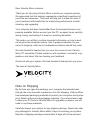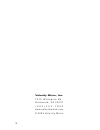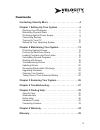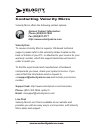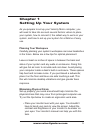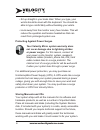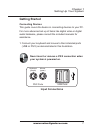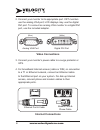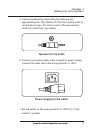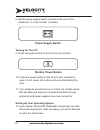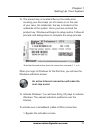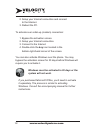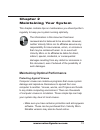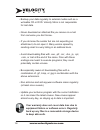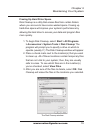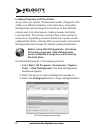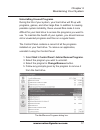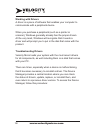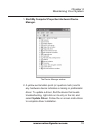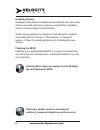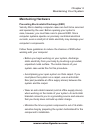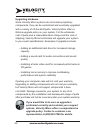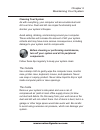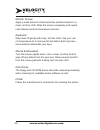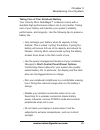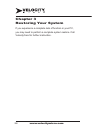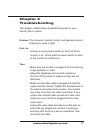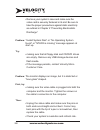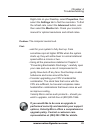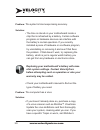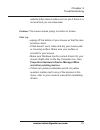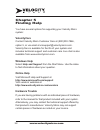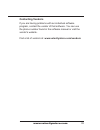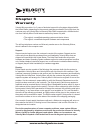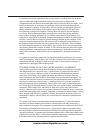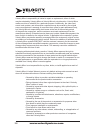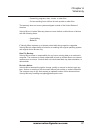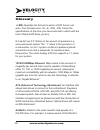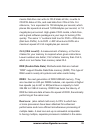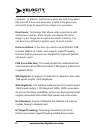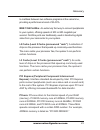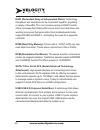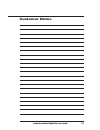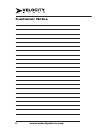- DL manuals
- Velocity
- Desktop
- Edge DualX
- User Manual
Velocity Edge DualX User Manual
Dear Velocity Micro customer,
Thank you for choosing Velocity Micro to build your computer system.
We appreciate that this decision represents a signifi cant investment of
your time and resources. This book will help you to make the most of
your investment with helpful tips for maximizing performance, trouble-
shooting, and upgrading.
Your computer has been handcrafted from the best performance com-
ponents available. Before we sent you this PC, we spent hours carefully
wiring, tuning, and testing it to meet our exacting standards.
This guide, you will fi nd, contains important information on how to best
set up your new computer system, how to properly maintain it to pre-
serve its longevity, and how to troubleshoot problems should they arise.
We look forward to hearing from you over the course of your Velocity
Micro PC ownership. Please contact us with questions, comments, sug-
gestions, and ideas. We love hearing your feedback.
Good luck with your system. We look forward to hearing from you soon.
The team at Velocity Micro.
Note on Shipping
By the time you open this package, your computer has already been
through the most traumatic experience of its life: shipping. Velocity Micro
has developed packaging materials to protect your computer during ship-
ping. Retain all boxes and packaging materials. If you should ever need
to send your PC back to Velocity Micro for upgrades or repairs, you will
need to use these materials.
Carefully inspect your system for any shipping damage. Report any ship-
ping damages to Velocity Micro within 5 days of receiving your system.
Reports of shipping damage received after 5 days will not be honored.
Summary of Edge DualX
Page 1
Dear velocity micro customer, thank you for choosing velocity micro to build your computer system. We appreciate that this decision represents a signifi cant investment of your time and resources. This book will help you to make the most of your investment with helpful tips for maximizing performance...
Page 2
2 velocity micro, inc. 7 5 1 0 w h i t e p i n e r d . R i c h m o n d , v a 2 3 2 3 7 ( 8 0 0 ) 3 0 3 - 7 8 6 6 w w w. V e l o c i t y m i c r o . C o m © 2 0 0 6 v e l o c i t y m i c r o.
Page 3
Contents contacting velocity micro . . . . . . . . . . . . . . . . . . . . . . . .4 chapter 1 setting up your system . . . . . . . . . . . . . . . . .5 planning your workspace . . . . . . . . . . . . . . . . . . . . . . . . . . . .5 minimizing physical strain . . . . . . . . . . . . . . . . . . . . ...
Page 4: Velocitycare
4 www.Velocitymicro.Com contacting velocity micro velocity micro offers the following contact options: velocitycare to receive velocity micro’s superior us-based technical support, please refer to the warranty sticker located on the back or bottom of your pc, or attached to your invoice for your war...
Page 5: Planning Your Workspace
Www.Velocitymicro.Com 5 chapter 1 setting up your system as you prepare to set up your velocity micro computer, you will need to take into account several factors: where to place your system, how to connect it, the safest way to work on your system, and how to set up your system for a lifetime of ea...
Page 6: Storing Manuals and Cds
6 www.Velocitymicro.Com • sit up straight in your desk chair. When you type, your wrists should be level with the keyboard. You should be able to type comfortably without bending your wrists. • look away from the monitor every few minutes. This will reduce the eyestrain and tension headaches that ca...
Page 7: Getting Started
Www.Velocitymicro.Com 7 chapter 1 setting up your system getting started connecting devices this guide covers the basics in connecting devices to your pc. For more advanced set up of items like digital video or digital audio hardware, please consult the included manuals for assistance. 1. Connect yo...
Page 8: Internet Connections
8 www.Velocitymicro.Com ethernet port & cable modem ports & phone cable internet connections 2. Connect your monitor to its appropriate port. Crt monitors use the analog vga port; lcd displays may use the digital dvi port. To connect an analog vga monitor to a digital dvi port, use the included adap...
Page 9: Speaker Port & Cable
Www.Velocitymicro.Com 9 chapter 1 setting up your system 5. Connect speakers by connecting the cables to the appropriate ports. Pay attention to the color-coding scheme (on the back of your pc and on each of the accessories’ cords) to match them up properly. 6. Connect your power cable to the comput...
Page 11: Next Step Easier.
Www.Velocitymicro.Com 11 13. The product key is located either on the inside door covering your drive bays (on lx cases) or on the rear of your case. On notebooks, the key is located on the underside of the system. Once you have entered the product key, windows will begin its setup routine. Follow a...
Page 12: Key Icon Located In The
12 www.Velocitymicro.Com 2. Setup your internet connection and connect to the internet. 3. Reboot the pc. To activate over a dial-up (modem) connection: 1. Bypass the activation screen. 2. Setup your internet connection. 3. Connect to the internet. 4. Double-click the key icon located in the bottom-...
Page 13: Protecting Against Viruses
Www.Velocitymicro.Com 13 chapter 2 maintaining your system this chapter contains tips on maintenance you should perform regularly to keep your system running optimally. Maintaining optimal performance protecting against viruses computer viruses are malicious programs that cause system damage and rep...
Page 14: To Keep Data Safe.
14 www.Velocitymicro.Com • backup your data regularly to external media such as a writeable cd or dvd. Velocity micro is not responsible for lost data. • never download an attached fi le you receive in e-mail from someone you don’t know. • if you do know the sender but are not expecting an attachment...
Page 15: Freeing Up Hard Drive Space
Www.Velocitymicro.Com 15 freeing up hard drive space disk cleanup is a utility that erases files from certain folders where you are sure to have some wasted space. Freeing up hard drive space will improve your system’s performance by allowing the hard drive to access your data and program files more q...
Page 16: The Hard Drive.
16 www.Velocitymicro.Com loading programs and files faster as you use your system, windows will scatter (“fragment”) bits of fi les over different locations in the hard drive. Using disk defragmenter will rearrange the hard drive so that each fi le resides next to its other pieces, making it easier an...
Page 17: Uninstalling Unused Programs
Www.Velocitymicro.Com 17 uninstalling unused programs during the life of your system, your hard drive will fill up with programs, games, and other large files. In addition to causing possible system instability, these unused files make it more difficult for your hard drive to access the programs you wan...
Page 18: Working With Drivers
18 www.Velocitymicro.Com working with drivers a driver is a piece of software that enables your computer to communicate with a peripheral device. When you purchase a peripheral (such as a printer or scanner), windows generally already has the proper drivers. At the very least, windows will recognize...
Page 19: Manager.
Www.Velocitymicro.Com 19 1. Start>my computer>properties>hardware>device manager. 2. A yellow exclamation point (or question mark) next to any hardware device indicates a missing or problematic driver. To update a driver, find the device that needs troubleshooting, right-click on its entry in the lis...
Page 20: Updating Drivers
20 www.Velocitymicro.Com updating drivers hardware manufacturers update product drivers over time. New drivers may add features or improve compatibility. Updating drivers can also improve performance. Obtain driver updates by visiting the manufacturer’s website and looking for the “drivers,” “downlo...
Page 21: Maintaining Hardware
Www.Velocitymicro.Com 21 maintaining hardware preventing electrostatic discharge (esd) velocity micro desktop computer cases are built to be serviced and opened by the user. Before opening your system’s case, however, you must take care to prevent esd. Since computer systems operate on precisely con...
Page 22: Upgrading Hardware
22 www.Velocitymicro.Com upgrading hardware since velocity micro systems do not include proprietary components, they can be customized and eventually upgraded with a variety of off-the-shelf parts. Velocity micro offers a lifetime upgrade policy on your system. For the wholesale cost of parts plus a...
Page 23: Cleaning Your System
Www.Velocitymicro.Com 23 cleaning your system as with everything, your computer will accumulate dust and dirt over time. Dust and dirt can impair functionality and shorten your system’s lifespan. Avoid eating, drinking, and smoking around your computer. These activities will increase the amount of d...
Page 24
24 www.Velocitymicro.Com monitor screen apply a small amount of ammonia-free window cleaner to a clean, lint-free cloth. Wipe the screen completely and repeat until streaks and dust have been removed. Keyboard wipe dust off gently with a dry, lint free cloth. Use your can of compressed air to remove...
Page 25
Www.Velocitymicro.Com 25 taking care of your notebook battery your velocity micro notemagix™ notebook comes with a standard high-performance lithium ion (li-ion) batter. Taking care of your battery will maintain your system’s stability, performance, and longevity. Use the following tips to preserve ...
Page 26
26 www.Velocitymicro.Com chapter 3 restoring your system if you experience a complete lack of function in your pc, you may need to perform a complete system restore. Call velocitycare for further instruction..
Page 27
Www.Velocitymicro.Com 27 chapter 4 troubleshooting this chapter contains basic troubleshooting tips for your velocity micro system. Problem: the computer, monitor, printer, and speakers are not making any noise or light. First, try: • making sure the power switch on the front of the monitor is on. C...
Page 28
28 www.Velocitymicro.Com • remove your system’s case and make sure the video card is securely fastened in its slot. Be sure to take the proper precautions against static electricity as outlined in chapter 2 “preventing electrostatic discharge.” problem: “invalid system disk” or “no operating system ...
Page 29: Properties, Then
Www.Velocitymicro.Com 29 right-click on your desktop, select properties, then select the settings tab to fi nd the resolution. To fi nd the refresh rate, select the advanced button, and then select the monitor tab. Check your monitor’s manual for optimal resolutions and refresh rates. Problem: the com...
Page 30: Warranty May Be Voided.
30 www.Velocitymicro.Com problem: the system’s time keeps losing accuracy. Solution: • the time is stored on your motherboard inside a chip that is refreshed by a battery. Certain software programs or hardware devices can interfere with the battery’s normal operation. If you recently installed a pie...
Page 31: And Other Pointing Devices.
Www.Velocitymicro.Com 31 website (http://www.Mcafee.Com) to see if there is a removal tool you can download. Problem: the mouse seems jumpy or erratic on screen. First, try: • wiping off the bottom of your mouse so that the lens becomes clean. • if that doesn’t work, clean and dry your mouse pad or ...
Page 32: Velocitycare
32 www.Velocitymicro.Com chapter 5 finding help you have several options for supporting your velocity micro system: velocitycare contact velocity micro customer care at (800)303-7866, option 5, or via email at vmsupport@velocitymicro.Com. Velocitycare is available for the life of your system and inc...
Page 33: Contacting Vendors
Www.Velocitymicro.Com 33 contacting vendors if you are having problems with an individual software program, contact the vendor of that software. You can use the phone number found in the software manual or visit the vendor’s website. Find a list of vendors at: www.Velocitymicro.Com/vendors.
Page 34
34 www.Velocitymicro.Com chapter 6 warranty velocity micro provides 1 to 3 years of technical support for all systems shipped within the united states, depending on the warranty package purchased. During this time, the customer may call velocity micro’s warranty help desk to speak with a certified te...
Page 35
Www.Velocitymicro.Com 35 if a problem cannot be repaired on site for any reason, including when the problem requires additional diagnosis before component failure can be determined, arrangements will be made to ship the system back to velocity micro for repair. Prior written authorization is require...
Page 36
36 www.Velocitymicro.Com velocity micro’s responsibility is limited to repair or replacement, either of which may be selected by velocity micro at velocity micro’s sole discretion. Velocity micro makes no claim of suitability for a particular purpose. Additionally, the video card, sound card, modem,...
Page 37
Www.Velocitymicro.Com 37 • caused by programs, data, viruses, or other files. • or loss resulting from a failure to back-up data or other files. The warranty does not cover systems shipped outside of the united states of america. Velocity micro’s limited warranty does not cover defects, malfunctions o...
Page 38
38 www.Velocitymicro.Com glossary +/-rw: specifies the formula to which a dvd burner can write. Four formats exist: +r, -r, +rw, -rw. Check the specifications of the drive you have selected to match with the kind of blank dvd disks you buy. 5.1 vs. 6.1 vs. 7.1: refers to the amount of speakers in a su...
Page 39
Www.Velocitymicro.Com 39 means that drive can write to cd-r disks at 52x, re-write to cd-r/w disks at 32x, and read data from cds at 52x. For reference, 1x is equivalent to 150 kilobytes per second, which places 52x speeds at around 7,800kilobytes per second, or 7.8 megabytes per second. High-grade ...
Page 40
40 www.Velocitymicro.Com computer. In practice, performance gains are said to be about fifty percent: a dual core processor is likely to be about one- and-a-half times as powerful as a single core processor. Dual heads: technology that allows video output to be split among two monitors. Each monitor ...
Page 41
Www.Velocitymicro.Com 41 to multitask between two software programs at the same time, providing a performance boost of 25-30%. Ieee 1394 firewire: an extremely fast way to connect peripherals to your system, offering speeds of 400 or 800 megabits per second. Firewire ports are traditionally used in ...
Page 42
42 www.Velocitymicro.Com raid (redundant array of independent disks): technology that allows two hard drives to be connected together, providing a variety of benefits. The most common setup is raid 0 which offers increased hard disk performance since two hard drives are working to process that same d...
Page 43
Www.Velocitymicro.Com 43 customer notes.
Page 44
44 www.Velocitymicro.Com customer notes.