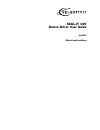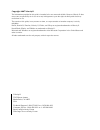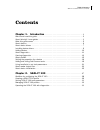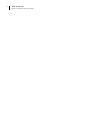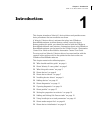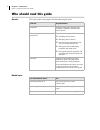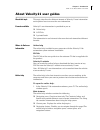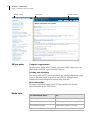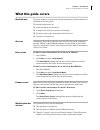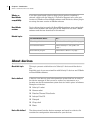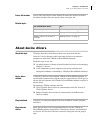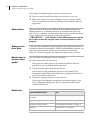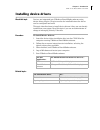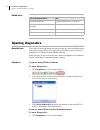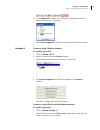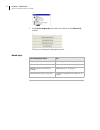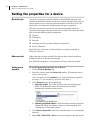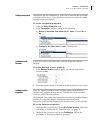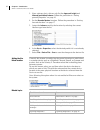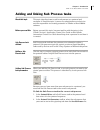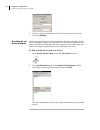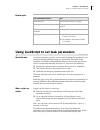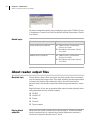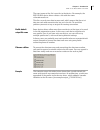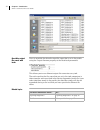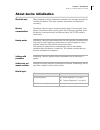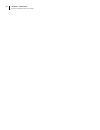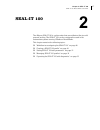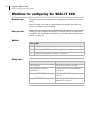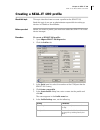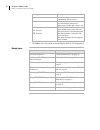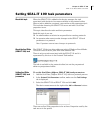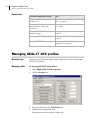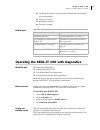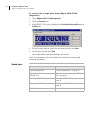- DL manuals
- Velocity
- Software
- SEAL-IT SEAL-IT 100
- User Manual
Velocity SEAL-IT SEAL-IT 100 User Manual
Summary of SEAL-IT SEAL-IT 100
Page 1
Seal-it 100 device driver user guide july 2007 vworks3 and benchworks.
Page 2
Velocity11 3565 haven avenue menlo park, ca 94025 usa technical support: 1.800.979.4811 or +1.650.846.6611 customer service: 1.866.428.9811 or +1.650.846.6601 email: info@velocity11.Com web: http://www.Velocity11.Com copyright 2007 velocity11 the information provided in this guide is intended to be ...
Page 3: Contents
Table of contents seal-it 100 device driver user guide i chapter 1. Introduction . . . . . . . . . . . . . . . . . . . . . . . . . . . . . . . . . . . 1 who should read this guide . . . . . . . . . . . . . . . . . . . . . . . . . . . . . . . . . . . . . . . . . . 2 about velocity11 user guides . . ....
Page 4
Table of contents seal-it 100 device driver user guide ii.
Page 5: Introduction
1 chapter 1: introduction seal-it 100 device driver user guide introduction 1 this chapter introduces velocity11 device drivers and provides some basic procedures that are needed to use them. A velocity11 device driver is software that plugs into vworks or benchworks software to allow them to contro...
Page 6
Chapter 1: introduction seal-it 100 device driver user guide 2 who should read this guide job roles this user guide is for people with the following job roles: related topics job role responsibilities integrator someone who writes software and configures hardware controlled by device drivers. Lab ma...
Page 7
3 chapter 1: introduction seal-it 100 device driver user guide about velocity11 user guides about this topic this topic describes the different formats of velocity11 user information and explains how to access the user information. Formats available velocity11 user information is provided to you as:...
Page 8
Chapter 1: introduction seal-it 100 device driver user guide 4 pdf user guides computer requirements to open a user guide in pdf format, you need a pdf viewer. You can download a free pdf viewer from the internet. Printing and searching the user guides in pdf format are mainly for printing additiona...
Page 9
5 chapter 1: introduction seal-it 100 device driver user guide what this guide covers about this topic this topic presents an overview of what procedures and information are provided in this user guide. This guide explains how to: ❑ install the driver for the device ❑ configure the device in the dev...
Page 10
Chapter 1: introduction seal-it 100 device driver user guide 6 vworks or benchworks compatibility if you have purchased a device driver plug-in and are installing it yourself, check with the velocity11 technical support to be sure your version of vworks or benchworks software and the device driver p...
Page 11
7 chapter 1: introduction seal-it 100 device driver user guide device file location device files have the file name format file name.Dev and are stored in the folder location that you specify when saving the file. Related topics about device drivers about this topic this topic describes what device ...
Page 12
Chapter 1: introduction seal-it 100 device driver user guide 8 advantages of distributing device drivers as plug-ins are: ❑ you only need to install the plug-ins for the devices you use ❑ when new plug-ins become available, they can be easily added. There is no need to re-install the vworks or bench...
Page 13
9 chapter 1: introduction seal-it 100 device driver user guide installing device drivers about this topic devices are integrated into vworks or benchworks software using device driver plug-ins. Plug-ins need to be installed before the device can be configured and used. This topic describes how to in...
Page 14
Chapter 1: introduction seal-it 100 device driver user guide 10 adding devices about this topic to configure your lab automation system to use a device, you need to add it to a device file in vworks or benchworks software. The vworks or benchworks software device manager uses the information in the ...
Page 15
11 chapter 1: introduction seal-it 100 device driver user guide 8. Select file > device file > save. If you are creating a new device file, you are prompted to enter a name for your device file. Alternatively, you can select file > save all. This saves the device file and the current protocol file a...
Page 16
Chapter 1: introduction seal-it 100 device driver user guide 12 related topics opening diagnostics about this topic every device has diagnostics software to assist you with troubleshooting and setting up the device. This topic describes how to open a device’s diagnostics in vworks or benchworks soft...
Page 17
13 chapter 1: introduction seal-it 100 device driver user guide 2. In the diagnostics window, select thedevice. Expand the general name of the device, if necessary. 3. Click device diagnostics. The device’s diagnostics dialog box opens. Procedure 2 if you are using vworks4 software to open diagnosti...
Page 18
Chapter 1: introduction seal-it 100 device driver user guide 14 3. Click device diagnostics located at the bottom of the device list toolbar. The device’s diagnostics dialog box opens. Related topics for information about... See... Diagnostics “about diagnostics” on page 11 about device drivers “abo...
Page 19
15 chapter 1: introduction seal-it 100 device driver user guide about profiles about this topic this topic describes what profiles are and what they do. Read this topic if you are an administrator in charge of managing velocity11 devices. Profiles defined a profile contains the initialization settin...
Page 20
Chapter 1: introduction seal-it 100 device driver user guide 16 setting the properties for a device about this topic the device properties provide vworks or benchworks software with additional information about the device’s current configuration, such as which profile to use, and stores the informat...
Page 21
17 chapter 1: introduction seal-it 100 device driver user guide setting teachpoints teachpoints are the coordinates in space that a robot travels to in order to interact with a device. Only the devices that are accessible by robots are able to have teachpoints. To set the teachpoint properties: 1. O...
Page 22
Chapter 1: introduction seal-it 100 device driver user guide 18 3. Some software device drivers only. Set the approach height and allowed/prohibited labware. Follow the procedure in “setting general properties” on page 16. 4. Set the barcode readers location. Follow the procedure in “setting barcode...
Page 23
19 chapter 1: introduction seal-it 100 device driver user guide adding and linking sub process tasks about this topic this topic describes how to add a sub-process to a protocol and configure it. Read this topic if you are an administrator or technician and are responsible for creating protocols in ...
Page 24
Chapter 1: introduction seal-it 100 device driver user guide 20 3. If there is only one sub-process and you need to create a second one, click add new. Associating the sub- process to a device because you can have more than one device that uses sub-processes on a lab automation system, you must link...
Page 25
21 chapter 1: introduction seal-it 100 device driver user guide related topics using javascript to set task parameters about this topic javascript programs (scripts) can be used to change the parameters of a protocol task immediately before it is scheduled. This extends the capability of vworks or b...
Page 26
Chapter 1: introduction seal-it 100 device driver user guide 22 for more information about using javascript, refer to the vworks version 3 automation control user guide or the benchworks automation control user guide. Related topics about reader output files about this topic plug-in device drivers t...
Page 27
23 chapter 1: introduction seal-it 100 device driver user guide the exact name of the file is specific to the device. For example, the rvsi vr4000 device driver creates a file with the name vialreaderresults.Txt. This file can only store data for one read, which means that the set of data for each r...
Page 28
Chapter 1: introduction seal-it 100 device driver user guide 24 overriding output file names with tasks you can override the default output file name that is set in the profile using the output filename property of the read task parameters. This allows you to use different output file names for ever...
Page 29
25 chapter 1: introduction seal-it 100 device driver user guide about device initialization about this topic when working in device diagnostics software, you are often required to initialize the device. This topic explains why device initialization is necessary. Opening communications initializing a...
Page 30
Chapter 1: introduction seal-it 100 device driver user guide 26.
Page 31: Seal-It 100
27 chapter 2: seal-it 100 seal-it 100 device driver user guide seal-it 100 2 the abgene seal-it 100 is a plate sealer that uses adhesive film for cold pressure sealing. The seal-it 100 can be configured to work in lab automation systems running vworks or benchworks. This chapter contains the followi...
Page 32
Chapter 2: seal-it 100 seal-it 100 device driver user guide 28 workflow for configuring the seal-it 100 about this topic this topic presents the workflow for configuring the seal-it 100 device driver. Read this topic if you are an administrator responsible for setting up devices in vworks or benchwo...
Page 33
29 chapter 2: seal-it 100 seal-it 100 device driver user guide creating a seal-it 100 profile about this topic this topic describes how to create a profile for the seal-it 100. Read this topic if you are an administrator responsible for setting up devices in vworks or benchworks. Before you start be...
Page 34
Chapter 2: seal-it 100 seal-it 100 device driver user guide 30 7. Click ok to save the profile and exit abgene seal-it 100 diagnostics. Related topics roll count number of times the rolling operation is performed. Always set to 1. Roll speed speed at which the roller that presses the seal onto the p...
Page 35
31 chapter 2: seal-it 100 seal-it 100 device driver user guide setting seal-it 100 task parameters about this topic when the seal-it 100 is added to the device manager, the task associated with the device becomes available in the protocol editor. When a task is added to a protocol, you need to set t...
Page 36
Chapter 2: seal-it 100 seal-it 100 device driver user guide 32 related topics managing seal-it 100 profiles about this topic this topic describes how administrators and technicians can manage seal-it 100 profiles. Managing profiles to manage seal-it 100 profiles: 1. Open abgene seal-it 100 diagnosti...
Page 37
33 chapter 2: seal-it 100 seal-it 100 device driver user guide updating the profile. Use the update command to save edits to an existing profile. Copying a profile. Renaming a profile. Deleting a profile. Related topics operating the seal-it 100 with diagnostics about this topic this topic describes...
Page 38
Chapter 2: seal-it 100 seal-it 100 device driver user guide 34 to seal or trim a single plate using abgene seal-it 100 diagnostics: 1. Open abgene seal-it 100 diagnostics. 2. Click the controls tab. 3. If the seal-it 100 is not initialized, click initialize this profile on the profiles tab. 4. To se...