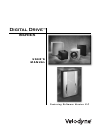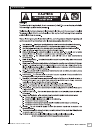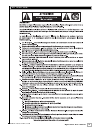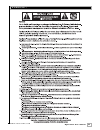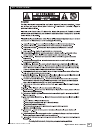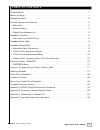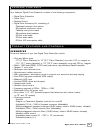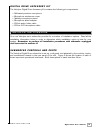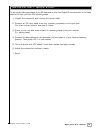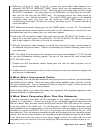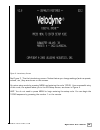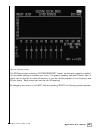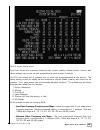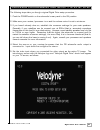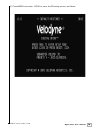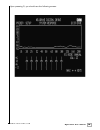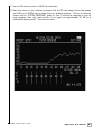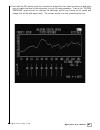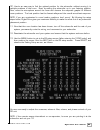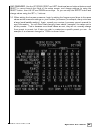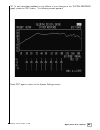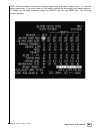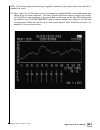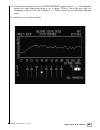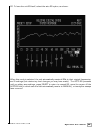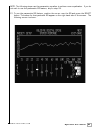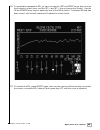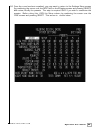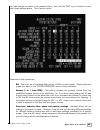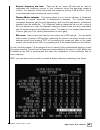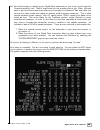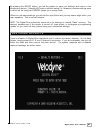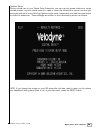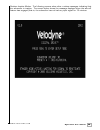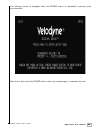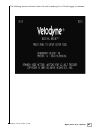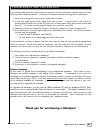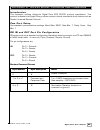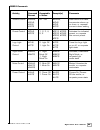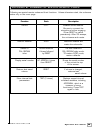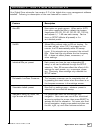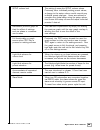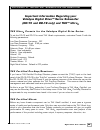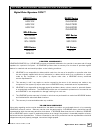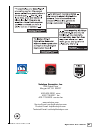- DL manuals
- Velodyne
- Subwoofer
- Digital Drive 1812
- User Manual
Velodyne Digital Drive 1812 User Manual
Summary of Digital Drive 1812
Page 1
Digital drive ™ u s e r ’ s m a n u a l f e a t u r i n g s o f t w a r e v e r s i o n 2 . 0 series.
Page 2
Caution! I . W w w . V e l o d y n e . C o m digital drive user’s manual.
Page 3
Att ention! Ii . W w w . V e l o d y n e . C o m digital drive user’s manual.
Page 4
Vorsicht! Iii . W w w . V e l o d y n e . C o m digital drive user’s manual.
Page 5
Att enzione! Iv . W w w . V e l o d y n e . C o m digital drive user’s manual.
Page 6
Table of cont ents v . W w w . V e l o d y n e . C o m digital drive user’s manual congratulations . . . . . . . . . . . . . . . . . . . . . . . . . . . . . . . . . . . . . . . . . . . . . . . . . . . .1 before you begin . . . . . . . . . . . . . . . . . . . . . . . . . . . . . . . . . . . . . . . ....
Page 7
Congr atulations! 1 . W w w . V e l o d y n e . C o m digital drive user’s manual congratulations on your purchase of a velodyne digital drive subwoofer system! Digital drive technology, universally acknowledged as the state - of - the - art in bass reproduction, is the result of years of research a...
Page 8
Pack age cont ents 2 . W w w . V e l o d y n e . C o m digital drive user’s manual your velodyne digital drive subwoofer consists of the following components: • digital drive subwoofer • power cord • remote control • digital drive accessory kit, consisting of: - calibrated precision microphone - mic...
Page 9
3 . W w w . V e l o d y n e . C o m digital drive user’s manual - theater/music selection indicator (servo speed control) - signal sensing auto turn on/off/12 volt trigger (defeatable) - 6 presets for customized listening modes and eq defeat - selectable default preset - switchable velodyne logo ind...
Page 10
4 . W w w . V e l o d y n e . C o m digital drive user’s manual r e m o t e c o n t r o l b u t t o n s a brief description of each button on the remote control follows: • pwr – causes woofer to stand by if in “active” standby mode. • numeric keypad – used to enter setup mode and for other functions...
Page 11
Ins tallation ov ervie w 5 . W w w . V e l o d y n e . C o m digital drive user’s manual d i g i t a l d r i v e a c c e s s o r y k i t the velodyne digital drive accessory kit contains the following six components: • calibrated precision microphone • microphone windscreen cover • tabletop micropho...
Page 12
6 . W w w . V e l o d y n e . C o m digital drive user’s manual figure 2: digital drive rear panel connections.
Page 13
7 . W w w . V e l o d y n e . C o m digital drive user’s manual (1) power – press the power switch to the on position to activate the subwoofer. If the unit is to be left unused for an extended period of time, move this switch to the off position to prolong the life of the subwoofer. (2) 117v~60hz 1...
Page 14
Ins tallation – quick s tar t 8 . W w w . V e l o d y n e . C o m digital drive user’s manual to set up and take advantage of the eq features in your new digital drive subwoofer in the least amount of time, perform the following steps: 1. Unpack the subwoofer and connect the power cable. 2. Connect ...
Page 15
Ins tallation – s t ep-by-s t ep 9 . W w w . V e l o d y n e . C o m digital drive user’s manual to ensure a quick and flawless installation of your velodyne digital drive unit, follow these numbered setup instructions in their exact order. S u b w o o f e r c a b l e c o n n e c t i o n s make all ...
Page 16
10 . W w w . V e l o d y n e . C o m digital drive user’s manual 4. Referring to figure 2, items 5 and 8, connect the audio/video cable between your subwoofer (eq output video/left/right yellow, white, and red respectively) and your electronics (receiver, processor, tv, etc.). Insert the color - cod...
Page 17
11 . W w w . V e l o d y n e . C o m digital drive user’s manual note: when a dd subwoofer detects an incoming rs - 232 command, it reverts to “slave mode”. This means that the subwoofer will no longer accept ir commands. To reestablish normal operations, remove the rs-232 cable and power cycle the ...
Page 18
Subwoofer se tup – ov ervie w 12 . W w w . V e l o d y n e . C o m digital drive user’s manual before you begin: once the installation has been completed, note that you can use your subwoofer without performing any of the setup steps below. Simply use the remote to set the volume, and select the pre...
Page 19
13 . W w w . V e l o d y n e . C o m digital drive user’s manual figure 3: introductory screen see figure 3. This the introductory screen. Notice that as you change settings (such as preset, volume, etc.) they are shown on this screen. You enter setup mode by pressing menu and entering the code 1234...
Page 20
14 . W w w . V e l o d y n e . C o m digital drive user’s manual figure 4: eq setup screen the eq setup screen includes a “system response” “sweep” window and a graphic equalizer. You use these settings to equalize your room. The graphic equalizer features 8 bands, each of which can be used at its c...
Page 21
15 . W w w . V e l o d y n e . C o m digital drive user’s manual figure 5: system settings screen from this screen the crossover, subsonic filter, phase, polarity, theater/music, volume, and other settings can be set, as well as specifics for each preset, if desired. Your dd unit comes with 6 preset...
Page 22
16 . W w w . V e l o d y n e . C o m digital drive user’s manual • phase – set the phase (delay) of the subwoofer’s output signal, 0 to 180 degrees (adjustable in 15 degree increments). • polarity – set your subwoofer’s polarity by toggling between positive (+) or negative (-). This reverses the pha...
Page 23
Onscreen progr amming and se tup – s t ep by s t ep 17 . W w w . V e l o d y n e . C o m digital drive user’s manual the following steps take you though a typical digital drive setup procedure. 1. Push the power switch on the subwoofer’s rear panel to the on position. 2. Make sure your receiver/proc...
Page 24
18 . W w w . V e l o d y n e . C o m digital drive user’s manual 6. Press menu and enter 12345 to enter the eq setup screen, as follows:.
Page 25
19 . W w w . V e l o d y n e . C o m digital drive user’s manual upon pressing 5, you should see the following screen:.
Page 26
20 . W w w . V e l o d y n e . C o m digital drive user’s manual 7. Use the dd remote control to mute the subwoofer. 8. Raise the volume on your receiver/processor until the dd test sweep (a tone that sweeps from 20hz up to 200hz) can be heard from your system’s speakers. Continue to raise the volum...
Page 27
21 . W w w . V e l o d y n e . C o m digital drive user’s manual 9. Now use the dd remote control to unmute the subwoofer, then use the volume up and down keys to match the level of the subwoofer to your full range speakers. That is, the “system response” graph should be relatively flat (although at...
Page 28
22 . W w w . V e l o d y n e . C o m digital drive user’s manual a b o u t r o o m p l a c e m e n t . Room placement is the first step in equalizing your sub(s) to your room. Subwoofers operate at extremely low frequencies, which are primarily omni - directional (that is, you can’t usually tell whe...
Page 29
23 . W w w . V e l o d y n e . C o m digital drive user’s manual tip: here’s an easy way to find the optimal position for the subwoofer without moving it to multiple positions in the room. Start by setting the subwoofer up in your listening position. Now, move the microphone around the room and obse...
Page 30
24 . W w w . V e l o d y n e . C o m digital drive user’s manual and remember: use the up, down, right and left directional arrow buttons that surround select to move through the fields of the setup screen, and change settings by using the select button, then the up and down arrow keys. Or, you can ...
Page 31
25 . W w w . V e l o d y n e . C o m digital drive user’s manual tip: to see immediate feedback on the effects of your changes to the “system response” graph, press the test button. The following screen appears: press test again to return to the system settings screen..
Page 32
26 . W w w . V e l o d y n e . C o m digital drive user’s manual note: some receivers/processors supply a signal that is already crossed over – i.E. Just the bass frequencies. If this is the case, you will want to defeat the subwoofer’s low pass crossover. To defeat the low pass crossover, press the...
Page 33
27 . W w w . V e l o d y n e . C o m digital drive user’s manual note: your goal in setting the low pass crossover is to make the crossover point (the point at which the subwoofer meets the main speakers in terms of frequency) as smooth as possible. Another big factor in smoothing this point in the ...
Page 34
28 . W w w . V e l o d y n e . C o m digital drive user’s manual note: the following step shows using the graphic equalizer (using fixed frequencies and q) to equalize the room. 18. Next, return to the eq setup screen and adjust the graphical eqs to eliminate peaks and valleys from the room response...
Page 35
29 . W w w . V e l o d y n e . C o m digital drive user’s manual 19. Continue this process until the “system response” graph shows a +/– 3 db response across the bass frequencies (that is, up to about 120hz.). Note that this does not necessarily mean a “ruler flat” response; +/- 3db is typical for a...
Page 36
30 . W w w . V e l o d y n e . C o m digital drive user’s manual 20. To have the unit eq itself, select the auto eq option, as shown: when this mode is selected, the unit automatically resets all eqs to their original frequencies, and q settings (but retains any level changes you may have made). The...
Page 37
31 . W w w . V e l o d y n e . C o m digital drive user’s manual note: the following steps use the parametric equalizer to achieve room equalization. If you do not wish to use the parametric eq feature, skip to step 24. 21. To use the parametric eq feature, position the cursor over the eq and press ...
Page 38
32 . W w w . V e l o d y n e . C o m digital drive user’s manual 22. To manipulate a parametric eq, you can now use the left and right arrow keys to move the frequency up and down, and the set + and set – keys to change the q value. Use the up and down arrow keys to adjust the level of the eq as bef...
Page 39
33 . W w w . V e l o d y n e . C o m digital drive user’s manual 24. Once the room has been equalized, you may want to return to the settings setup screen (by positioning the cursor over the next field on the eq setup screen and pressing select) and review/modify the presets. This step is required o...
Page 40
34 . W w w . V e l o d y n e . C o m digital drive user’s manual you can change any value in the presets column, then use the test key to review the curve with these settings active. This is shown below. Features of each preset are: eq. There can be a completely different set of eqs for each preset....
Page 41
35 . W w w . V e l o d y n e . C o m digital drive user’s manual contour frequency and level. These act as an “extra” eq that can be used to manipulate the frequency contour of your subwoofer when this particular preset is invoked. For example, notice that preset one raises the level by 3 db at 35hz...
Page 42
36 . W w w . V e l o d y n e . C o m digital drive user’s manual 24. As a final thought on matching your digital drive subwoofer to your room, don’t forget the “objective listening” test. That is, make sure the unit sounds good to you! Often, you may want to add a bit more bass than what would norma...
Page 43
R es toring defaults 37 . W w w . V e l o d y n e . C o m digital drive user’s manual by pressing the select button, you tell the system to save your settings and return to the introduction screen. Selecting no returns without saving (i.E. Whatever previous settings were in effect will be used), and...
Page 44
38 . W w w . V e l o d y n e . C o m digital drive user’s manual runtime mode during normal use of your digital drive subwoofer, you can use the preset buttons to invoke certain presets, use the volume control to raise or lower the subwoofer’s volume, use the light and night buttons to control the l...
Page 45
39 . W w w . V e l o d y n e . C o m digital drive user’s manual runtime inactive modes. The following screens show other runtime messages indicating that the subwoofer is inactive. The screen below shows the message displayed when the auto - off feature has engaged (that is, the subwoofer has not h...
Page 46
40 . W w w . V e l o d y n e . C o m digital drive user’s manual the following screen is displayed when the power button is depressed, powering down the subwoofer: note that in this mode the power button must be pressed again to reactivate the unit..
Page 47
41 . W w w . V e l o d y n e . C o m digital drive user’s manual the following screen is shown when the unit is waiting for a 12 - volt trigger to activate:.
Page 48
A bout room equalization 42 . W w w . V e l o d y n e . C o m digital drive user’s manual this section gives some background on room equalization. As a sub plays in a room, the reflections of the sound waves off the walls create “standing waves,” that is, places in the room where certain frequencies...
Page 49
43 . W w w . V e l o d y n e . C o m digital drive user’s manual if you should experience a problem with the operation of your subwoofer, please check all of the following before seeking service. Following is a simple troubleshooting guide to assist you. 1. Verify unit is plugged in and power outlet...
Page 50
Appendix a: rs-232 serial overview and commands 44 . W w w . V e l o d y n e . C o m digital drive user’s manual i n t r o d u c t i o n this document outlines velodyne’s digital drive (dd) rs - 232 protocol specification. This protocol indicates how digital drive products receive run - time command...
Page 51
45 . W w w . V e l o d y n e . C o m digital drive user’s manual rs232 commands activity command acceptable example(s) comments format n values volume control #vonn$, 00 – 99 #vo25$, sets volume to a value, #vo+$, #vo+$, increments volume up #vo-$, #vo-$, or down, or requests #vo?$ #vo?$ current vol...
Page 52
Appendix b: summary of special remote codes 46 . W w w . V e l o d y n e . C o m digital drive user’s manual following are special remote codes and their functions. Unless otherwise noted, the codes are active only on the cover page. Function code description self - eq 3 - 2 - 1 initiates self - eq ...
Page 53
Appendix c: what’s new in release 2.0 47 . W w w . V e l o d y n e . C o m digital drive user’s manual your digital drive subwoofer has version 2.0 of the digital drive room management software installed. Following is a description of the new features for version 2.0. Feature description auto - eq n...
Page 54
48 . W w w . V e l o d y n e . C o m digital drive user’s manual setup column lock this setting freezes the setup column values. Previously, after individually setting preset values, a change to the setup column would override any individual preset changes. Users are advised to complete the global s...
Page 55
Appendix d: important subwoofer information 49 . W w w . V e l o d y n e . C o m digital drive user’s manual important information regarding your velodyne digital drive™ series subwoofer (dd-15 and dd-18 only) and thx™ ultra 2 t h x u l t r a 2 p r e s e t s f o r t h e v e l o d y n e d i g i t a l...
Page 56
Ot her velodyne subwoofer products: 50 . W w w . V e l o d y n e . C o m digital drive user’s manual digital drive signature 1812 ™ hgs-x series hgs - 10x hgs - 12x hgs - 15x spl-r series spl - 800r spl - 1000r spl - 1200r dps series dps - 10 dps - 12 dls-r series dls - 3500r dls - 3750r dls - 4000r...
Page 57
51 . W w w . V e l o d y n e . C o m digital drive user’s manual velodyne acoustics, inc. 345 digital drive morgan hill, ca 95037 408.465.2800 voice 408.779.9227 fax 408.779.9208 service fax www.Velodyne.Com service e - mail: service@velodyne.Com product e - mail: help@velodyne.Com technical e - mai...