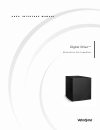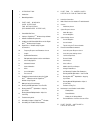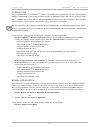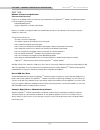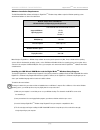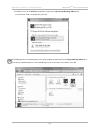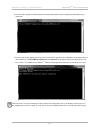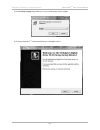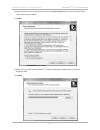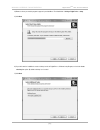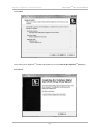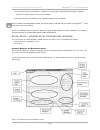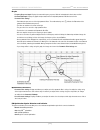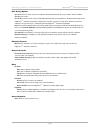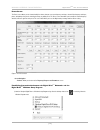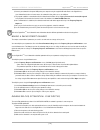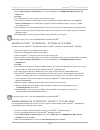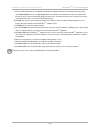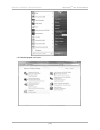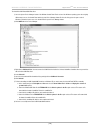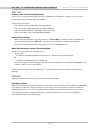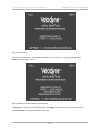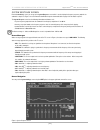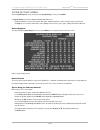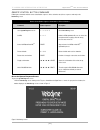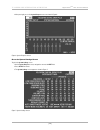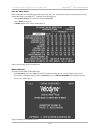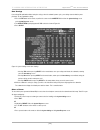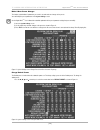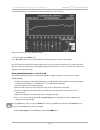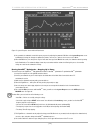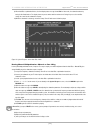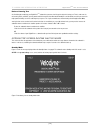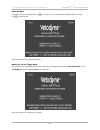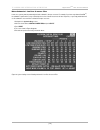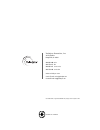- DL manuals
- Velodyne
- Subwoofer
- DIGITAL DRIVEPLUS DD-15+
- User Manual
Velodyne DIGITAL DRIVEPLUS DD-15+ User Manual
Summary of DIGITAL DRIVEPLUS DD-15+
Page 1
Set up u s e r i n t e r f a c e m a n u a l digital drive plus dd-10+, dd-12+, dd-15+ and dd-18+.
Page 2
1 1 1 2 2 2 3 3 10 10 11 11 11 12 12 12 12 12 13 13 14 14 15 15 17 17 19 i n t r o d u c t i o n introduction manual organization p a r t o n e - w i n d o w s u s e r i n t e r f a c e f o r o p t i m i z a t i o n ( r e c o m m e n d e d i n t e r f a c e ) virtual com port driver velodyne’s digit...
Page 3
Introduction one of the advanced features of your digital drive plus subwoofer is the available options for optimizing the bass output, including self-eq, auto-eq plus and manual-eq. You can use all the optimization methods, except manual-eq, without either of the user interfaces for digital drive p...
Page 4
Part one - windows interface for optimization (recommended interface) in order to use the windows interface to perform any setup or optimization of your digital drive plus subwoofer, the following two programs need to be installed on your computer: • usb virtual com port driver • velodyne’s digital ...
Page 5
Software installation requirements the usb virtual com port software and velodyne’s digital drive plus windows setup software require the windows operating systems and minimum hardware as shown in the table below. Windows setup software and usb driver minimum hardware and operating system requiremen...
Page 6
5) in windows 7, if you see an autoplay dialog window as shown below, click run velodynedd+setup_v###.Exe under the text that reads “install or run program from your media.” if the install program doesn’t start automatically, you can start the installation by double-clicking on the velodynedd+setup_...
Page 7
6) the driver install is performed in a black background command prompt window. It begins by displaying the echo off message as shown below. 7) the driver install can take anywhere from a few seconds to a few minutes, depending on the configuration of your computer. When the driver install finishes,...
Page 8
8) the select setup language dialog window opens. Select an install language and then click ok. 9) the velodyne digital drive plus setup program wizard opens. Click next to continue. [ 6 ] digital drive plus user interface manual windows interface for optimization.
Page 9
10) read the eula (end user license agreement), then select the i accept the agreement option. You have to accept the eula to continue with the software installation. 11) click next. 12) browse to where you want to install the digital drive plus windows setup program. The default location is your wi...
Page 10
14) browse to where you want the program to appear in your start menu. The default folder is velodyne digital drive plus setup. 15) click next. 16) if you don’t want the installation to create a desktop icon for the digital drive plus windows setup program, un-check the create a desktop icon option....
Page 11
18) click install. 19) if you want to run the digital drive plus windows setup program now, select the launch velodyne digital drive plus setup option. 20) click finish. [ 9 ] digital drive plus user interface manual windows interface for optimization.
Page 12
21) you should now connect your digital drive plus subwoofer to the computer with the supplied usb cable, making the subwoofer is powered on. This allows windows to finish the driver installation. 22) you can now begin using the software to set the equalization parameters for your subwoofer. After t...
Page 13
Graphs • frequency response graph: displays the measured frequency response. Both the horizontal and vertical scales are fixed. • parametric eq graph: displays the graphical representation of the 8 adjustable parametric eq filters based on the parametric filter settings. - each diamond represents on...
Page 14
Save setting options • save to file: save the current settings in the program to an eq optimization profile file on your computer. Same as the file > save as menu selection. • save to dd+: loads the current settings or loaded eq optimization profile in the digital drive plus windows setup program in...
Page 15
Preset screen the preset screen allows you to view and modify the volume, low pass crossover frequency and slope, subsonic filter frequency and slope, phase, and polarity of the presets including the setup, or global, preset. The preset screen also allows you to modify the contour frequency and leve...
Page 16
2) connect your subwoofer’s front panel usb port to your computer using the supplied usb cable. Refer to the digital drive plus user’s manual for directions on how to remove the subwoofer’s front grille to access the usb port. 3) the program establishes communication with the subwoofer and indicates...
Page 17
5) on the frequency response and parameters screen, select the self option in the eq optimization option selection and initiation area. 6) click start. 7) the subwoofer produces its own sweep tone and its frequency response. 8) you can watch the subwoofer smooth its frequency response by adjusting t...
Page 18
5) when the subwoofer/eq status line says synced, start adjusting the subwoofer parameters. Do not attempt to adjust any settings until the subwoofer/eq status line says synced. Synced means the subwoofer has synchronized its frequency measurement with the frequency of the sweep tone being played th...
Page 19
Troubleshooting guide this section includes information about how to fix issues you may have with the software and driver required to operate and optimize your digital drive plus . If you can’t resolve your software issue using this section, please contact velodyne customer service at (408) 465-2851...
Page 20
C. Click uninstall a program under programs. [ 18 ] digital drive plus user interface manual windows interface for optimization.
Page 21
2) scroll down to the “velodyne digital drive plus setup version x.Xx” line and double-click it. 3) in the velodyne digital drive plus setup uninstall dialog window, click yes. 4) when the windows uninstall wizard has finished, the velodyne digital drive plus windows setup program has been completel...
Page 22
To uninstall the usb virtual com port driver: 1) go to the system device manager feature of the windows control panel. Each version of the windows operating system has a slightly different way to access the control panel and the system device manager feature. Refer to the help system for your versio...
Page 23
Part two - tv screen user interface for optimization in order to use the tv screen interface to perform any setup or optimization of your digital drive plus subwoofer, you need to connect the video input on your tv to the video output of the subwoofer. This part of this document covers: • how to mak...
Page 24
Figure 1: introductory screen on the remote, if you press mute to mute the subwoofer or night to go to night mode, these settings are also displayed on the introductory screen as shown in figure 2. Figure 2: introductory screen with night mode and subwoofer mute the introductory screen also shows th...
Page 25
System response screen from the introductory screen you can get to the system response screen which is used to display the frequency response graph for the subwoofer’s output. See figure 3. See the remote control button sequence commands table on page 25 for the button sequence. The system response ...
Page 26
System settings screen from the system response screen you can get to the system settings screen by selecting next. The system setting screen has the following information and features on it: • display and modify the crossover filter, subsonic filter, phase, polarity, theater/music, volume, and othe...
Page 27
Remote control button commands following are commands and their remote control button sequences. Unless otherwise noted, these sequences work only on the introductory screen. Remote control button sequence commands for tv-based interface command button sequence description go to system response scre...
Page 28
2. After pressing 5, you see the system response screen as shown in figure 6. Figure 6: system response screen go to the system settings screen to get to the system settings screen: 1. On the system response screen, navigate the cursor to the next field. 2. Press select on remote. 3. The system sett...
Page 29
Lock the setup preset before modifying any of the individual preset settings, lock the setup preset. You can also lock the setup preset to make sure it doesn’t get changed after setting up your digital drive plus subwoofer. To lock the setup preset: 1. On the system settings screen position the curs...
Page 30
Save settings if you exit any eq optimization without saving the settings, when the subwoofer power cycles, your settings return to what they were previously. To save optimization settings: 1. Press the exit button on the remote, or position the cursor over the save/exit field on either the system s...
Page 31
Make & save preset changes the simplest customization of parameters you can do is to make and save changes to the presets. You can modify the preset parameters on the system settings screen. See the digital drive plus user’s manual for a detailed explanation of the preset parameter settings that you...
Page 32
2. Push select to be able to change the default preset. 3. Use the ▲ or ▼ remote keys to select the preset that you want as the default. Press select. 4. Use the ▲, ▼, and remote keys to navigate to the save/exit field and save per the save settings instruction above. Set parametric equalizer filter...
Page 33
A selected eq that has been moved with its level changed and q adjusted is shown in figure 14: figure 14: system response screen modified 63 hz eq 5. To unselect the eq, press select again. 6. Use and to position the cursor on another eq, if desired, and repeat step 3, until the room is equalized. N...
Page 34
Figure 15: system response screen with self-eq selected 8) you can watch the subwoofer smooth its frequency response by adjusting the parametric eq filters on the system response screen. Self-eq doesn’t change the setup preset parameters (volume, crossover, etc.) and uses the crossover set to 160 hz...
Page 35
9) when auto-eq plus optimization finishes, the front display status message shows end for 10 seconds, the subwoofer reboots by turning itself off and back on. The display shows the preset number and then volume level. During this process the new filter settings are saved into the subwoofer’s memory...
Page 36
Perform listening test as a final thought on matching your digital drive plus subwoofer to your room, don’t forget the objective listening test. That is, make sure the unit sounds good to you! Often, you may want to add a bit more bass than what would normally be considered flat even after you remov...
Page 37
Power off mode figure 18 shows the message displayed when the on the remote is pressed, powering down the subwoofer. When in this mode, press to reactivate the unit. Figure 18: introductory screen power off mode active waiting for 12 volt trigger mode figure 19 shows the message displayed when the u...
Page 38
Defeat subwoofer’s low pass crossover filter in rare cases you may want to permanently defeat the subwoofer’s low pass crossover. For example, if you have not performed auto-eq plus , the subwoofer’s input from the receiver is limited by the receiver’s internal crossover to the bass frequencies, or ...
Page 39
Part three - software & driver updates software updates and installation instructions for the usb virtual com port driver, the velodyne digital drive plus windows setup program, and the velodyne digital drive plus subwoofer firmware can all be found at www.Velodyne.Com. The velodyne digital drive pl...
Page 40
Velodyne acoustics, inc. 345 digital drive morgan hill, ca 95037 408.465.2800 voice 408.779.9227 fax 408.465.2851 service voice 408.779.9208 service fax www.Velodyne.Com service e-mail: service@velodyne.Com general e-mail: help@velodyne.Com other trademarks or registered trademarks are property of t...