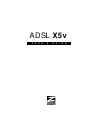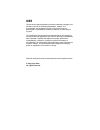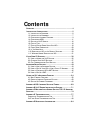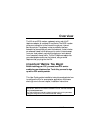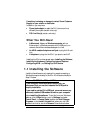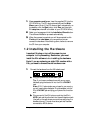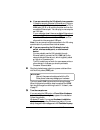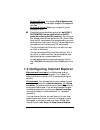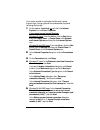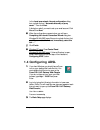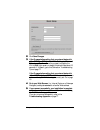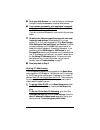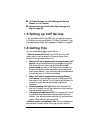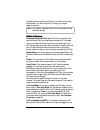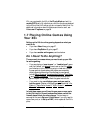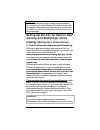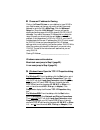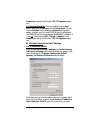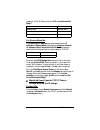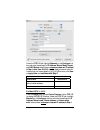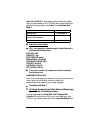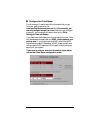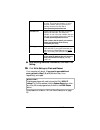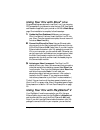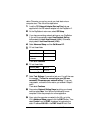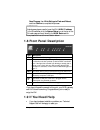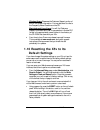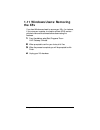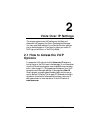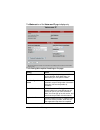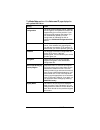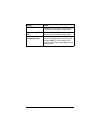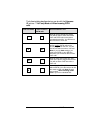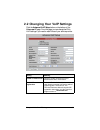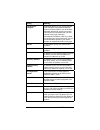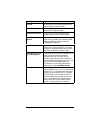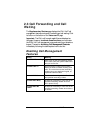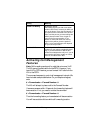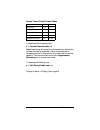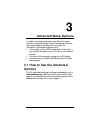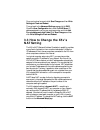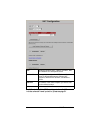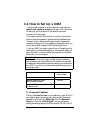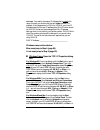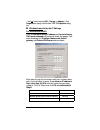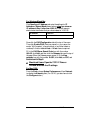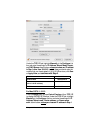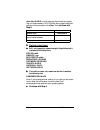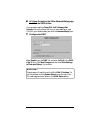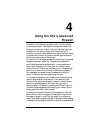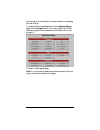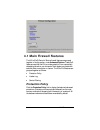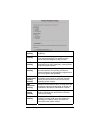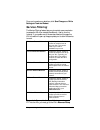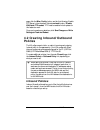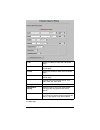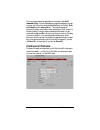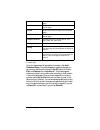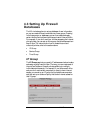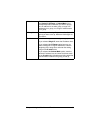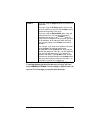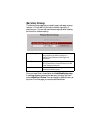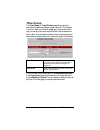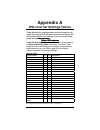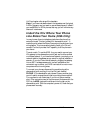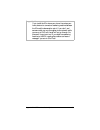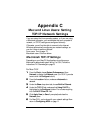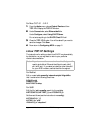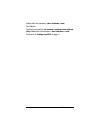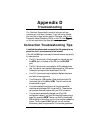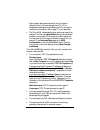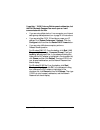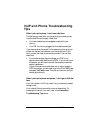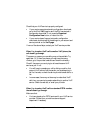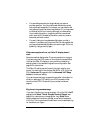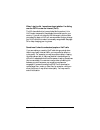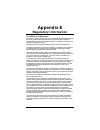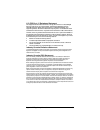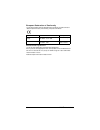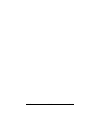- DL manuals
- Velodyne
- Other
- IMPACT-MINI - 2
- User Manual
Velodyne IMPACT-MINI - 2 User Manual
Summary of IMPACT-MINI - 2
Page 1
U s e r ’ s g u i d e adsl x5v.
Page 2
Notice notice notice notice this document contains proprietary information protected by copyright, and this manual and all the accompanying hardware, software, and documentation are copyrighted. No part of this document may be photocopied or reproduced by mechanical, electronic, or other means in an...
Page 3: Contents
Contents o verview .......................................................................... 4 i nstallation i nstructions ................................................ 5 1.1 i nstalling the s oftware ................................................. 6 1.2 i nstalling the h ardware ................
Page 4: Overview
4 adsl x5v user’s guide overview the x5v is an adsl modem, a gateway/router, and a voip telephone adapter, all contained in one device. The adsl modem gives you a connection to the internet through your internet service provider. The gateway/router provides an interface between the internet and your...
Page 5: Installation Instructions
Chapter 1: installation instructions 5 1 installation instructions this chapter covers the basic instructions needed to install your x5v, connect to the internet, and place voip calls. If you purchased an x5v model 5565 and used its quick start for windows, please go to chapter 2. Otherwise please c...
Page 6: What You Will Need
6 adsl x5v user’s guide if anything is missing or damaged, contact zoom customer support or your retailer or distributor. In addition, you may have: • phone-jack adapter to adapt the rj-11 phone cord to a different phone jack (certain units only) • dsl line filter(s) (certain units only). What you w...
Page 7: 1.2 Installing The Hardware
Chapter 1: installation instructions 7 1 1 1 1 your computer must be on. Insert the supplied cd into the cd-rom drive. The cd starts automatically and the main menu opens. (note: if the cd does not start automatically, on the desktop, click the start button, click run, and then type d:\setup.Exe, wh...
Page 8
8 adsl x5v user’s guide cccc if you are connecting the x5v directly to a computer: if possible, use your computer’s ethernet port: plug one end of the included ethernet cable into one of the x5v’s lan jacks (1, 2, 3, or 4) and plug the other end into the computer’s ethernet port. You can plug in one...
Page 9
Chapter 1: installation instructions 9 windows 2000 users: you may see a digital signature not found dialog box. You can safely disregard this message and click yes. Windows 98/me users: restart your computer if you are prompted to do so. 4 4 4 4 phone filters are not absolutely required, but we hig...
Page 10
10 adsl x5v user’s guide your version number is right under the microsoft internet explorer logo. You can ignore all the numbers after the period following the first digit. 1 1 1 1 on the desktop, right-click (not left-click) the internet explorer icon, and select properties. If you cannot access in...
Page 11: 1.4 Configuring Adsl
Chapter 1: installation instructions 11 in the local area network internet configuration dialog box, uncheck the box “automatic discovery of proxy server”. Then click next. A dialog box asks if you want to set up an email account. Click no and then next. 6 6 6 6 when the configuration process is don...
Page 12: Vpi, Vci, and Encapsulation
12 adsl x5v user’s guide you need to fill in at least three of these boxes: vpi, vci, and encapsulation. Your service provider may have given you these settings, although most do not. If you have them, it will make installation a little faster and easier, but don’t worry if you don’t have them. We’l...
Page 13
Chapter 1: installation instructions 13 2 2 2 2 click save changes. 3 3 3 3 if the encapsulation setting that you entered starts with either pppoe or pppoa: click write settings to flash and reboot, and confirm. Once the process is complete, the x5v’s link light remain on steady (this should take ab...
Page 14: Service Provider
14 adsl x5v user’s guide if you do not have vpi, vci, and encapsulation settings from your service provider if you do not have the settings from your service provider, the tables beginning on page 69 show the settings for the most commonly encountered service providers in the usa and many other coun...
Page 15
Chapter 1: installation instructions 15 5 5 5 5 go to your web browser (i.E., internet explorer or netscape navigator) and try to connect to a familiar web address. 6 6 6 6 if you connect successfully, your installation is complete and you’re ready to browse the web! Continue with setting up voip se...
Page 16: 1.5 Setting Up Voip Service
16 adsl x5v user’s guide 2 2 2 2 click save changes, then write settings to flash and reboot, and then confirm. 3 3 3 3 resume where you left off (either step 4 on page 13 or step 5 on page 15). 1.5 setting up voip service if you purchased a x5v model 5565, your unit has been set up for voip service...
Page 17
Chapter 1: installation instructions 17 indicate that you are dialing a voip call, your calls will be routed and billed as if you didn’t have voip, through your regular telephone service. Note: in the event of a power failure, the x5v routes all calls as conventional calls. Additional features addit...
Page 18: Your X5V
18 adsl x5v user’s guide x5v, you must switch the x5v to voip-only mode and set it to receive pstn calls. All calls that you dial from the phone attached to the x5v will be voip calls so you do not need to dial # first. For additional information about this feature and how to use it, see voice over ...
Page 19: Hosting
Chapter 1: installation instructions 19 important! If your computer already has firewall software installed: if you have third-party firewall software installed on your computer, such as the windows xp firewall, you may need to deactivate it before opening ports by setting up a virtual server or a d...
Page 20
20 adsl x5v user’s guide 2 2 2 2 choose an ip address for gaming. Click on the zoom x5v icon on your desktop (or type 10.0.02 in your web browser just the way you would normally type a web address) to get to the x5v’s main page. Click the advanced setup icon, then click lan settings. There you will ...
Page 21
Chapter 1: installation instructions 21 properties to display the windows tcp/ip properties dialog box. For windows 98 and me: from the desktop click the start button, then point to settings and then control panel. Double- click the network icon to display the network configuration screen. Highlight...
Page 22
22 adsl x5v user’s guide instead of 10.0.0.16. When done, click ok and continue with step 7. Ip address 10.0.0.16 subnet mask 255.255.255.0 default gateway (x5v’s lan ip address) 10.0.0.2 preferred dns server 10.0.0.2 for windows 98 and me: click specify an ip address and enter the settings for ip a...
Page 23
Chapter 1: installation instructions 23 under the tcp/ip tab, highlight manually in the configure: list box and enter the settings for ip address, subnet mask, router, and dns servers shown below, unless you chose an ip address in step 1 other than 10.0.0.16, in which case you should enter the numbe...
Page 24
24 adsl x5v user’s guide other than 10.0.0.16, in which case you should enter the number that you chose instead of 10.0.0.16. When done, close the window and you will be prompted to click save. Then continue with step 7. Ip address 10.0.0.16 subnet mask 255.255.255.0 router address (x5v’s lan ip add...
Page 25
Chapter 1: installation instructions 25 8 8 8 8 configure the virtual server. This is where you’ll need to enter the information that you got from your gaming manual or the www.Practicallynetworked.Com web site. Unfortunately, you can only configure one port at a time. Each time you configure a new ...
Page 26
26 adsl x5v user’s guide public port inbound port from the internet that you want to open. This is the port number, or one of the port numbers, that you got from your gaming manual or the web site at www.Practicallynetworked.Com private port inbound port from the x5v that you want to open to the lan...
Page 27: Using Your X5V With Xbox
Chapter 1: installation instructions 27 using your x5v with xbox ® live no special settings are required to use xbox live. If you are using ppp encapsulation, just be sure to enter the login dsl user name and password supplied by your provider on the x5v’s basic setup page. Once installation is comp...
Page 28
28 adsl x5v user’s guide cable. Otherwise, you can buy one at your local electronics or computer store. Then follow the steps below. 1 1 1 1 load the ps2 network adapter start-up disc that was supplied with the ps2 network adapter into the playstation 2. 2 2 2 2 at the playstation’s main menu, selec...
Page 29: 1.8 Front Panel Description
Chapter 1: installation instructions 29 save changes,then write settings to flash and reboot, and then confirm to complete the process. Important: outside game players need to know the x5v’s wan ip address. To find this address, click the system status icon at the top of the x5v’s web page and scrol...
Page 30: Default Settings
30 adsl x5v user’s guide windows users: please see the customer support portion of the cd for contact information. You may also want to refer to the frequently asked questions on the cd. Macintosh and linux users: you will find customer support information and user documentation in adobe pdf format ...
Page 31: 1.11 Windows Users: Removing
Chapter 1: installation instructions 31 1.11 windows users: removing the x5v if you have windows and want to remove your x5v—for instance, if you move your computer to a location without adsl service— you should remove the software before disconnecting the hardware. 1 1 1 1 from the desktop, select ...
Page 32: Voice Over Ip Settings
32 adsl x5v user’s guide 2 voice over ip settings this chapter explains the voip settings on the basic and advanced voip pages of the zoom configuration manager. You may need these settings if your service provider requires you to make changes or if you want to adjust your caller id, voip ring and d...
Page 33
Chapter 2: voice over ip settings 33 the status section of the voice over ip page is display-only. The following table explains the settings on the page: setting value user id number assigned to you by your voip service provider. Note: most likely, it is identical to your voip phone number. Auto-con...
Page 34
34 adsl x5v user’s guide the basic setup section of the voice over ip page displays the settings described below. Setting value auto account configuration the auto account settings (server, filename, and encryption) are optional and need to be supported by your service provider. If your service prov...
Page 35
Chapter 2: voice over ip settings 35 setting value voip only mode disabled by default. Refer to the table on the next page for a description of this feature. Allow incoming pstn calls disabled by default. Refer to the table on the next page for a description of this feature. Download configuration n...
Page 36
36 adsl x5v user’s guide the following table describes what you can do with the voice over ip options — voip only mode and allow incoming pstn calls: voip only mode allow incoming pstn calls use this setting if you: want to use the default x5v setting. You will be able to make and receive voip and p...
Page 37
Chapter 2: voice over ip settings 37 2.2 changing your voip settings click the advanced voip setup button on the bottom of the voice over ip page. From this page, you can change the x5v’s voip settings if you need to match those of your service provider. Setting meaning enable or disable voip defaul...
Page 38
38 adsl x5v user’s guide setting meaning auto account configure enabled by default. If your service provider uses automatic configuration downloads, this box will be checked. If you do not want automatic downloads, clear the check box. This will prevent information that you have entered in this page...
Page 39
Chapter 2: voice over ip settings 39 setting meaning sip port ip port of your voip service provider’s sip domain/realm. Default is 5060. Sip proxy port ip port of your voip service provider’s sip proxy server. Default is 5060. Outbound proxy port ip port of your voip service provider’s outbound prox...
Page 40: 2.3 Call Forwarding and Call
40 adsl x5v user’s guide 2.3 call forwarding and call waiting the supplementary services page displays the x5v’s voip call management features such as call forwarding and call waiting. Click its button on the bottom of the voice over ip page. Important: the x5v’s call forward capabilities are displa...
Page 41: Activating Call Management
Chapter 2: voice over ip settings 41 setting meaning enable call waiting enabled by default. Call waiting signals you with a tone when another caller tries to contact you while you are on the phone. Press the hook button on your phone to be connected to the second caller, and the person you were tal...
Page 42
42 adsl x5v user’s guide sample table of enable/disable codes function usa uk forward all * 7 2 * 2 1 * forward busy * 7 4 * 6 7 * forward no ans * 7 5 * 6 1 * forward deactivate * 7 3 # 2 1 * call waiting disable *7 0 # 4 3 # to deactivate call forwarding, enter # # note: deactivating call forward ...
Page 43: Advanced Setup Options
Chapter 3: advanced setup options 43 3 advanced setup options in addition to its basic setup options, the x5v unit includes options for advanced settings. The x5v is designed so that the basic setup settings are sufficient for most users. The information in this chapter applies to you if: • your pro...
Page 44: Use A Static Ip Address
44 adsl x5v user’s guide 3.2 how to set up your x5v to use a static ip address most dsl service providers use dhcp, also known as dynamic ip addressing, rather than static ip addresses. If your provider is using 1483 bridged or routed ip encapsulation, however, you have the option of using a static ...
Page 45: Nat Setting
Chapter 3: advanced setup options 45 once you’re done, be sure to click save changes and then write settings to flash and reboot. Then go back to the advanced settings page and click dns. Check the user configuration box, enter the dns server ip address assigned to you by your service provider, and ...
Page 46
46 adsl x5v user’s guide nat default is dynamic napt. Options are napt, nat, and disable. See descriptions above. Session name not applicable to dynamic napt. User-definable name to differentiate between different nat sessions, different ppp sessions, and different pvcs. User’s ip ip address of the ...
Page 47: 3.4 How to Set Up A Dmz
Chapter 3: advanced setup options 47 3.4 how to set up a dmz if you are playing a game or using an application that requires a specific port or ports to be open, go to page 19 for instructions on setting up a virtual server. A virtual server can have a maximum of 20 ports open. If you need more than...
Page 48
48 adsl x5v user’s guide addresses. You need to choose an ip address that is outside this range. Normally you should pick the next higher number. For example, if the range shown is 10.0.0.4 to 10.0.0.15, your host ip address should be the next ip address after 10.0.0.15, which would be 10.0.0.16. Un...
Page 49
Chapter 3: advanced setup options 49 – and not have the words aol, dial-up, or adapter). Click properties to display the windows tcp/ip properties dialog box. 3 3 3 3 windows users: enter the ip settings. For windows 2000 and xp: click the use the following ip address and use the following dns serve...
Page 50
50 adsl x5v user’s guide for windows 98 and me: click specify an ip address and enter the settings for ip address and subnet mask shown below, unless you chose an ip address in step 1 other than 10.0.0.16, in which case you should enter the number that you chose instead of 10.0.0.16. Ip address 10.0...
Page 51
Chapter 3: advanced setup options 51 under the tcp/ip tab, highlight manually in the configure: list box and enter the settings for ip address, subnet mask, router, and dns servers shown below, unless you chose an ip address in step 1 other than 10.0.0.16, in which case you should enter the number t...
Page 52
52 adsl x5v user’s guide other than 10.0.0.16, in which case you should enter the number that you chose instead of 10.0.0.16. When done, close the window and you will be prompted to click save. Then continue with step 6. Ip address 10.0.0.16 subnet mask 255.255.255.0 router address (x5v’s lan ip add...
Page 53
Chapter 3: advanced setup options 53 6 6 6 6 all users: go back to the x5v’s advanced setup page and click the dmz button. If you already closed the zoom dsl voip gateway web- console, click on the zoom x5v icon on your desktop (or type 10.0.0.2 in your web browser)and click the advanced setup icon....
Page 54: Using The X5V’S Advanced
54 adsl x5v user’s guide 4 using the x5v’s advanced firewall in addition to the security provided by nat, the x5v includes an advanced firewall. This chapter describes the firewall and the types of protection it offers. If you are like most users, you probably will not need to modify your firewall s...
Page 55
Chapter 4: using the x5v’s advanced firewall 55 you have set up. You may want to deny some users from accessing the internet at all. To access the x5v’s firewall settings, from the advanced setup page, click the firewall button. (if you have exited from the x5v and have forgotten how to establish co...
Page 56: 4.1 Main Firewall Features
56 adsl x5v user’s guide 4.1 main firewall features the x5v’s (dos) denial of service firewall features are grouped together in the top section, under advanced options. These dos features mean that the x5v provides protection from a potentially devastating attack on your computer. Such attacks can o...
Page 57
Chapter 4: using the x5v’s advanced firewall 57 ip spoof checking inspects so-called “trusted” ip addresses to ensure legitimacy. Ping of death checking prevents oversized ping packet fragments (totaling more than 65,536 bytes) from getting through— which cause the computer to hang or crash. Land at...
Page 58: Hacker Log
58 adsl x5v user’s guide hacker log whenever the firewall prevents a packet from being delivered because of a perceived security threat, the hacker log feature keeps track. You have the option of specifying which types of messages are logged in and displayed. Note: these options are directly related...
Page 59: Service Filtering
Chapter 4: using the x5v’s advanced firewall 59 once you’ve made your selections, click save changes and write settings to flash and reboot. Service filtering the service filtering feature lets you give certain users permission to access the x5v from outside the network—that is, over the internet. I...
Page 60: Policies
60 adsl x5v user’s guide page, click the misc. Config. Button, and do the following: enable ftp server in the dropdown list and uncheck the box “disable wan side ftp access.” ftp must be enabled in both places for this feature to work. Once you’ve made your selections, click save changes and write s...
Page 61
Chapter 4: using the x5v’s advanced firewall 61 src ip source ip address to which this rule should apply.* dest ip destination ip address to which this rule should apply.* src port source port number to which this rule should apply.* dest port destination port number to which this rule should apply....
Page 62: Outbound Policies
62 adsl x5v user’s guide once you have entered all applicable information, click add inbound policy. From the subsequent page that displays, you can move or edit this policy using the up, dn (short for down), edit, and delete buttons. Important: the firewall applies all inbound policies in a top-dow...
Page 63
Chapter 4: using the x5v’s advanced firewall 63 src ip source ip address to which this rule should apply.* dest ip destination ip address to which this rule should apply.* src port source port number to which this rule should apply.* dest port destination port number to which this rule should apply....
Page 64: 4.3 Setting Up Firewall
64 adsl x5v user’s guide 4.3 setting up firewall databases the x5v includes options to set up databases of user information, so you can create different combinations of user groups. Drawing from these groups, or databases, you can then create and apply certain inbound and outbound policies and restr...
Page 65
Chapter 4: using the x5v’s advanced firewall 65 ip/mask there are three ways to use this database. Choices are single ip , ip range , or subnet mask . Your selection depends on whether you want to specify one ip address for an entire group, a range of ip addresses for a group, or a range of subnet m...
Page 66
66 adsl x5v user’s guide ip addr.2 if you are using the single ip option, this field is not applicable. If you are using the ip range option, enter the end of the ip address range here. Note: ip addr.1 has to contain the beginning of the range. If you are using the subnet mask option, enter the subn...
Page 67: Service Group
Chapter 4: using the x5v’s advanced firewall 67 service group the service group page lets you specify a port and assign a group name to it. This is useful if you want to identify a group by a particular port. You can then use that service group when creating an inbound or outbound policy. Service en...
Page 68: Time Group
68 adsl x5v user’s guide time group the time group, or time window, page lets you specify a particular time period and assign a group name to it. For example, if you don’t want your children accessing the internet during the day, you can set up a time group that blocks internet access from 8am to 5p...
Page 69: Appendix A
Appendix a: dsl internet settings 69 appendix a dsl internet settings tables these tables are for customers whose service providers do not supply them with the dsl settings to connect to the internet. We post updated tables on our web site. If your country isn't listed, please consult www.Zoom.Com w...
Page 70
70 adsl x5v user’s guide table b: other countries service provider vpi vci encapsulation belgium-adsl office 8 35 1483 routed ip llc belgium-turboline 8 35 pppoa llc denmark-cybercity, tiscali 0 35 pppoa vc-mux france (1) 8 35 pppoe llc france (2) 8 67 pppoa llc france (3) 8 35 pppoa vc-mux germany ...
Page 71: Appendix B
Appendix b: voip phone installation options 71 appendix b voip phone installation options your x5v gateway makes it easy to make both voip calls over the internet and regular phone calls using your standard phone service. You can plug a single telephone into the x5v’s phone phone phone phone jack. Y...
Page 72
72 adsl x5v user’s guide voip and regular calls using all the handsets. Note: if you have a wireless network that operates over the typical 2.4ghz frequency and you want to use cordless phones, it is best if you use 900mhz or 5ghz phones; that way, you will minimize any chance of interference. Insta...
Page 73
Appendix b: voip phone installation options 73 important: if you install the x5v where your phone line enters your home, be sure to connect an answering machine between the x5v and the demarcation point. If you don’t, and someone calls you over the regular phone network while you are on a voip call,...
Page 74: Appendix C
Adsl x5v user’s guide 74 appendix c mac and linux users: setting tcp/ip network settings if you are using the linux operating system, or if you are using a macintosh computer, you must ensure that your computer’s network, or tcp/ip, settings are configured correctly. Otherwise, you will not be able ...
Page 75: Linux Tcp/ip Settings
Appendix c: macintosh & linux users tcp/ip settings 75 for mac os 7.6.1 - 9.2.2 1 1 1 1 from the apple menu, choose control panels and then tcp/ip to display the tcp/ip window. 2 2 2 2 under connect via:, select ethernet built-in. Under configure:, select using dhcp server. Do not enter anything in ...
Page 76
76 adsl x5v user’s guide reboot with this command: /sbin/shutdown -r now. For debian add this line to the file /etc/network/interfaces: iface eth0 inet dhcp. Reboot with this command: /sbin/shutdown -r now. Now return to configuring adsl on page 11.
Page 77: Appendix D
Appendix d: troubleshooting 77 appendix d troubleshooting our technical support staff is ready to help you with any questions you may have. However, if you are having trouble, you may find an easy solution below. Otherwise, refer to the frequently asked questions (faqs) on the cd (click support supp...
Page 78
78 adsl x5v user’s guide that all system settings are restored to the unit’s factory defaults. (note: if you had changed your vpi, vci, or encapsulation settings since purchasing the x5v, you need to re-enter this information; refer to page 11 if you need help). • the x5v’s adsl handshake protocol s...
Page 79
Appendix d: troubleshooting 79 i type http://10.0.0.2 into my web browser’s address bar, but the x5v’s network password box won’t open so i can’t communicate with the x5v. • if you are using a macintosh or linux computer, your internet settings may need adjustment; turn to page 74 for instructions. ...
Page 80: Tips
80 adsl x5v user’s guide voip and phone troubleshooting tips when i pick up the phone, i don’t hear a dial tone. The dial tone you hear when you first pick up your phone comes from the local phone company. Check that: • you have installed any phone adapters required for your country. • your dsl line...
Page 81
Appendix d: troubleshooting 81 check that your voip service is properly configured. • if your service supports automatic configuration downloads, go to the x5v’s voip page to see if the x5v has received a configuration download. If not, press the download configuration now button, or reboot the x5v....
Page 82
82 adsl x5v user’s guide • you are dialing according to the guidelines your service provider gave you. Your provider’s web site should provide instructions and examples. For instance, you may need to dial local calls as though they were long distance. Or, you may need to dial a call within your coun...
Page 83
Appendix d: troubleshooting 83 when i start to dial, i sometimes forget whether i’m dialing over the pstn or over the internet (voip). The x5v has a distinctive, lower-pitched dial tone when it is in voip mode, compared to the standard phone dial tone for your country. If you do not notice the x5v’s...
Page 84: Appendix E
Adsl x5v user’s guide 84 appendix e regulatory information u.S. Fcc part 68 statement this equipment complies with part 68 of the fcc rules and the requirements adopted by the acta. The unit bears a label on the back which contains among other information a product identifier in the format us:aaaeq#...
Page 85
Appendix e: regulatory information 85 u.S. Fcc part 15 emissions statement this equipment has been tested and found to comply with the limits for a class b digital device, pursuant to part 15 of the fcc rules. These limits are designed to provide reasonable protection against harmful interference in...
Page 86
86 adsl x5v user’s guide european declaration of conformity the manufacturer declares under sole responsibility that this equipment is compliant to directive 1999/5/ec (r&tte directive) via the following. This product is ce marked. Directive standard test report 73/23/eec-low voltage en 60950 : 2000...
Page 87
1575-d 27317 ©2005.