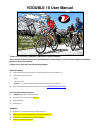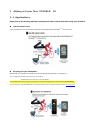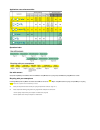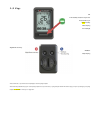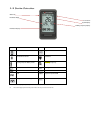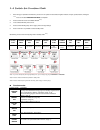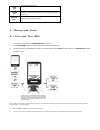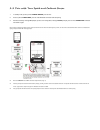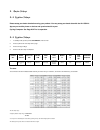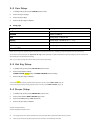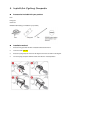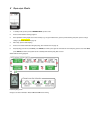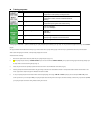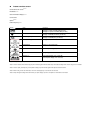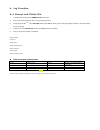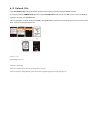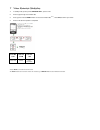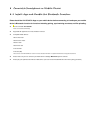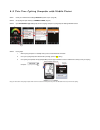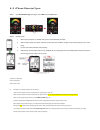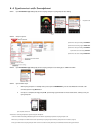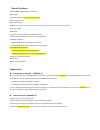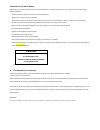Vdouble 10 user manual thank you for purchasing vdouble 10 bluetooth cycling computer ! Your cycling computer employs low power bluetooth 4.0 technology for you to exercise together with mobile devices or sensor accessories. It helps a lot in your daily exercise training program. About this manual p...
Table of contents 1 getting to know your vdouble 10 1-1 applications 1-2 keys 1-3 screen overview 1-4 switch the function mode function modes 2 pairing with sensor 2-1 pair with your hrm 2-2 pair with your speed and cadence sensor 3 basic setup 3-1 system setup tire circumference (l) cross reference...
1 getting to know your vdouble 10 1-1 applications please refer to the following application and operation index to know more about using your cyclaid 10. Use with sensor alone: your cycling computer may connect to two sensors with low power bluetooth 4.0technology note1 at the same time. Bicycling ...
Application cross reference table: operation index: use with sensors setup hot key setup sensor pair with sensor basic setup install the cycling computer start bicycling browse records bicycling with your smartphone install app setup hot key pair with mobile device pair with sensor note3 sync. Setup...
1-2 keys •ok •in the standby mode, this may be the: exercise hot key or phone hot key •start bicycling •turn backlight •right/down arrow key •exit/back •stop bicycling •press and hold the / / keys until the screen fully display to reset the cycling computer. •do the basic setups described in page 12...
1-3 screen overview status bar heartbeat display current time speed display pedaling frequency display information display symbol name symbol name connection to mobile phone speed connection to sensor heartbeat cycling computer battery power pedaling frequency upload file average am maximum pm speed...
1-4 switch the function mode 1. When using your product for the first time, press to turn on cyclaid 10 and select to english, deutsch, français, spañol, italiano, português note1 . Press to exit after language settings is completed. 2. Press to switch the screen to individual window note2 . 3. In t...
User set setup personal data. (page 14) system set setup tire circumference (l), enable auto lap counting and setup single lap distance, enable backlight, setup date/ time, and change language. (page 12-13) exercise stat. View total exercise amount including accumulated exercise time, distance and e...
2-2 pair with your speed and cadence sensor 1. In standby mode, press to point to pairing sensor , press to enter. 2. Press to point to pairing bike , press to create bluetooth connection and start pairing. 3. Paired successfully, message ok prompts, press to exit. Pairing failed, message no-dev pro...
3 basic setup 3-1 system setup please setup your basic data before using your product. You may setup your basic data with the ala coah+ app on your mobile phone or devices and synchronized it to your cycling computer. See page 26-27 for its operation. 3-1 system setup 1. In standby mode, press to po...
3-2 user setup 1. In standby mode, press to point to user set , press to enter. 2. Press to change setup page. 3. Press to change settings. 4. Press to exit after setup is completed. Setup page setup page description unit (unit of measure) •uom option: metric cm / kg or imperial ft / lb gender •male...
4 install the cycling computer accessories included with your product: fixer fixing pad cable ties cr2032 button battery (pre-installed in your product) installation method: 1. Place the fixing pad under the fixer and attach both to the bike frame. 2. Tie the fixer with cable ties. 3. Place the cycl...
5 exercise mode 1. In standby mode, press to point to training prog. , press to enter. 2. Press to switch between training programs. 3. When pointed to training target area for manual setup (e.G. The green labeled area), press to point to flashing setup item, press to change settings. (see cross ref...
Training programs: training program name description light* •intensity: 60~70% of the maximum heart rate. •application: health upkeep and weight control. Medium* •intensity: 70~80% of the maximum heart rate. •application: aerobic exercise and advanced fitness training. Strong* •intensity: 80~90% of ...
Instant exercise screen: connection to the sensor note 1 heartbeat note 2 other information display note 4 current time speed note 3 pedal frequency note 3 indicator name description speed note 3 •kilometers (miles) per hour •display in metric unit: kph (km per hour) •display in imperial unit: mph (...
6 log function 6-1 browse and delete file 1. In standby mode, press to point to memory file , press to enter. 2. Press to point to file selection, to enter, press to page through the file. 3. Viewing single lap data note 1 in the view laps window, select yes , to confirm, press to view single lap da...
6-2 upload file 1.Open ala coach+ app >settings>my sensors>cycling computer>cycling computer data import>smart cycling. 2.In the cycling computer memory file >desired file selection> upload file window, press to select yes , to confirm and create bluetooth connection, connected, press app start butt...
7 view exercise statistics 1. In standby mode, press to point to exercise stat. , press to enter. 2. Press to page through accumulation data. 3. Press again to enter the reset window. To reset accumulation data note 1 , select yes , to confirm your choice. 4. Press to exit after the operation is com...
8 connect to smartphone or mobile device 8-1 install app and enable the bluetooth function please install the ala coach+ app on your mobile device before connecting to it and open your mobile device's bluetooth ® function for functions including pairing, synchronizing exercises, and file uploading. ...
8-2 pair your cycling computer with mobile device step 1 check your mobile device>settings> bluetooth ® system is open. (page 28) step 2 set cycling computer hot key to connect phone . (page14) step 3 open ala coach+ app >settings>my sensors>cycling computer >cycling computer setting>add new sensor....
8-3 iphone exercise sync. Step 1 open ala coach+ app >homepage, scroll to bike and press start button. Step 2 operation steps: 1. When cycling computer is in standby mode, press to create bluetooth connection. 2. When the app prompts every device is discovered and ready, after countdown, the app and...
8-4 synchronize with smartphone step 1 open ala coach+ app >settings>my sensors>cycling computer >cycling computer user setting. Inspection is on step 2 setup in sequence. Synchronize to the system settings system set synchronize to the training targets target set synchronize to the system settings ...
Specifications •product: cyclaid 10 , bluetooth cycling computer •model: cb300 •operation temperature: -10°c to 60°c (14°f to 140°f ) •water proof grade: ipx7 •battery type: cr2032 •battery life: around one year on average (on the basis of exercise seven days per week and one hour per day) •battery ...
Fail to connect to bluetooth devices •in case your vdouble 10 failed to connect to a bluetooth device, please do the following: 1.Check battery power in your cycling computer and the mobile device. 2.Make sure the cycling computer hot key is set to connect phone . (page 15) 3.Check whether your cycl...
Precautions on the use of battery button battery in your cycling computer may suffer shortened life cycle or cause damage to the core, fire, chemical burns, electrolyte leakage, and/or personal injury. •do not expose your device to a heat source or high temperatures. •do not burn or drill your devic...