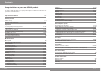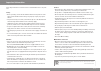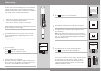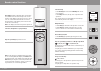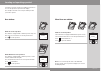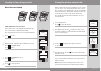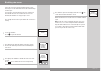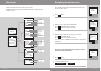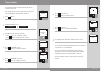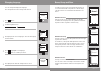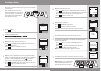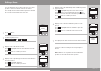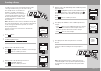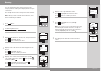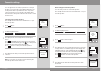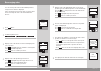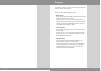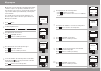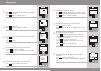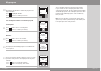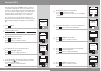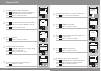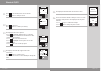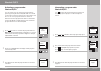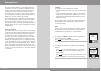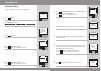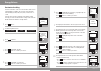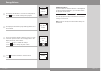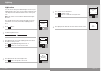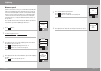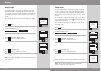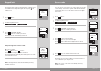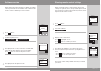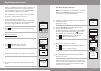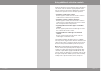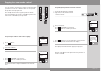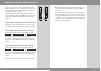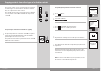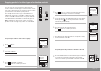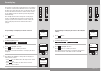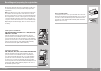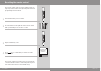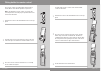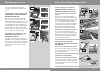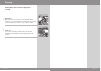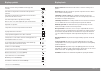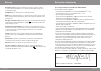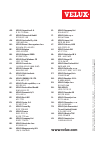- DL manuals
- Velux
- Remote Control
- KMX 100
- Directions For Use Manual
Velux KMX 100 Directions For Use Manual
Summary of KMX 100
Page 1
Vas 452641-2010-02 directions for use english ggl/ggu integra ® ggl/ggu solar cvp kmx 100 / kmx 200 / ksx 100 / klr 100
Page 2: Important Information
2 velux velux 3 important information 4-5 getting started initial set-up 6-7 remote control functions 8-9 operation locating and operating a product 10-12 - one window 10 - more than one window 11-12 closing the window automatically 13 disabling rain sensor 14-15 choosing setting positions 16 choosi...
Page 3: Safety
4 velux velux 5 io-homecontrol ® provides advanced and secure radio technology that is easy to install. Io-homecontrol ® labelled products communicate with each other, improving comfort, security and energy savings. Www.Io-homecontrol.Com please keep instructions for future reference and hand them o...
Page 4: Initial Set-Up
6 velux velux 7 completed menu no. 1 window locate register back p1 p2 prepare products for registration and press register within 10 minutes p1 p2 enter eesti english español français language auto set-up auto set-up auto set-up house p1 p2 initial set-up 5 press "register" to start registration. 6...
Page 5: Remote Control Functions
8 velux velux 9 p1 p2 p1 menu no. 1 window locate p1 p2 p2 menu no. 1 window locate house house remote control functions the display indicates which product is being oper- ated, which menu function is being used etc. The top line of the display states the chosen area. Prod- ucts are as default shown...
Page 6: One Window
10 velux velux 11 menu no. 2 window locate menu no. 1 window locate menu no. 1 blind locate p1 p2 p1 p2 3 1 house house house 2 to be able to operate a product (eg a blind), you first have to locate the product in question in the display. The examples show the easiest way to find the product you wan...
Page 7: More Than One Window
12 velux velux 13 enter back menu no. 1 window locate window roller shutter blind lights enter back p1 p2 p1 p2 2 3 no. 1 no. 2 no. 3 no. 4 1 house house blind menu no. 1 window closes in 10 min house locate auto-close off auto-close in: 10 min p1 p2 running menu no. 1 window locate house running lo...
Page 8: Disabling Rain Sensor
14 velux velux 15 menu no. 1 window locate house operation not completed. Limited by rain sensor information menu locate p1 p2 yes no disable rain sensor temporarily? Information menu no. 1 window closes in 10 min house locate disabling rain sensor if the rain sensor gets wet, the window operator au...
Page 9: Choosing Setting Positions
16 velux velux 17 menu menu no. 2 blind no. 2 lights locate locate p1 p1 p2 p2 50% down 50% on house house set position set position a product or a group of products can be set to travel to a certain position. The example shows how to set a roller blind to close by 50%. 1 locate the product in quest...
Page 10: Menu Guide
18 velux velux 19 menu no. 1 window locate p1 p2 house settings room enter back p1 p2 house settings user settings system settings program settings menu no. 1 window locate p1 p2 enter back house p1 p2 room group rearrange order rename menu house settings house menu no. 1 window house locate enter e...
Page 11: Time And Date
20 velux velux 21 user settings time and date clock date back enter menu no. 1 window locate house p1 p2 set clock enter back p1 p2 9: 00 information enter back saved 11 :00 set clock enter back p1 p2 11 : 00 keep edit monday 30.05.2011 9:46 set clock set format summer time time and date time and da...
Page 12: Room, Group And Zone
22 velux velux 23 menu no. 1 window locate p1 p2 p1 p2 user settings language enter back dansk english français deutsch p1 p2 enter dansk english français deutsch back house language language information sauvegardé français room, group and zone to make it easier to locate and operate the products, i...
Page 13: Creating A Room
24 velux velux 25 room created room created menu no. 1 window locate enter p1 p2 house settings room create back enter no. 1 no. 2 no. 3 p1 p2 back enter back save room undo product undo room p1 p2 yes no save all remaining products in a new room? House house room 1 room 2 more no. 1 p1 p2 house win...
Page 14: Editing A Room
26 velux velux 27 enter back enter back enter back p1 p2 room 1 room 2 room 3 no. 1 no. 2 no. 3 rooms modified window roller shutter menu no. 1 window locate p1 p2 enter back p1 p2 room 1 room 2 room 3 house settings room edit p1 p2 p1 p2 room 1 move from room 1 window place in information you can e...
Page 15: Creating A Group
28 velux velux 29 group 1 created in room 1 enter back p1 p2 no. 1 no. 2 no. 3 no. 4 more save p1 p2 add more to group or save group? Window information information creating a group menu no. 1 window locate p1 p2 enter back p1 p2 room 1 room 2 room 3 house settings group create enter back p1 p2 wind...
Page 16: Naming
30 velux velux 31 name saved menu no. 1 window locate p1 p2 enter back p1 p2 enter back p1 p2 room 1 room 2 room 3 house settings rename enter back p1 p2 house room zone group enter back p1 p2 enter back p1 p2 area room 1 save rename rename rename dictionary information dictionary hall kitchen left ...
Page 17: Favourite Settings
32 velux velux 33 user settings favourite settings favourite product select no. 1 no. 2 group 1 p1 p2 back window house favourite product selected information menu no. 1 window locate house deselect no. 1 no. 2 group 1 p1 p2 back window room 1 favourite product deselected favourite product: house wi...
Page 18: Rearranging Order
34 velux velux 35 menu no. 1 window locate p1 p2 p1 p2 enter back room 1 room 2 room 3 p1 p2 enter back window roller shutter awning blind venetian blind rearrange order house settings product area room 1 room 2 order rearranged p1 p2 enter back no. 1 no. 2 no. 3 p1 p2 enter back no. 1 no. 3 no. 2 p...
Page 19: Programs
36 velux velux 37 programs a program contains a sequence of commands on how and when to operate the products. There are three different program types: • my program a personal program that will be activated automatically without using the remote control. For instance you can record a morning program ...
Page 20: My Program
38 velux velux 39 menu no. 1 window locate no. 1 no. 2 no. 3 program settings record my program house window house p1 p2 select back enter back p1 p2 100% open enter back set position save position p1 p2 set position position enter back set position save position p1 p2 continue no. 1 edit window hou...
Page 21: My Program
40 velux velux 41 continue edit monday p1 p2 set day enter back p1 p2 save rename p1 p2 enter back save program add functions cancel recording p1 p2 enter edit enter back save program add functions cancel recording p1 p2 save room 1 window save no. 1 yes no save selected days? P1 p2 information sele...
Page 22: Starting Date:
42 velux velux 43 my program 1 enabled from 01.01.2011 to 31.12.2011 information keep edit p1 p2 time and date monday 27.12.2010 9:46 enter edit starting date 01.01.2011 p1 p2 enter edit end date 31.12.2011 p1 p2 set date set date select back p1 p2 enable disable my program 1 20 the display asks whe...
Page 23: Shortcut P1/p2
44 velux velux 45 menu no. 1 window locate select no. 1 no. 2 no. 3 p1 p2 back record shortcut p1/p2 program settings house window room 1 enter back p1 p2 100% open back set position save position p1 p2 enter set position position continue no. 1 p1 p2 edit window room 1 back set position save positi...
Page 24: Shortcut P1/p2
46 velux velux 47 no. 1 p1 p2 continue edit enter back save program add functions cancel recording p1 p2 window room 1 save enter back p1 p2 enter back set position save position p1 p2 0% open enter back delay starting time p1 p2 position set position time control yes no save selected products? P1 p...
Page 25: Shortcut P1/p2
48 velux velux 49 shortcut 1 saved to shortcut p1/p2 information keep edit p1 p2 time and date monday 30.05.2011 9:46 enter back save program add functions cancel recording p1 p2 enter back p1 p2 enter back p1 p2 00 h 30 min 01 h 30 min set delay set delay save enter back p1 p2 rename save shortcut ...
Page 26: Shortcut P1/p2
50 velux velux 51 menu no. 1 window locate p1 p2 start back shortcut 1 shortcut 2 shortcut 3 shortcut 4 p1 p2 house program menu no. 1 window locate p1 p2 stop back shortcut 1 shortcut 2 shortcut 3 shortcut 4 p1 p2 house program shortcut 3 started information shortcut 3 stopped information shortcut ...
Page 27: Energy Balance
52 velux velux 53 hint no. 1 window locate house yes no the program energy balance is now available. Enable? P1 p2 information energy balance the program energy balance is a pre-defined program containing a sequence of operating commands for roller shutters and/or awning blinds. If the program has b...
Page 28: Standard Setting
54 velux velux 55 menu no. 1 window locate continue back energy savings by automatic control of sunscreening p1 p2 enable energy balance program settings house energy balance p1 p2 edit monday 30.05.2011 9:46 p1 p2 keep time and date back enter enable disable enter back p1 p2 energy balance enabled ...
Page 29: Customised Setting
56 velux velux 57 enable energy balance program settings menu no 1 window locate continue back energy savings by automatic control of sunscreening house p1 p2 back enter enable disable energy balance p1 p2 enter back p1 p2 point of compass enter back p1 p2 closest city no. 1 no. 2 no. 3 roller shutt...
Page 30: Energy Balance
58 velux velux 59 p1 p2 energy balance enabled yes no save selected products? Information edit monday 30.05.2011 9:46 p1 p2 keep time and date menu no. 1 window locate house a enable energy balance program settings information 11 the display asks whether to save the selected products. Press "yes" to...
Page 31: Lighting
60 velux velux 61 menu no. 1 window locate house light colour product settings p1 p2 details back house lights no. 2 no. 3 no. 4 edit back lights no. 3 colour code: standard information p1 p2 enter back colour code: 34 set colour code colour code: 34 saved information lighting light colour you can c...
Page 32: Dimmer Speed
62 velux velux 63 menu no. 1 window locate house dimmer speed product settings p1 p2 details back house lights no. 2 no. 3 no. 9 edit back lights no. 9 dimmer speed: standard information p1 p2 enter back dimmer speed: 80 set dimmer speed dimmer speed: 80 saved information dimmer speed on the scale f...
Page 33: Display
64 velux velux 65 enter back on off menu no. 1 window locate p1 p2 p1 p2 user settings display enter back display light sleep mode display house display light menu no. 1 window locate enter back on off p1 p2 enter back display light sleep mode p1 p2 user settings display display house sleep mode 15:...
Page 34: Keypad Lock
66 velux velux 67 menu no. 1 window locate p1 enter back disable enable p2 p1 p2 menu press menu and then locate locate p1 p2 user settings keypad lock house keypad lock keypad lock menu no. 1 window locate enter back enter back select / change delete save back confirm code 1 2 3 4 p1 p2 p1 p2 p1 p2...
Page 35: Software Version
68 velux velux 69 menu no. 1 window locate p1 p2 back 005.000.000.091 system settings software version room 1 software version menu no. 1 window locate p1 p2 yes no p1 p2 clear all groups/ rooms/zones/ programs/names? House settings enter back p1 p2 group rearrange order rename clear room 1 house se...
Page 36: Registering New Products
70 velux velux 71 menu no. 1 window locate p1 p2 enter back p1 p2 register product copy system security key configure menu no. 1 blind locate enter p1 p2 enter back p1 p2 new products room 1 modified system settings no. 1 room 1 room 2 new room house system settings auto set-up house place in inform...
Page 37: Controls
72 velux velux 73 using additional activation controls products and remote control settings can be copied from one remote control to another. Copying depends on the type of activation control and on whether the activation control to be copied to is new or already in operation. • copying to a new rem...
Page 38: A In Operation To A
74 velux velux 75 menu locate p1 p2 a b system settings register back 2 2 enter back register product copy system security key configure prepare products for registration and press register within 10 minutes b house system settings auto set-up no. 1 window copying to a new remote control you can cop...
Page 39: A By Choosing:
76 velux velux 77 a b 2 2 system settings register product menu system settings register product menu if you have two remote controls with different products registered in them, you can copy the contents from one to the other and vice versa. Then all products can be oper- ated with both remote contr...
Page 40: B For Registra-
78 velux velux 79 a b 1 2 b menu no. 1 window locate system settings new products registered enter back p1 p2 register product copy system security key configure house system settings auto set-up information copying products from other types of activation controls the remote control can also operate...
Page 41: A To A Velux One-Way
80 velux velux 81 menu no. 1 window locate p1 p2 system settings a b 1 2 enter back register product copy system security key configure house system settings enter back select product to be configured enter no. 3 blind back product ready for configuration information house information b copying prod...
Page 42: Security Key
82 velux velux 83 menu no. 1 window locate enter back p1 p2 change receive yes no change security key in another remote control? System settings a b a b 2 2 security key system settings security key 2 2 menu no. 1 window locate enter back p1 p2 change receive house security key change house security...
Page 43: Centre-Pivot Roof Windows
84 velux velux 85 resetting and preparing for registration electrically operated and solar roof windows can be reset to their initial factory settings and then be prepared for registration. Note: resetting removes the connection between the win- dow with its electrical products and all remote contro...
Page 44
86 velux velux 87 the remote control will be reset. Continue? Yes no information the remote control can be reset to its initial factory set- tings if you want to delete all registered products and all programming and start afresh. 1 slide off the battery cover as shown. 2 press the button on the rig...
Page 45
88 velux velux 89 fitting holder for remote control if required, the remote control can be fastened with screws to the holder. 1 fit the back section to the wall with the two screws sup- plied. 2 place the remote control in the front section. Clip the white strap around the assembled unit. Hook the ...
Page 46: Sml
90 velux velux 91 sml mml a a b c repositioning rain sensor the mains or battery supply must be switched off while repositioning the rain sensor! Retrofitting roller shutter sml or awn- ing blind mml to ggl/ggu integra or ggl/ggu with kmx 100 move the rain sensor from roof window top cover to the to...
Page 47: Cleaning!
92 velux velux 93 switch off the mains or battery supply before cleaning! 1 rain sensor dirt on the rain sensor may cause operating problems. Therefore, it is recommended to clean the rain sensor with a soft wet cloth once or twice a year or when needed. 2 solar cell in case of accumulation of dirt ...
Page 48: Display Symbols
94 velux velux 95 batteries must be changed within 2 weeks (type aa, 1.5 volt). Automatic closing has been activated for the product in question. Automatic closing has been activated for one of the other products in the remote control. Automatic registration of product(s) is running. Note: in some c...
Page 49: Product: An Io-Homecontrol
96 velux velux 97 activation control: an operator device, for instance a remote control or a control switch, with which you can operate products by pressing one or several buttons/keys. Configuration: see preparation for registration below. Memory: the following functions occupy the memory of the re...
Page 50: Www.Velux.Com
D ir e c t io n s f o r u s e f o r i n t e g r a . © 2 0 0 4 , 2 0 10 v e lu x g r o u p s o f t w a r e v e r s io n : 0 0 5 .X x x .X x x .X x x ® v e lu x , t h e v e lu x l o g o , i n t e g r a , i o -h om ec on tr ol a n d t h e i o -h om ec on tr ol l o g o a r e r e g is t e r e d t r a d e...