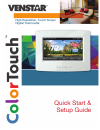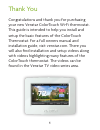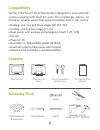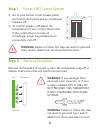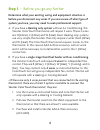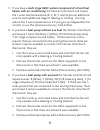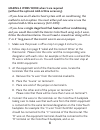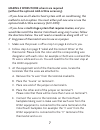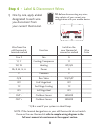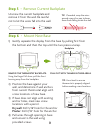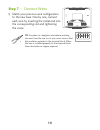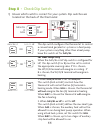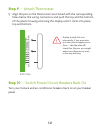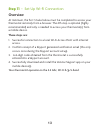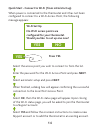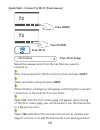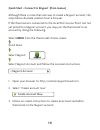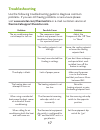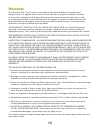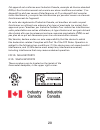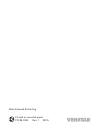Summary of ColorTouch
Page 1
Quick start & setup guide.
Page 3
1 thank you congratulations and thank you for purchasing your new venstar colortouch wi-fi thermostat. This guide is intended to help you install and setup the basic features of the colortouch thermostat. For a full owners manual and installation guide, visit venstar.Com. There you will also find in...
Page 4: Compatibility
2 compatibility venstar colortouch® wi-fi thermostat is designed to work with 24v systems requiring both the r & c wires. This includes gas, electric, oil, forced air, variable speed, heat pump and radiant heat. It can control: • heating: one, two and three stages (w1, w2, w3) • cooling: one and two...
Page 5: Step 1
3 step 1 - power off current system 1) go to your home’s circuit breaker panel and switch the furnace and air conditioner breakers off. 2) to confirm power is off, adjust the temperature on your current thermostat. If the system does not respond accordingly, power has probably been successfully shut ...
Page 6: Step 3
4 step 3 - before you go any further determine what your existing wiring and equipment situation is before you disconnect any wires. If you are unsure of what type of system you have, you may need to seek professional support. A. If you have a heating only system without air conditioning, the vensta...
Page 7: Heater With Air Conditioning
5 c. If you have a multi stage hvac system comprised of a fossil fuel heater with air conditioning the venstar colortouch will require the 5 wires mentioned above (r, c, w, y, and g) plus an additional wire for each additional stage of heating or cooling. You may reduce the 5 wire requirement to 4 i...
Page 8
6 making 4 wires work when 5 are required (without the optional add-a-wire accessory) • if you have an all-electric heat system with air conditioning, this method is not an option. You must either pull new wire or use the optional add-a-wire accessory (acc-0410). • if you have a single stage fossil ...
Page 9
7 making 5 wires work when 6 are required (without the optional add-a-wire accessory) • if you have an all-electric heat system with air conditioning, this method is not an option. You must either pull new wire or use the optional add-a-wire accessory (acc-0410). • if you have a multi stage system t...
Page 10: Step 4
8 step 4 - label & disconnect wires 1) one by one, apply a label designated to each wire you disconnect from your current thermostat. Tip: before disconnecting any wires, take a photo of your current wire configuration with your mobile device. Wire from the install on the old thermostat function new...
Page 11: Step 5
9 step 5 - remove current backplate unscrew the current backplate and remove it from the wall. Be careful not to let the wires fall into the wall. Step 6 - mount new base 1) gently separate the display from the base by pulling first from the bottom and then the top until the two pieces unsnap. Tip: i...
Page 12: Step 7
10 step 7 - connect wires 1) match your previous wire configuration to the new base. One by one, connect each wire by inserting the metal end into the corresponding slot and tightening the screw. W3/a ux w2 w1/o/b y2 y1 sensor tip: use pliers to straighten wire before inserting into new base. Be sure...
Page 13: Step 8
11 step 8 - check dip switch 1) ensure which switch is correct for your system. Dip switches are located on the back of the thermostat gas/el hp or gas/el hp on 1 2 3 on 1 2 3 or o b b o on 1 2 3 on 1 2 3 gas/ elec or gas /elec on 1 2 3 on 1 2 3 sensor gas/el gas o on 1 2 3 hp elec b this dip switch...
Page 14: Step 9
12 step 9 - attach thermostat 1) align the pins on the thermostat circuit board with the corresponding holes below the wiring connectors and push the top and the bottom of the plastic housing enclosing the display until it clicks into place, top and bottom. Step 10 - switch power/circuit breakers ba...
Page 15: Step 11
13 step 11 - set up wi-fi connection overview at minimum, the first 3 tasks below must be completed to access your thermostat remotely from a browser. The 4th step is optional (highly recommended) and only is needed to access your thermostat(s) from a mobile device. These steps are: 1. Successful con...
Page 16: Wi-Fi Set Up
14 wi-fi set up no wi-fi access points are configured for your thermostat. Would you like to set up one now? Yes no press yes select the access point you wish to connect to from the list. Enter the password for the wi-fi access point and press next . Select automatic setup and press next . When finis...
Page 17: Press Menu
15 quick start - connect to wi-fi (from menus) 72 menu 72 press menu press down press wi-fi setup select the access point from the list that you want to connect to. Enter the password for the wi-fi access point and press next . Select automatic setup and press next . When finished, a dialog box will ...
Page 18: Menu
16 quick start - connect to skyport (from menus) although there is more than one way to create a skyport account, the steps below illustrate creation from a browser. If the thermostat is connected to the local wi-fi access point, but not yet joined to a skyport account, you may join the thermostat t...
Page 19: Troubleshooting
17 troubleshooting use the following troubleshooting guide to diagnose common problems. If you are still having problems or are unsure please visit www.Venstar.Com/thermostats or e-mail customer service at thermostatsupport@venstar.Com problem the air conditioning does not attempt to turn on. The di...
Page 20: Warranty
18 one-year warranty - this product is warranted to be free from defects in material and workmanship. If it appears within one year from the date of original installation, whether or not actual use begins on that date, that the product does not meet this warranty, a new or remanufactured part, at th...
Page 21: Fcc Compliance Statement
19 fcc compliance statement this equipment has been tested and found to comply with the limits for an intentional radiator, pursuant to part 15, subpart c of the fcc rules. These limits are designed to provide reasonable protection against harmful interference in a residential installation. This equ...
Page 22
20 cet appareil est conforme avec industrie canada, exempts de licence standard rss(s). Son fonctionnement est soumis aux deux conditions suivantes: 1) ce dispositif ne doit pas causer d’interférences, et 2) ce dispositif doit accepter toute interférence, y compris les interférences qui peuvent caus...
Page 24
Patents issued & pending printed on recycled paper. P/n 88-1094 rev. 1 02/15.