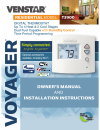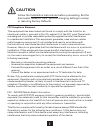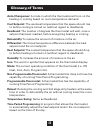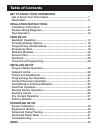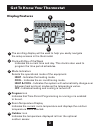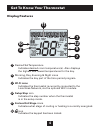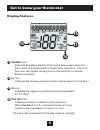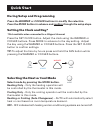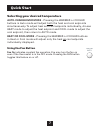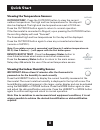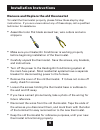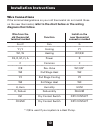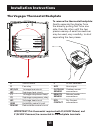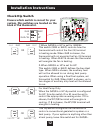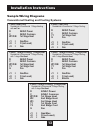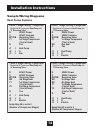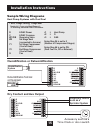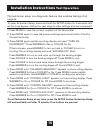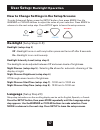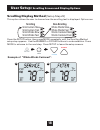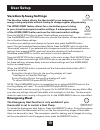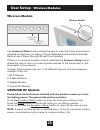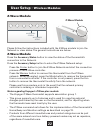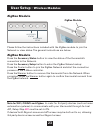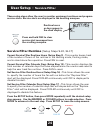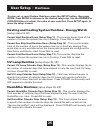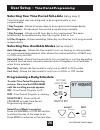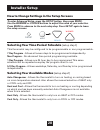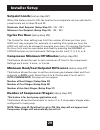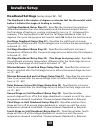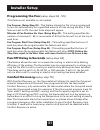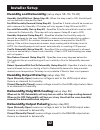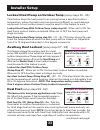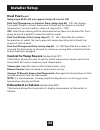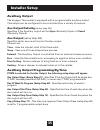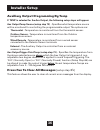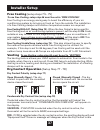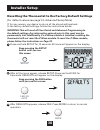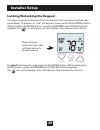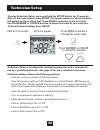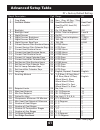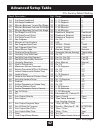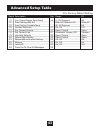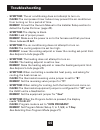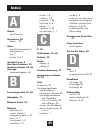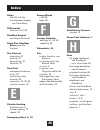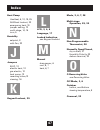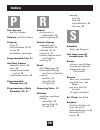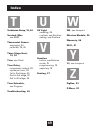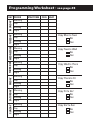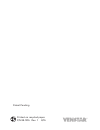- DL manuals
- Venstar
- Thermostat
- T3800
- Installation Instructions And Owner's Manual
Venstar T3800 Installation Instructions And Owner's Manual
Summary of T3800
Page 1
Sm.
Page 2: Caution
I fcc compliance statement this equipment has been tested and found to comply with the limits for an intentional radiator, pursuant to part 15, subpart c of the fcc rules. These limits are designed to provide reasonable protection against harmful interference in a residential installation. This equi...
Page 3
Ii this voyager thermostat has the ability to receive updates to its firmware. Periodically firmware updates are released by the manufacturer to add features and/or performance enhancements. This manual was produced reflecting the most current firmware/feature set at the time of publication, firmwar...
Page 4: III
Iii glossary of terms auto-changeover: a mode in which the thermostat will turn on the heating or cooling based on room temperature demand. Cool setpoint: the warmest temperature that the space should rise to before cooling is turned on (without regard to deadband). Deadband: the number of degrees t...
Page 5: Get to Know Your Thermostat
Table of contents get to know your thermostat get to know your thermostat ....................................................... 1 quick start ..................................................................................... 6 intallation instructions installation instructions ....................
Page 6
1 get to know your thermostat optional wireless module backlit, scrolling display backlit cooler & warmer buttons backlit lcd display mode button heat or cool demand indicator red = heat, green = cool setup buttons behind door.
Page 7
Setup buttons 2 get to know your thermostat.
Page 8: Program Icon
3 get to know your thermostat display features 1 the scrolling display will be used to help you easily navigate the setup screens in the thermostat. 2 clock with day of the week indicates the current time and day. This clock is also used to program the time period schedules. 3 mode indicators select...
Page 9: Wi-Fi Icons
4 get to know your thermostat display features 7 desired set temperature indicates desired room temperature(s). Also displays the highest and lowest temperatures for the day. 8 morning, day, evening & night icons indicates the day part of the time period program. 9 wi-fi icons indicates the thermost...
Page 10: Auxheat Icon
5 get to know your thermostat display features 13 auxheat icon indicates 2nd stage electric strip heat is being used when the thermostat is programmed for heat pump operation. Only the aux icon will appear during cool to dehumidify to indicate reheat operation. 14 lo icon indicates the lowest record...
Page 11
6 quick start during setup and programming press the warmer or cooler buttons to modify the selection. Press the mode button to advance and confirm through the setup steps. Setting the clock and day* *not available when connected to a skyport account press the set clock button. Adjust the clock usin...
Page 12
Selecting your desired temperature auto-changeover mode - pressing the warmer or cooler buttons in auto mode will adjust both the heat and cool setpoints simultaneously. To adjust heat and cool setpoints individually, choose heat mode to adjust the heat setpoint and cool mode to adjust the cool setp...
Page 13
8 quick start viewing the temperature sensors outdoor temp - press the outdoor button to view the current outdoor temperature. The high and low temperatures for the day will also be displayed. The high and low temperatures reset at 12:00 am. Press the outdoor button again to return to normal operati...
Page 14
9 installation instructions remove and replace the old thermostat to install the thermostat properly, please follow these step by step instructions. If you are unsure about any of these steps, call a qualified technician for assistance. • assemble tools: flat blade screwdriver, wire cutters and wire...
Page 15: Diagrams That Follow.
10 installation instructions wire connections if the terminal designations on your old thermostat do not match those on the new thermostat, refer to the chart below or the wiring diagrams that follow. Wire from the install on the old thermostat function new thermostat terminal marked connector marke...
Page 16
Dry contact g y1 y2 w3 hum dehum r w1/o/b w2 c aux remote sensor outdoor sensor 11 installation instructions the voyager thermostat backplate r 24 vac return g fan relay w1/o/b 1st stage heat circuit w2 2nd stage heat circuit y1 1st stage compressor relay y2 2nd stage compressor relay w3 3rd stage h...
Page 17: Back of The Thermostat.
12 installation instructions check dip switch ensure which switch is correct for your system. Dip switches are located on the back of the thermostat. Gas/el hp or gas/el hp on 1 2 3 on 1 2 3 or o b b o on 1 2 3 on 1 2 3 gas elec or gas elec on 1 2 3 on 1 2 3 1 gas o gas/el elec b hp on 23 1 gas o ga...
Page 18: 3 Wire, Heat Only
13 installation instructions sample wiring diagrams conventional heating and cooling systems residential & commercial 1 stage heating with no fan. 3 wire, heat only 24vac power 24vac common 1st stage heat gas/elec o (not used) gas residential & commercial 1 stage cooling. 4 wire, cool only r c y1 g ...
Page 19: Heat Pump Systems
14 installation instructions sample wiring diagrams heat pump systems residential & commercial heat pump with ‘o’ reversing valve 5 wire, 1 stage cooling, 1 stage heat r 24vac power c 24vac common w1/o/b reversing valve y1 1st stage compressor (cool or heat) g fan j1 = heat pump j2 = o j3 = gas resi...
Page 20: Dry Contact And Aux Output
15 installation instructions sample wiring diagrams heat pump systems with dual fuel humidification or dehumidification g y1 y2 w3 r w1/o/b w2 hum dehum c aux remote sensor dry contact outdoor sensor humidification system dehum/ hum dehumidification terminal on equipment dry contact and aux output g...
Page 21
16 installation instructions test operation the technician setup is a diagnostic feature that enables testing of all outputs. To enter technician setup, press and hold the setup button for 5 seconds until all the icons appear. Follow the next steps to view settings and test equipment. 1. Press mode ...
Page 22
17 user setup: backlight operation how to change settings in the setup screens to enter advanced setup, press the setup button, then press mode. Use the warmer or cooler buttons to adjust the value of your selection. Press mode to advance to the next setup step. Press setup again to leave the setup ...
Page 23: Call For Service.
18 user setup: scrolling screen and display options scrolling display method (setup step 21) this option allows the user to choose how the scrolling text is displayed. Options are: 1 am outdoor c oo l s et h eat s et 78 74 68 85 a am outdoor c oo l s et h eat s et 78 74 68 85 b example of “whole wor...
Page 24
19 user setup vacation & away settings the vacation feature allows the thermostat to use temporary, energy saving setpoints without having to change regular programming. The home/away feature allows for a one button press to bring in your stored unoccupied vacation settings. A subsequent press of th...
Page 25
20 user setup - wireless modules the accessory status button allows the user to view the status of wired and wireless accessories. For many of the wireless devices this status includes: battery level, signal strength & last time updated. If there is an optional wireless module installed, the accesso...
Page 26
Please follow the instructions included with the wi-fi module to connect to an access point or view status. The general instructions are below. Wi-fi module if the is present on the display then the thermosat is connected to the wi-fi access point. If just the “dot” of this icon appears, then just t...
Page 27: Z-Wave Module
22 user setup - wireless modules please follow the instructions included with the z-wave module to join the network or view status. The general instructions are below. Z-wave module press the accessory status button to view the status of the thermostat’s connection to the network. Press the accessor...
Page 28: Zigbee Module
23 user setup - wireless modules please follow the instructions included with the zigbee module to join the network or view status. The general instructions are below. Zigbee module press the accessory status button to view the status of the thermostat’s connection to the network. Press the accessor...
Page 29: Setup
Setup mode setup step 30 outdoor˚ 24 user setup - service filter these setup steps allow the user to monitor equipment runtimes and program service alerts. Service alerts are displayed in the scrolling marquee. Runtime hours or days appear in the clock display. Press and hold fan to clear service al...
Page 30
25 user setup - runtimes to view, set, or reset system runtimes, press the setup button, then press mode. Press mode to advance to the desired setup step. Use the warmer or cooler buttons to adjust the value of your selection. Press setup again to leave the setup screens. Heating and cooling system ...
Page 31
26 user setup - time period programming to enter time period programming screens, press and hold program until the scrolling prompt appears. Off - time period program is off. Run - time period program is running. Hold to set - press and hold program to make time period programming changes. Select da...
Page 32
27 user setup - time period programming this thermostat features four programmable time periods per 24 hour day: morning, day, evening, and night. The start time for each time period is adjustable. The stop time for each time period is the start time for the next period. Each time period, or day par...
Page 33
28 installer setup how to change settings in the setup screens to enter advanced setup, press the setup button, then press mode. Use the warmer or cooler buttons to adjust the value of your selection. Press mode to advance to the next setup step. Press setup again to leave the setup screens. Selecti...
Page 34
29 installer setup setpoint limits (setup step 22) when this feature is set to on, the heat and cool setpoints can be restricted to preset levels, set in steps 19 and 20. Maximum heat setpoint (setup step 23) - (35˚ - 99˚). Minimum cool setpoint (setup step 24) - (35˚ - 99˚). Cycles per hour (setup ...
Page 35
30 installer setup deadband settings (setup steps 32 - 41) the deadband is the number of degrees or minutes that the thermostat waits before it initiates the stages of heating or cooling. 1st stage deadband (setup step 32) - specifies the minimum temperature difference between the room temperature a...
Page 36
31 installer setup programming the fan (setup steps 42 - 45) (this feature not available on all models) fan program (setup step 42) - this feature allows the fan to be programmed to turn on automatically for a specified amount of time during the day. If this feature is set to on, the next three step...
Page 37
32 installer setup humidity and dehumidity (setup steps 48 -54, 79-81) humidity only with heat (setup step 48) - when this step is set to on, humiditywill not run without a demand for heat. Fan with humidity demand (setup step 49) - specifies if the fan should be turned on with a demand for humidity...
Page 38
33 installer setup lockout heat pump on outdoor temp (setup steps 55 - 56) this feature stops the heat pump from running below a specified outdoor temperature, where the heat pump has become inefficient or could damage equipment. A local outdoor sensor must be used for this feature to work. Lockout ...
Page 39
34 installer setup dual fuel (cont.) setup steps 60-62 will only appear if step 59 is set to on. Dual fuel changeover on outdoor temp (setup step 60) - on: the change from heat pump to a fossil fuel source of heat will be based on outdoor temperature. (a local outdoor sensor is required for ‘on’) of...
Page 40
35 installer setup auxiliary output the voyager thermostat is equipped with a programmable auxiliary output. This output can be configured to be controlled from a variety of sources. Aux output polarity (setup step 65) specifies if the auxiliary output will be open (normally open) or closed (normall...
Page 41
36 installer setup auxiliary output programming by temp if temp is selected for the aux output, the following setup steps will appear: aux output temp source (setup step 72) - specifies what temperature source will be monitored for controlling the programmable output. The options are: thermostat - t...
Page 42
Dry contact operation (setup step 77 - 78) dry contact polarity (setup step 77) open (normally open) - the dry contact is open until the connected device closes the circuit. Condensate dry contact use (setup step 78) if selected when the dry contact is active, the thermostat will lockout the compres...
Page 43
Resetting the thermostat to the factory default settings (for default values see page 41, advanced setuptable) if, for any reason, you desire to return all the stored settings back to the factory default settings, follow the instructions below. Warning: this will reset all time period and advanced p...
Page 44
39 installer setup locking/unlocking the keypad to prevent unauthorized use of the thermostat, the front panel buttons may be disabled. To disable, or ‘lock’ the keypad, press and hold the mode button. While holding the mode button, press the warmer and cooler buttons together. The icon will appear ...
Page 45
40 technician setup hold for 10 seconds all icons appear press mode to advance through the setup steps press warmer or cooler to adjust the selection warmer cooler mode setup hi lo program onoff outdoor fan on c oo l a ux h eat day night morning evening setup step 2nd3rd stage am pm 18:88 188 188 88...
Page 46
41 advanced setup table cont. Next page df = factory default setting step# description pg# range df 1 prog mode 26 non, 1 day, 5/2 day, 7 day 7 2 available modes 26 heat/cool/auto/off, heat/cool/ heat/cool/off, heat/off, auto/off cool/off 3 backlight 17 on, off, 6pm-6am off 4 backlight level 17 off ...
Page 47
42 advanced setup table df = factory default setting step# description pg# range df 34 3rd stage deadband 30 0 - 10 degrees 2 35 4th stage deadband 30 0 - 10 degrees 2 36 minutes between 1st and 2nd stage 30 0 - 60 minutes 2 37 minutes between 2nd and 3rd stage 30 0 - 60 minutes 2 38 minutes between...
Page 48
43 advanced setup table df = factory default setting step# description pg# range df 73 aux output trigger point temp 36 0 - 120 degrees 65 74 free cooling with a/c with a/c, without a/c with a/c 75 free cooling usuable temp 40 - 80 degrees 65 76 comfort recovery 31 on, off off 77 dry contact polarit...
Page 49: 24Vac Between R & C.
44 troubleshooting • symptom: the air conditioning does not attempt to turn on. Cause: the compressor timer lockout may prevent the air conditioner from turning on for a period of time. Remedy: consult the owner’s manual in the installer setup section to defeat the cycles per hour (page 29). • sympt...
Page 50
45 index alerts see runtime accessory, 20 setup 20 auto adjust temperature, 6 changeover, 3 fan, 7 mode, iii, 3, 7 auxheat icon, 5 aux heat lockout, 33 auxiliary output, 35, 36 average thermostat sensor, 34 b reversing valve, 10, 44 backplate, 11 balance point, 34 buttons accessory, 2 cooler (down) ...
Page 51
46 index e delay fan-off, see fan time between stages, see time delay differential heat and cool, 29 disabled keypad see keypad lockout drain pan overflow alarm, see dry contact dry contact operation, 37 polarity, 37 service pan, 37 vacation, 37 dual fuel changeover balance point, 34 control two hea...
Page 52
47 index heat pump auxheat, 5, 12, 19, 25 auxheat lockout, 33 emergency heat, 19 jumper setting, 12 multi-stage, 14, 15 icon, 5 humidity setpoint, 8 with fan, 32 jumpers elec, 12 electric heat, 12 gas electric, 12 heat pump, 12 reversing valve,12 viewing, 16 keypad lockout, 39 lcd, 3, 4, 5 language,...
Page 53
48 index pan, service see dry contact polarity, see dry contact program copy, 27 daily schedule, 26, 27 mode, 28 worksheet, back page programmable fan, 31 auxiliary output external control, 35 error, 36 temperature-based control, 36 time-based control, 35 programmable thermostat, 26 programming a da...
Page 54
49 index technician setup, 16, 40 terminal, misc. See misc thermostat sensor averaging, 34 calibrate, 16, 40 three stage heat, 14, 30 time, see clock time delay, compressor lockout, 29 cycles per hour, 29 1st to 2nd stage, 30 2nd to 3rd stage, 30 3rd to 4th stage, 30 time schedule, see program troub...
Page 55
50 warranty one-year warranty - this product is warranted to be free from defects in material and workmanship. If it appears within one year from the date of original installation, whether or not actual use begins on that date, that the product does not meet this warranty, a new or remanufactured pa...
Page 56: Monda
Programming worksheet - see page 23 day period start time cool heat morning day evening night morning day evening night morning day evening night morning day evening night morning day evening night morning day evening night morning day evening night monda y tuesda y wednesda y thursda y frida y sa t...
Page 57
Printed on recycled paper. P/n 88-1015 rev. 1 8/15 patent pending.