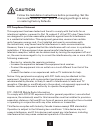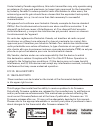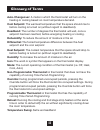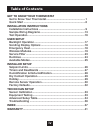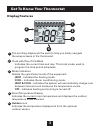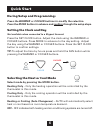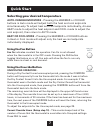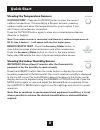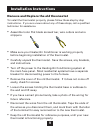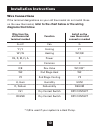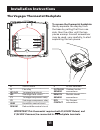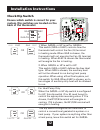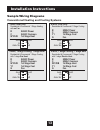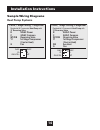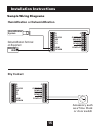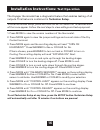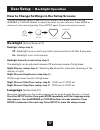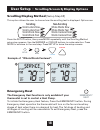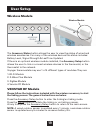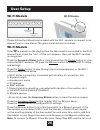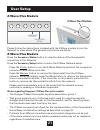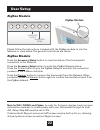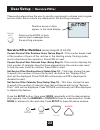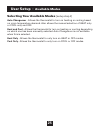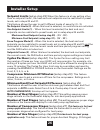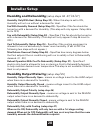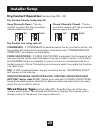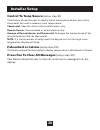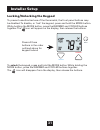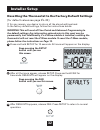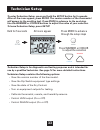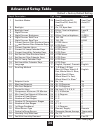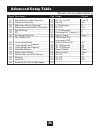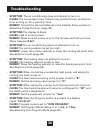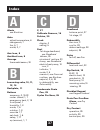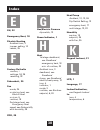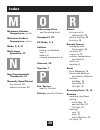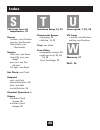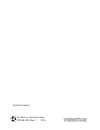- DL manuals
- Venstar
- Thermostat
- T4700
- Owner's Manual And Installation Instructions
Venstar T4700 Owner's Manual And Installation Instructions
Summary of T4700
Page 1
With humidity control.
Page 2: Caution
I fcc compliance statement this equipment has been tested and found to comply with the limits for an intentional radiator, pursuant to part 15, subpart c of the fcc rules. These limits are designed to provide reasonable protection against harmful interference in a residential installation. This equi...
Page 3
This voyager thermostat has the ability to receive updates to its firmware. Periodically firmware updates are released by the manufacturer to add features and/or performance enhancements. This manual was produced reflecting the most current firmware/feature set at the time of publication, firmware r...
Page 4: III
Iii glossary of terms auto-changeover: a mode in which the thermostat will turn on the heating or cooling based on room temperature demand. Cool setpoint: the warmest temperature that the space should rise to before cooling is turned on (without regard to deadband). Deadband: the number of degrees t...
Page 5: Get to Know Your Thermostat
Iv table of contents get to know your thermostat get to know your thermostat .................................................... 1 quick start .................................................................................. 6 installation instructions installation instructions ......................
Page 6
1 get to know your thermostat optional wireless module backlit, scrolling display backlit cooler & warmer buttons backlit lcd display override button heat or cool demand indicator red = heat, green = cool setup buttons behind door.
Page 7
2 get to know your thermostat setup buttons.
Page 8: Outdoor Icon
3 get to know your thermostat display features 1 the scrolling display will be used to help you easily navigate the setup screens in the thermostat. 2 clock with day of the week indicates the current time and day. This clock is also used to program the time period schedules. 3 mode indicators select...
Page 9: Wi-Fi Icons
4 get to know your thermostat display features 6 desired set temperature indicates desired room temperature(s). Also displays the highest and lowest temperatures for the day. 7 wi-fi icons one dot indicates the thermostat recognizes the wireless module. The “pull” icon indicates the thermostat is cu...
Page 10: Auxheat Icon
5 get to know your thermostat 11 auxheat icon indicates 2nd stage electric strip heat is being used when the thermostat is programmed for heat pump operation. Only the aux icon will appear during cool to dehumidify to indicate reheat operation. 12 fan on icon indicates constant, continuous fan opera...
Page 11
6 quick start during setup and programming: press the warmer or cooler buttons to modify the selection. Press the mode button to advance and confirm through the setup steps. Setting the clock and day not available when connected to a skyport account press the set clock button. Adjust the clock using...
Page 12
7 quick start selecting your desired temperature auto-changeover mode - pressing the warmer or cooler buttons in auto mode will adjust both the heat and cool setpoints simultaneously. To adjust heat and cool setpoints individually, choose heat mode to adjust the heat setpoint and cool mode to adjust...
Page 13
Viewing the temperature sensors outdoor temp - press the outdoor button to view the current outdoor temperature. If connected to a skyport account, pressing outdoor button will show the temperatures for your location if you don’t have a wired sensor connected. Press the outdoor button again to view ...
Page 14
9 installation instructions remove and replace the old thermostat to install the thermostat properly, please follow these step by step instructions. If you are unsure about any of these steps, call a qualified technician for assistance. • assemble tools: flat blade screwdriver, wire cutters and wire...
Page 15: Diagrams That Follow.
10 installation instructions wire connections if the terminal designations on your old thermostat do not match those on the new thermostat, refer to the chart below or the wiring diagrams that follow. Wire from the install on the old thermostat function new thermostat terminal marked connector marke...
Page 16
11 installation instructions dry contact g y1 y2 r w1/o/b w2 hum dehum c remote sensor outdoor sensor the voyager thermostat backplate r 24 vac return g fan relay w1/o/b 1st stage heat circuit w2 2nd stage heat circuit y1 1st stage compressor relay y2 2nd stage compressor relay hum humidifier contro...
Page 17: Back of The Thermostat.
12 installation instructions check dip switch ensure which switch is correct for your system. Dip switches are located on the back of the thermostat. Gas/el hp or gas/el hp on 1 2 3 on 1 2 3 or o b b o on 1 2 3 on 1 2 3 gas elec or gas elec on 1 2 3 on 1 2 3 1 gas o gas/el elec b hp on 23 1 gas o ga...
Page 18: 3 Wire, Heat Only
13 installation instructions sample wiring diagrams conventional heating and cooling systems residential & commercial 1 stage heating with no fan. 3 wire, heat only 24vac power 24vac common 1st stage heat residential & commercial 1 stage cooling. 4 wire, cool only r c y1 g residential & commercial 1...
Page 19: Heat Pump Systems
14 installation instructions sample wiring diagrams heat pump systems residential & commercial heat pump with ‘o’ reversing valve 5 wire, 1 stage cooling, 1 stage heat r 24vac power c 24vac common w1/o/b reversing valve y1 1st stage compressor (cool or heat) g fan residential & commercial heat pump ...
Page 20: Dry Contact
15 installation instructions sample wiring diagrams humidification or dehumidification g y1 y2 r w1/o/b w2 hum dehum c remote sensor dry contact outdoor sensor humidification system dehum/ hum dehumidification terminal on equipment dry contact g y1 y2 r w1/o/b w2 hum dehum c remote sensor dry contac...
Page 21
16 installation instructions: test operation the voyager thermostat has a diagnostic feature that enables testing of all outputs. This feature is contained in technician setup. To enter technician setup, press and hold the setup button for 10 seconds until all the icons appear. Follow the next steps...
Page 22
17 user setup - backlight operation how to change settings in the setup screens to enter advanced setup, press the setup button, then press mode. Use the warmer or cooler buttons to adjust the value of your selection. Press mode to advance to the next setup step. Press setup again to leave the setup...
Page 23: Call For Service.
18 user setup - scrolling screen & display options scrolling display method (setup step 18) this option allows the user to choose how the scrolling text is displayed. Options are: 1 am outdoor c oo l s et h eat s et 78 74 68 85 a am outdoor c oo l s et h eat s et 78 74 68 85 b example of “whole word...
Page 24
19 user setup the accessory status button allows the user to view the status of wired and wireless accessories. For many of the wireless devices this status includes: battery level, signal strength & last time updated. If there is an optional wireless module installed, the accessory setup button all...
Page 25: Wi-Fi Module
20 user setup please follow the instructions included with the wi-fi module to connect to an access point or view status. The general instructions are below. Wi-fi module if the is present on the display then the thermosat is connected to the wi-fi access point. If just the “dot” of this icon appear...
Page 26: Z-Wave Plus Module
21 user setup please follow the instructions included with the z-wave module to join the network or view status. The general instructions are below. Z-wave plus module press the accessory status button to view the status of the thermostat’s connection to the network. Press the accessory setup button...
Page 27: Zigbee Module
22 user setup please follow the instructions included with the zigbee module to join the network or view status. The general instructions are below. Zigbee module press the accessory status button to view the status of the thermostat’s connection to the network. Press the accessory setup button to e...
Page 28
23 user setup - service filter these setup steps allow the user to monitor equipment runtimes and program service alerts. Service alerts are displayed in the scrolling marquee. Runtime hours or days appear in the clock display. Press and hold fan to clear service alert messages from the scrolling ma...
Page 29
24 user setup - system runtimes to view, set, or reset system runtimes, press the setup button, then press mode. Press mode to advance to the desired setup step. Use the warmer or cooler buttons to adjust the value of your selection. Press setup again to leave the setup screens. Uv lamp runtime (set...
Page 30
Selecting your available modes (setup step 1) auto-changeover - allows the thermostat to turn on heating or cooling based on room temperature demand. Also allows the manual selection of heat only or cool only and off. Heat and cool - allows the thermostat to turn on heating or cooling depending on w...
Page 31
26 installer setup setpoint limits (setup step 19) when this feature is at any setting other than no setpoint limits’, the heat and cool setpoints can be restricted to preset levels, set in steps 20 and 21. This feature allows the user to set 3 different levels of security: (0 - 3). No setpoint limi...
Page 32
27 installer setup deadband settings (setup step 29) the deadband is the number of degrees or minutes that the thermostat waits before it initiates the stages of heating or cooling. 1st stage deadband (setup step 29) - specifies the minimum temperature difference between the room temperature and the...
Page 33
28 installer setup humidity and dehumidity (setup steps 32 -37, 45-47) humidity only with heat (setup step 32) - when this step is set to on, humidity will not run without a demand for heat. Fan with humidity demand (setup step 33) - specifies if the fan should be turned on with a demand for humidit...
Page 34
29 installer setup dry contact operation (setup step 40 - 41) dry contact polarity (setup step 40) open (normally open) - the dry contact is open until the connected device closes the circuit. Dry contact use (setup step 41) condensate - if condensate is selected when the dry contact is active, the ...
Page 35
30 installer setup press fan to clear all messages (setup step 50) this feature allows the user to clear all current error messages from the display. Control to temp source (setup step 31) this feature allows the user to specify which temperature sensor source the thermostat will use to measure room...
Page 36
31 installer setup locking/unlocking the keypad to prevent unauthorized use of the thermostat, the front panel buttons may be disabled. To disable, or ‘lock’ the keypad, press and hold the mode button. While holding the mode button, press the warmer and cooler buttons together. The icon will appear ...
Page 37
32 installer setup resetting the thermostat to the factory default settings (for default values see page 34-35) if, for any reason, you desire to return all the stored settings back to the factory default settings, follow the instructions below. Warning: this will reset all time period and advanced ...
Page 38
33 technician setup hold for 5 seconds all icons appear press mode to advance through the setup steps press warmer or cooler to adjust the selection warmer cooler mode setup hi lo program unoccupied123 onoff outdoor fan on c oo l a ux h eat override setup step 2nd3rd stage am pm 18:88 188 188 88 188...
Page 39
34 advanced setup table cont. Next page default = factory default setting step# description pg# range default 1 available modes 25 heat/cool/auto/off, heat/cool/ heat/cool/off, heat/off, auto/off cool/off 2 backlight 17 on, off, 6pm-6am off 3 backlight level 17 off thru 7 levels of brightness level ...
Page 40
35 advanced setup table default = factory default setting step# description pg# range default 34 fan with dehumidify demand 28 fan on, fan off fan off 35 cool to dehumidify 28 on, off off 36 maximum dehum overcool 28 0 - 20 degrees 2 37 reheat operation w/cool to dehum. 28 on, off off 38 fan off del...
Page 41: 24Vac Between R & C.
36 troubleshooting • symptom: the air conditioning does not attempt to turn on. Cause: the compressor timer lockout may prevent the air conditioner from turning on for a period of time. Remedy: consult the owner’s manual in the installer setup section to defeat the cycles per hour (page 26). • sympt...
Page 42
37 index alerts see runtime auto adjust temperature, 6 changeover, 7 fan, 5, 7 mode, 3, 7 aux icon, 5 auxheat icon, 5 average thermostat sensor, 30 b reversing valve, 10, 11, 12, 14 backplate, 11 buttons accessory, 2, 19-22 cooler (down) 1, 7 emergency heat, 2, 18 front panel, 1 humidity, 1, 8 mode,...
Page 43
38 index eh, 32 emergency heat, 18 electric heating auxheat icon, 3 jumper setting, 10 reheat, 25 factory defaults caution, i settings, 34, 35 resetting, 32 fahrenheit, 30 fan mode, 24 on during heat, see electric heat on icon, 5 runtime, 18 2nd stage heat, see emergency heat speed, see dehumidify w...
Page 44
39 index maximum outdoor temperature, see hi minimum outdoor temperature, see lo mode, 2, 5, 21 multi-stage operation, 23 non-programmable thermostat, 21 normally open/closed, dry contact, 29 dehum terminal, 28 o reversing valve see reversing valve occupied 3, 20 off mode, 2, 5 outdoor button, see b...
Page 45
40 index 2nd stage turn off temperature, 23 sensor outdoor, see outdoor remote, see remote thermostat, see thermostat service filter icon, see reset humidify icon, see reset pan icon, see dry contact uv light, see reset set clock, see clock setpoint cool, see cool dehumidification, 25 heat, see heat...
Page 46
41 warranty one-year warranty - this product is warranted to be free from defects in material and workmanship. If it appears within one year from the date of original installation, whether or not actual use begins on that date, that the product does not meet this warranty, a new or remanufactured pa...
Page 47
Printed on recycled paper. P/n 88-1014 rev. 1 9/15 patent pending.