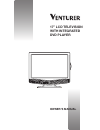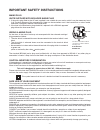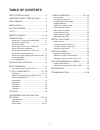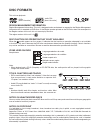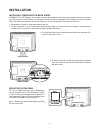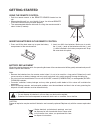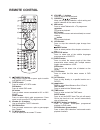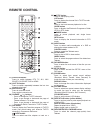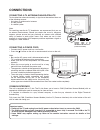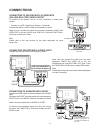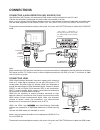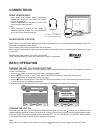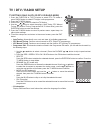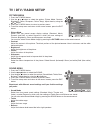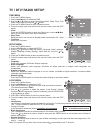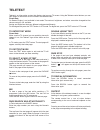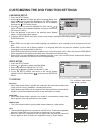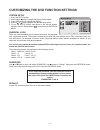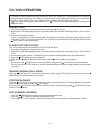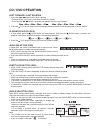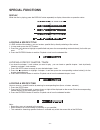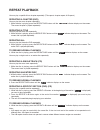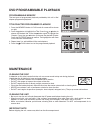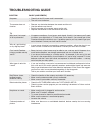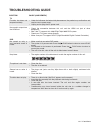- DL manuals
- Venturer
- LCD TV
- 17” LCD TELEVISION
- Owner's Manual
Venturer 17” LCD TELEVISION Owner's Manual
Summary of 17” LCD TELEVISION
Page 1
17” lcd television with integrated dvd player owner’s manual.
Page 2: Safety Precautions
- 2 - safety precautions the lightning flash with an arrowhead symbol, within the equilateral triangle, is intended to alert the user to the presence of uninsulated "dangerous voltage" within the product's enclosure that may be of sufficient magnitude to cause an electric shock. The exclamation poin...
Page 3
- 3 - mains plug units supplied with moulded mains plug 1. If the mains plug fitted to the ac cord supplied is not suitable for your mains outlet it may be necessary to cut it off. Carefully dispose of the severed plug. Under no circumstances must it be inserted into a mains socket, otherwise a dang...
Page 4: Table Of Contents
- 4 - table of contents safety precautions ................................. 2 important safety precautions ............3 disc formats .................................................5 installation ...................................................6 getting started ...................................
Page 5: Disc Formats
- 5 - disc formats region management information region management information: this unit is designed and manufactured to respond to the region management information that is encoded on dvd discs. If the region number printed on the dvd disc does not correspond to the region number of this unit, thi...
Page 6: Installation
- 6 - installation installing / removing the base stand warning: the lcd display is very fragile, and must be protected at all times when removing the base stand. Be sure that no hard or sharp object, or anything that could scratch or damage the lcd display, comes into contact with it. Do not exert ...
Page 7: Getting Started
- 7 - 1. Press and lift the back cover up to open the battery compartment of the remote control. 2. Insert two aaa size batteries. Make sure to match the (+) and (–) ends of the batteries with the (+) and (–) ends indicated in the battery compartment. Snap the cover back into place. Getting started ...
Page 8: Lcd Tv
- 8 - lcd tv 1) common interface slot 2) / i button turns the unit on and off. 3) play button press to start or resume playback of a disc. 4) menu button press to display the on-screen tv menu. 5) function button select dtv, tv, av1, av2/scart, yuv/scart, dvd or hdmi. 6) ch buttons press to change t...
Page 9: Remote Control
- 9 - remote control 1) standby/on button press to turn on the unit or press again to switch to standby (off) mode. 2) tv/dtv button press to switch to tv/dtv mode. Dvd button press to switch dvd mode. Av button press to select source connected to av1 or av2/ scart. Radio button press to select digi...
Page 10: Remote Control
- 10 - 17) function button press to switch between dtv, tv, av1, av2/ scart, yuv/scart, dvd or hdmi. 18) last ch button press to switch repeatedly between the last two channels displayed. 19) mute button press to mute the sound. Press again to cancel mute. 20) ch/page / buttons - press to change the...
Page 11: Connections
- 11 - connections connecting a tv antenna/cable/satellite to view television channels correctly, a signal must be received from one of the following sources: - an indoor or outdoor aerial antenna - a cable system - a satellite system note: for receiving over-the-air tv broadcasts, we recommend that...
Page 12: Connections
- 12 - connections connecting to devices with a composite (yellow rca-type) video output to connect to a/v devices such as a vcr, camcorder or video game system. - connect to a vcr / video game system / camcorder connect the audio / video cable (not included) as shown. Make sure you connect the cabl...
Page 13: Connections
- 13 - connections note: when connecting a dvd player to the television, the picture resolution is dependent upon the resolution of both the dvd player and the tv. For best results, select the highest resolution of the dvd up to the tv maximum of 1080i such as for blu-ray player. Connecting a high-d...
Page 14: Connections
- 14 - connections dolby digital (for dvd) dolby digital is a sound system developed by dolby laboratories inc. This unit automatically recognizes dvds that have been recorded with dolby digital. Not all dolby digital sources are recorded with 6 channels. Some sources marked dolby digital may be rec...
Page 15: Tv / Dtv / Radio Setup
- 15 - tv setting (only in atv or dtv or radio mode) 1. Press the function or tv/dtv button to select dtv/ tv mode; or press radio button to select dtv digital radio programmes. 2. Press the tv menu button. 3. Use the the or button to select the tv setting. 4. Use the or button to select the options...
Page 16: Tv / Dtv / Radio Setup
- 16 - bbc one bbc one bbc two five bbc three qvc uk gold breakfast breakfast no info.. Arth.. Mio.. Old .. No in.. Arthur no information no information casual & co qvc outlet closedown no information this is bbc three best of friends animal 24:7 homes under the.. While watching a dtv programme, you...
Page 17: Tv / Dtv / Radio Setup
- 17 - picture menu 1. Press the tv menu button. 2. Use the or button to select the options (picture mode, contrast, brightness, colour, sharpness, colour temp), adjust them by using the or button. 3. Press the tv menu button to return to previous menu. 4. To exit the setup menu and return to the no...
Page 18: Tv / Dtv/ Radio Setup
- 18 - tv / dtv/ radio setup time menu 1. Press the tv menu button. 2. Use the or button to select the time. 3. Use the or button to select the options (clock, sleep timer, time zone), adjust them by using the or button. 4. Press the tv menu button to return to previous menu. 5. To exit the setup me...
Page 19: Teletext
- 19 - teletext teletext is an information system that displays text on your tv screen. Using the teletext control buttons you can view pages of information that are listed in the teletext index. Please note on screen display is not available in text mode. The contrast, brightness and colour cannot ...
Page 20
- 20 - language setup 1. Press the setup button. 2. Use the or button to select the option language setup, then press the button to move the highlight bar on osd language. (note that audio, subtitle and dvd menu can be activated by pressing the stop button twice.) 3. Use the button to move the highl...
Page 21
- 21 - if you forget the password, you can erase your current password by pressing number button 8 on the remote four times, then press the enter button to confirm the setting (password : 8 8 8 8). Customizing the dvd function settings system setup 1. Press the setup button. 2. Use the or button to ...
Page 22: Cd / Dvd Opeartion
- 22 - cd / dvd opeartion playing a disc 1. Push down the button to open the disc door on the right side of main unit. 2. Hold the disc by its edge and gently push it onto the spindle, with the label side facing the front, until you hear a “click”. 3. Push disc door gently to close it. It takes a sh...
Page 23: Cd / Dvd Opeartion
- 23 - cd / dvd opeartion fast forward / fast reverse 1. Press the or button when a disc is playing. • the disc begins a fast scan at two times normal (x2) speed. • each time the / button is pressed, the speed of the fast scan changes. 2. Press the play button when you have reached the desired point...
Page 24: Special Functions
- 24 - special functions locating a specific title if a dvd contains title numbers, you can locate a specific title by directly selecting a title number. 1. In stop mode, press the goto button. 2. Press the or button to highlight a specific field and press the corresponding number button(s) for the ...
Page 25: Repeat Playback
- 25 - repeat playback you can play a specific title or chapter repeatedly. (title repeat, chapter repeat, a-b repeat) repeating a chapter (dvd) you can play the same chapter repeatedly. 1. While the disc is playing, press the repeat disc button until the indicator displays on the screen. The curren...
Page 26: Dvd Programmable Playback
- 26 - dvd programmable playback cleaning the disc a defective or dirty disc inserted into the unit can cause sound to drop out during playback. Handle the disc by holding its inner and outer edges. • do not touch the surface of the unlabeled side of the disc. • do not stick paper or tape on the sur...
Page 27: Troubleshooting Guide
- 27 - symptom cause (and remedy) troubleshooting guide • check that the ac power cord is connected. • the unit is not turned on. • remove any obstacles between the remote and the unit. • use the remote near the unit. • point the remote at the remote sensor on the unit. • replace the batteries in th...
Page 28: Troubleshooting Guide
- 28 - symptom cause (and remedy) troubleshooting guide • under the influence of electrostatic phenomenon, the product may malfunction and require user to power reset. • unplug and re-plug the ac power cord. • check the connection between this unit and the hdmi out jack of other equipment. • see if ...