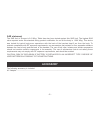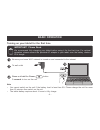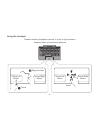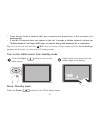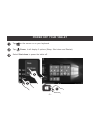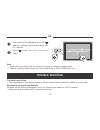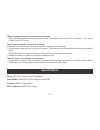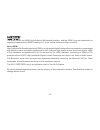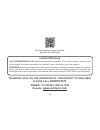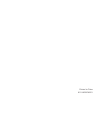Bravowin 10k • elitewin 11k 2-in-1 mini laptop-tablet wt19803w87dk • wt19813w87dk quick start guide it's important to read this user manual prior to using your new product for the first time..
Electrical device warning • do not use the tablet in the environment at too high or too low temperature, never expose the tablet under strong sunshine or too wet environment. The suitable temperature for the tablet and accessories is 0 ℃-40℃. • the ac adapter and apparatus shall not be exposed to dr...
Sar statement the sar limit of europe is 2.0 w/kg. Tablet has also been tested against this sar limit. The highest sar value reported under this standard during product certification for use at the body is 1.506 w/kg. This device was tested for typical body-worn operations with the back of the hands...
Getting to know your tablet - 3 - volume +/- windows button press to open/close the windows start screen. Power camera usb port headphone jack trackpad refer to section using the trackpad for more details. Connector use to connect the tablet to keyboard. Wt19803w87dk wt19813w87dk.
Turning on your tablet for the first time be sure your home wi-fi network is turned on and connected to the internet. To wall outlet important! Please read. We recommend fully charging your tablet before using it for the first time. For optimal operation, please connect the provided ac adapter to yo...
Select the language and region, then tap and follow the onscreen instructions to setup the tablet. If the screen orientation changes to portrait format, please undock your tablet from the keyboard. Tablet docking the keyboard connects to the tablet via the connector. When the connection is successfu...
- 6 - using the trackpad pressure-sensing trackpad responds to a tap or light pressure supports basic and advanced gestures drag and drop scroll virtual left button virtual right button virtual left button virtual right button touch.
To lock / unlock the screen rotation 1. Swipe in from the right edge of the screen or tap the icon in the lower-right corner of the screen to launch the action center screen. 2. Tap rotation lock to turn it on/off. To switch tablet mode on/off 1. Swipe in from the right edge of the screen or tap the...
Turn on the tablet screen from standby mode press the power button to turn on the tablet screen. Swipe up the lock screen from the bottom edge of the display. Sleep / standby mode press the power button to turn off the tablet screen. Tip: you can touch and hold the wi-fi icon in action center screen...
Power off your tablet tap on the screen or on your keyboard. Tap power, it will display 3 options (sleep, shut down and restart). Select shut down to power the tablet off. - 9 -.
Press and hold the power button until with the message "slide to shut down your pc" appears. Slide down. Your pc is now shut down. Or trouble shooting windows is not active automatically windows will be active automatically once you connect your tablet to a wi-fi network. • make sure that you have a...
Touch screen response is slow or incorrect if the tablet’s touch screen response is incorrect, please try the following: • remove any protective film on the touch screen. The protective film may prevent the device recognition input. • make sure that your fingers are dry and clean before you tap the ...
Legal and safety notices environmental considerations the crossed-out garbage can symbol on your product signifies that it falls into the category of electric/electronic equipment. Products of this type contain substances that are potentially dangerous to the environment and to human health. Therefo...
About hdmi high-definition multimedia interface (hdmi) is a high-speed digital interface that can transmit uncompressed high definition video and digital multichannel audio. It delivers high quality picture and sound quality. Hdmi is fully backward compatible with dvi. As required by the hdmi standa...
- 14 - technical help on the operation of this product is available please call 03453073611 monday to friday 9am to 5pm for more details of user manual, please scan qr code alco international ltd makes following limited warranty. This limited warranty extends only to the original consumer purchaser ...
Printed in china 811-v80391w021.