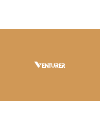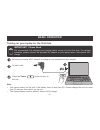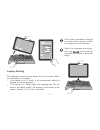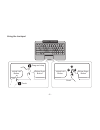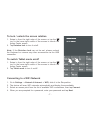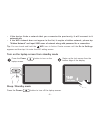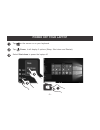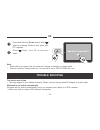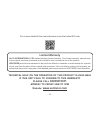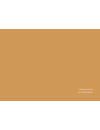Summary of BravoWin S 10
Page 2: 2-In-1 Mini Laptop
Electrical device warning • do not use the laptop in the environment at too high or too low temperature, never expose the laptop under strong sunshine or too wet environment. The suitable temperature for the laptop and accessories is 0 ℃-40℃. • the ac adapter and apparatus shall not be exposed to dr...
Page 3: Accessory
Sar statement the sar limit of europe is 2.0 w/kg. Laptop has also been tested against this sar limit. The highest sar value reported under this standard during product certification for use at the body is 1.506 w/kg. This device was tested for typical body-worn operations with the back of the hands...
Page 4
Getting to know your laptop - 3 - volume +/- windows button press to open/close the windows start screen. Power camera usb port headphone jack trackpad refer to section using the trackpad for more details. Connector use to connect the laptop to keyboard. Wt19603w wt19613w.
Page 5: Basic Operation
Turning on your laptop for the first time be sure your home wi-fi network is turned on and connected to the internet. To wall outlet important! Please read. We recommend fully charging your laptop before using it for the first time. For optimal operation, please connect the provided ac adapter to yo...
Page 6
Select the language and region, then tap and follow the onscreen instructions to setup the laptop. If the screen orientation changes to portrait format, please undock your laptop from the keyboard. Laptop docking the keyboard connects to the laptop via the connector. When the connection is successfu...
Page 7
- 6 - using the trackpad drag and drop scroll virtual left button virtual right button virtual left button virtual right button touch.
Page 8
To lock / unlock the screen rotation 1. Swipe in from the right edge of the screen or tap the icon in the lower-right corner of the screen to launch the action center screen. 2. Tap rotation lock to turn it on/off. To switch tablet mode on/off 1. Swipe in from the right edge of the screen or tap the...
Page 9
Turn on the laptop screen from standby mode press the power button to turn on the laptop screen. Swipe up the lock screen from the bottom edge of the display. Sleep / standby mode press the power button to turn off the laptop screen. Tip: you can touch and hold the wifi icon in action center screen ...
Page 10: Power Off Your Laptop
Power off your laptop tap on the screen or on your keyboard. Tap power, it will display 3 options (sleep, shut down and restart). Select shut down to power the laptop off. - 9 -.
Page 11: Trouble Shooting
Press and hold the power button until with the message "slide to shut down your pc" appears. Slide down. Your pc is now shut down. Or trouble shooting windows is not active automatically windows will be active automatically once you connect your laptop to a wifi network. • make sure that you have a ...
Page 12: Specifications
Touch screen response is slow or incorrect if the laptop’s touch screen response is incorrect, please try the following: • remove any protective film on the touch screen. The protective film may prevent the device recognition input. • make sure that your fingers are dry and clean before you tap the ...
Page 13: Legal And Safety Notices
Legal and safety notices environmental considerations the crossed-out garbage can symbol on your product signifies that it falls into the category of electric/electronic equipment. Products of this type contain substances that are potentially dangerous to the environment and to human health. Therefo...
Page 14
About hdmi high-definition multimedia interface (hdmi) is a high-speed digital interface that can transmit uncompressed high definition video and digital multichannel audio. It delivers high quality picture and sound quality. Hdmi is fully backward compatible with dvi. As required by the hdmi standa...
Page 15: 03453073611
- 14 - technical help on the operation of this product is available if this unit fails to confirm to this warranty please call 03453073611 monday to friday 9am to 5pm for a more detailed user manual please scan the below qr code alco international ltd makes following limited warranty. This limited w...
Page 16
Printed in china 811-v60391w020