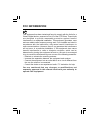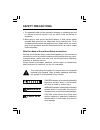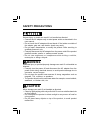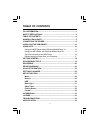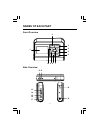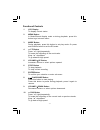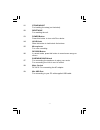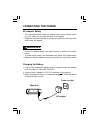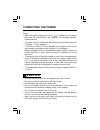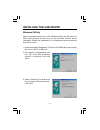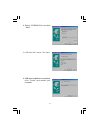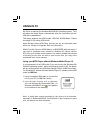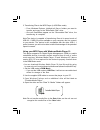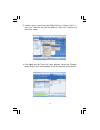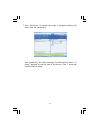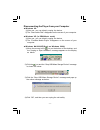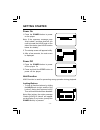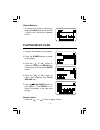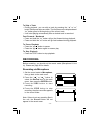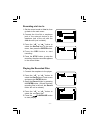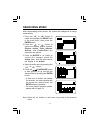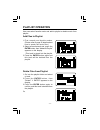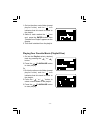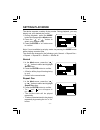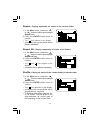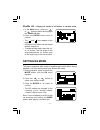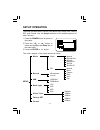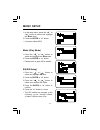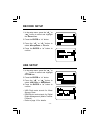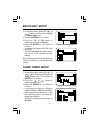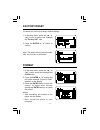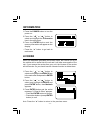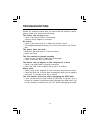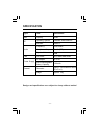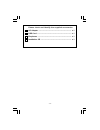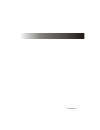- DL manuals
- Venturer
- MP3 Player
- HDP-3202-BS
- Instruction Manual
Venturer HDP-3202-BS Instruction Manual
Summary of HDP-3202-BS
Page 1
Hdd digital audio player instruction manual hdp3202bs.
Page 2: Fcc Information
- 1 - fcc information c c this equipment has been tested and found to comply with the limits for a class b digital device, pursuant to part 15 of the fcc rules. These limits are designed to provide reasonable protection against harmful interference in a residential installation. This equipment gener...
Page 3: Safety Precautions
- 2 - safety precautions what you need to know about safety instructions warning and important safety instructions appearing in this manual are not meant to cover all possible conditions and situations that may occur. Common sense, caution and care must be exercised when operating, mounting, or clea...
Page 4: Danger
- 3 - danger warning caution safety precautions serious injury or death can result if not handled as directed. • connect the ac adapter only to rated power outlet as described in the user manual. • do not touch the ac adapter with wet hands. If the inside or outside of the adapter gets wet, and elec...
Page 5: Table of Contents
- 4 - table of contents fcc information....................................................................................1 safety precautions..........................................................................2 table of contents...................................................................
Page 6: Names of Each Part
- 5 - names of each part front overview menu mode enter vol vol stop 11 2 3 4 5 6 7 8 9 10 dc in 5v side overview 13 14 15 16 17 18 19 1 12.
Page 7
- 6 - function of controls lcd display to display current status. Menu button in music/record display mode or during playback, press this button to go into main menu. Mode button during playback, press this button to set play mode. Or press and hold this button to set the eq mode. F.F button press “...
Page 8
- 7 - strap mount for buckling the strap (not included). Reset hole for resetting the unit. Power button press this button to turn on/off the device. Hold knob slide this button to lock/unlock the buttons. Microphone for voice recording. Record button in record mode, press this button to record some...
Page 9: Connecting The Power
- 8 - connecting the power charging the battery 1. Connect the supplied ac adapter plug to a power socket. Ac adapter for this product is 100~240v, 50~60hz. 2. Connect the ac adapter to 5.0v dc connector of the product. 3. When charging the battery, you may press the play/pause button to play and en...
Page 10: Caution
- 9 - notes: • when the battery voltage level is low, “ ” will flash, and the player will power off automatically if the “battery low!” message appears. Please charge it. • if a power source is connected, the product is being charged and the “charging...” notice appears. • if the built-in battery is...
Page 11: Installing The Usb Driver
- 10 - when connecting the unit to your pc (windows 98) for the first time, the usb mass storage function will not be activated without driver installation. Please use installation cd to install the driver and follow the processes below. Installing the usb driver windows 98 only 1. Insert the suppli...
Page 12
- 11 - 4. Select “cd-rom drive” and click “next”. 5. Usb driver file is found. Click “next”. 6. Usb driver installation is completed, click “finish” and restart your computer..
Page 13: Using In Pc
- 12 - using in pc using your mp3 player without windows media player 10 no driver is required for windows me/2000/xp operating system. They will detect the audio player automatically after the connection with the usb port is established. 1. Use the supplied usb cable to connect the unit to your pc ...
Page 14
- 13 - 3. Transferring files to the mp3 player (in usb disc mode) • from windows explorer, highlight all files or folders you want to transfer and copy to the “removable disk” drive. • once all files/folders appear on the “removable disk” drive, the transferring is complete. 1. Set the usb mode to d...
Page 15
- 14 - do you want to buy musics from an online service? 1. Login to the online service (example, napster). 2. Search for music on the online service. 3. Select the tracks you would like to download and click the “download” button in the track list or right click and choose download track(s). 4. The...
Page 16
- 15 - 5. Locate a song in the library and right-click on it. Select “add to -> sync list”, then the song will be added to “sync list”. Repeat and add other songs. 6. Click sync and the “sync list” pane appears. Select the “portable media player” from the dropdown list on the right side of this scre...
Page 17
- 16 - 7. Click “start sync” to transfer the songs. A progress indicator will show each file transferring. After transferring, the notice message “synchronized to device (7 items)” appears on the left side of the screen. Total 7 songs are synchronized to player..
Page 18
- 17 - 3) click the “stop usb mass storage device” message and pops up the notice message as below: 4) click “ok”, and then you can unplug the unit safely. 2) click the icon and the “stop usb mass storage device” message is shown as below: disconnecting the player from your computer — windows 98: 1)...
Page 19: Getting Started
- 18 - getting started 1. Press the power button to power on the player. Note: if the onscreen message says “key locked !” and then shuts off, you need to locate the hold knob on the side of the device (see hold function below for details). 3. The startup screen will appear briefly. 4. After a few s...
Page 20: Playing Music Files
- 19 - unlock buttons • to release all function buttons by sliding the hold knob to left, and the “cancel lock” dialog box appears briefly. Playing music files 1. Connect the earphone to the player. 2. Press the power button to power on the player. 3. Press the “ vol ” or “ vol ” button to select an...
Page 21: Recording
- 20 - recording before recording, you should set the record mode (microphone & line in). Please see page 29 for details. To skip a track • during playback, you can skip a track by pressing the “” or “” button. Each press skips one track. The first press on the skip backward “” button goes to the be...
Page 22
- 21 - 1. Connect the earphone to the player. 2. Press the “ vol ” or “ vol ” button to select the record item in main menu and press the enter button. 3. Open the record folder by pressing the enter button . (if there is not any recording files in the unit, the record folder will not be shown.) 4. ...
Page 23: Searching Music
- 22 - searching music 1. Press the “ vol ” or “ vol ” button to select and highlight the music item in the main menu, then press the enter button. 2. Press the “ vol ” or “ vol ” button to select the desired search method. Playlist, artists, titles, albums, genres, and folder/files are supported as...
Page 24: Playlist Operation
- 23 - playlist operation user can select favorite music and add to playlist or delete music from playlist. Add files to playlist 1. First, search your favorite musics. (please refer to page 22 details about how to search the music files.) 2. Select a favorite track and press the enter button, then ...
Page 25
- 24 - playing your favorite music (playlist files) 1. Go into the playlist, select a desired track by pressing the “ vol ” or “ vol ” button. 2. Press the play/pause button to start playing. Or, 1.Go into the other music folder (except playlist folder) and the “ ” icon indicates that this track is ...
Page 26: Setting Play Mode
- 25 - setting play mode the device supports a variety of play modes. During playback, you may directly set your desired play mode. 1. During playback, press the mode button and it pops up the mode menu. 2. Press the “ vol ” or “ vol ” button to select your desired mode. 3. Press the enter or “” but...
Page 27
- 26 - repeat all- playing repeatedly all tracks of all folders 1. In the mode menu, press the “ vol ” or “ vol ” button to select and highlight repeat all item. 2. Press the enter button once to confirm. • the “ ” and “ ” icons appear on the display. • all tracks will be played repeatedly. Shuffle-...
Page 28: Setting Eq Mode
- 27 - shuffle all - playing all tracks of all folders in random order 1. In the mode menu, press the “ vol ” or “ vol ” button to select and highlight the shuffle all item. 2. Press the enter button once to confirm. • the “ ” and “ ” icons appear on the display. • all tracks of all folders will be ...
Page 29: Setup Operation
- 28 - setup operation the setup includes: music, record, usb, back light, sleep timer, factory rst and format. Use the setup features to set detailed options for each function. 1. Press the power button to power on the player. 2. Press the “ vol ” or “ vol ” button to select and highlight the setup...
Page 30: Music Setup
- 29 - music setup mode (play mode) 1. In the setup menu, press the “ vol ” or “ vol ” button to select and highlight the music item. 2. Press the enter or “” button. • it includes: mode & eq. 1. Press the “ vol ” or “ vol ” button to select and highlight the mode item. 2. Press the enter or “” butt...
Page 31: Record Setup
- 30 - record setup 1. In the setup menu, press the “ vol ” or “ vol ” button to select and highlight the record item. 2. Press the enter or “” button. 3. Press the “ vol ” or “ vol ” button to select microphoneor line in. 4. Press the enter or “” button to confirm. Usb setup 1. In the setup menu, p...
Page 32: Backlight Setup
- 31 - backlight setup 1. In the setup menu, press the “ vol ” or “ vol ” button to select and highlight the back light item. 2. Press the enter or “” button. 3. Press the “ vol ” or “ vol ” button to select the time of the backlight. 4. Press the enter or “” button to confirm. • it includes four op...
Page 33: Factory Reset
- 32 - 1. In the setup menu, press the “ vol ” or “ vol ” button to select and highlight the factory rst item. 2. Press the enter or “” button to confirm. Factory reset 1. In the setup menu, press the “ vol ” or “ vol ” button select and highlight the format item. 2. Press the enter or “” button and...
Page 34: Information
- 33 - information 1. Press the power button to turn the power on. 2. Press the “ vol ” or “ vol ” button to select and highlight the information item in the main menu. 3. Press the enter button and the memory information will appear on the display. • press the “” button to go back to main menu. Lic...
Page 35: Troubleshooting
- 34 - troubleshooting should any problem persists after you have made the following checks, please consult your nearest service facility. The device can not power on. • check if the built-in battery is discharged. Connect the ac adapter to recharge. No sound • check if the volume level is 0. Adjust...
Page 36: Specification
- 35 - specification specification 2 0gb windows 98/me/2000/xp usb 2.0 20hz~20khz 15mw ( 32 Ω ) 90db mp3, wma, wma-drm dc 5.0v 1100mah approx. 122mmx89mmx30mm (w x d x h) approx. 260g type hdd pc audio files power supply general item capacity operating system interface frequency headphone output sig...
Page 37
- 36 - please check and identify the supplied accessories. Ac adapter ....................................................................... X 1 usb cord ........................................................................... X 1 earphones ..........................................................
Page 38
811-340291-010