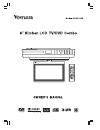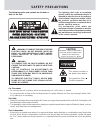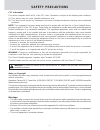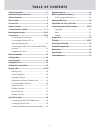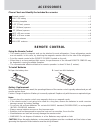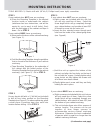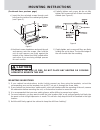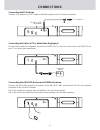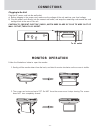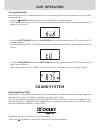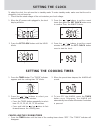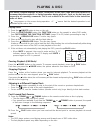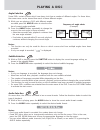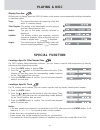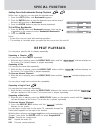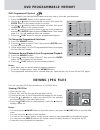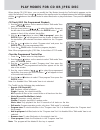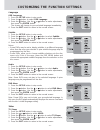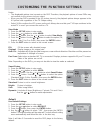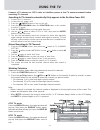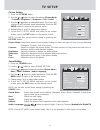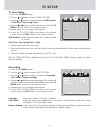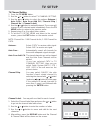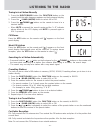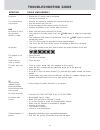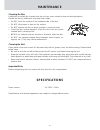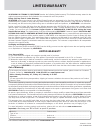Summary of KLV39082
Page 2: Safety Precautions
- 1 - safety precautions the lightning flash with an arrowhead symbol, within the equilateral triangle, is intended to alert the user to the presence of uninsulated "dangerous voltage" within the product's enclosure that may be of sufficient magnitude to constitute a risk of electric shock to person...
Page 3: Safety Precautions
- 2 - safety precautions notes on copyright it is forbidden by law to copy, broadcast, show, broadcast on cable, play in public, or rent copyrighted material without permission. Apparatus claims of u.S. Patent nos. 6,836,549; 6,381,747; 7,050,698; 6,516,132; and 5,583,936 licensed for limited viewin...
Page 4
- 3 - important safety instructions 1. Read these instructions. 2. Keep these instructions. 3. Heed all warnings. 4. Follow all instructions. 5. Do not use this apparatus near water. 6. Clean only with a dry cloth. 7. Do not block any of the ventilation openings. Install in accordance with the manuf...
Page 5: Table of Contents
- 4 - table of contents repeat playback .................................................... 19 dvd programmable memory ................................ 20 dvd programmable memory ........................... 20 viewing jpeg files ............................................... 20 play modes for cd o...
Page 6: Disc Formats
- 5 - the unit can play region management information region management information: this unit is designed and manufactured to respond to the region management information that is encoded on dvds. If the region number printed on the dvd does not correspond to the region number of this unit, this uni...
Page 7: Accessories
- 6 - accessories please check and identify the included accessories. Remote control ............................................................................................................................. X 1 aaa 1.5v battery .......................................................................
Page 8: Control Reference Guide
- 7 - control reference guide remote control 1) mute button press to turn off the sound. 2) standby/on button turns on the unit and puts it in standby mode. 3) display button changes disc status information displayed on the screen. 4) picture button selects from preset screen display settings to mat...
Page 9: Control Reference Guide
- 8 - control reference guide remote control function button use to select dvd, tv or radio mode. Goto button goes directly to a location on a dvd/cd. Subtitle button selects one of the subtitle languages programmed on a dvd. Sound button press to select from preset sound settings to match the type ...
Page 10: Control Reference Guide
- 9 - control reference guide 1) disc tray opens or closes the tray by pressing open/ close button. Place a disc on the disc tray, label side up. 2) display window displays system information. 3) power on indicators dvd : dvd indicator tv : tv indicator radio : radio indicator 4) remote sensor recei...
Page 11: Mounting Instructions
- 10 - mounting instructions b) fold the mounting template along the guideline that is closest to the thickness of your cabinet overhang. C ) tape mounting template to the underside of the cabinet with the folded portion of the mounting template flush up against the cabinet overhang (see figure 2). ...
Page 12: Mounting Instructions
- 11 - e) partially tighten each screw, but do not fully tighten the screws until all of them have been started (see figure 6). F) gently tighten each screw until they are firmly holding the unit in place. The top front edge of the unit should clear the overhang. Mounting suggestions 1) if your cabi...
Page 13: Connections
- 12 - connections connecting the tv antenna connect a tv antenna or catv cable or satellite system to the tv antenna terminal. Connecting the unit to a tv or other video equipment use the video cable (not supplied). Connect the video out on the rear of the unit to the video in on your tv or other v...
Page 14: Monitor Operation
- 13 - monitor operation follow the illustrations below to open the monitor. 1. Gently pull the monitor down from the back, and twist it counter-clockwise so the screen is visible. 2. The screen can be turned up to 270 o . Do not force the screen once it stops turning. The screen does not turn compl...
Page 15: Unit Operation
- 14 - unit operation turning the unit on while the power cord is connected and the unit is on standby, power will be consumed and only the clock display will flash. Dolby digital (for dvd) dolby digital is a technology developed by dolby laboratories. Soundtracks encoded in dolby digital can reprod...
Page 16: Setting The Clock
- 15 - setting the clock to adjust the clock, the unit must be in standby mode. To enter standby mode, make sure that the unit is plugged in, but not turned on. • check that the rated voltage of the unit matches your local voltage. 4. Press the / buttons to set the current minutes then press the set...
Page 17: Playing A Disc
- 16 - this owner’s manual explains the basic instructions of this unit. Some dvds are produced in a manner that allows specific or limited operation during playback. Such as, the unit may not respond to all operating commands. This is not a defect in the unit. Refer to the instruction notes of disc...
Page 18: Playing A Disc
- 17 - playing a disc angle selection some dvds contain scenes which have been shot from a number of different angles. For these discs, the same scene can be viewed from each of these different angles. 1. While you are playing a dvd with different angles recorded, press the angle button to view the ...
Page 19: Special Function
- 18 - special function playing a disc locating a specific title/chapter/time if a dvd contains title/chapter/time numbers, you can locate a specific title/chapter/time by directly selecting a title/chapter/time number. 1. Press the goto button to display title. 2. Press the or button on the remote ...
Page 20: Special Function
- 19 - setting favorite bookmarks during playback while a disc is playing, you can mark the desired scene. 1. Press the goto button until bookmark1 appears. 2. Press the enter button to mark the desired scene and the time of this point will be shown in bookmark1. 3. Press the enter button to play th...
Page 21: Dvd Programmable Memory
- 20 - dvd programmable memory dvd programmed playback you can combine your favorite titles/chapters and play them in the order you determine. 1. Press the memory button on the remote control. 2. Use the or button to select the title you want, then press the enter button on the remote control to con...
Page 22
- 21 - play modes for cd or jpeg disc when playing cd/jpeg discs, you can modify the play modes through the toolkit which appears on the right in the window. Press the or button on the remote control to navigate between the left/right windows and the or button on the remote control to select files/t...
Page 23
- 22 - customizing the function settings language osd language 1. Press the setup button in stop mode. 2. Press the button to select osd language. 3. Press the button. Use the or button to make adjustments, then press the enter button. The screen will change to your selected language immediately. 4....
Page 24
- 23 - customizing the function settings view mode 1. Press the setup button in stop mode. 2. Press the or button to select video. 3. Press the button. Use the or button to select view mode. 4. Press the button. Use the or button to select the option (fill, original, auto fit or pan scan), then pres...
Page 25: Using The Tv
- 24 - using the tv connect a tv antenna or catv cable or satellite system to the tv antenna terminal before searching tv channels manual searching for tv channels 1. Press the tv menu button, then press the button to tv channel setting. 2. Press the button to select antenna. Use the or button to se...
Page 26: Tv Setup
- 25 - tv setup picture setting 1. Press the tv menu button. 2. Use the or button to select the options (picture mode / contrast / brightness / sharpness / tint / color). 3. Use the or button to make adjustment. The screen will change to your selected mode immediately. Press the tv menu button to re...
Page 27: Tv Setup
- 26 - tv setup tv timer setting 1. Press the tv menu button. 2. Use the or button to select timer setting. 3. Use the or button to select the options (osd duration / time zone / day saving time). 4. Use the or button to make adjustment. Press the tv menu button to return to the previous menu. 5. Re...
Page 28: Tv Setup
- 27 - tv setup tv channel setting 1. Press the tv menu button. 2. Use the or button to select tv channel setting. 3. Use the or button to select the options (antenna / auto scan / auto scan add ch / channel skip / channel no. / channel label). 4. Use the or button to make adjustment. The screen wil...
Page 29: Listening To The Radio
- 28 - listening to the radio presetting stations the unit can store a total of 60 stations in memory (30 fm, 30 am). Presetting allows you to tune in to a station directly. Tuning in to a station manually 1. Press the dvd/tv/radio button (the function button on the remote) until the radio frequency...
Page 30: Troubleshooting Guide
- 29 - symptom cause (and remedy) • the region number of the disc doesn't match the region number of this unit. • clean the disc. • the disc is scratched. The picture is not clear no picture • make sure that you've selected dvd mode. • the system is in pause mode. Press the play button to return to ...
Page 31: Specifications
- 30 - power source: ac 120v ~ 60hz specifications and external appearance are subject to change without notice. Specifications cleaning the unit clean plastic cover over screen if it becomes dirty with oil, grease, dust, etc while cooking. Please follow below steps. • be sure to turn the unit off a...
Page 32: Limited Warranty
- 31 - printed in china 811-390891w030 limited warranty venturer electronics (“venturer”) makes the following limited warranty. This limited warranty extend to the original consumer purchaser and is limited to non-commercial use of the product. Ninety (90) day parts & labor warranty venturer product...