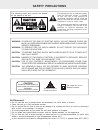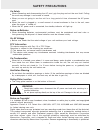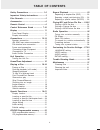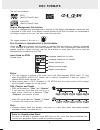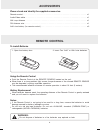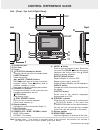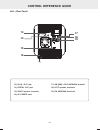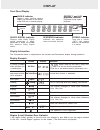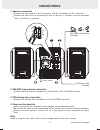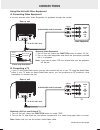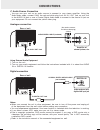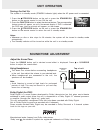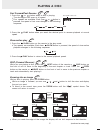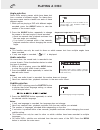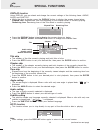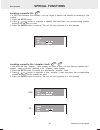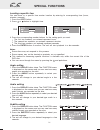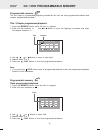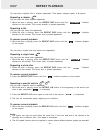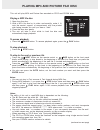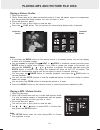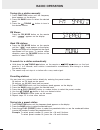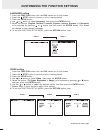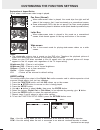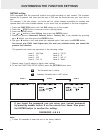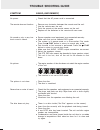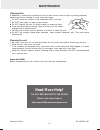- DL manuals
- Venturer
- Micro Music System
- MVS6950
- Owner's Manual
Venturer MVS6950 Owner's Manual
Summary of MVS6950
Page 1
Material: 80g white woodfree paper print: black color size: 210 x 148 mm (*print black text on white background) mvs6950 ul version 21 0 m m 148 mm.
Page 2: Safety Precautions
Material: 80g white woodfree paper print: black color size: 210 x 148 mm (*print black text on white background) 21 0 m m 148 mm safety precautions 1 caution avis risk of electric shock do not open to reduce the risk of electric shock, do not remove cover (or back). No user-serviceable parts inside....
Page 3: Safety Precautions
Material: 80g white woodfree paper print: black color size: 210 x 148 mm (*print black text on white background) 21 0 m m 148 mm safety precautions 2 on ac voltage before use, check that the rated voltage of your unit matches your local voltage. Fcc information this device complies with part 15 of f...
Page 4
Material: 80g white woodfree paper print: black color size: 210 x 148 mm (*print black text on white background) 21 0 m m 148 mm important safety instructions 3 read instructions - all the safety and operating instructions should be read before the appliance is operated. Retain instructions - the sa...
Page 5: Table Of Contents
Material: 80g white woodfree paper print: black color size: 210 x 148 mm (*print black text on white background) 21 0 m m 148 mm table of contents 4 safety precautions ........................... 1-2 important safety instructions ............ 3 disc formats ........................................ 5...
Page 6: Disc Formats
Material: 80g white woodfree paper print: black color size: 210 x 148 mm (*print black text on white background) 21 0 m m 148 mm disc formats 5 the unit can playback: region management information: this unit is designed and manufactured to respond to the region management information that is encoded...
Page 7: Accessories
Material: 80g white woodfree paper print: black color size: 210 x 148 mm (*print black text on white background) 21 0 m m 148 mm accessories remote control 6 please check and identify the supplied accessories. Remote control . . . . . . . . . . . . . . . . . . . . . . . . . . . . . . . . . . . . . ....
Page 8: Control Reference Guide
Material: 80g white woodfree paper print: black color size: 210 x 148 mm (*print black text on white background) 21 0 m m 148 mm control reference guide 7 remote control function button select the source. Goto button skip directly to a specific location on a dvd/cd disc. Memory button enter the numb...
Page 9: Control Reference Guide
Material: 80g white woodfree paper print: black color size: 210 x 148 mm (*print black text on white background) 21 0 m m 148 mm control reference guide 8 remote control standby/on button turns the unit on and puts it in standby mode. Number (0 - 9) and (+10) buttons use when creating programs, and ...
Page 10: Control Reference Guide
Material: 80g white woodfree paper print: black color size: 210 x 148 mm (*print black text on white background) 21 0 m m 148 mm control reference guide 9 unit - (front , top, left & right panel) left right top front headphone jack disc door screen std.By/on (standby/on) button turns the unit on and...
Page 11: Control Reference Guide
Material: 80g white woodfree paper print: black color size: 210 x 148 mm (*print black text on white background) 21 0 m m 148 mm control reference guide 10 unit - (rear panel) av in / out jack digital out jack right speaker terminals ac power cord am (mw) loop antenna terminal left speaker terminals...
Page 12: Display
Material: 80g white woodfree paper print: black color size: 210 x 148 mm (*print black text on white background) 21 0 m m 148 mm display 11 front panel display region (local) number error indicator display example if the region (local) number of the disc that you attempt to play differs from the reg...
Page 13: Connections
1. Speaker connection connect the right speaker to the r terminals, and the left speaker to the l terminals. Connect the wires with the printed white lines to the red (+) terminals and the plain-black wires to the black (-) terminals. Material: 80g white woodfree paper print: black color size: 210 x...
Page 14: Connections
Material: 80g white woodfree paper print: black color size: 210 x 148 mm (*print black text on white background) 21 0 m m 148 mm if you have a mono vcr, the volume level from the speakers will be low. Note: make sure you use the correct audio/video cable. Watching video equipment note: turn on the u...
Page 15: Connections
Material: 80g white woodfree paper print: black color size: 210 x 148 mm (*print black text on white background) 21 0 m m 148 mm c. Audio source connection analogue connection digital connection you can use your unit as an audio source to connect to your stereo amplifier. Using the audio/video cable...
Page 16: Unit Operation
Unit operation sound/tone adjustment 15 turning the unit on the system is in standby mode (standby indicator lights) when the ac power cord is connected. Press the std.By/on button on the unit or press the standby/on button on the remote control to turn on the unit. Press the function button to sele...
Page 17: Playing A Disc
Playing a disc press the std.By/on button on the unit or press the standby/on button on the remote control to turn on the unit. Press the function button to select the dvd mode. See customizing the function settings (page 27 to 29) before proceeding to step 3. To skip to a different track press the ...
Page 18: Playing A Disc
Fast forward/fast reverse press the or button when a disc is playing. The disc begins fast scan at x2 speed. Four speeds are available. Each time or button is pressed, the speed of fast scan changes in the following sequence: 1. Slow-motion play press the slow button on the remote in the play mode. ...
Page 19: Playing A Disc
Angle selection some dvds contain scenes which have been shot from a number of different angles. For these discs, the same scene can be viewed from each of these different angles. While you are playing a dvd with different angles recorded, press the angle button to view the number of the current ang...
Page 20: Special Functions
Display function using display, you can check and change the current settings of the following items: angle, audio and subtitle. Title skip the number of the title currently playing and total titles of disc. Press the goto button to set your desired title, then press the enter button to confirm. Aft...
Page 21: Special Functions
Locating a specific title if a dvd disc contains title numbers, you can locate a specific title directly by selecting a title number. Press the goto button. Press , or button to highlight a specific field and press the corresponding number button(s) for the title you want. Press the enter button to ...
Page 22: Special Functions
Angle setting press the display button twice. The function menu is displayed on the screen and you can see how many angles are recorded on the disc. Press the angle button repeatedly to select your desired angle. The unit will change to your desired angle in a few seconds. 1. 2. 3. Audio setting pre...
Page 23
Programmable memory the two types of programmed playback provided by this unit are title programmed playback and chapter programmed playback. Title / chapter programmed playback press the memory button while the disc is stopped. Enter the title numbers in . Use or button to move the highlight to cha...
Page 24: Repeat Playback
You can play a specific title or chapter repeatedly. (title repeat, chapter repeat, a-b repeat) repeating a title you can play the same title repeatedly. While the disc is playing, press the repeat disc button until the " " indicator displays on the screen. The current title is played repeatedly. 2....
Page 25
This unit will play mp3 and picture files recorded on cd-r and cd-rw discs. To skip to the next or previous file press the next button on the remote control or skip button on the front panel briefly while playing, to skip ahead to the beginning of the next file. Each time you press the button consec...
Page 26
Playing a picture file disc open the disc door. Hold a picture disc by its sides and carefully make it fit onto the central support of compartment with the printed side facing towards you until you hear a "click". Close the disc door gently. The unit will take a short while to load the disc. Press t...
Page 27: Radio Operation
Tuning into a station manually press function button until the frequency band appears on the display. Press the band button to select the desired band. Press the tuning button to tune in the desired station. 1. 2. 3. Fm stereo press the fm mode button on the remote until " " appears on the display. ...
Page 28
Language setting press the function button until the dvd shows up on the screen. Press the stop button to ensure no disc is being played. Press the setup button. Use or button to select language, then press the enter button. Select the options ( english, deutsch, français, español, italiano, svenska...
Page 29
Pan scan (normal) when wide-screen video is played, this mode clips the right and left sides of the image so that it can be viewed on a conventional screen. Some wide-screen dvds that do not permit pan scan mode playback are automatically played in letterbox mode (black bands top and bottom). Wide-s...
Page 30
The parental lock levels are equivalent to the following ratings. Level 1 : kid safe level 2 : g level 3 : pg level 4 : pg_13 level 5 : pg_r level 6 : r level 7 : nc_17 level 8 : adult rating setting dvds equipped with the password function are rated according to their content. The contents allowed ...
Page 31: Trouble Shooting Guide
Symptom cause (and remedy) material: 80g white woodfree paper print: black color size: 210 x 148 mm (*print black text on white background) 21 0 m m 148 mm trouble shooting guide 30 no power. The remote does not function. No sound or only a very low- level sound is heard. No picture the picture is n...
Page 32: Maintenance
Material: 80g white woodfree paper print: black color size: 210 x 148 mm (*print black text on white background) 21 0 m m 148 mm maintenance 31 cleaning disc a defective or soiled disc inserted into the unit can cause sound to drop out during playback. Handle the disc by holding its inner and outer ...