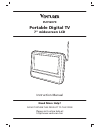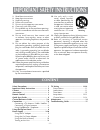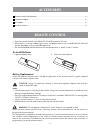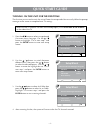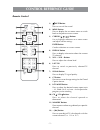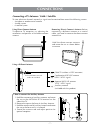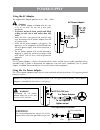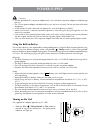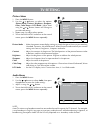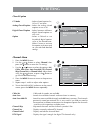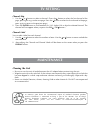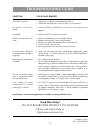- DL manuals
- Venturer
- LCD TV
- PLV16070
- Instruction Manual
Venturer PLV16070 Instruction Manual
Summary of PLV16070
Page 1
Instruction manual portable digital tv 7” widescreen lcd plv16070 need more help? Do not return this product to the store please visit online help at http//www.Venturer.Com.
Page 2: Safety Precautions
- 1 - safety precautions the exclamation point within the equilateral triangle is intended to alert the user to the presence of important operating and maintenance (servicing) instructions in this owner’s manual. This device complies with part 15 of the fcc rules. Operation is subject to the followi...
Page 3: Content
- 2 - 12. Use only with a cart, stand, tripod, bracket, or table specified by the manufacturer, or sold with the apparatus. When a cart is used, use caution when moving the cart/apparatus combination to avoid injury from tip-over. 13. Unplug this apparatus during lightning storms or when unused for ...
Page 4: Remote Control
- 3 - battery replacement when the batteries become weak, the operating distance of the remote control is greatly reduced and you will need to replace them. Caution: danger of explosion if battery is incorrectly replaced. Replace only with the same or equivalent type. Notes: • if the remote control ...
Page 5: Quick Start Guide
- 4 - quick start guide turning on the unit for the first time the first time you turn on the unit, the unit will enter the setup mode. You can easily follow the prompt message on the screen to complete basic tv settings. Make sure the tv antenna has been connected properly to the antenna rf in term...
Page 6: Control Reference Guide
- 5 - control reference guide remote control 1) mute button press to turn off the sound. 2) menu button press to display the on-screen menu or switch back to the previous menu screen. 3) cursor ( , , , ) buttons use to highlight selections on a menu screen and adjust certain settings. Enter button c...
Page 7: Control Reference Guide
- 6 - control reference guide 1) screen 2) enter button confirm selection on a menu screen. Menu button press to display the on-screen menu or switch back to the previous menu screen. Ch + / ch - buttons press to select the channel upward or downward. Vol + / vol - buttons press to adjust the volume...
Page 8: Connections
- 7 - connections connecting a tv antenna / cable / satellite to view television channels correctly, a signal must be received from one of the following sources: - an indoor or outdoor aerial antenna - a cable system - a satellite system using direct-connect antenna to optimize tv reception, try adj...
Page 9: Connection
- 8 - headphones / earphones (3.5mm diameter plug) using headphones / earphones • turn down the volume before connecting headphones to the unit, then adjust the volume to your desired level. • when headphones are connected, no sound will come from the front speaker. Caution: avoid listening to sound...
Page 10: Power Supply
- 9 - power supply using the ac adapter the supplied 9v adapter operates on ac 120v ~ 60hz. Cautions: • the ac power adapter included with this unit is for its use only. Do not use it with other equipment. • to prevent electrical shock, match wide blade of plug to wide slot of wall outlet, then full...
Page 11: Power Supply
- 10 - turning on the unit the supplied ac adapter operates on ac 120v. • slide the on / / charge switch to on mode on the side of unit to turn on the unit - the green power indicator will light up. Cautions: • use the provided 12v car power adapter only. Use with other car power adapters could dama...
Page 12: Tv Setting
- 11 - tv setting picture menu 1. Press the menu button. 2. Use the or button to select the options (picture mode, contrast, brightness, sharpness, color, color temp or lcd mode). Adjust them using the or button (screen will change to your desired setting). 3. Repeat step 2 to adjust other options. ...
Page 13: Tv Setting
- 12 - tv setting time menu 1. Press the menu button. 2. Use the or button to select time, then press the button to enter the time settings. 3. Use the or button to select the options (time zone, dst or time format). Adjust them using the or button. 4. Repeat step 3 to adjust other options. 5. To ex...
Page 14: Tv Setting
- 13 - tv setting closed caption cc mode : select closed caption on, off or cc on mute. Analog closed caption : select the analog closed caption or turn it off. Digital closed caption : select between different digital closed captions or turn it off. Option : select as default to use the default dig...
Page 15: Tv Setting
- 14 - tv setting channel skip 1. Use the or button to select a channel. (press the button to select the last channel of the page; press again to go to the next page. Press the button to select the first channel of the page; press again to return to the previous page.) 2. Press the enter button to s...
Page 16: Troubleshooting Guide
- 15 - troubleshooting guide symptom cause (and remedy) • unplug the ac power cord and plug it back in. • check that the three-way switch is slid to “on” position. • choose different channels on the tv set until the picture appears. • make sure the tv sound is not muted. • make sure the batteries ar...